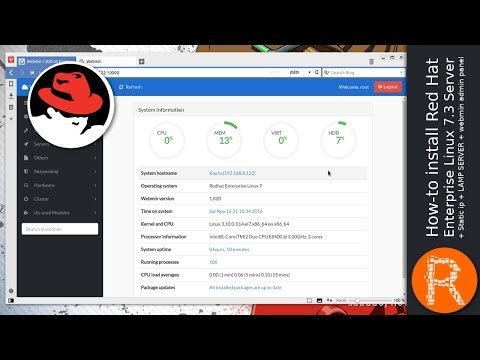In this video I am going to show you how to install Red Hat Enterprise Linux 7.3 Server with a static ip, install apache web server, Mariadb, PHP and webmin admin panel.
LAMP is a combination of free, open source software. The acronym LAMP refers to the first letters of Linux (operating system), Apache HTTP Server, MySQL (database software), and PHP, Perl or Python, principal components to build a viable general purpose web server.
The exact combination of software included in a LAMP package may vary, especially with respect to the web scripting software, as Perl or Python are sometimes dropped from the stack. Similar terms exist for essentially the same software suite (AMP) running on other operating systems, such as Microsoft Windows (WAMP), Mac OS (MAMP), Solaris (SAMP), iSeries (iAMP), or OpenBSD (OAMP).
Though the original authors of these programs did not design them all to work specifically with each other, the development philosophy and tool sets
Commands:
Login as root
Install nano and wget
yum install -y nano wget
Install apache web server
yum install -y httpd
Start the httpd service
systemctl start httpd
Start the httpd service on boot
systemctl enable httpd
Install mariadb
yum install -y mariadb mariadb-server
Start the mariadb service
systemctl start mariadb
Start the mariadb service on boot
systemctl enable mariadb
Set up mariadb
mysql_secure_installation
Press enter
Press y and set the mysql root password
Press y
Install php
yum install -y php php-mysql
Restart the httpd service
systemctl restart httpd
Install webmin dependencies
yum install -y perl-Net-SSLeay
Download the webmin rpm
wget http://www.webmin.com/download/rpm/webmin-current.rpm
Install webmin
rpm -U webmin-current.rpm
Configure the firewall
firewall-cmd --permanent --add-port=10000/tcp
Configure the firewall
firewall-cmd --permanent --add-port=80/tcp
Configure the firewall
firewall-cmd --reload
You can manage your server remotely on:
https://yourip:10000
You will get a warning for the SSL certificate
Proceed ignoring that warning
To access the Webmin admin panel
Login with your root account
Install a webmin theme
Install the Bootstrap 3 webmin theme
http link http://theme.winfuture.it/bwtheme.wbt.gz
Enable the theme
How to burn a Bootable linux .iso on a USB flash drive on Windows
@ribalinux/how-to-burn-a-bootable-linux-iso-on-a-usb-flash-drive-on-windows
How to burn a Bootable linux .iso on a USB flash drive on Linux
@ribalinux/how-to-burn-a-bootable-linux-iso-on-a-usb-flash-drive-on-linux
Support the Channel on Patreon https://www.patreon.com/ribalinux