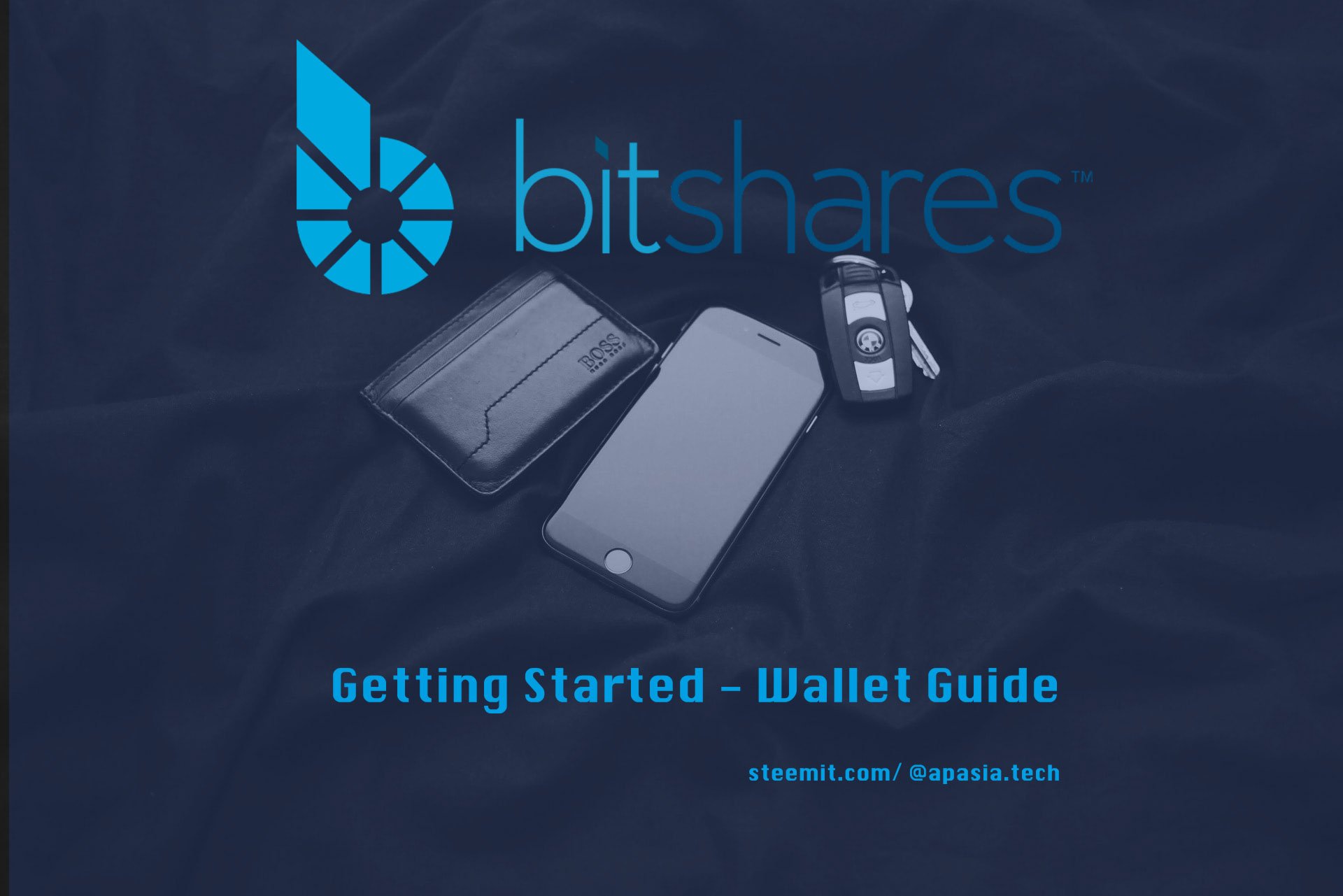
Managing Wallets and Accounts in BitShares DEX User Interface
Following feedback on our Rough Guide to Trading on BitShares DEX we decided to bring you this ‘add-on’ supplement. We figured it warranted it's own post instead of altering the original, and to give us more room for advanced (Local) wallet management.
Why is this so important?
The DEX brings us many advantages and freedoms. With freedom, comes power, with power, comes great responsibility! Use this guide to better understand your Cyber equivalent of locking valuables up safely and retrieving them from the blockchain, and making sure you won’t ever lose the keys - from day 1. This is one of the major differences in decentralized world – there is no central authority storing your details, there is also none to recover them. Wallets and their funds remain in your possession at all times, so taking care of backing them up is your sole responsibility. It’s impossible for your funds to be hacked, stolen or lost, apart from by yourself! For new users, Cloud Account is all you need in many cases. Some however, may want to start off with a Local Wallet back up file - this guide will cover both.
Part 1 - For Cloud Wallet users
So you've decided to stick with Cloud Wallet for now. Then all you require to do is this quick test to continue.
Click on the padlock to first lock, then again to unlock your account
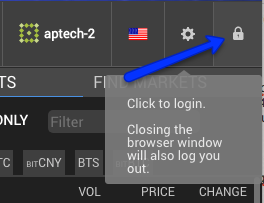
_Unlock - Padlock is shown as closed, the wallet is locked by your password_
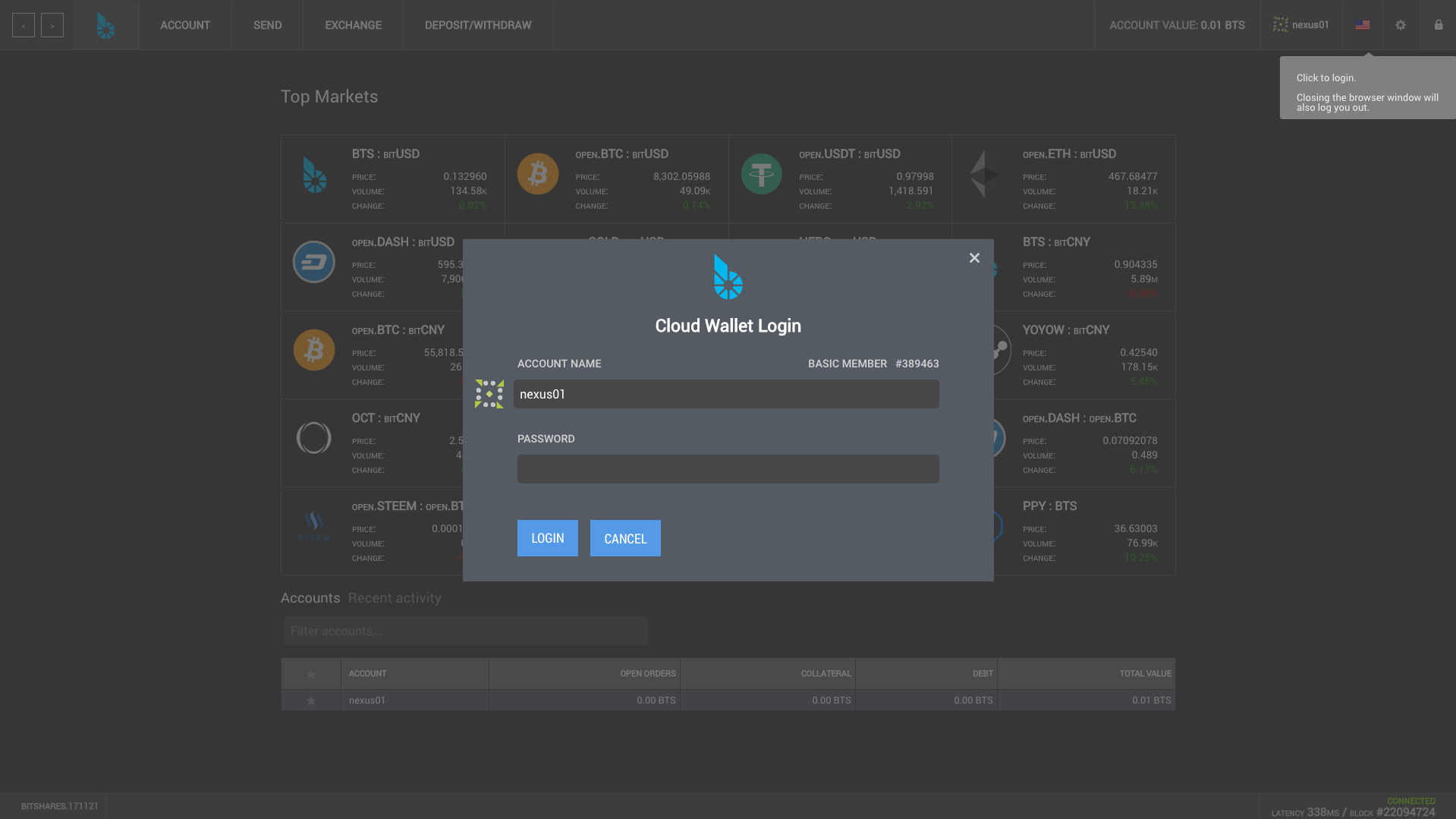
Test the password
Cloud Wallet users can do this as a final step to make sure they are satisfied with their password management. We recommend this for any new account using the cloud login method.
You want to change cloud wallet to a local wallet? If you plan to trade frequently or store value for longer in BitShares, then you will be wanting the best security possible - perhaps with paper or usb keys in your possession. Good news, the following steps will show you how!
If you are in logged in with a Cloud Wallet, go to the settings
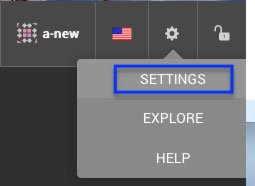
and select Restore/Import (1)
Here you will see a local wallet is required. Check the button (2) which will take you to create a new account. As mentioned already, to switch to Local Wallet, you must do it at account creation, so please follow on below.
Part 2 - The "Local" wallet guide
Local wallet means exactly that - you store the wallet i.e. on your hard drive or USB stick. Your browser is also your wallet, and will hold the 'lock' shown earlier in step 1. When you change browser, you will need to restore the wallet - and the following steps show how this is done.
Advantages:
- Local wallets can contain many accounts.
- Local wallets enable you to create 'cold storage' hardware wallets.
- Local wallets are the most secure.
Disadvantages:
- To create a Local Wallet, you will need to create a new account as before and select “Local” instead of “Cloud”
- You must backup the wallet to a bin file, you must restore the bin file to use the wallet on another computer or browser
Let's go!
Note - You cannot convert a cloud wallet to a local wallet.
Select 'Advanced' to access creating a new account with a local wallet:
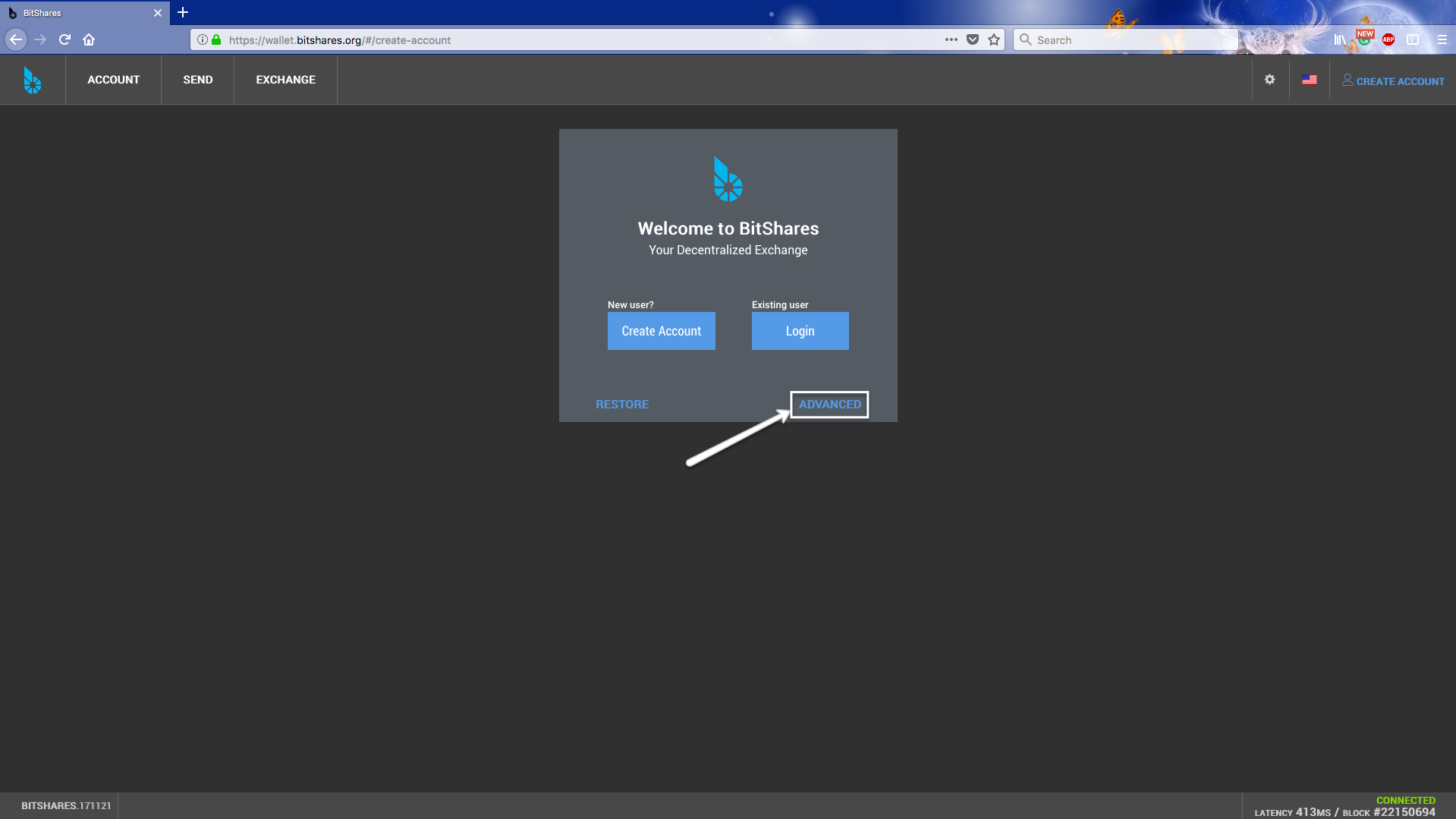
Below is the new local wallet creation window where we have chosen an account name and set your own password that is saved elsewhere:
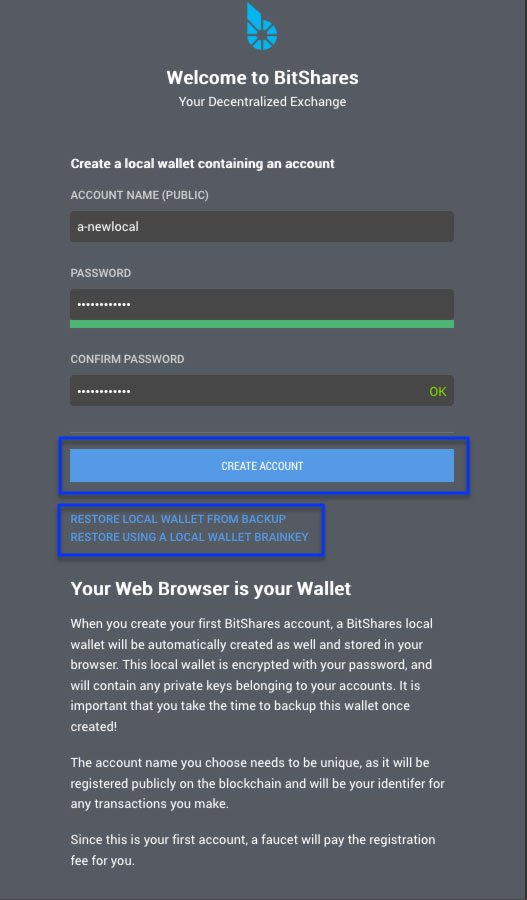
As we can see, there is a green indication showing the passwords match, along with options for restoring a wallet which you would use for an existing backup in a new browser or different computer.
Go ahead and select the CREATE ACCOUNT will present us the following if all is well -

We are told it is time to back up our new wallet, so go ahead and hit the button ...
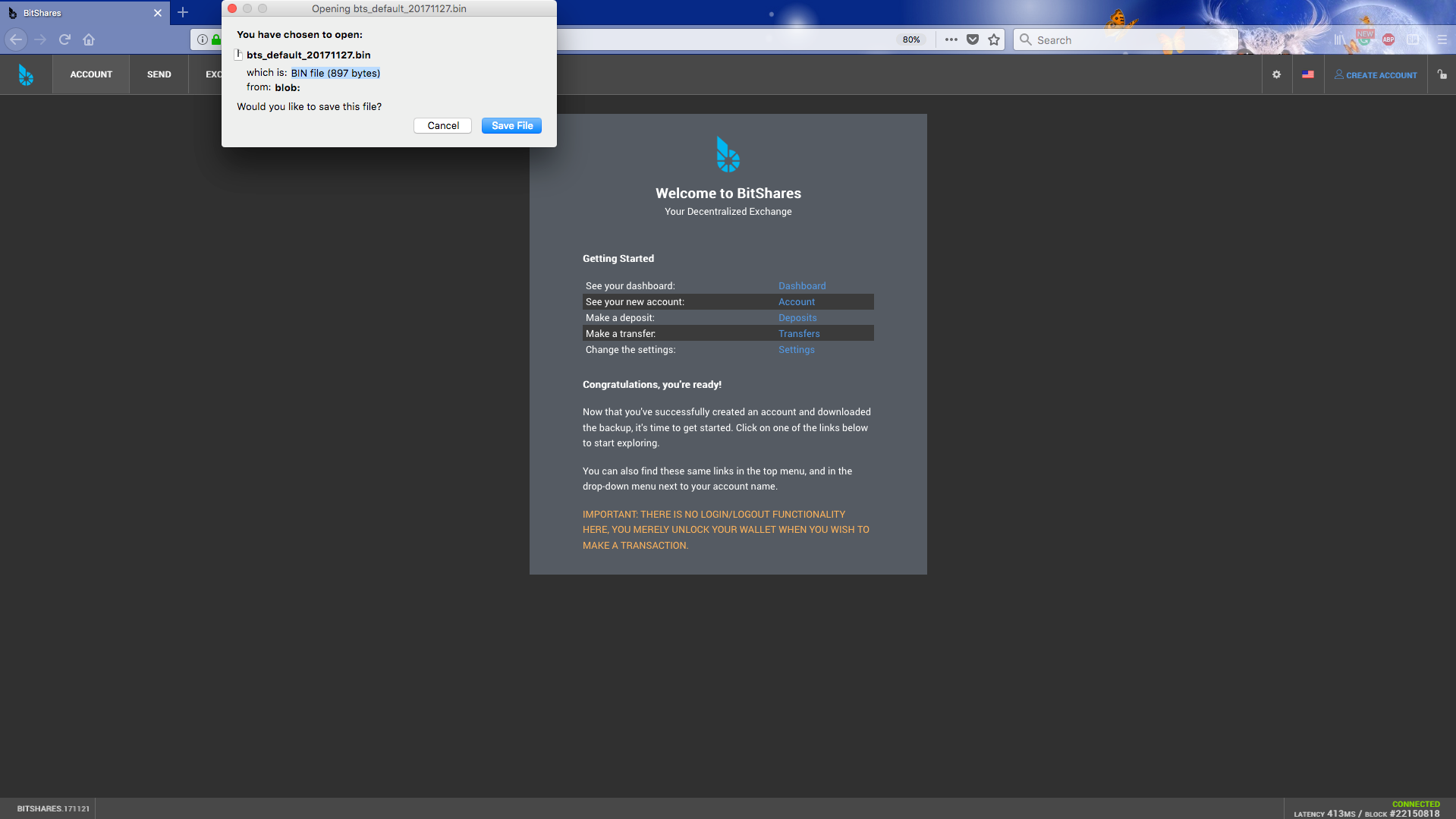
Next we are prompted to save the .bin file. Go ahead and even rename it if you like, and save it to your secure local disk or usb drive.
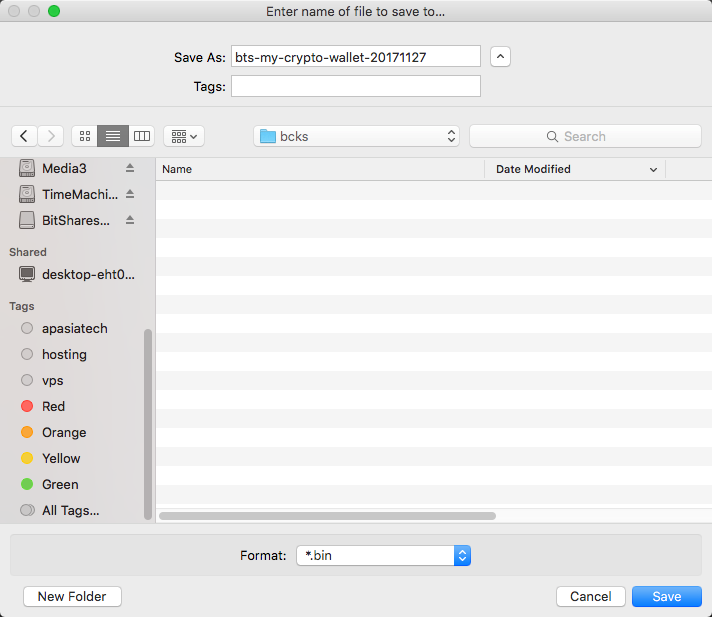
When you want to restore this wallet on any other browser or computer, then you will use these steps, selecting 'restore from backup file' option to upload your wallet. You will still need the password of course.
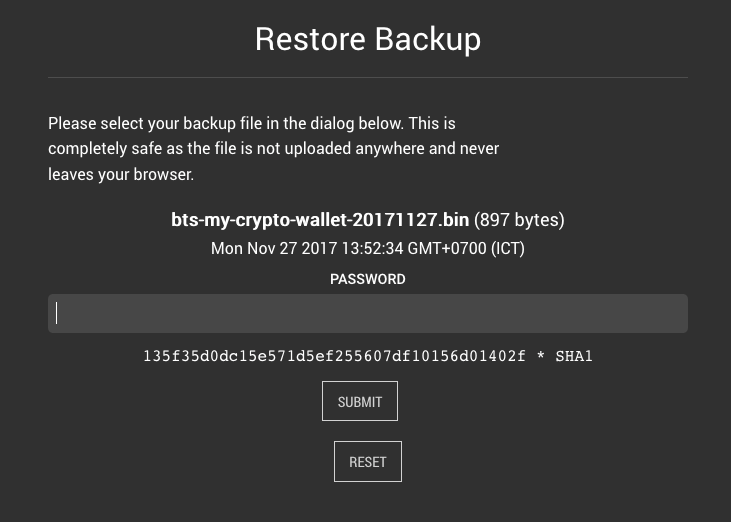
That is more or less it. Once our .bin file is safely tucked away (or perhaps restored), the interface returns us to the dashboard ready to trade...
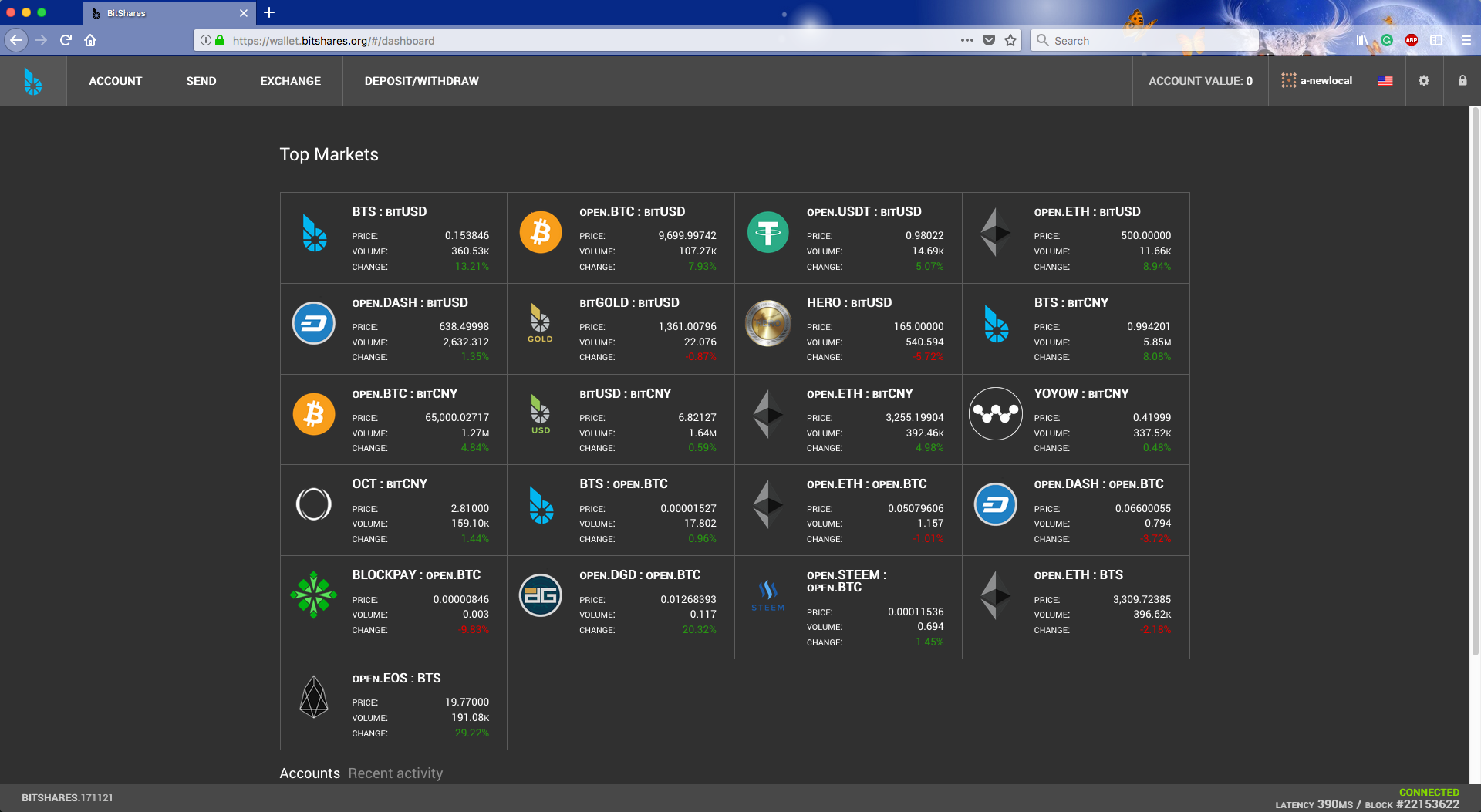
Other wallet matters ...
What the heck is a brainkey?
Do I NEED to pay attention to this? The answer probably not in most cases. Only if you want to be a nerd, and try out paper wallets. Most of all, you must already have tested other methods to recover your account and Brainkey is recommened for advanced users only.
Once you created your account, backed up the wallet file, saved your password safely, and copied it all to a USB. You still have BrainKey as one more possible option for wallet backup (with no warranty, as the author is yet to test it out).
You can go to create a 'Brainkey' backup and print it along with your wallet password. Together, these form a paper wallet.
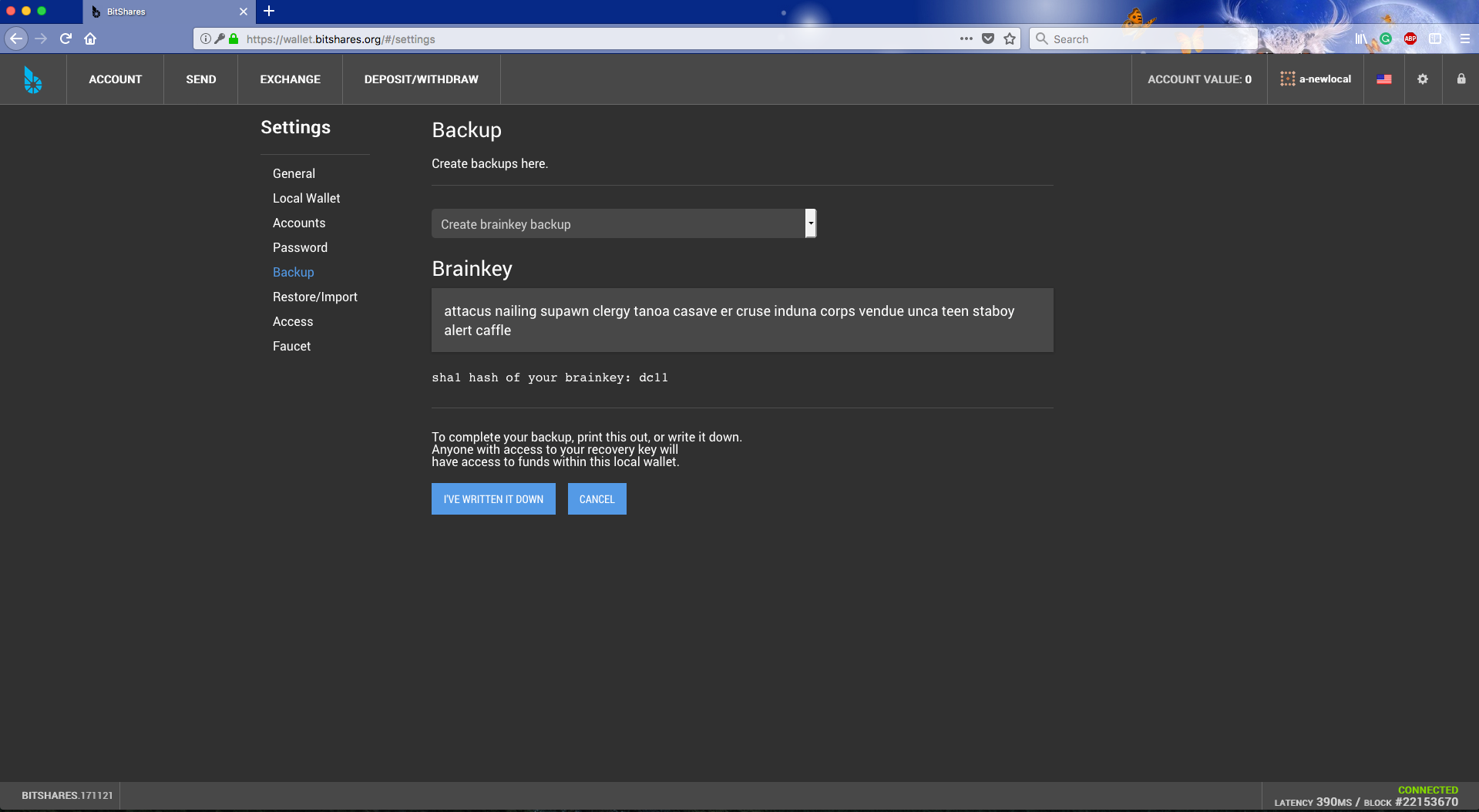
Thanks for reading, we hope by following these steps, you'll find smooth sailing on BitShares DEX!
From @apasia.tech - BitShares DEX Thailand

