I hope to encourage and promote more access points and backup WebSocket (wss) gateways for BitShares. This is the logical progression from Run your own decentralised exchange post.
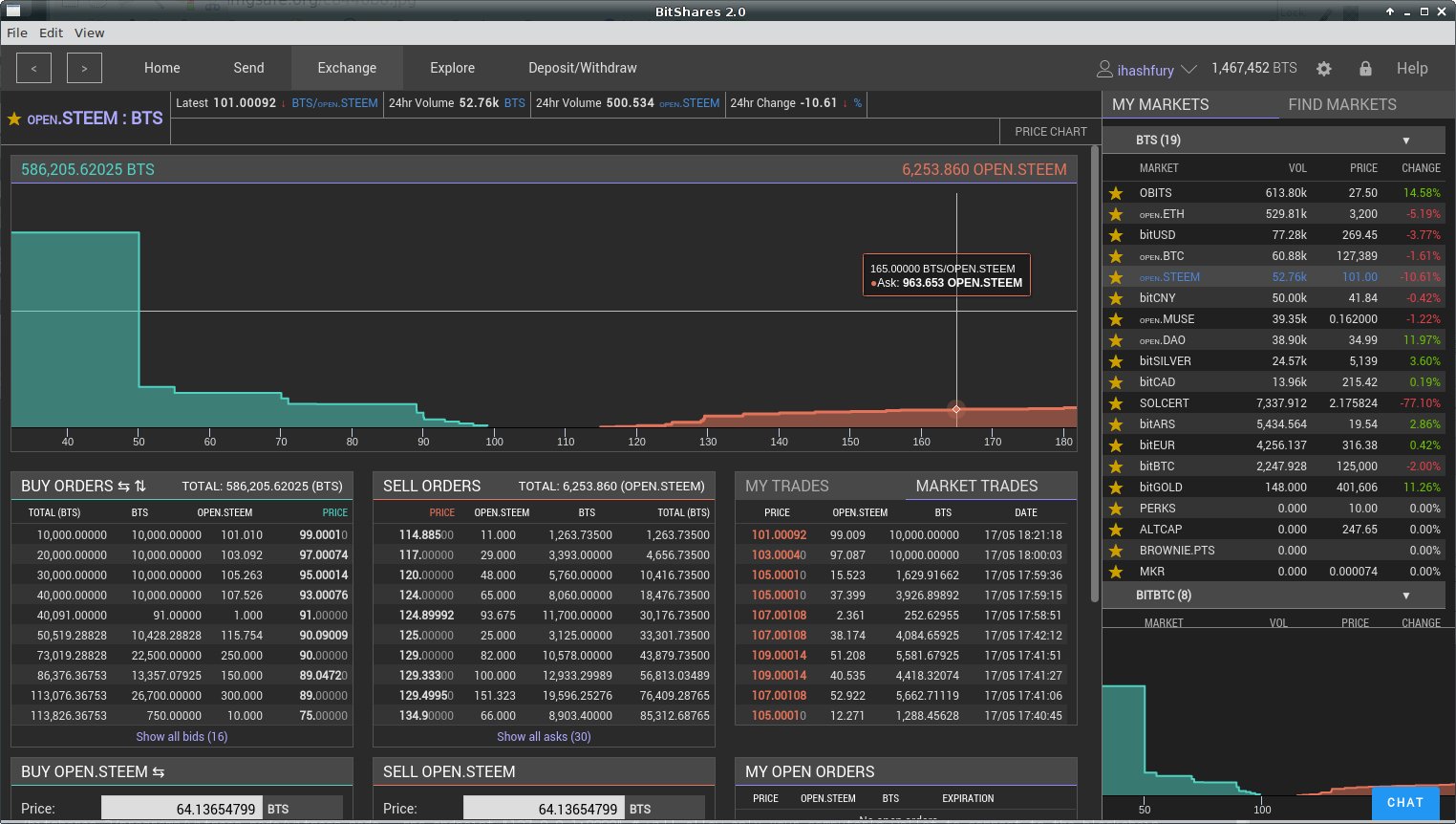
Distributed Access to the BitShares Network
[TOC]
BitShares node setup post - Run your own decentralised exchange
Once you have a full node setup, you can allow BitShares shareholders secure access to your server to trade and check their accounts by following these steps.
A DNS Alias (CNAME) is required to point to your server ip address.
See dyn.com for DNS Alias setup.
You may have to wait a few days for the DNS to work through the internet.
Please change altcap.io to your DNS alias in the examples below.
Create a New User
I recommend creating a new user on your server to run the Bitshares gui and give the user sudo access.
You can use any name - I have used bitshares in this example
sudo adduser bitshares
sudo gpasswd -a bitshares sudo
sudo gpasswd -a bitshares users
Install Nginx
Install Nginx web server
# ssh into your new user bitshares
ssh bitshares@altcap.io
sudo apt-get install nginx
# check version
nginx -v
# add user to web server group
sudo gpasswd -a bitshares www-data
# start nginx
sudo service nginx start
This will start Nginx default web server. Check it by typing the ip address of your server in a web browser or your alias altcap.io
Configure Nginx
To configure the web server, edit the default site and save as new DNS alias name using http port 80 only until you setup letsencrypt.org SSL Certificate.
Create your web folder
sudo mkdir -p /var/www/altcap.io/public_html
sudo chown -R bitshares:bitshares var/www/altcap.io/public_html
sudo chmod 755 /var/www
Configure Nginx
# edit default setup and save as altcap.io
sudo nano /etc/nginx/sites-available/default
Point to your new virtual host
###### altcap.io ######
server {
listen 80;
server_name altcap.io;
#rewrite ^ https://$server_name$request_uri? permanent;
#rewrite ^ https://altcap.io$uri permanent;
#
root /var/www/altcap.io/public_html;
# Add index.php to the list if you are using PHP
index index.html index.htm;
#
location / {
# First attempt to serve request as file, then
# as directory, then fall back to displaying a 404.
try_files $uri $uri/ =404;
}
}
CTRL+O to save as altcap.io (^O Write Out)
Update Virtual Host File
sudo cp altcap.io /etc/nginx/sites-available/altcap.io
Activate sim link and disable default web server
sudo ln -s /etc/nginx/sites-available/altcap.io /etc/nginx/sites-enabled/altcap.io
sudo rm /etc/nginx/sites-enabled/default
Link local folder to www root and add a simple index.html
ln -s /var/www/altcap.io/public_html ~/public_html
nano ~/public_html/index.html
Add some text to index.html
altcap.io
CTRL+X to save as index.html (^X Exit)
Restart Nginx
sudo service nginx restart
Now you have setup a simple web server.
DigitalOcean has a great article for more information on Virtual Host setup.
Install letsencrypt
sudo apt-get install letsencrypt
Obtain your SSL certificate
sudo letsencrypt certonly --webroot -w /var/www/altcap.io/public_html -d altcap.io
Follow the instructions and add an email address
Check your certificate
sudo ls -l /etc/letsencrypt/live/altcap.io
# and check it will update
sudo letsencrypt renew --dry-run --agree-tos
sudo letsencrypt renew
Setup a renew cronjob for your new SSL certificate
sudo crontab -e
Add this line to run the job every 6 hours on the 16th minute
16 */6 * * * /usr/bin/letsencrypt renew >> /var/log/letsencrypt-renew.log
CTRL+X to save (^X Exit)
# check your crontab
sudo crontab -l
Generate Strong Diffie-Hellman Group cert
sudo openssl dhparam -out /etc/ssl/certs/dhparam.pem 2048
Add SSL to Nginx settings
Make a copy of altcap.io just in case.
cp altcap.io alcap.io.no.ssl
Edit altcap.io
nano altcap.io
###### altcap.io ######
server {
listen 80;
server_name altcap.io;
#rewrite ^ https://$server_name$request_uri? permanent;
rewrite ^ https://altcap.io$uri permanent;
#
root /var/www/altcap.io/public_html;
# Add index.php to the list if you are using PHP
index index.html index.htm;
#
location / {
# First attempt to serve request as file, then
# as directory, then fall back to displaying a 404.
try_files $uri $uri/ =404;
}
}
###### altcap.io websockets
upstream websockets {
server localhost:8090;
}
###### altcap.io ssl
server {
listen 443 ssl;
#
server_name altcap.io;
#
root /var/www/altcap.io/public_html;
# Add index.php to the list if you are using PHP
index index.html index.htm;
#
ssl_certificate /etc/letsencrypt/live/altcap.io/fullchain.pem;
ssl_certificate_key /etc/letsencrypt/live/altcap.io/privkey.pem;
#
ssl_protocols TLSv1 TLSv1.1 TLSv1.2;
ssl_prefer_server_ciphers on;
ssl_dhparam /etc/ssl/certs/dhparam.pem;
ssl_ciphers 'ECDHE-RSA-AES128-GCM-SHA256:ECDHE-ECDSA-AES128-GCM-SHA256:ECDHE-RSA-AES256-GCM-SHA384:ECDHE-ECDSA-AES256-GCM-SHA384:DHE-RSA-AES128-GCM-SHA256:DHE-DSS-AES128-GCM-SHA256:kEDH+AESGCM:ECDHE-RSA-AES128-SHA256:ECDHE-ECDSA-AES128-SHA256:ECDHE-RSA-AES128-SHA:ECDHE-ECDSA-AES128-SHA:ECDHE-RSA-AES256-SHA384:ECDHE-ECDSA-AES256-SHA384:ECDHE-RSA-AES256-SHA:ECDHE-ECDSA-AES256-SHA:DHE-RSA-AES128-SHA256:DHE-RSA-AES128-SHA:DHE-DSS-AES128-SHA256:DHE-RSA-AES256-SHA256:DHE-DSS-AES256-SHA:DHE-RSA-AES256-SHA:AES128-GCM-SHA256:AES256-GCM-SHA384:AES128-SHA256:AES256-SHA256:AES128-SHA:AES256-SHA:AES:CAMELLIA:DES-CBC3-SHA:!aNULL:!eNULL:!EXPORT:!DES:!RC4:!MD5:!PSK:!aECDH:!EDH-DSS-DES-CBC3-SHA:!EDH-RSA-DES-CBC3-SHA:!KRB5-DES-CBC3-SHA';
ssl_session_timeout 1d;
ssl_session_cache shared:SSL:50m;
ssl_stapling on;
ssl_stapling_verify on;
add_header Strict-Transport-Security max-age=15768000;
#
# Note: You should disable gzip for SSL traffic.
# See: https://bugs.debian.org/773332
#
# Read up on ssl_ciphers to ensure a secure configuration.
# See: https://bugs.debian.org/765782
#
# Self signed certs generated by the ssl-cert package
# Don't use them in a production server!
#
# include snippets/snakeoil.conf;
#
location / {
# First attempt to serve request as file, then
# as directory, then fall back to displaying a 404.
try_files $uri $uri/ =404;
}
location ~ /ws/? {
access_log off;
proxy_pass http://websockets;
proxy_set_header X-Real-IP $remote_addr;
proxy_set_header Host $host;
proxy_set_header X-Forwarded-For $proxy_add_x_forwarded_for;
proxy_http_version 1.1;
proxy_set_header Upgrade $http_upgrade;
proxy_set_header Connection "upgrade";
}
}
###### altcap.io ######
CTRL+X to save (^X Exit)
You have now setup an SSL secured web server with a WebSocket connected to your local BitShares witness_node (listening on port 8090 - see this post for more information)
Update altcap.io www virtual host
sudo cp altcap.io /etc/nginx/sites-available/altcap.io
Restart Nginx
sudo service nginx restart
Now you have setup an SSL web server.
More information on SSL setup can be found here.
DigitalOcean letsencrypt SSL
LetsEncrypt
CertBot
Install BitShares web gui
Install NVM (Node Version Manager)
curl -o- https://raw.githubusercontent.com/creationix/nvm/v0.30.2/install.sh | bash
exit bash (terminal) and reconnect
ssh bitshares@altcap.io
nvm install v5
nvm use v5
Download BitShares gui
git clone https://github.com/bitshares/bitshares-2-ui.git
Setup light wallet
cd /bitshares-2-ui/
Before building the light wallet, you need to edit SettingsStore.js line 19 and 99 wss WebSocket.
nano /bitshares-2-ui/dl/src/stores/SettingsStore.js
Change line 19
connection: "wss://altcap.io/ws",
Add your new wss WebSocket to line 99
connection: [
"wss://altcap.io/ws",
"wss://bitshares.openledger.info/ws",
"wss://bitshares.dacplay.org:8089/ws",
"wss://dele-puppy.com/ws",
"wss://valen-tin.fr:8090/ws"
CTRL+X to save (^X Exit)
### Setup install
cd dl; npm install
cd ../web; npm install
Link web root to gui build folder
ln -s ~/public_html/ dist
Build light wallet
npm run build
You have now created another Access point to the BitShares Decentralised Exchange.
The more the merrier.
Please remember to check your firewall and SSH is up-to-date and configured correctly. DigitalOcean has firewall and Secure SSH tutorials for more help.
SSL test
You can also check how secure your new web server is compared to your bank. Add this link to a web browser and wait for the results.
https://www.ssllabs.com/ssltest/analyze.html?d=altcap.io
Now change altcap.io to your local bank's domain name in the link and post the results below.
Thank you svk for your advice and guidance.
