
So, many of you may have heard about DeepDream when it came out... the computer program or AI that finds patterns in images and essentially creates artwork from what it "sees". Wiki explains it better...
Deep Dream Generator is a site that's made this technology widely accessible and addictive. I actually found out about this site from @sunravelme who writes lovely poetry. _
Here's a quick tutorial on how to use the site, at the request of @bex-dk
This is where you wind up when you click the Generate button.
Upload Image will allow you to select an image from your pc/device.
Latest will allow you to select from the most recent images you've uploaded.
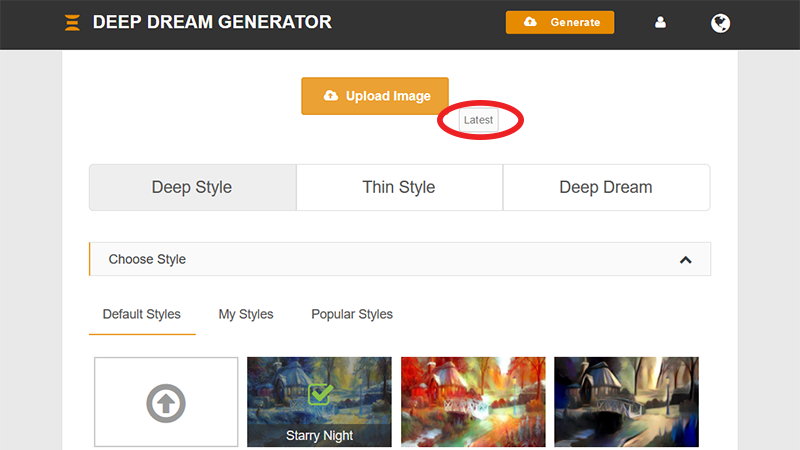
Deep Style
This is by far my favourite feature of this site.
When in Default Styles, clicking the box with the 'up-arrow in a circle' will reveal a Browse button and allow you to upload your own image to use as a Style.
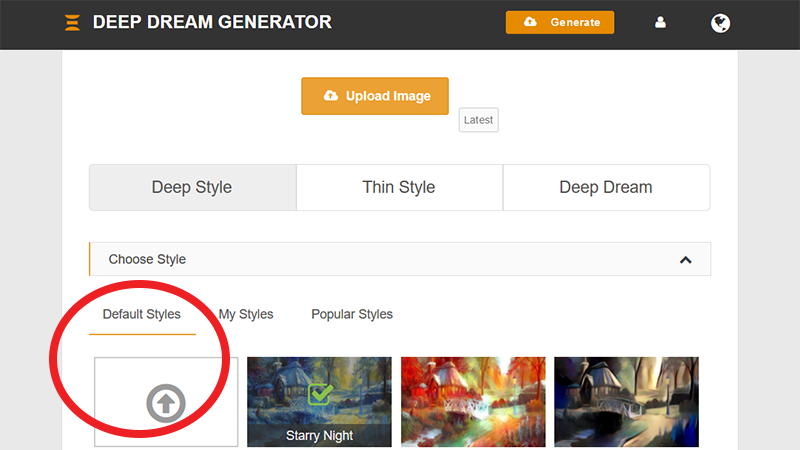
My Styles will allow you to select from Styles images you've previously uploaded, or found on the site and applied to your own images.
Popular Syles allows you to select from the most popular Styles of the moment... seemingly, the past few hours.
Thin Style
Honestly, I've been so caught up with the Deep Style feature that I haven't even tried it.
Deep Dream
This is the original Deep Dream feature that creates trippy images like this:

You're able to fiddle with the setting if you like. I haven't played with those much either.
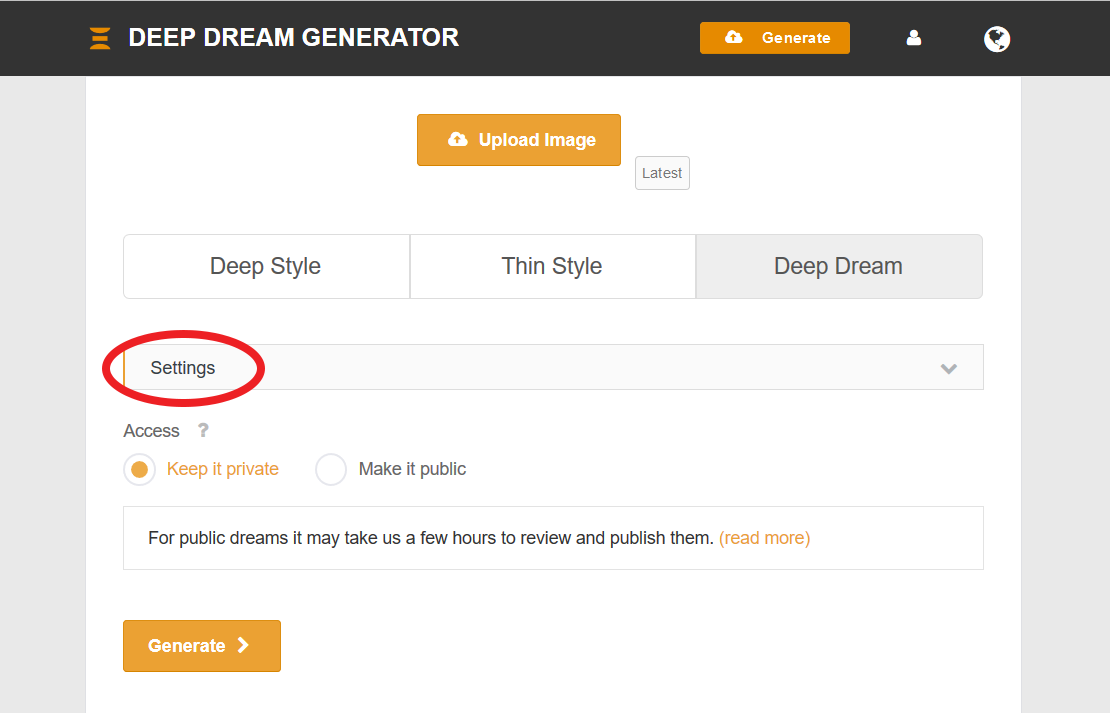
If you see a Style from another user that you'd like to use, there are two ways to do it...
When scrolling Trending/Latest/Editor's Choice/Best Dreams, there's a little plus sign on the bottom left. Clicking it will open the Latest frame mentioned above. This means your image will have to already be uploaded for you to apply Styles this way.
The second way is the same as the first, it just looks a little different when you've clicked to enlarge an image.
Also, you can access styles you've Liked later by accessing the Liked tab in your profile. Just click the little person icon next to the Generate button to get to your profile.
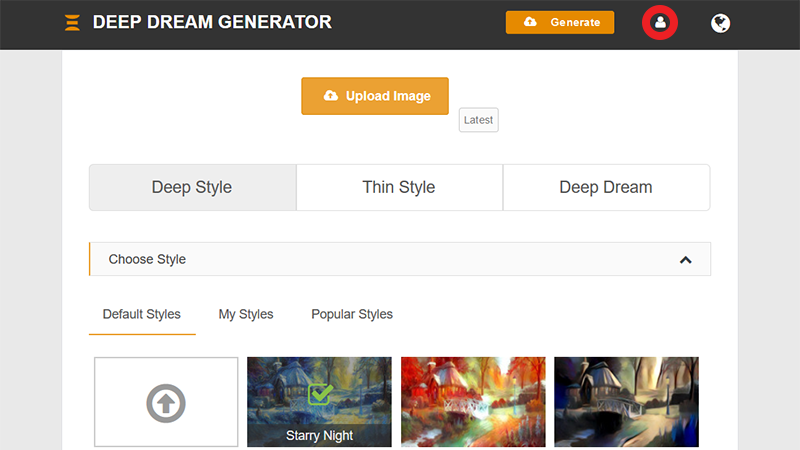
Last thing... Each feature gives you the option of private or public for the resulting image. You can even leave it set to private (the default) and change it to public after you've seen the result. Just click the gear to the right of your name and select Edit Access. Other useful options there too.
Anyway, hope this was helpful!
Thank you for reading. _
~PegasusPhysics
All images sourced from Unsplash.com and DeepDreamGenerator.com
