Have you ever tried to delegate to your Community account, Bots or any friends?
Yes, Maybe using Steemconnect. But that need some math and need to edit the URL; It is time taking, right?
Today I will show you how can you easily Delegate and Undelegate Steem Power quickly and without any Math or Edit URL It doesn't need to convert SP to vest.
I will use Steemworld.org site to Delegate and Undelegate
How to Delegate Steem Power to another user.
Check your Available SP
- Go to
https://steemworld.org/@usernameLike for me https://steemworld.org/@jatinhota. You See The page like this
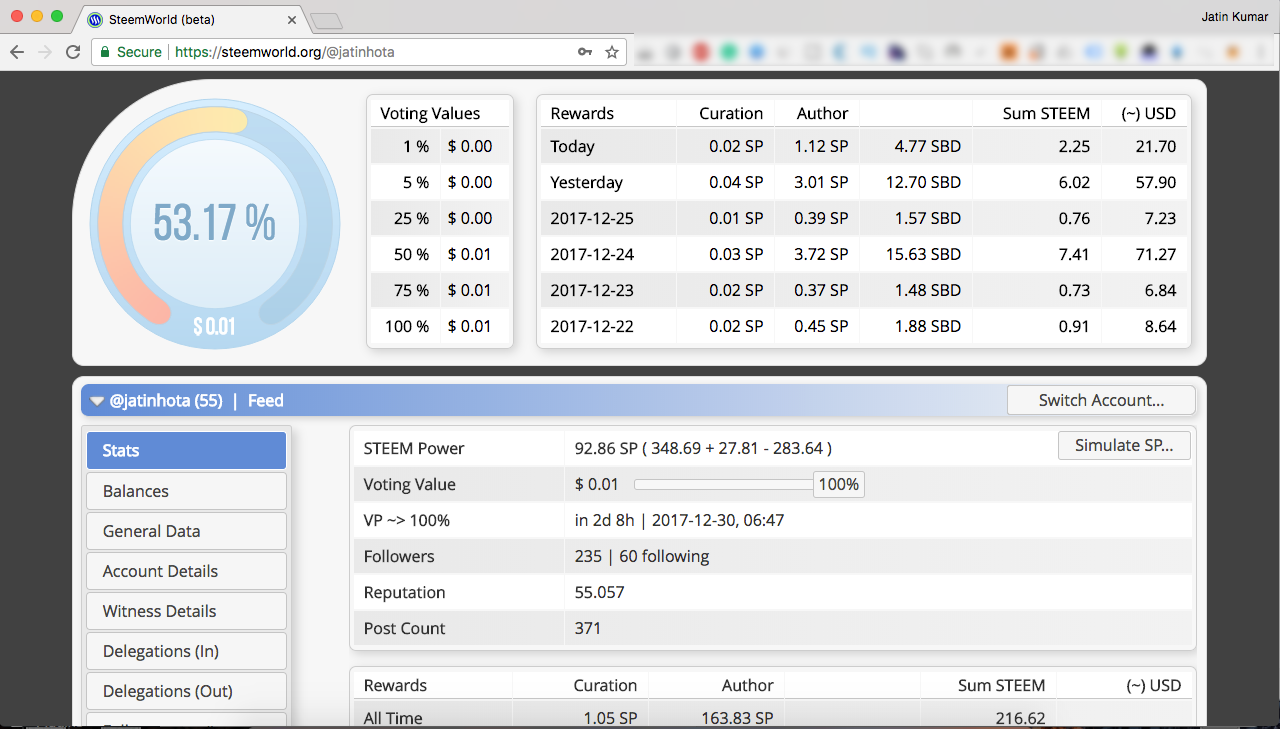
- Check your Available SP. As You cannot delegate SP that is currently in the process of powering down. You also cannot start a power down with SP that is currently delegated to someone.
Go tohttps://steemworld.org/@youruseranmeLike Here I used mine https://steemworld.org/@jatinhota and Check you available SP. You can see now my Available SP is 92.86.
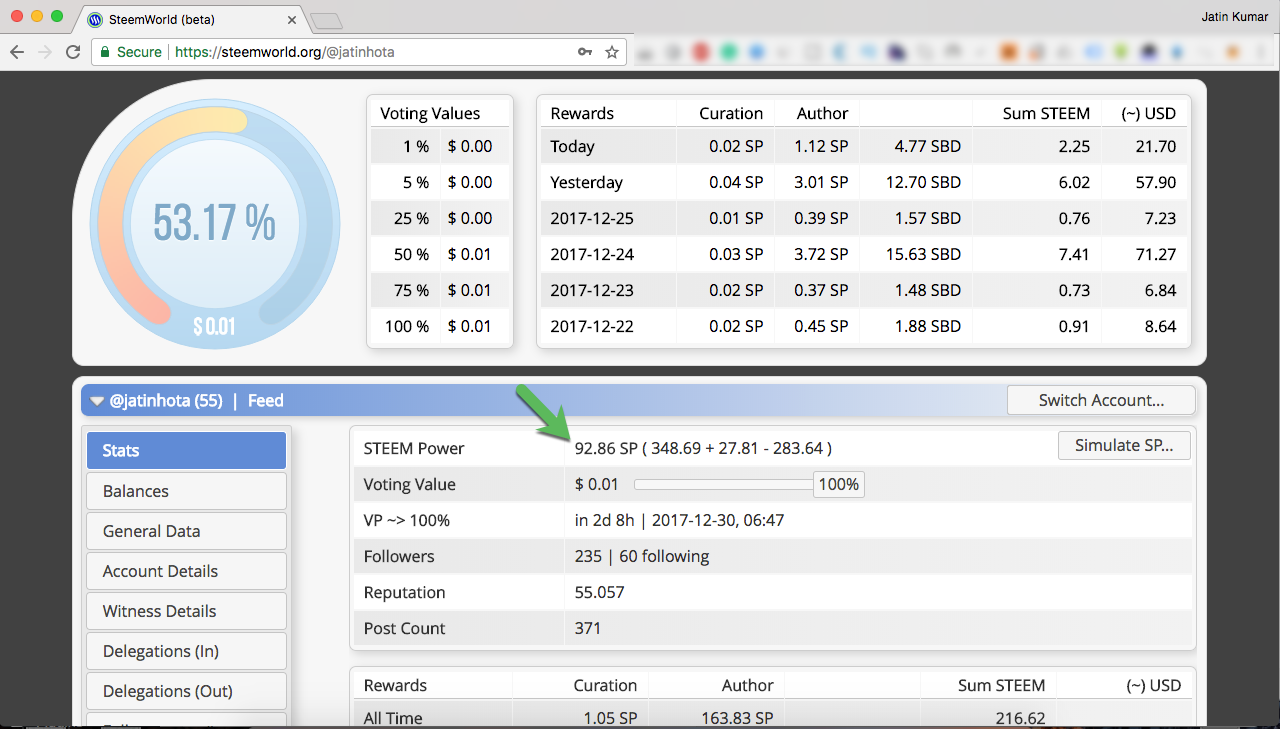
Delegate Using Steemworld.org
- Click on The Balance button, and You will see a page like below. Then Click on The Delegate SP button. See the Img
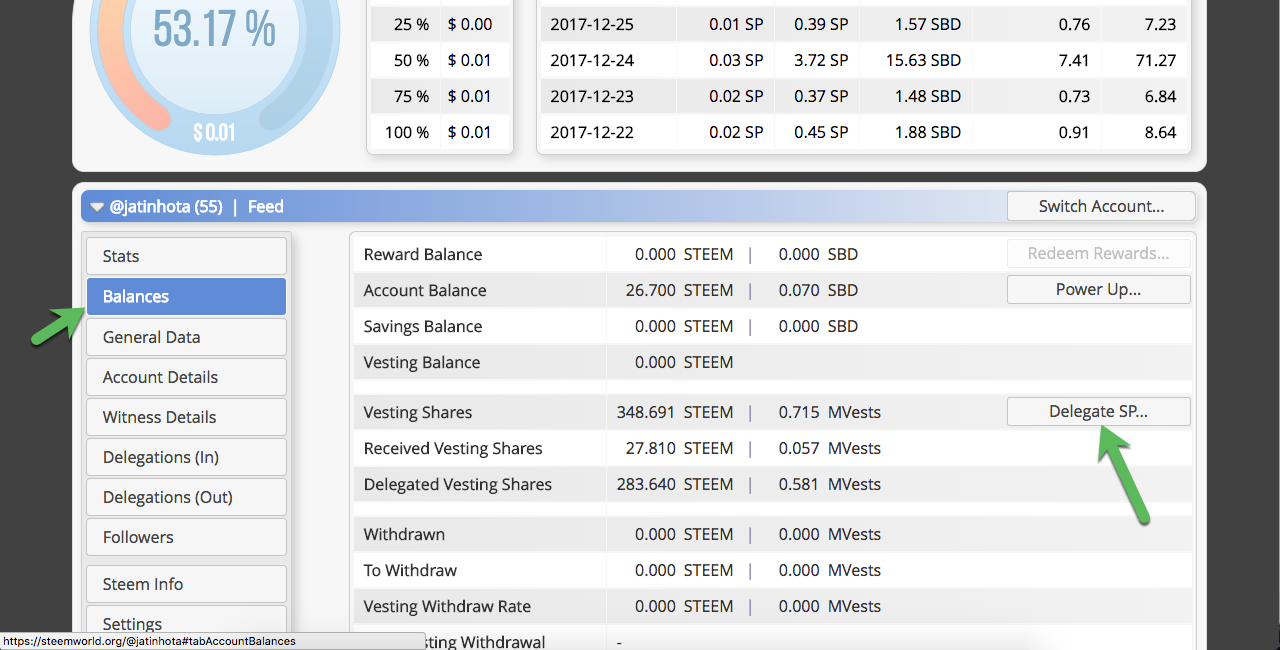
- Now A new screen will pop up.
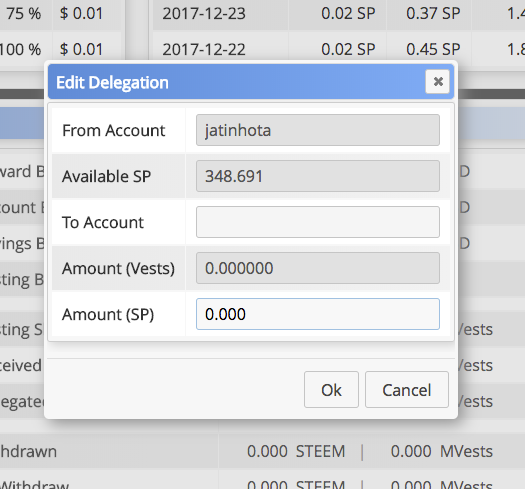
- Now Put the username of your friend or The account id you want to delegate, and You desire Delegation SP. Like here I delegated 10SP to @coingyan. Click on Ok
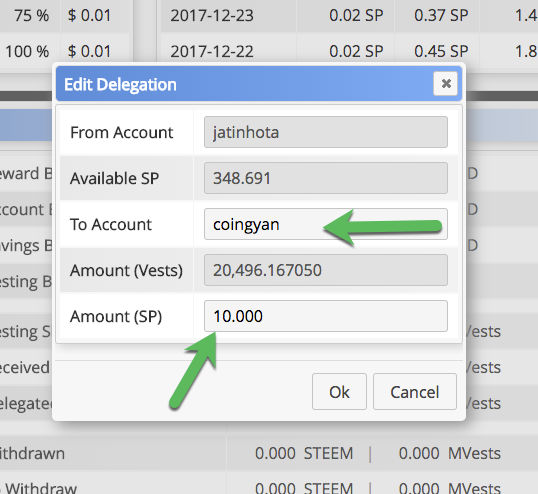
- It will ask for confirmation, Click Yes
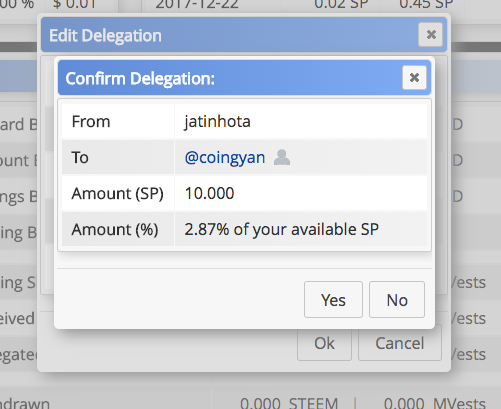
- Now again a screen pop-up and ask your Active Private key. Paste your Active Private key and Click on Ok
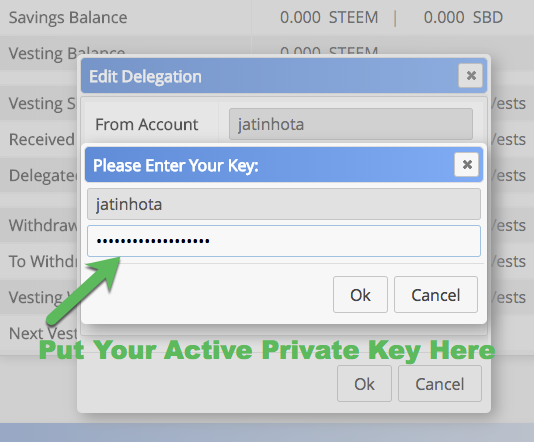
- It will show, Please wait and Then Delegation Successful on the top of the page
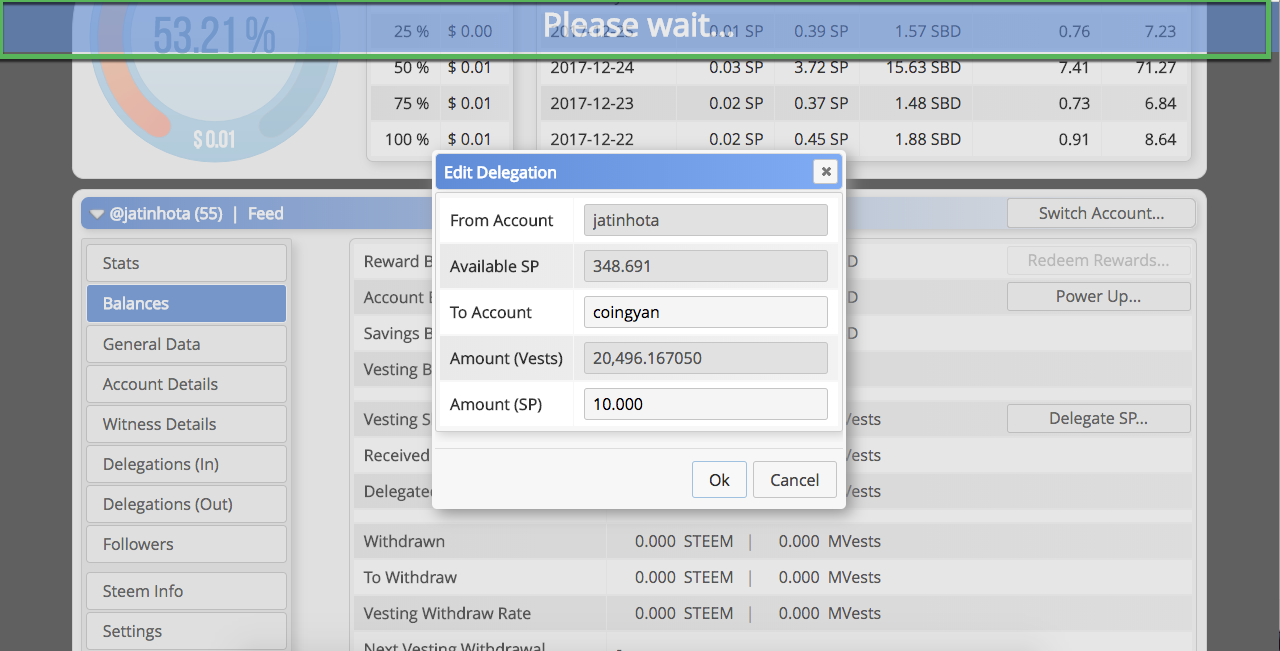
Confirm The Delegation Completed Successfully
Now go to https://steemd.com/@yourusername Like here mine https://steemd.com/@jatinhota. And Check your available Balance and an update like this.
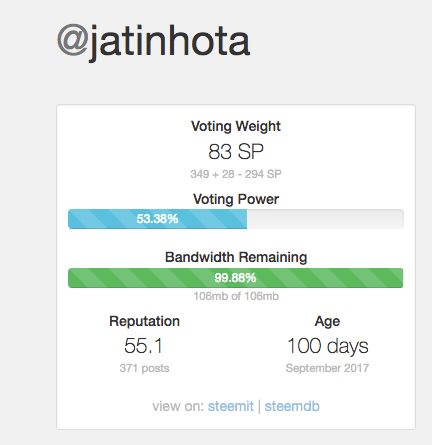

Here You can see Now my Available SP is 83 (Which was 93) and an update shown that @Jatinhota delegate 10SP to @coingyan
Rules of delegating SP
There are several rules to delegating SP -
1.You cannot delegate SP that is being powered down. You can't power down delegated SP. You can, however, delegate a portion of your SP and power down the rest.
2.SP delegation works like a donation. The delegatee keeps all curation rewards.
3.Effectively, for votes made the delegatee, it would seem like they own the SP.
4.Delegators can cancel their delegations at any time, though it takes 7 days before they can use the SP themselves again.
5.You can only delegate SP you own, not SP delegated to you.
How to Undo Delegate Steem Power from another user.
This process is same as delegation but with a tweak. Just Put 0 in Amount (SP). Then do the same procedure as delegation.
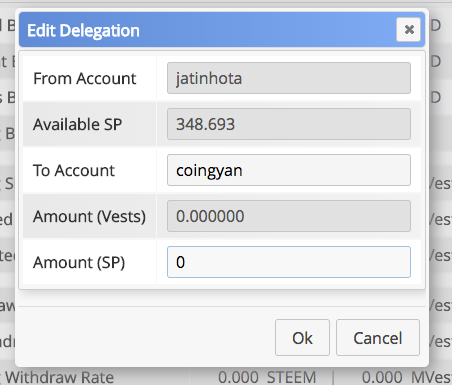
Ta Da. It's Done.
###If you would like to learn more about how delegated SP works, check out this post from @steemitguide.
##Thanks to @steemchiller for providing us with the excellent tool like https://steemworld.org/.
Vote for me as a witness
Click this link and input your active private key when asked to vote
Alternatively, You can vote for me here: https://steemit.com/~witnesses
Go to the witness page https://steemit.com/~witnesses
Scroll down and Type "jatinhota" into the box (without the quotes and @), and then click the vote button:
or Set me As Proxy
If I am on the top 50 witnesses, you'll be able to vote for me simple my clicking upvote symbol the beside jatinhota.

Have An Idea? Want to Chat with me or Need Support? You can Directly Chat with me in Steemit.chat or Discord #teamIndia
Thank you for reading it.
This post was written on the new @busy.org platform, come check it out.


