Have you ever wanted to delegate SP to one of your friends? Now you can! The SteemConnect tool from Busy.org lets you delegate SP to another account without needing to run a complicated API tool =)
Before using the tool, please read through the entire post and make sure you understand how it works. Some math is required ;)
Step 1 - Convert the SP amount to 'VESTS':
Before you can delegate SP, you will need to convert the amount of STEEM that you want to delegate into 'VESTS'.
- Go to https://steemd.com/ and lookup the number
steem_per_mvests. - Calculate
(1,000,000 / steem_per_mvests) * amount_of_STEEM_you_want_to_delegate. - Round/trim the number so you have exactly 6 digits after the decimal. Include all six numbers, even if the last one(s) are zeros.
- Make sure you have at least that amount of SP currently in your account powered up.
As an example, the current steem_per_mvests is 482.923. If you wanted to delegate 50 STEEM of SP to a friend, it would be (1,000,000 / 482.923) * 50 = 103536.174504.
Step 2 - Plug the values into the SteemConnect URL
You will need to plug in 3 pieces of information into the URL:
https://v2.steemconnect.com/sign/delegateVestingShares?delegator=youraccount&delegatee=theiraccount&vesting_shares=N.NNNNNN%20VESTS
- Plug in your account name in place of
youraccount. - Plug in the account name of the person you want to delegate to in place of
theiraccount. - Plug in the amount of vests you calculated in the previous step in place of
N.NNNNNN.
Using the example above, if I ( @timcliff ) wanted to delegate 50 SP to my spouse ( @artist1989 ), the URL would look like this:
https://v2.steemconnect.com/sign/delegateVestingShares?delegator=timcliff&delegatee=artist1989&vesting_shares=103536.174504%20VESTS
Step 3 - Delegate the SP using the URL
- Copy the URL that you used in the previous step and paste it into your browser.
- You should see a screen that looks something like this:
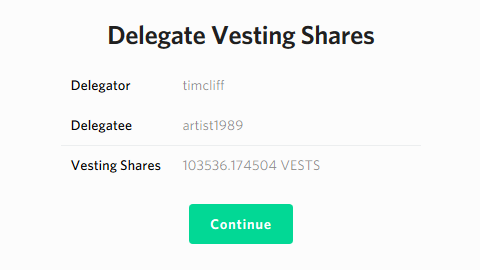
- Once you confirm everything look good, click on the "Continue" button.
- You will need to use your Active key to sign the transaction (warning).
- You should see a success message like this:
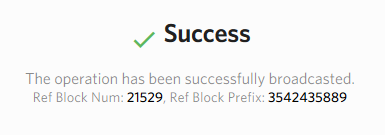
- You can verify the delegated SP shows up in your friend's account by plugging their account name into
https://steemit.com/@accountname/transfers.
Some Extra Notes
- If you want to delegate more or less SP to a user, just delegate the new amount to the user. It will replace the previous delegation value with whatever the new amount is. (It does not add or subtract.) To remove all delegated SP from a user, just do a delegation of 0.000000 VESTS. After you un-delegate SP, it takes 7 days before you can use it again.
- You cannot delegate SP that is currently in the process of powering down. You also cannot start a power down with SP that is currently delegated to someone. If you power down from the Steemit.com UI, the only option is to power down 100%. I plan to post a guide on how to power down less than 100% SP soon, so users can still power down some of their SP while part of it is delegated.
- If you would like to learn more about how delegated SP works, check out this post from @liberosist.
- Official support for the tool is provided by the Busy.org team. If you run into issues though, you can reply to this post and I'll do my best to help out. You can also ask for help in the #busy channel of steemit.chat.
Thanks to everyone in the Busy.org team for providing us with this awesome tool!
Reminder to vote for witnesses!
The Steem witnesses are the elected leaders of the community that power the blockchain. Everybody should learn about the Steem witnesses and vote on who they think is best. If you don't know much about witnesses or aren't sure who to vote for, you can check out this Witness Voting Guide. If you think @timcliff and @busy.witness are doing a great job, please consider voting for them! You can vote for witnesses here: https://steemit.com/~witnesses
