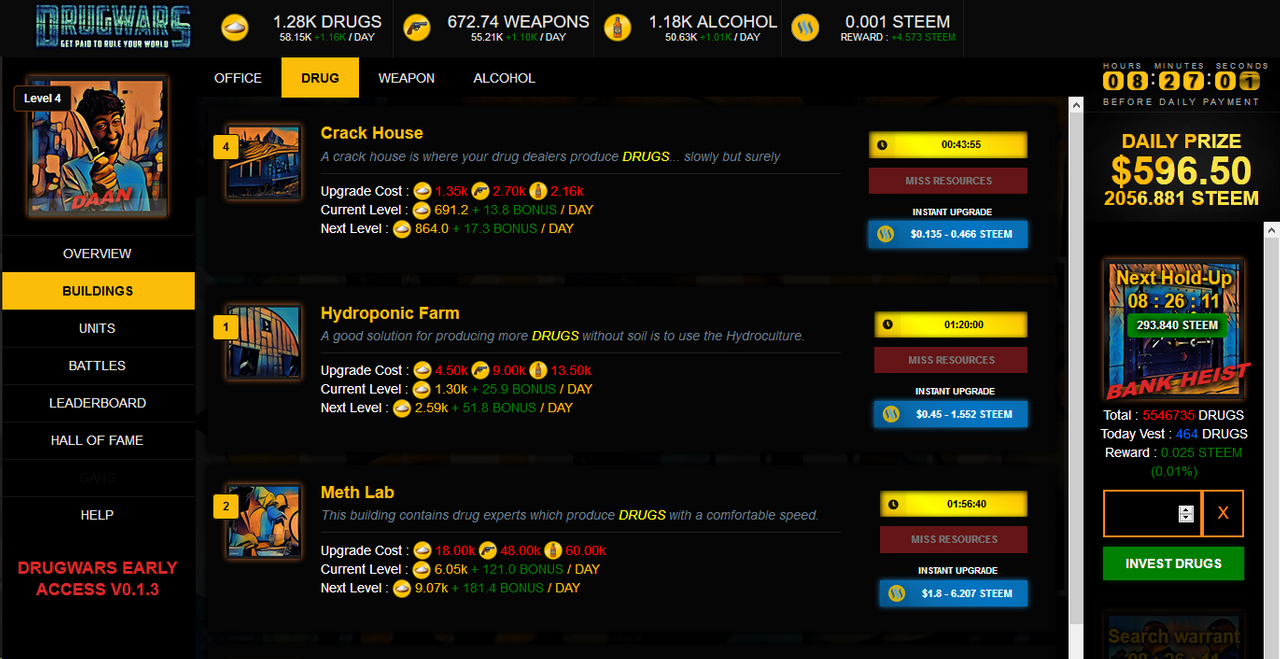
Keeping track of how much you've spent on Drugwars can be quite a cumbersome affair. Likewise, recording all of your returns is equally annoying if you're doing it manually.
Luckily, Steemworld offers you a way to easily keep track of all your deposits and payments, allowing you to save them to a CSV file and import them into any decent spreadsheet application.
Payments to Drugwars
To see how much you've already put into Drugwars, go to Steemworld and scroll all the way to the bottom of the page. There you can select 'Transfer Search' and enter your account in the 'From' field and 'Drugwars-dealer' in the 'To' field.
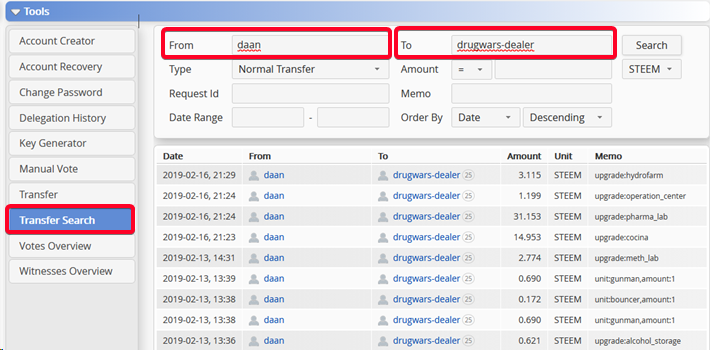
At the bottom of the list of transfers, you will find a button 'Export to file...' which will allow you to export your list of Drugwars purchases to a CSV file. This file can be opened in any spreadsheet application.
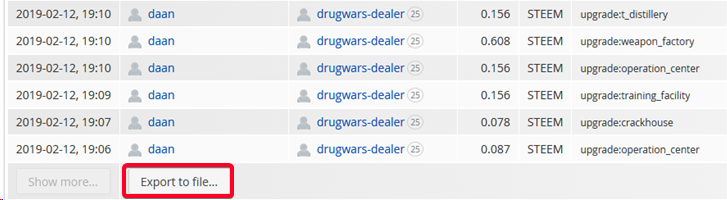
Payments from Drugwars
To get a list of all the payments you've received from Drugwars, enter 'Drugwars' into the 'From' field and your own account name into the 'To' field and press 'Search'. This will give you a list of all the payments you've ever received from Drugwars.
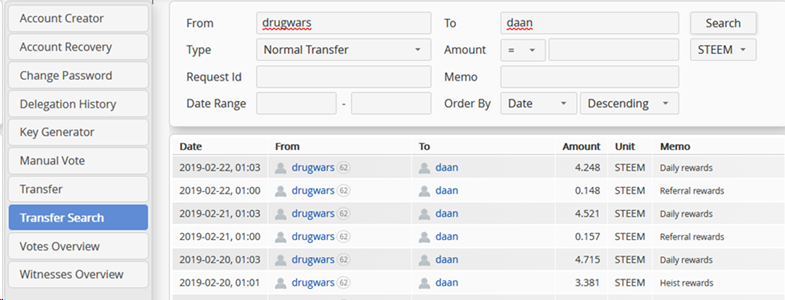
Since there are multiple ways to earn Steem from Drugwars, you can also filter payments by entering data from the Memo fields. Though, Drugwars seems to have changed the format of their Memos, so you might be missing some of the earlier payments.

Again, you can export this data to a CSV file and open it in any decent spreadsheet app.
Importing CSV Files & Automatically Counting Steem Payments
For this, I'm going to be using the open-source spreadsheet application LibreOffice Calc. This application works almost the same as Excel and Google Sheets. The only function I'm going to be using is the SUM function, which is present in every spreadsheet application.
Start out by opening (or importing) the CSV file you've gotten from Steemworld. Now you have all your relevant Drugwars transfer data in a spreadsheet, which makes it extremely easy to apply simple calculations.
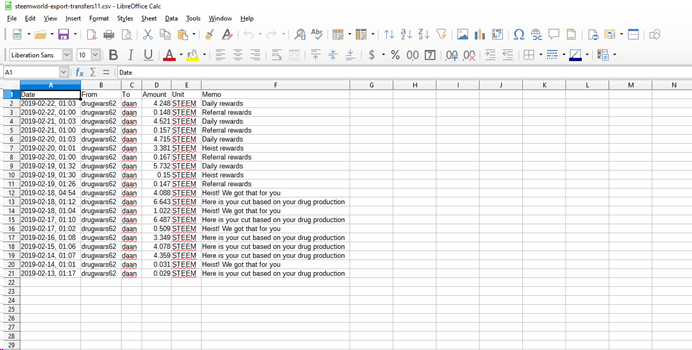
Now, select all the numbers in the 'Amount' column, you can do this by clicking on the first value, holding shift and pressing on the last value (bottom of the column).
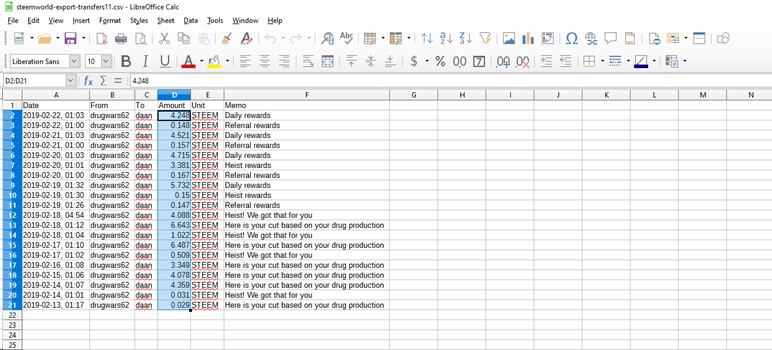
While all those Steem values are selected, you apply a SUM function to that column.
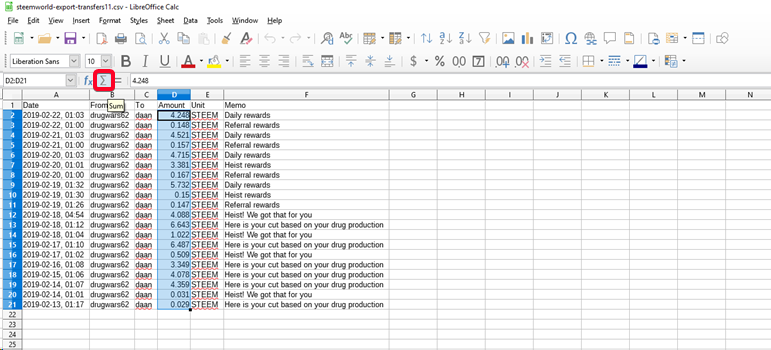
You will get the sum of all values in the column you've selected.
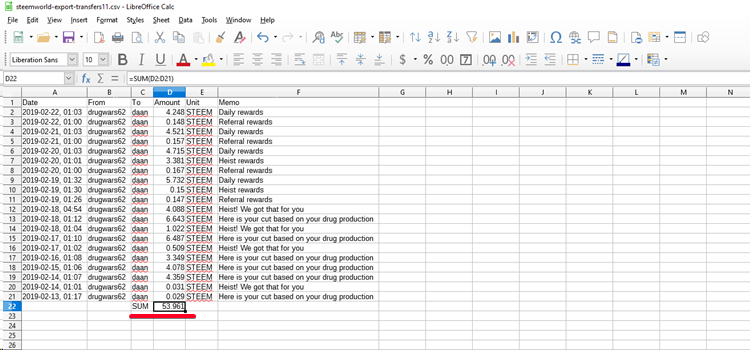
There are tons of applications for this, I also use this to keep track of how much I've spent on Steem Monsters for example. I'm sure there are easier ways to track your spending for that particular game, but I've gotten used to doing it like this.
I'm not a programmer, so having the option of exporting my transfer data out of Steemworld really is a godsend for me. I'm no Excel wizzkid either, but applying a simple SUM function is something that everyone can easily do.
I hope this howto was useful for some of you! Comments and resteems are always appreciated!
Please consider upvoting Steemworld's weekly support thread to keep their service operational!
