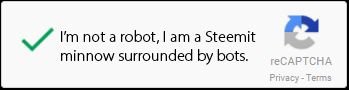If you hold OPEN.EOS on the Bitshares/OpenLedger DEX and have not mapped them to a ERC-20 compatible wallet yet and don't know how to do that, then this tutorial is for you.
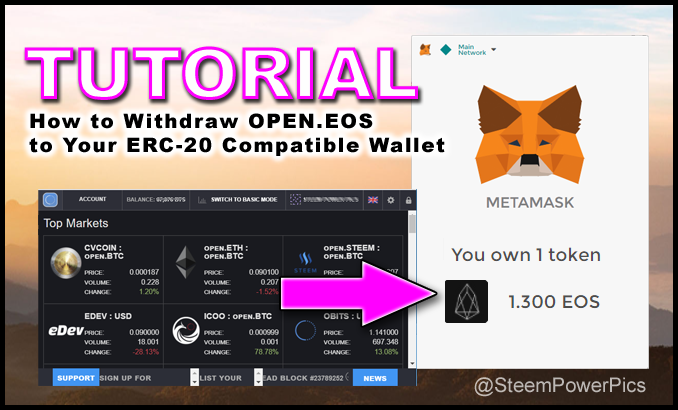
What's the Rush?!
No rush, yet. But, with the EOS Token lockup only a few months away it is a good idea to go through this process now so you don't have to rush and worry about it last minute when June 1, 2018 rolls around. On this date (at 22:59:59 UTC) EOS Tokens will become fixed (non-transferable) on the Ethereum blockchain. Whatever EOS Tokens you have must be held in a compatible and registered Ethereum address at this time or they will be LOST FOREVER!
Part 1 - Withdraw OPEN.EOS to Your ERC-20 Compatible Wallet
In this first tutorial I will walk you through the steps required to transfer your OPEN.EOS to MetaMask (MyEtherWallet can also be used) and add your EOS Tokens to your wallet. In the next tutorial I will show you how to generate EOS keys and register them with your Ethereum wallet address to map them to the EOS Token Distribution Contract.
Open your Bitshares/Openledger Wallet
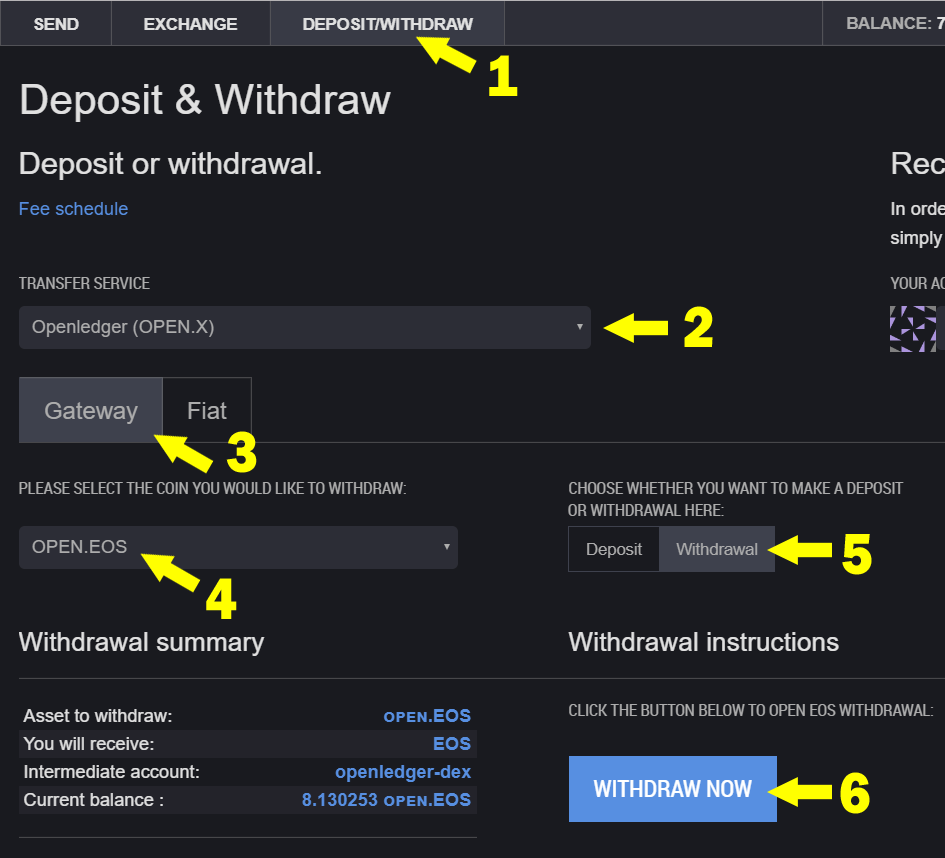
- Click on Deposit/Withdraw
- Select Openledger (OPEN.X) for the Transfer Service
- Click on Gateway
- Select OPEN.EOS as the coin/token you want to withdraw.
- Make sure the transfer is set to "Withdrawal"
- Click "Withdraw Now"
A new window will open on the screen.
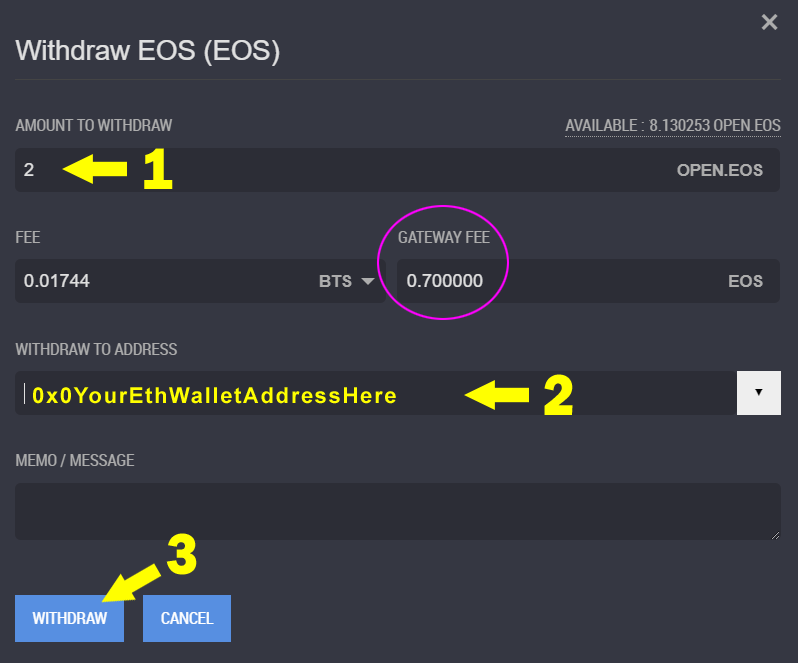
- Enter the number of EOS/OPEN.EOS you want to withdraw/move.
- Paste in your Ethereum wallet address. (MetaMask or MyEthereumWallet ONLY)
- Click Withdraw and Confirm the transaction.
I transferred 2 OPEN.EOS to test this process, going forward it is not advisable to transfer lots of small amounts since you lose 0.7 EOS as a transfer fee each time.
Note: It is always best to use the "Copy Address" feature to copy/paste in your wallet address.
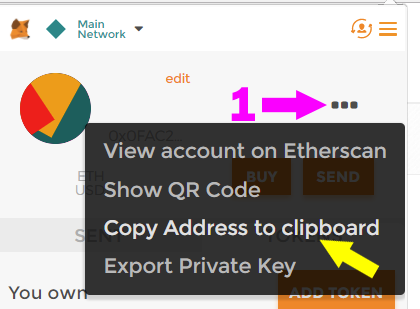
In MetaMask, click the ... to open the drop menu and click on "Copy Address to clipboard".
After you confirmed your withdraw transaction it will show up in your "activity" list.

Confirm Transfer and Get the EOS Contract Address
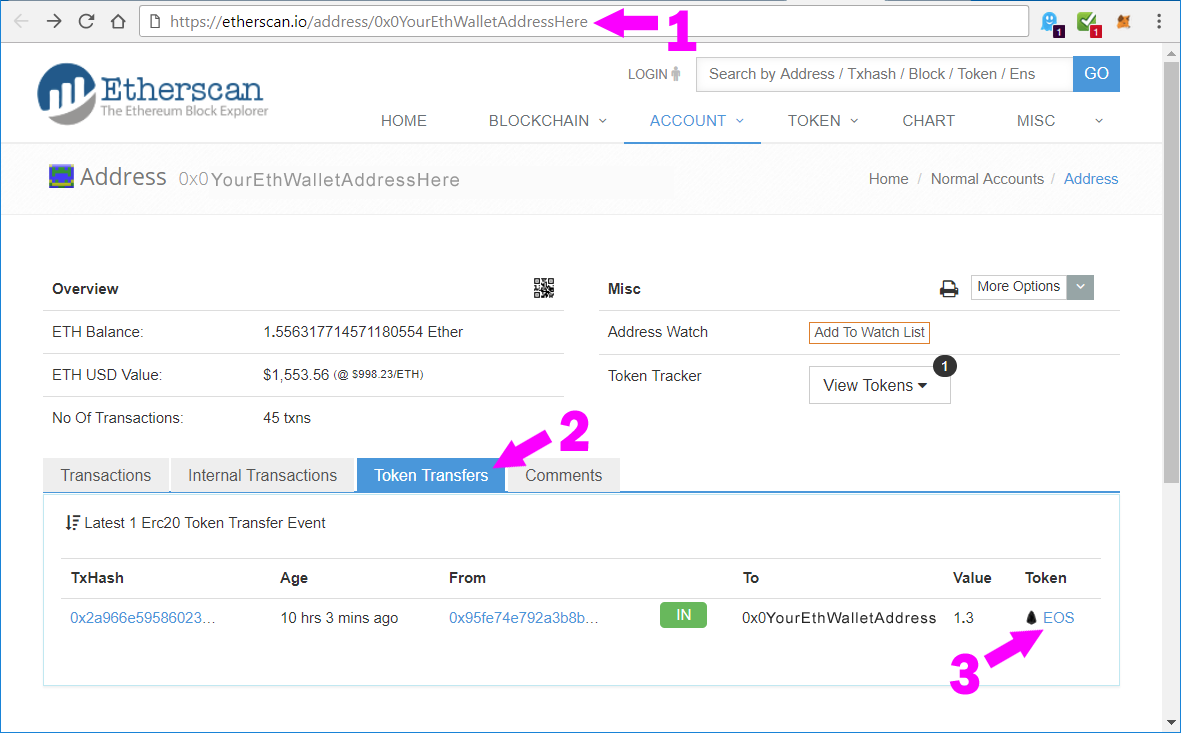
Go to https://etherscan.io/token/EOS?a=
- Put your Ethereum address after the "a=" or put it in the search box to pull up your address details.
- Click on the "Token Transfers" tab.
- Find and Click on the EOS Token link.
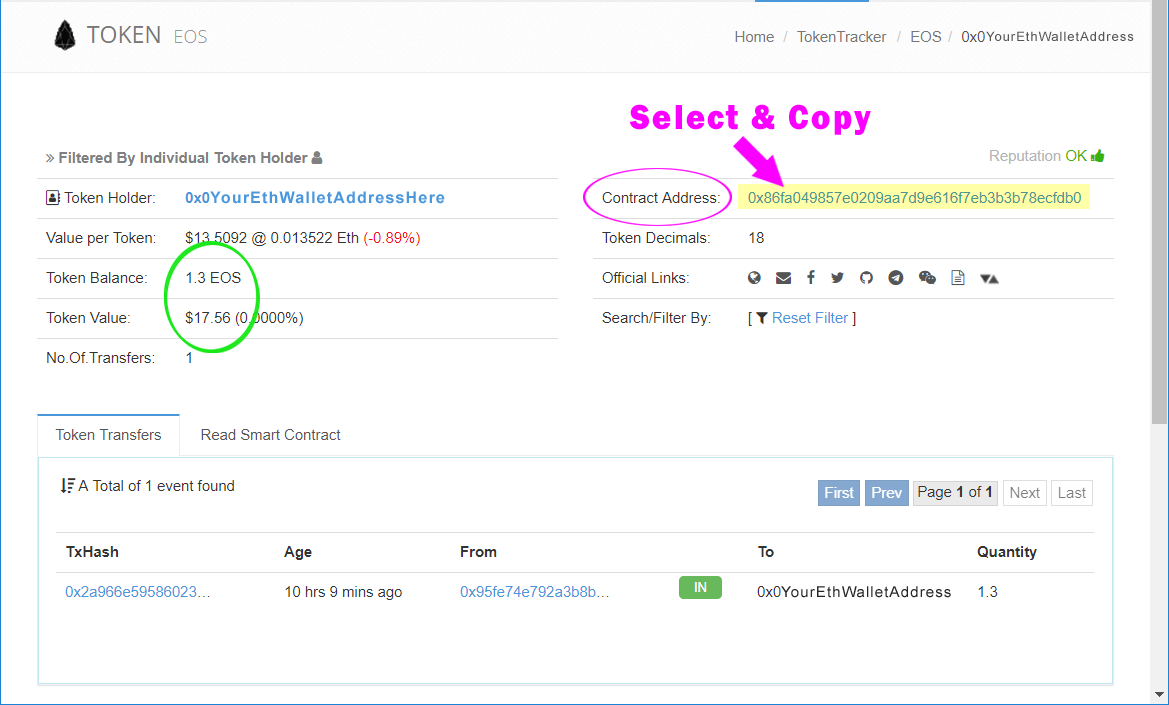
On the EOS token details page you can confirm the number of EOS Token in your wallet, you will notice .7 EOS subtracted for the fee transfer fee.
"Select and Copy" the Contract Address.
Add the Token to MetaMask
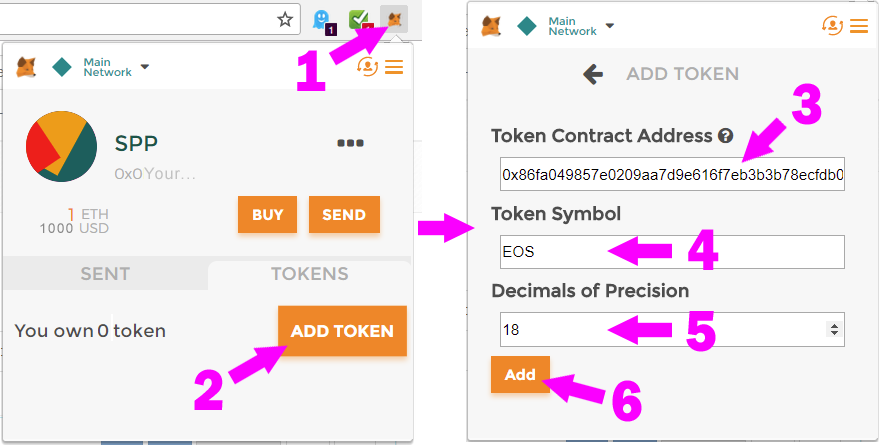
Next you will need to add the EOS Token to MetaMask to make it visible in your wallet.
- Open and Unlock MetaMask
- Click "Add Token"
- Paste in the EOS Contract Address you just copied from etherscan.io.
- Type in "EOS" as the Token Symbol.
- Leave the decimals on 18
- Click "Add"
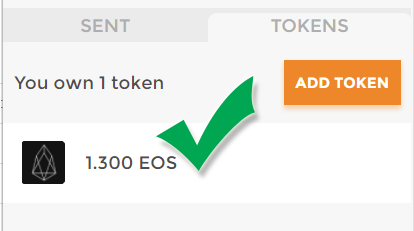
✅ You should now see your EOS Tokens in your MetaMask wallet under the "Tokens" tab.
In the next tutorial I will show you how to generate EOS keys and register them with your Ethereum wallet address to map them to the EOS Token Distribution Contract. This is NOT an easy process for people new to ERC-20 token claims, but I will walk you through the process to make it as smooth a process as I can.
This is a required step to lock in your EOS Tokens with the network and allow you to participate in future DApp Token Air/Sharedrops that will rain down on you! You will earn tokens from other DApps like Everipedia and Awoo! just buy holding and properly registering your EOS Tokens.
Let me know what you think, please leave your comments below.
If you found this tutorial helpful...
please UPVOTE this post and consider ReSteeming it
to help share this information with others.
Thanks for reading!