Hi Steemians,
Today I am going introduce to you an amazing Steem based app called eSteem. The app is the only option available to use Steemit via a smartphone app. If you're new and wondering whether there is an iOS or Android aap to use Steemit on your mobile, then eSteem is your answer.

In this post, I am going to highlight some amazing features of eSteem with visual screenshots so that you can be familiar with use of app.
Developer
The app is developed by a Steem witness @good-karma whose name is Feruz (as shown in the image below, @feruz being his personal account). Follow @good-karma to receive regular @esteemapp updates. Since he's a witness, you can vote him for witness as well. I did because eSteem app is such a service to the community.
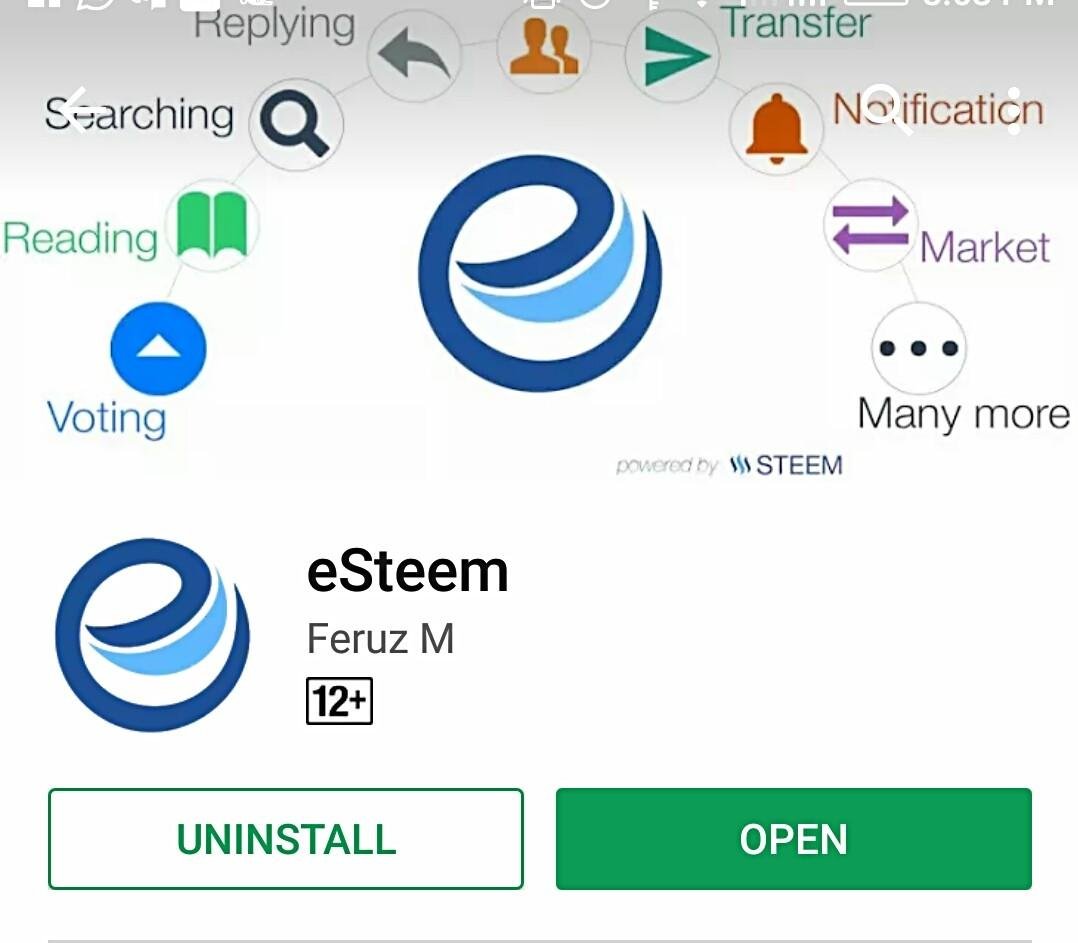
Google Play Store screenshot of @esteemapp
Let's go through the procedure and features of @esteemapp now.
Adding Your Account
To add account, go the side menu and click Add Account. See the image below.
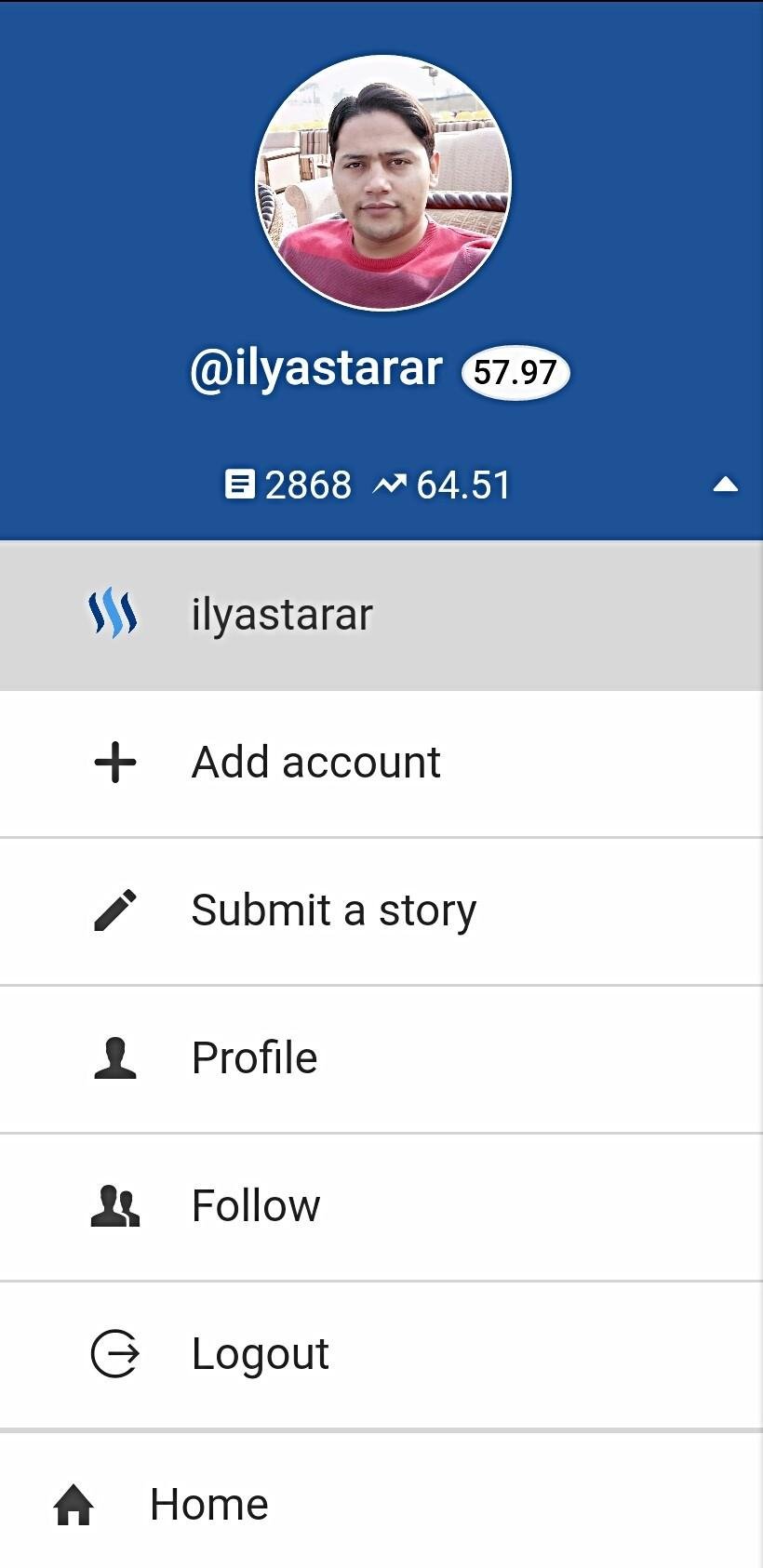
After clicking the Add Account option, you'll be taken to the sign in screen. There are two ways to add account.
One of them is by adding the master key/password.
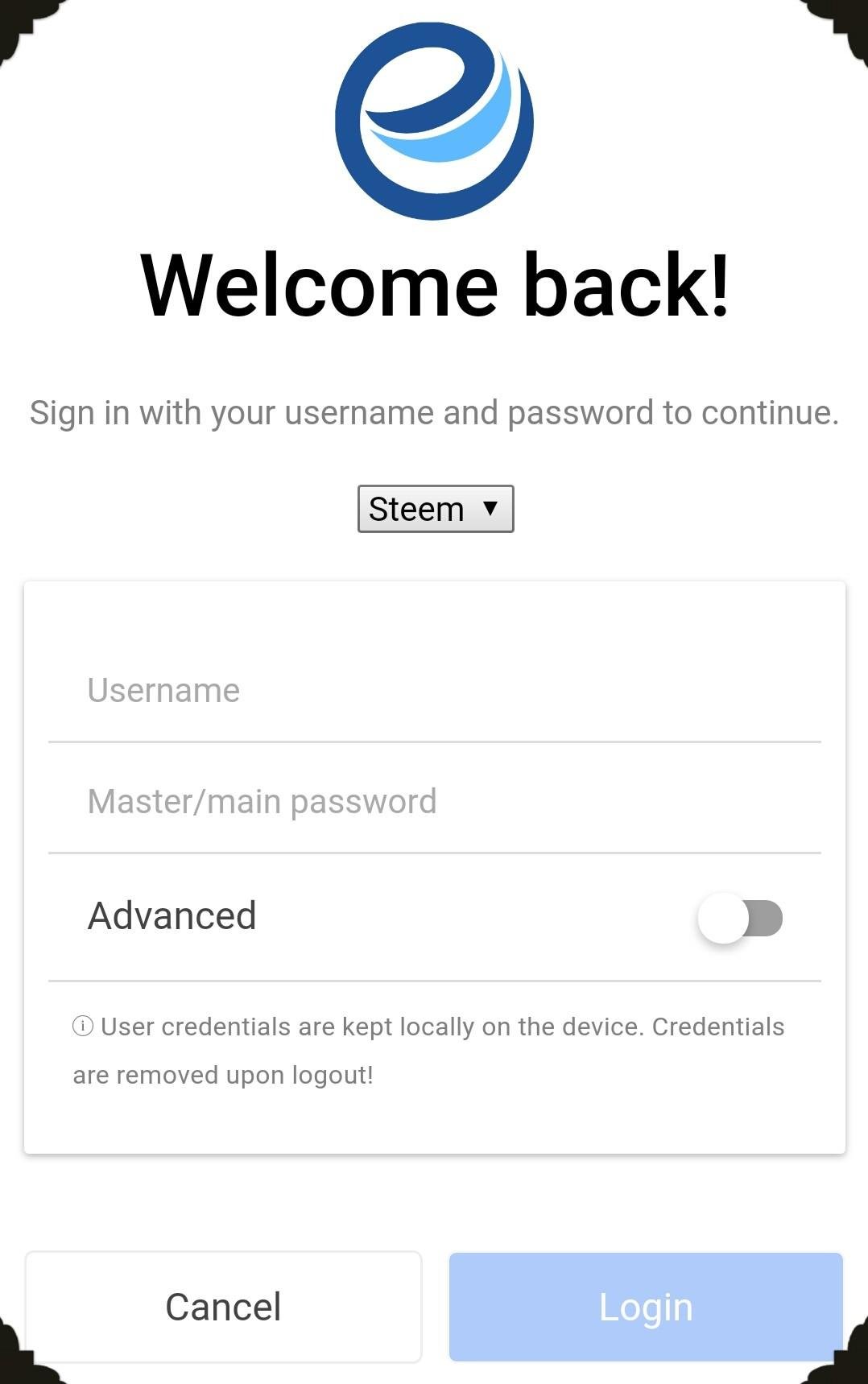
And the other one appears when you check the advance option. In advance option, you add posting and active key separately to sign in.
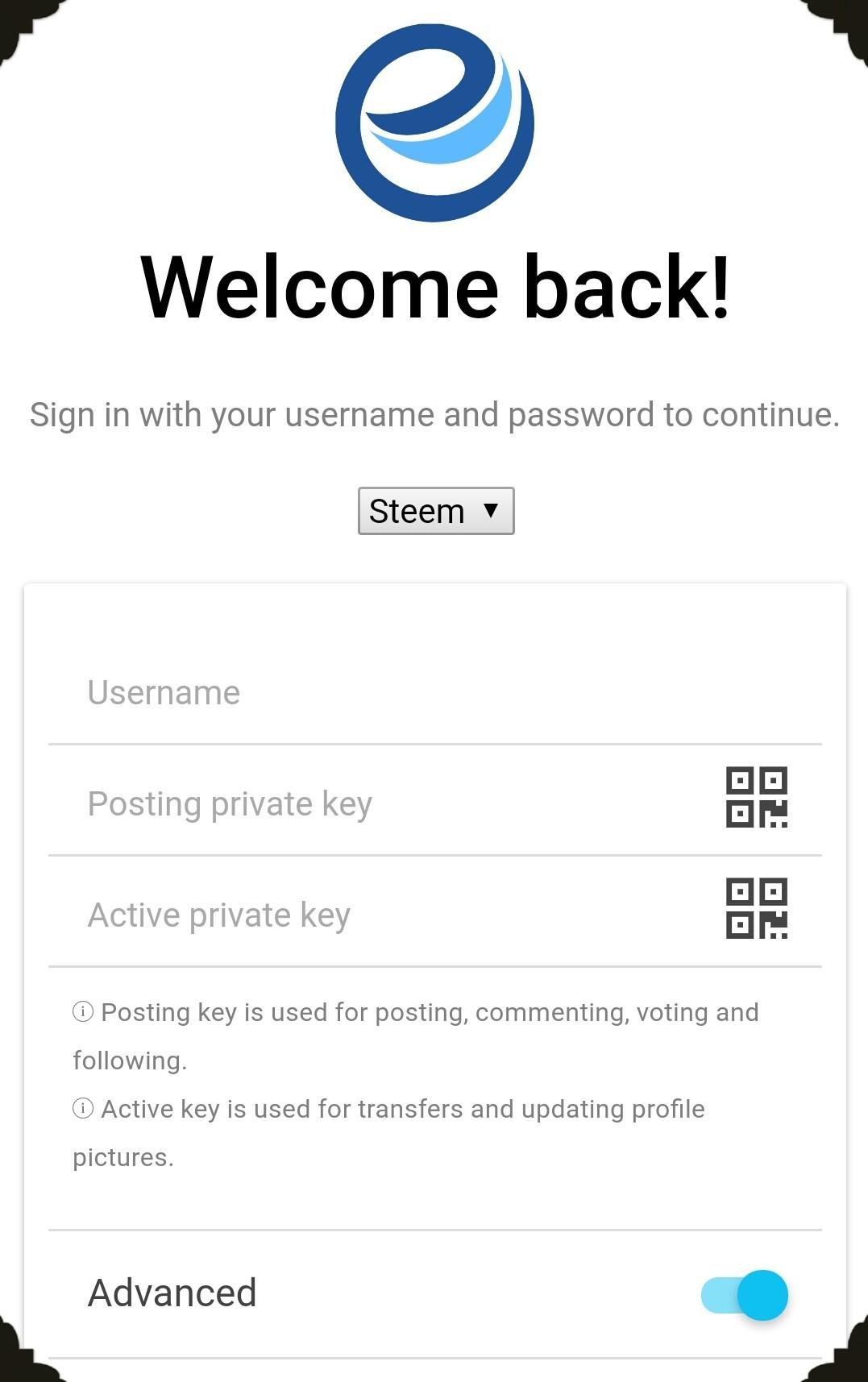
If you're wondering why Steem is has an arrow, meaning another blockchain can also be signed, then let me tell you that Golos is a fork of Steem blockchain and is an independent Russian blockchain platform just like Steemit. eSteem supports both.
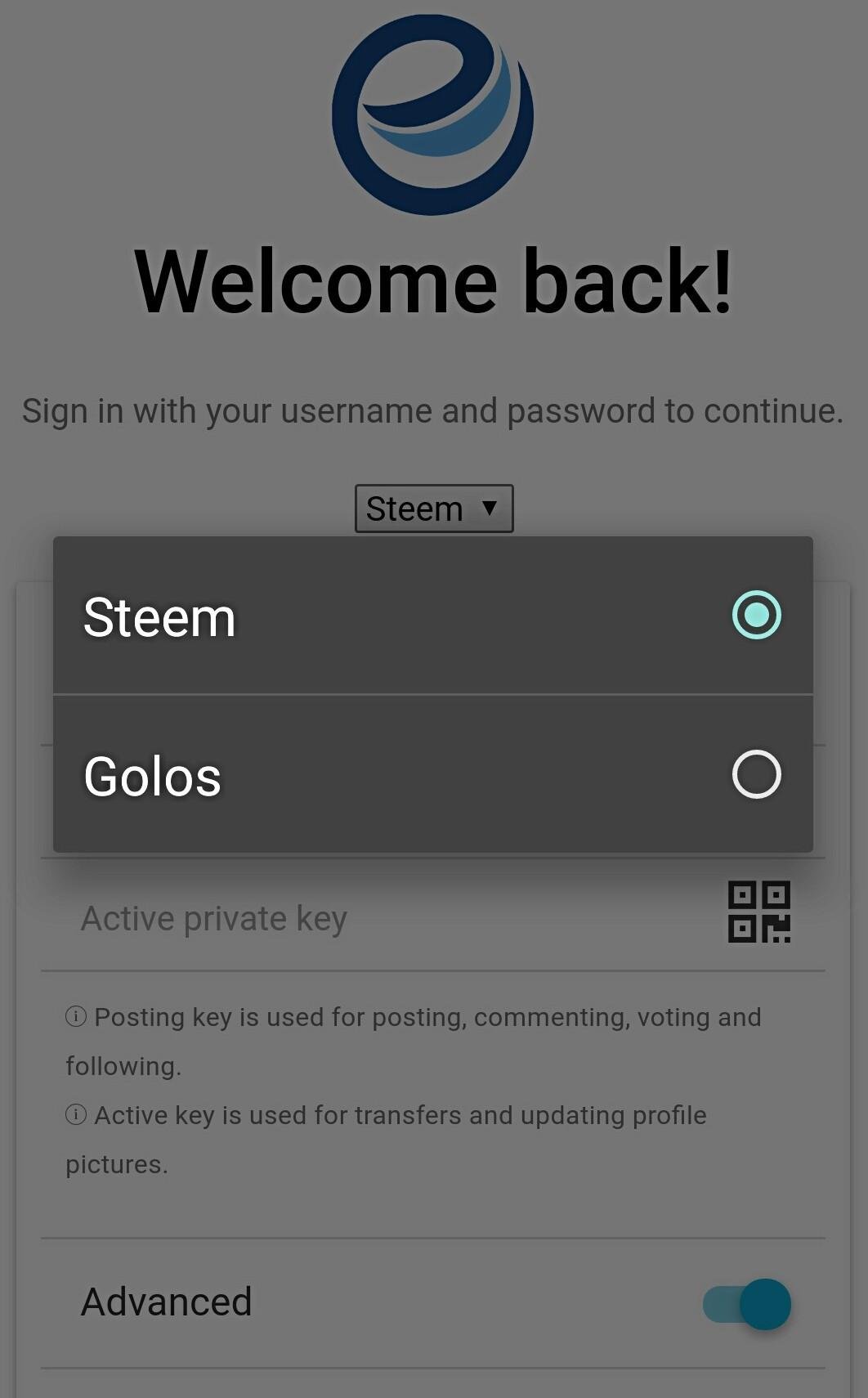
After adding account, let's see how settings are configured and what options are available.
Settings
After logging in, you need to go to settings and configure the app as per your preferences.
Settings tab has three options.
1. Security
Security option allows you to add a private pin code to secure your app from any misuse or loss.
2. Notifications
The eSteem has an incredible notification system. You cannot get it anywhere else as a Steemian. The app notifies everything that happens to your Steemit account but you have to enable them all manually.
See the image below.
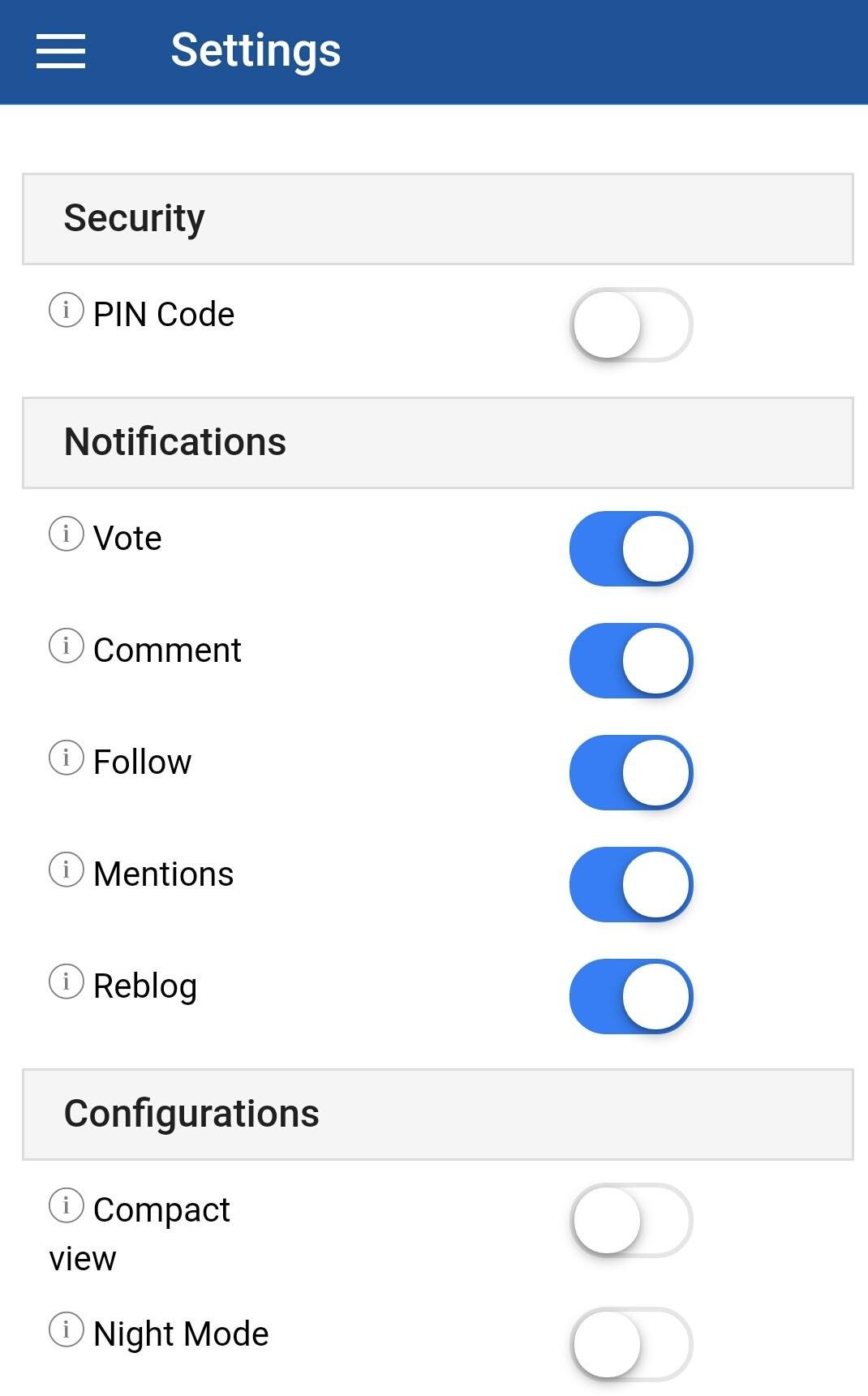
3. Configuration
Configuration is an important part of settings. Here is where you can choose how your app looks, what it displays, what percentage of vote you give etc.
Note:- Through eSteem, you can choose voting percentage even if you don't have minimum 500 SP required on Steemit.
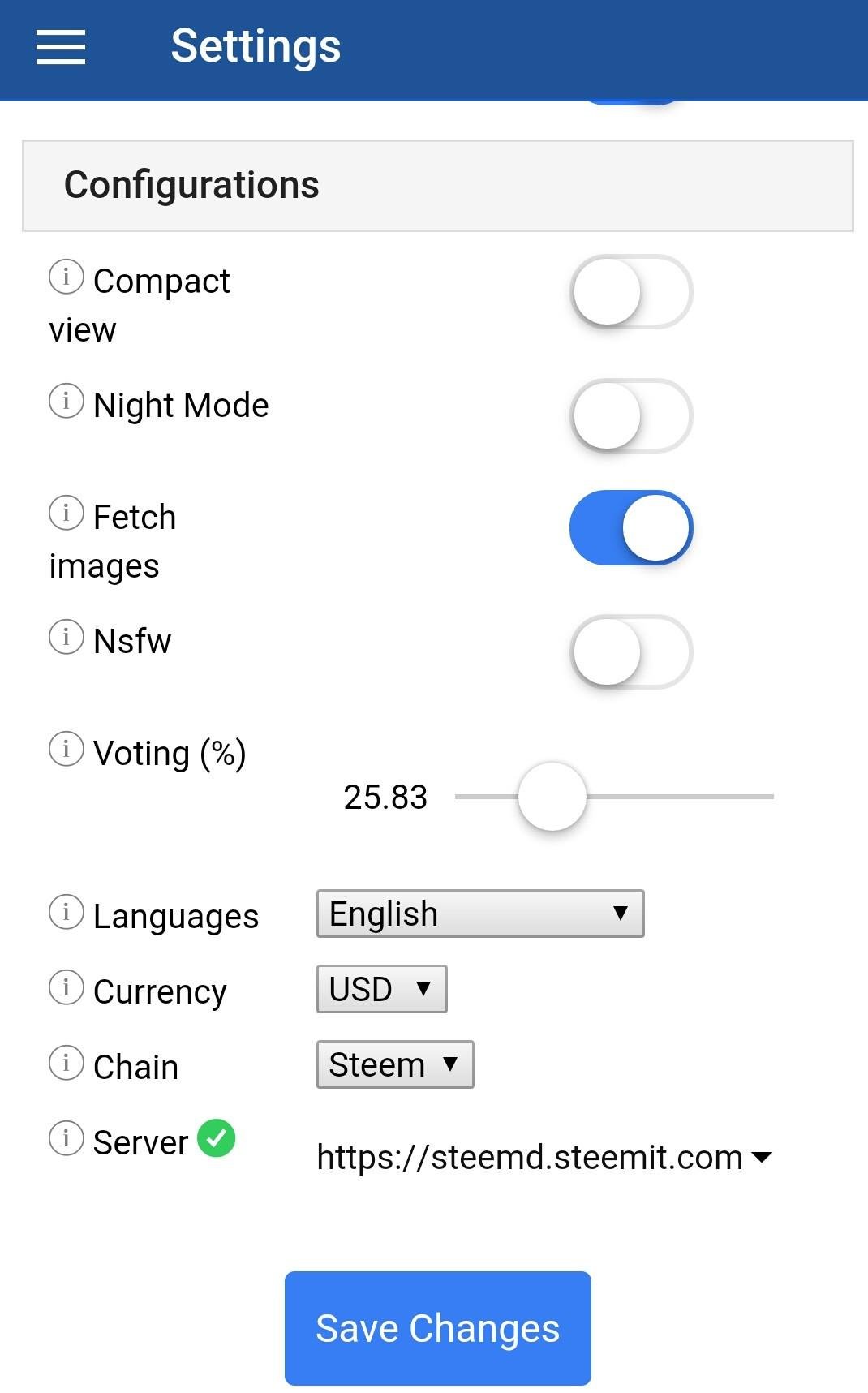
Interestingly, you can use app in any language (if supported), show any supported currency instead of standard USD and select whichever server. Server status is also shown as visible in the image.
If there's any confusion, click the info icons on the left to know about the particular setting.
Menu Items
The app has a exclusive menu for everything that you can do with the app. By clicking the menu button, here's what appears.
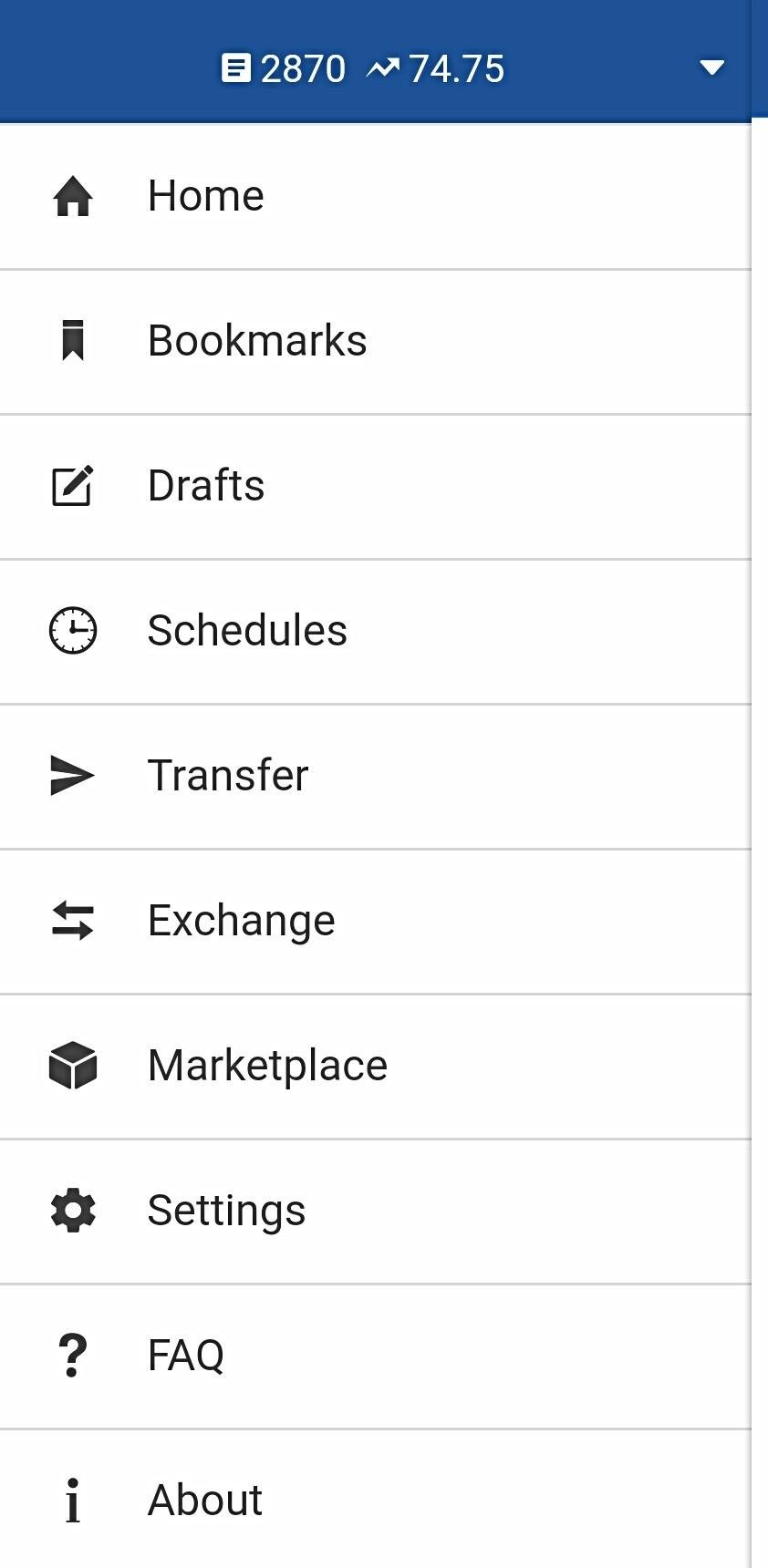
Now let's see some of the individual items on the menu.
Account Options
When you click the little arrow on the menu (just ahead of number of posts and current voting power), account options appear.
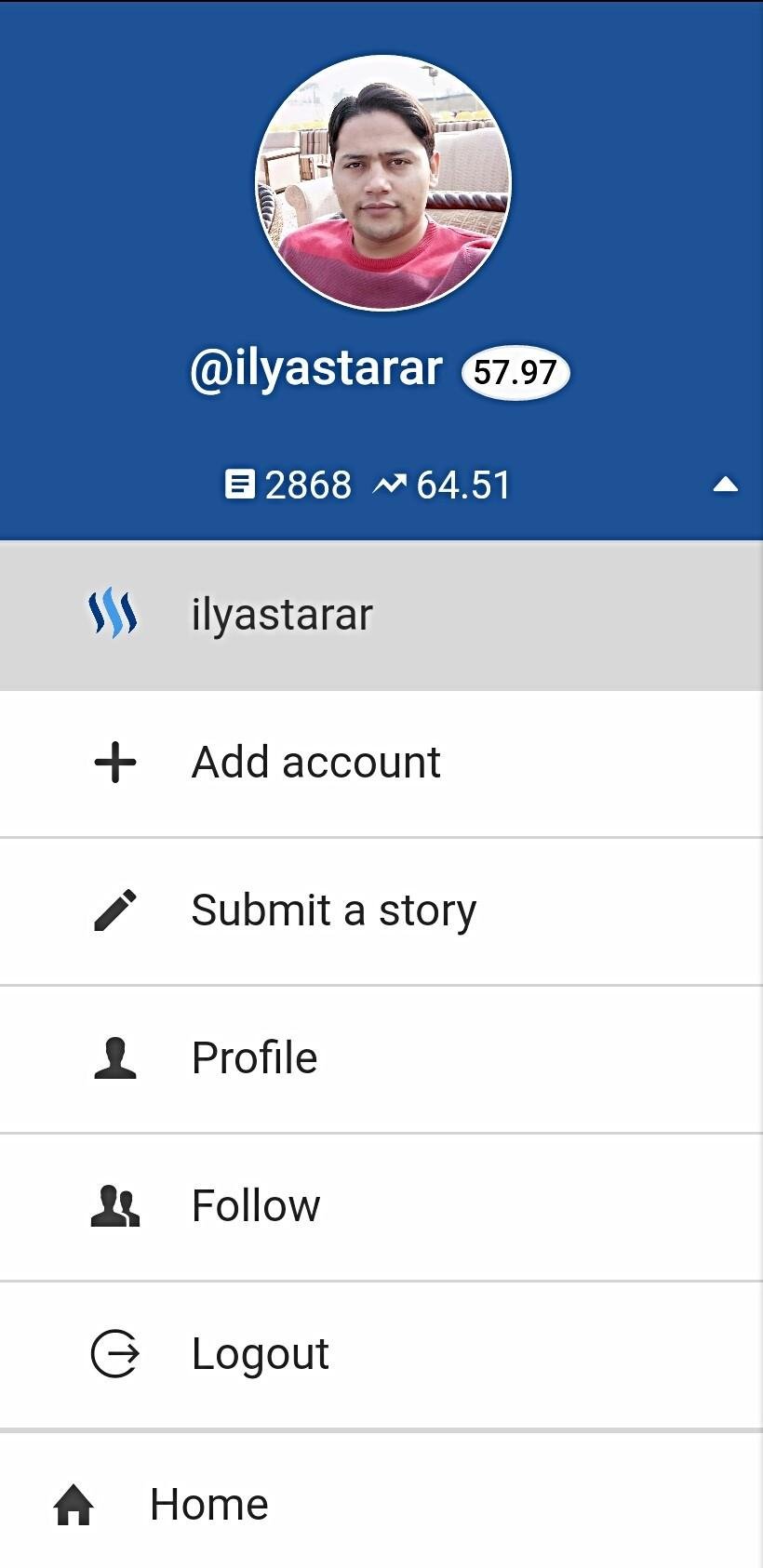
This is where you can add an account (you can add multiple accounts on app), write a post, and logout of the app.
Exact Reputation & Voting Power
The top part of menu bar shows exactly where you stand on Steem in terms of reputation and what your current voting power is. It also shows the number of your posts.
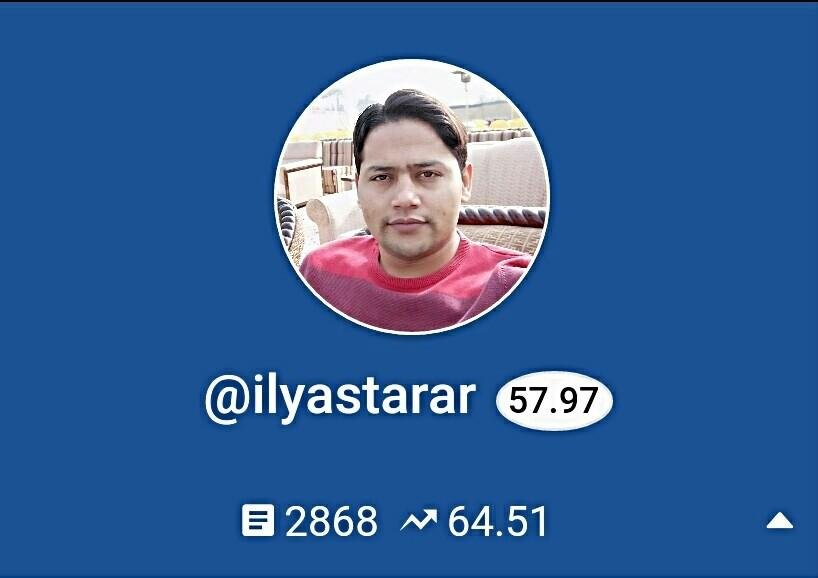
So close to 58. I hope to sleep after it's 58. ☺
Home
The home option takes you to your feed. Just as the home page on Steemit website. Here's how my home page looks.
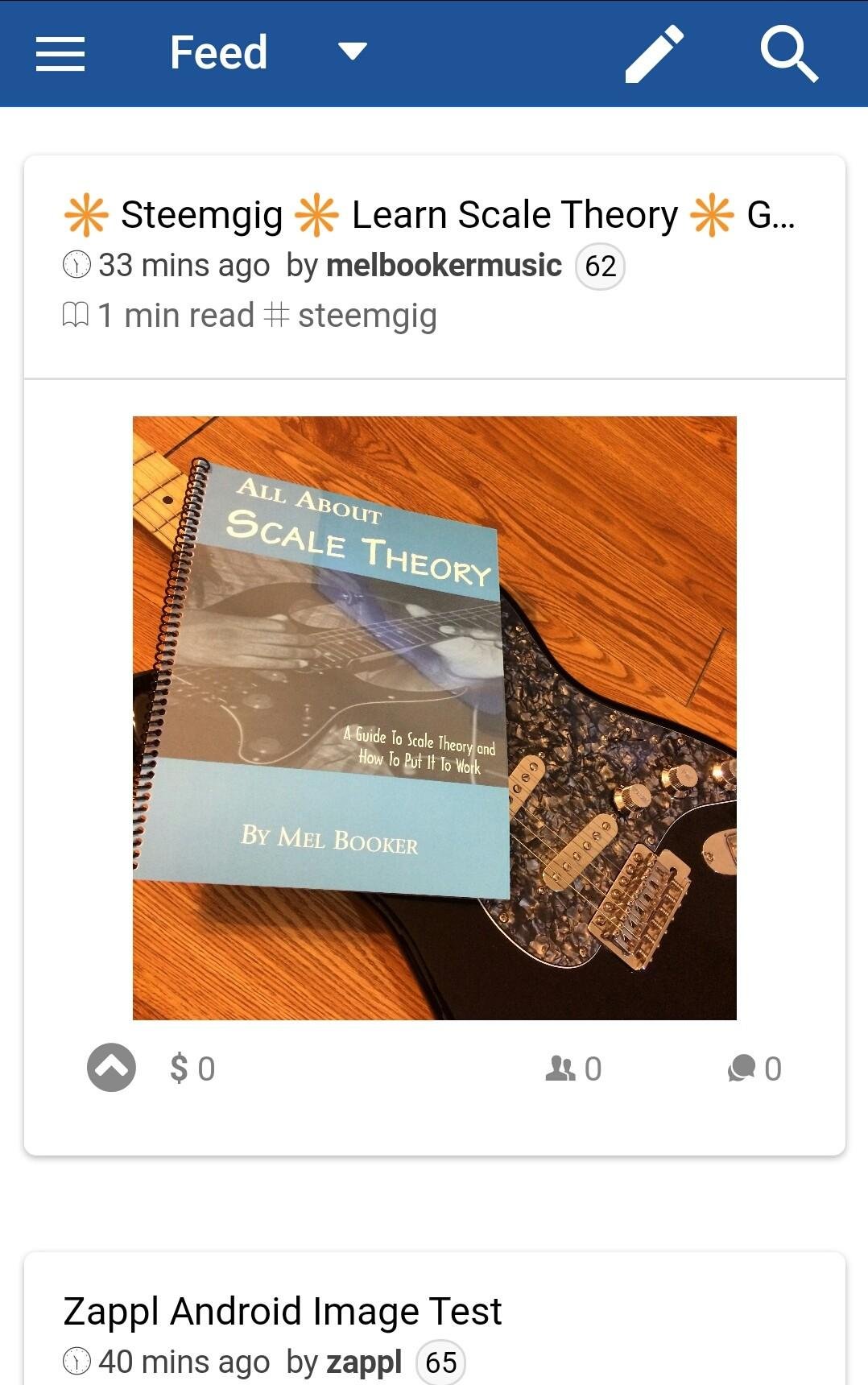
Posts by @melbookermusic and @zappl are published recently, hence on top.
Now let me take you through the features available on home page.
Home Feed Options
Just on the right side of the menu button, you can see Feed in the image above. If you click it, you'll get a great deal of options to choose your feed according to different parameters like votes, activity, comments, payout etc.
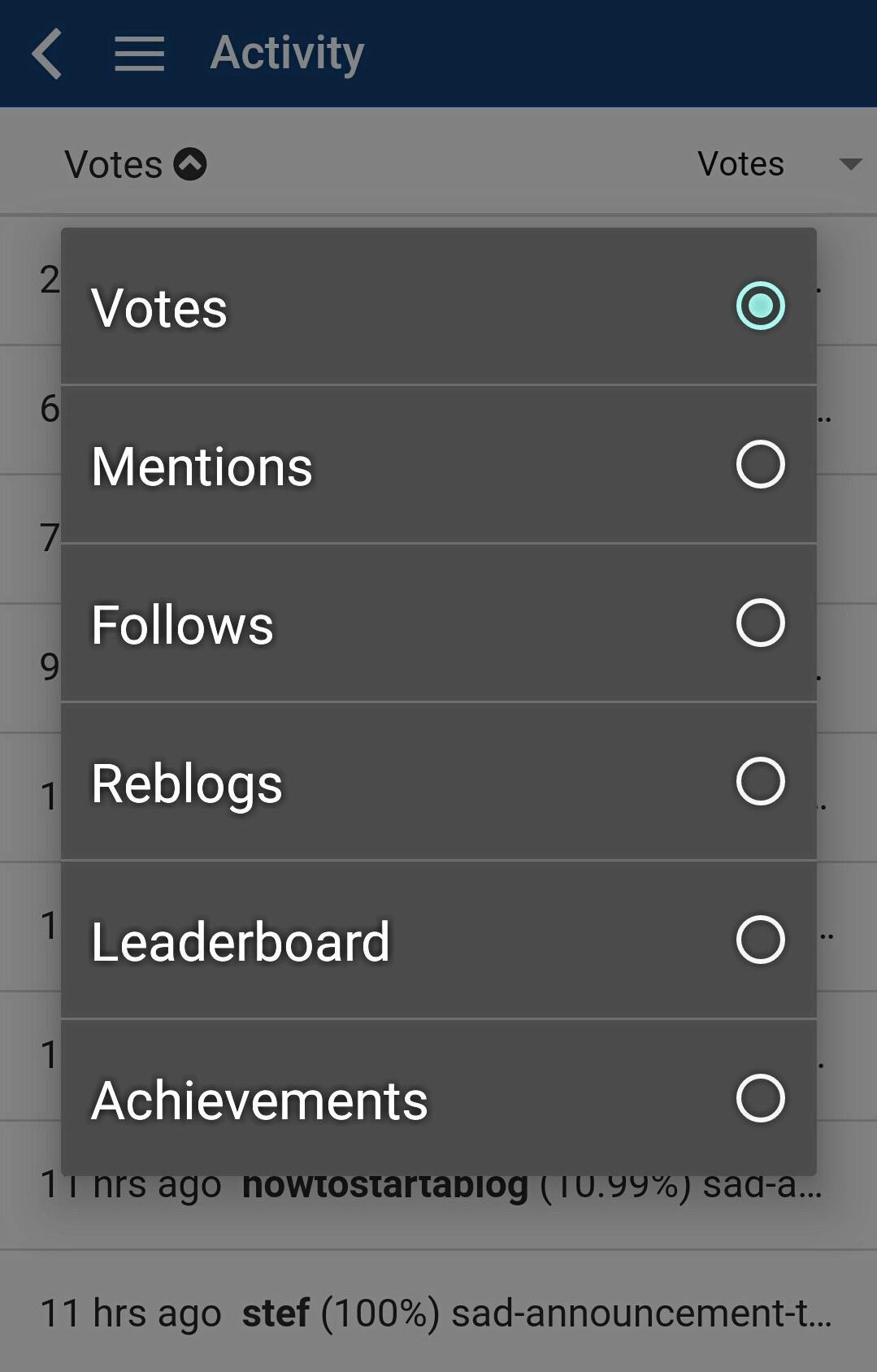
Submit A Story
The pen icon on the right side is Submit a Story button. When you click it, you'll be taken to the post editor, which is convenient and user friendly.
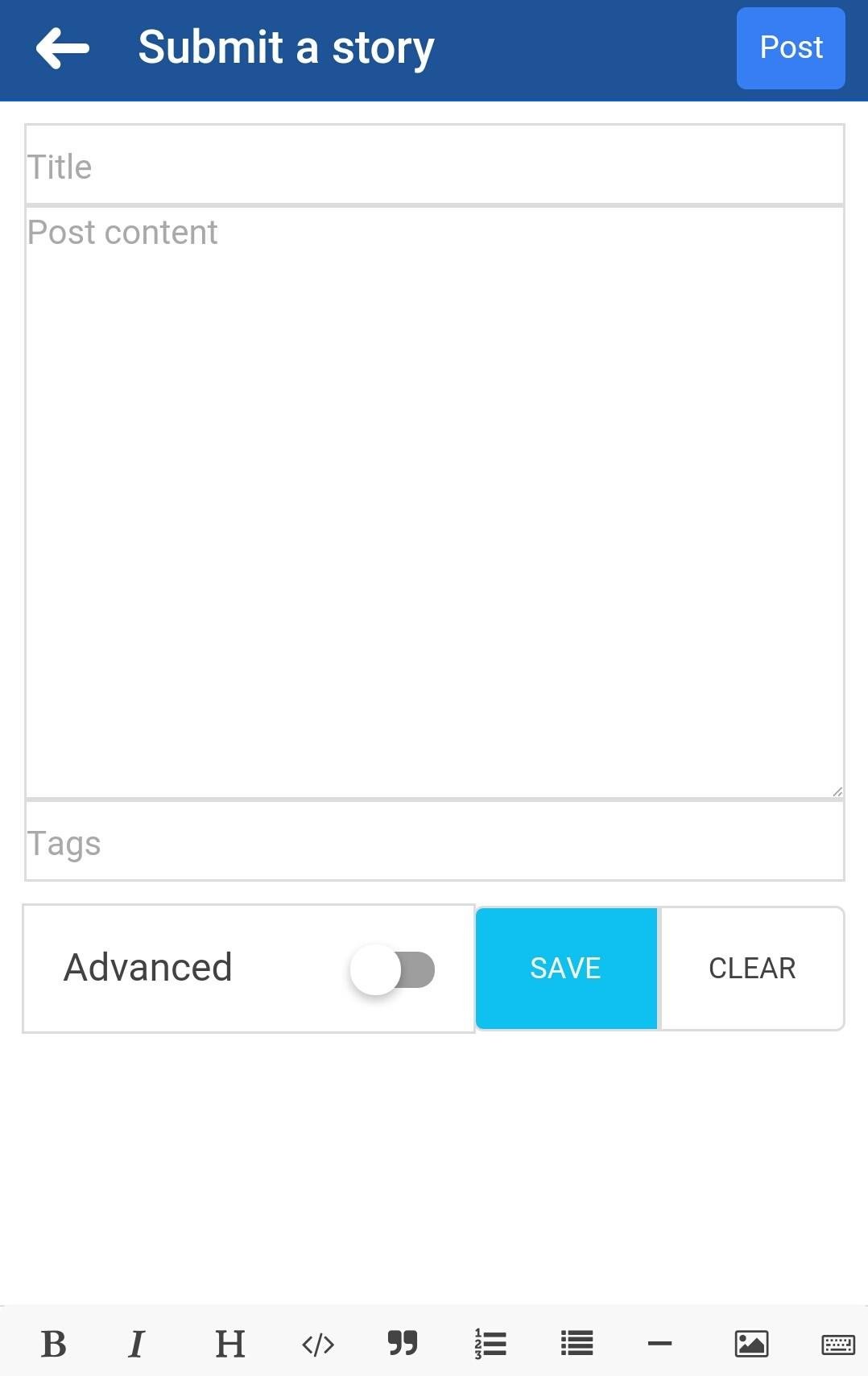
Add your title, content and tags and you're ready to post (top right). To format/style your post, you can use the options at bottom of the editior. Adding images is super easy. Click the image icon, select an image and upload.
You can see preview of the post right below the editor all the time and check if everything is looking fine.
PS: I am creating the post on eSteem app right now.
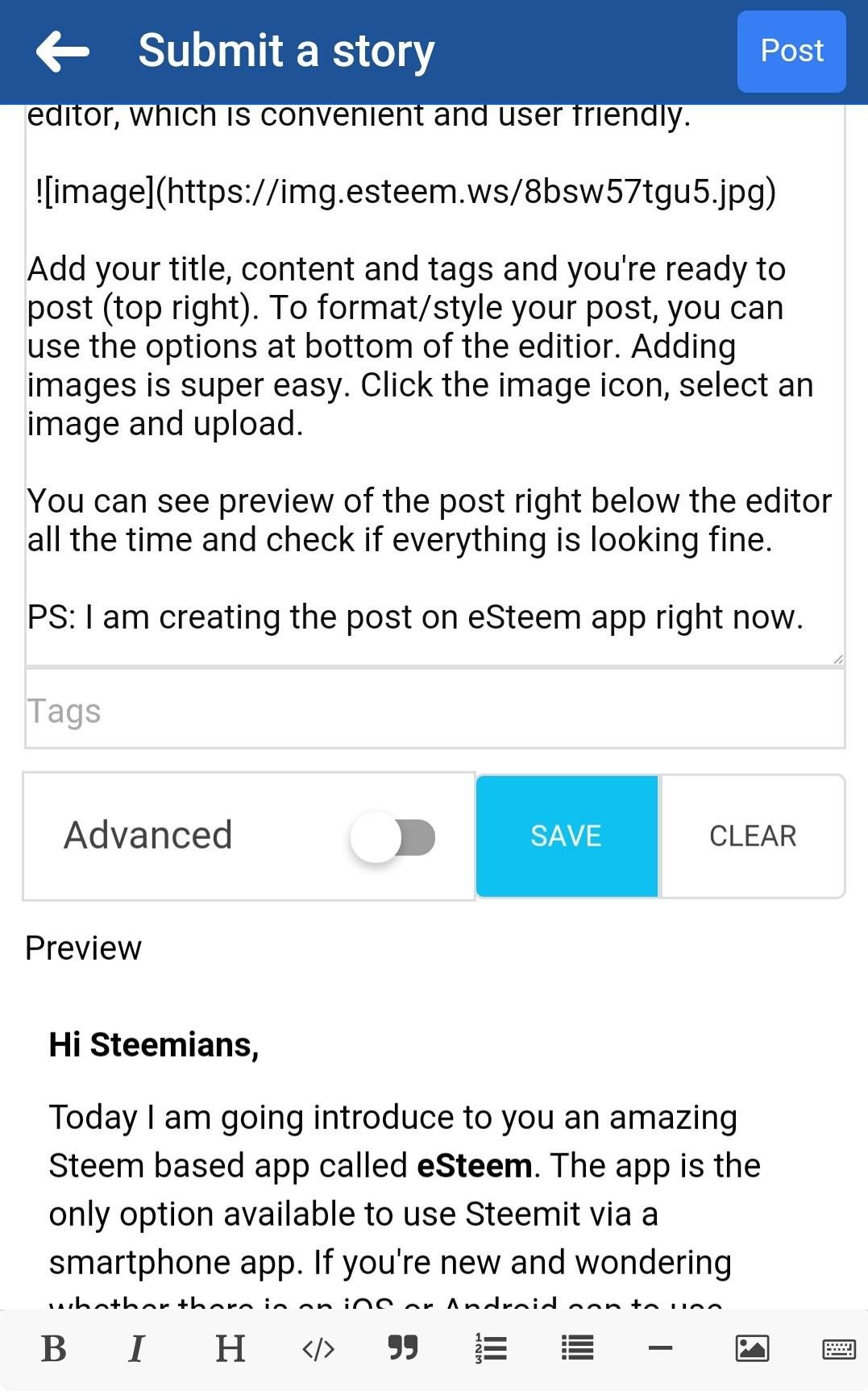
Note:- Commenting/replying on posts is similar to creating a new post. You can style the comments and add images right from the editor.
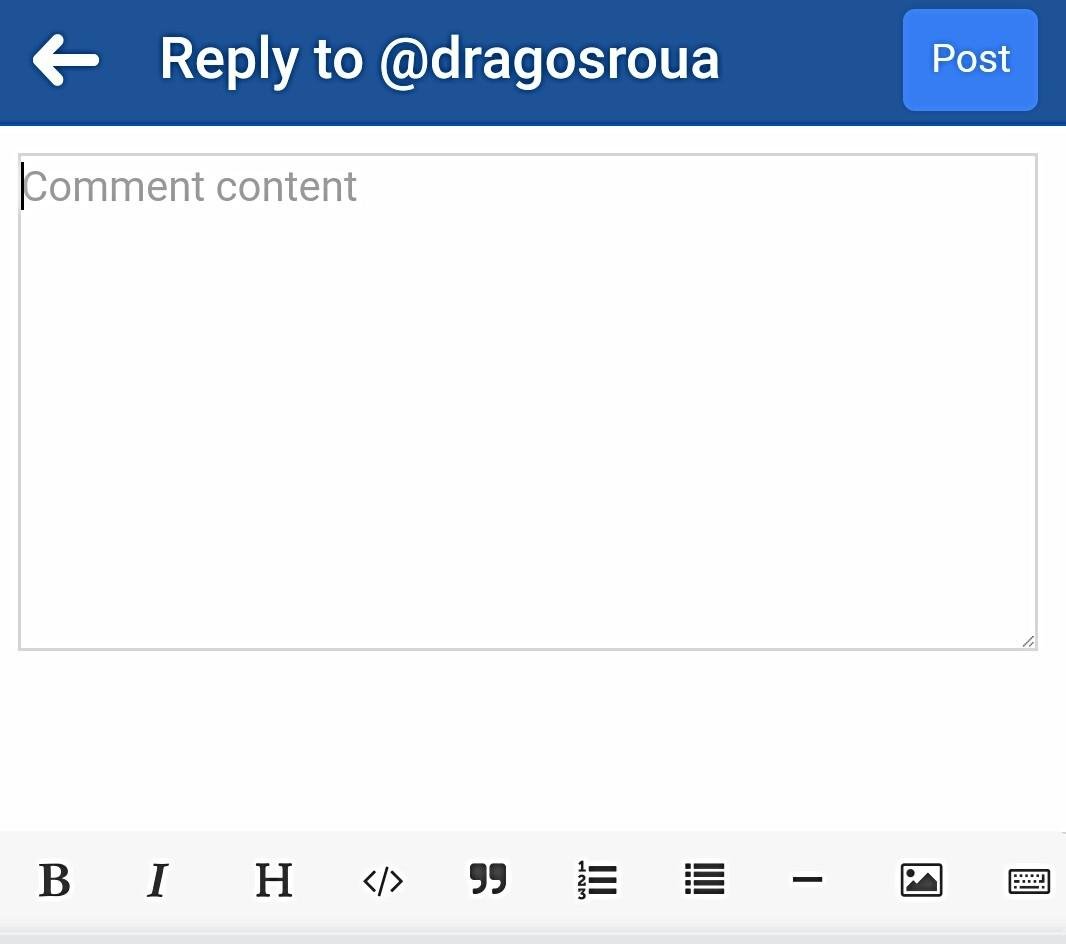
This reminds me that I'm yet to comment on that @dragosroua post.
Search
The last option on top of the homepage is the search icon. By clicking it, you can search tags, users or keywords.
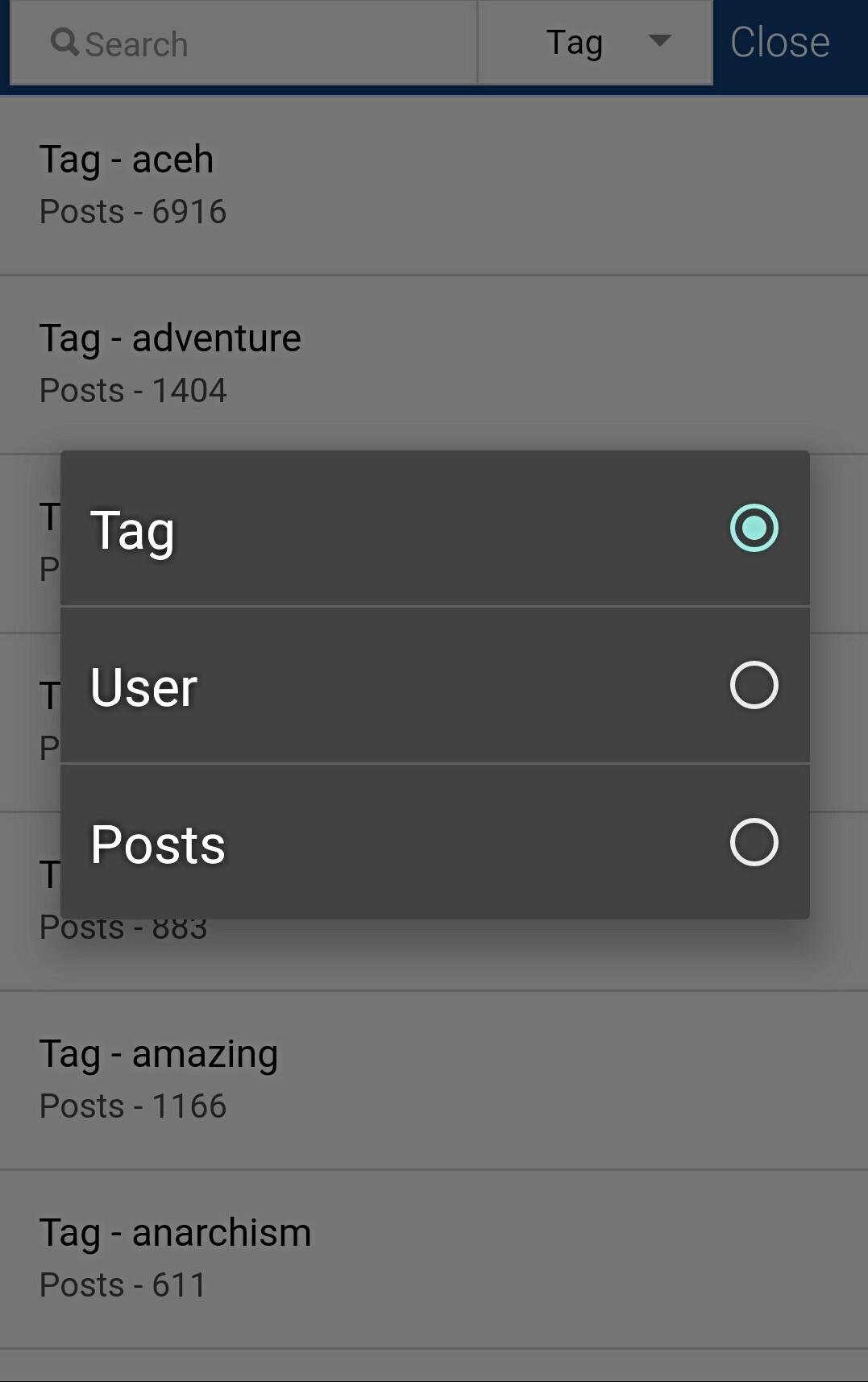
Finding users is super easy on eSteem.
Let's move on to the other options in the menu now.
Bookmarks
On eSteem app, you can bookmark your favorite posts to read them later. This is an amazing feature to use for collecting valuable posts at a single or to read important posts later when you're free.
When you click to open any post, bookmark (book icon) appears on the top bar.
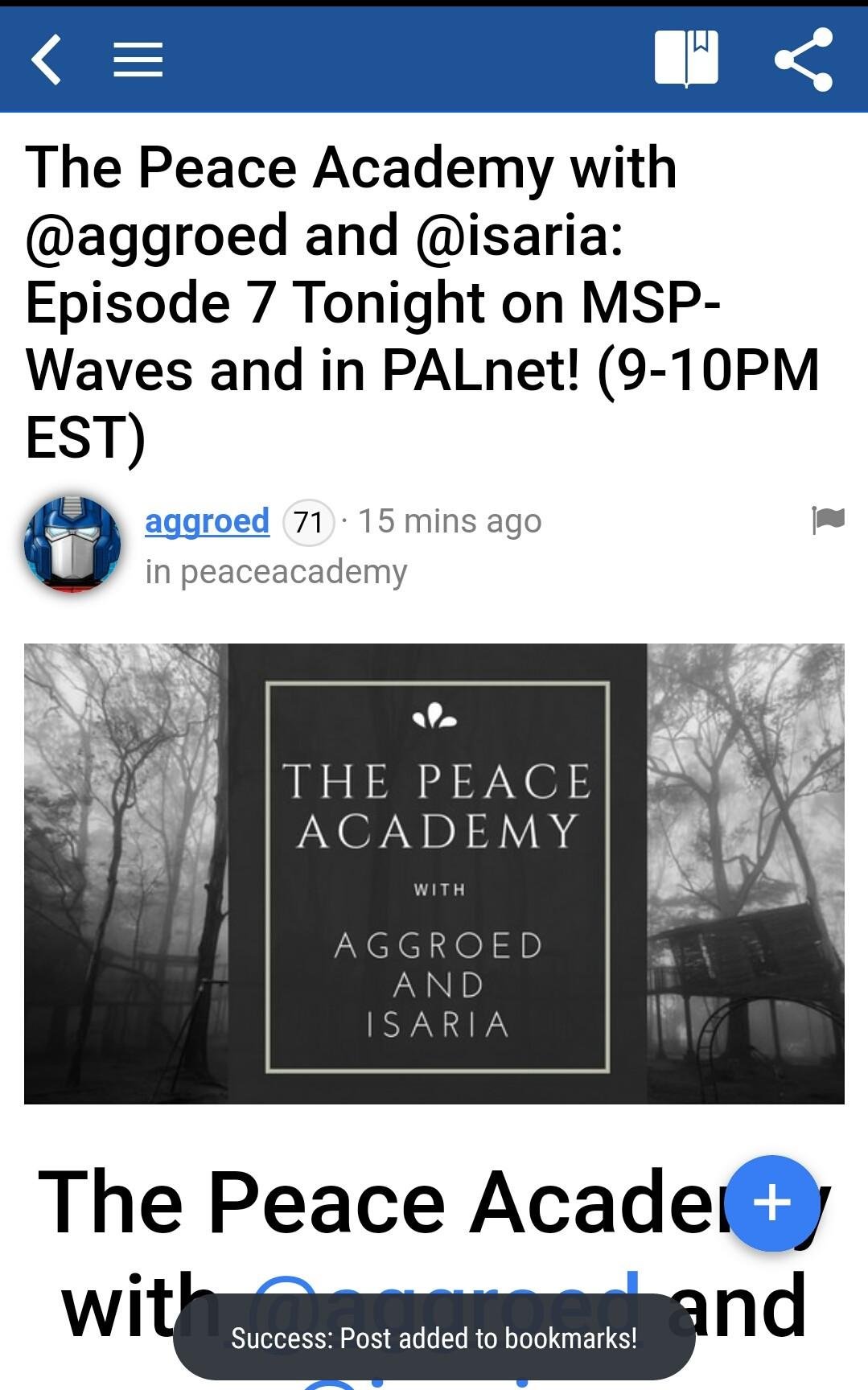
This post by @aggroed got bookmarked.
Then you go to bookmarks to find the posts you bookmarked.
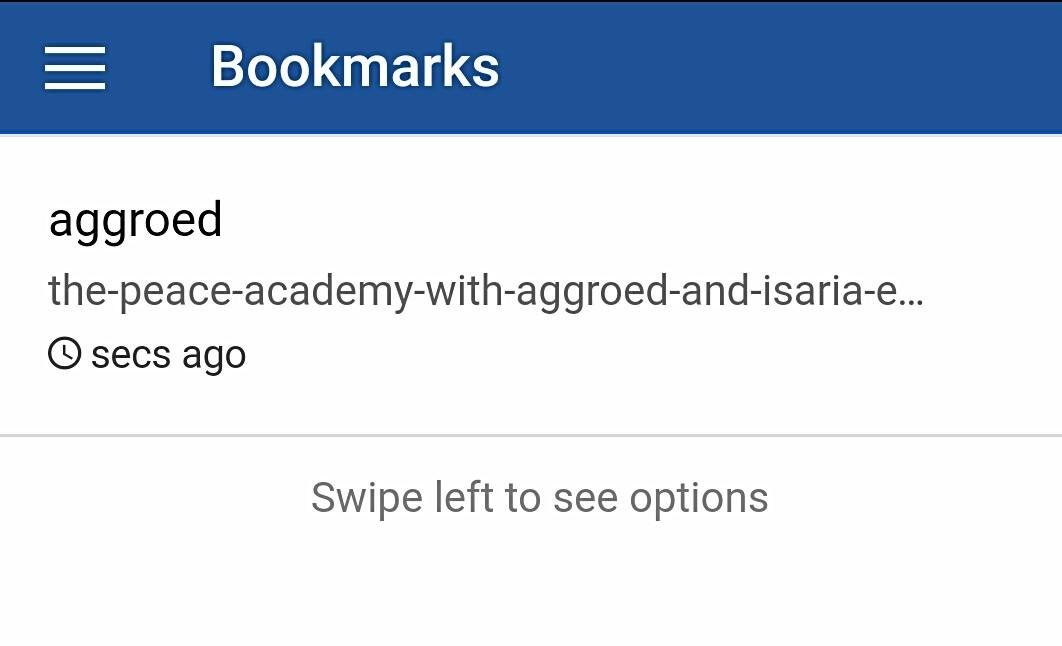
Boy, I need to use bookmarks more.
Drafts
On eSteem app, you can save drafts as well. Another outstanding feature. Just click the SAVE button (see the image I posted of this post in creation) and your draft will be saved. Then go to Drafts and click the one you wish to edit.
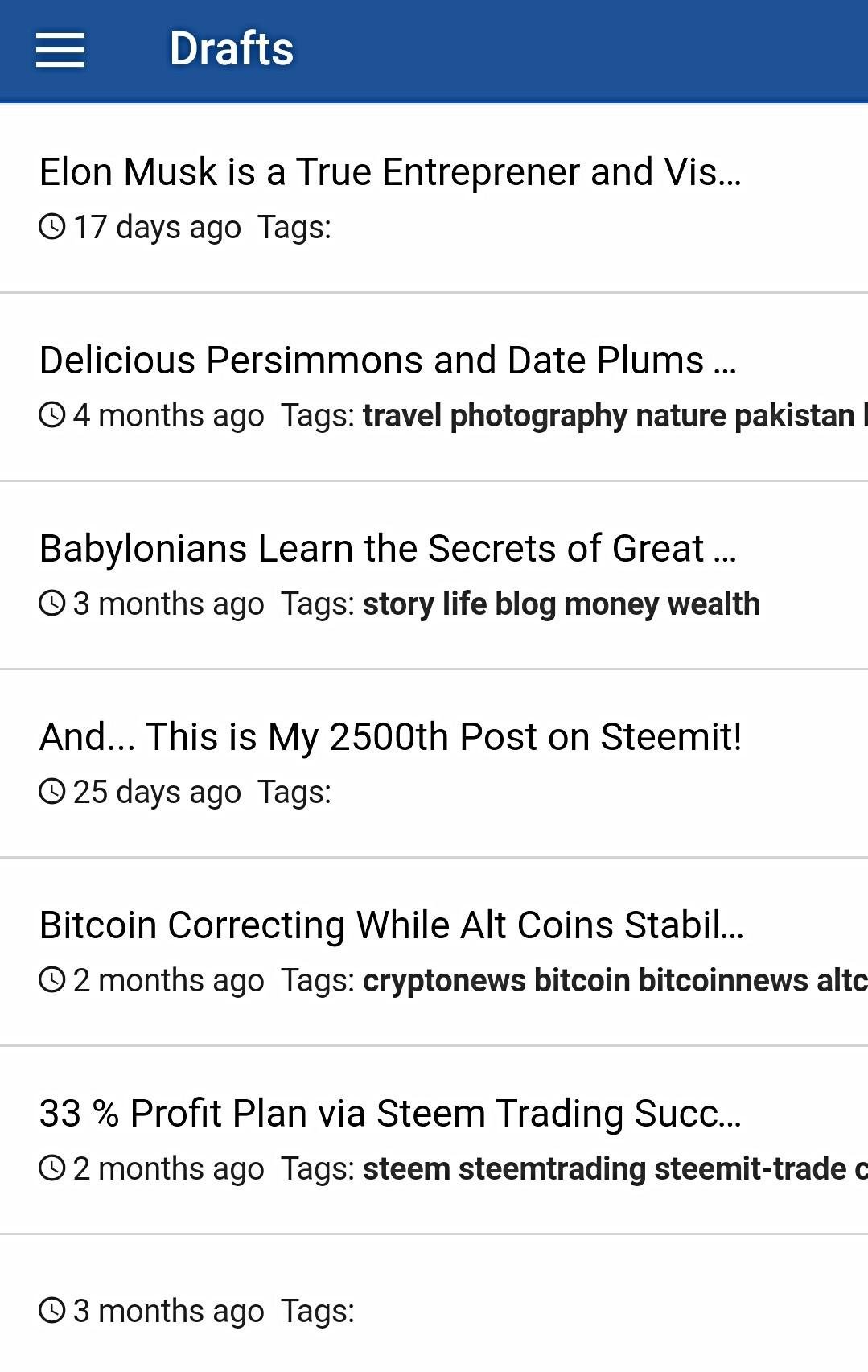
Schedules
You can schedule your posts too. In the post editor, when you enabled the Advance option, advance options appear. When you enable the Permission option from there, the Schedule option is enabled. You can schedule the posts whenever you want them to be published.
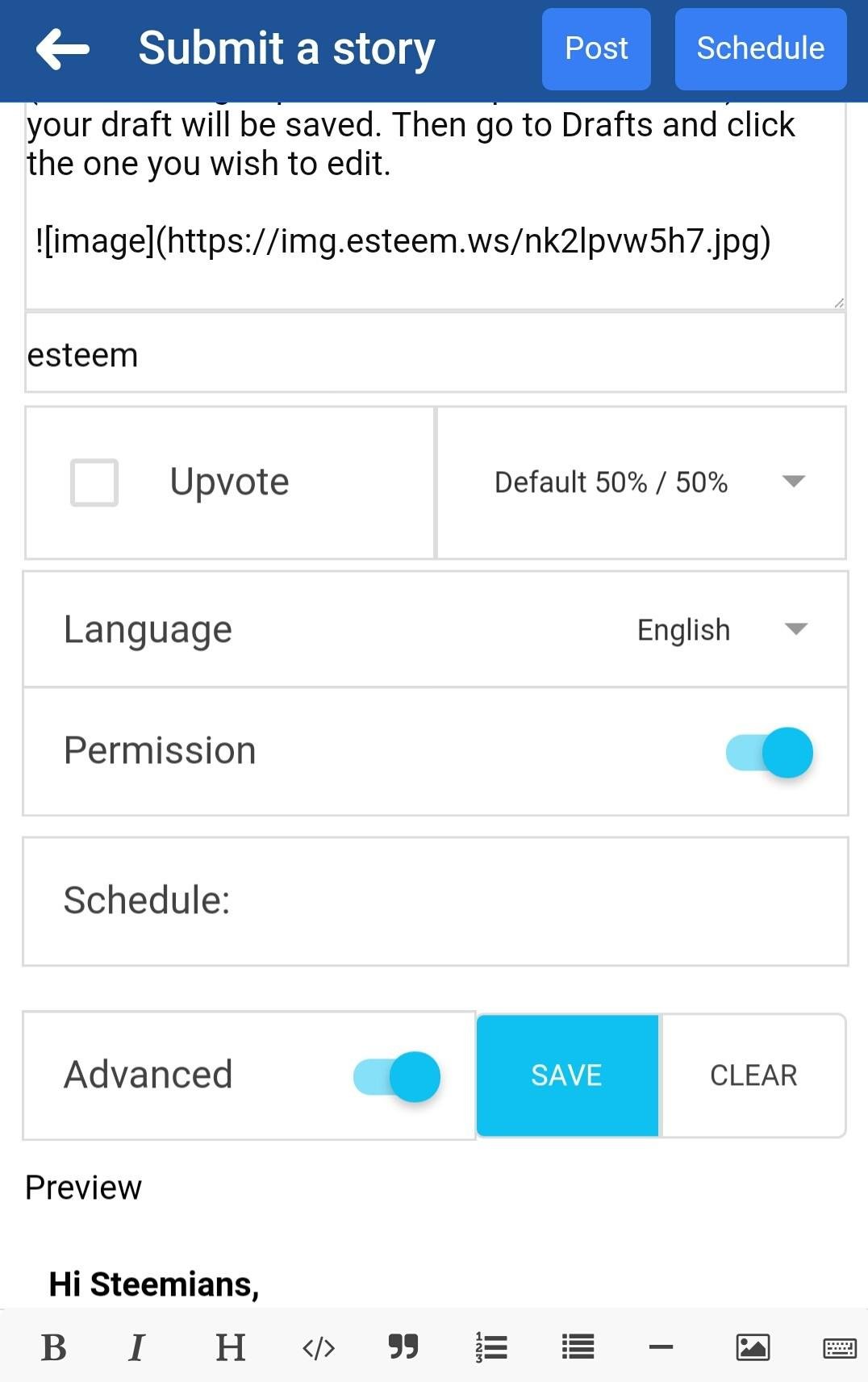
Transfers
From transfers, you can transfer Steem or Steem Dollars to any account. Any account can also be powered up using your Steem balance. Escrow service is also available.
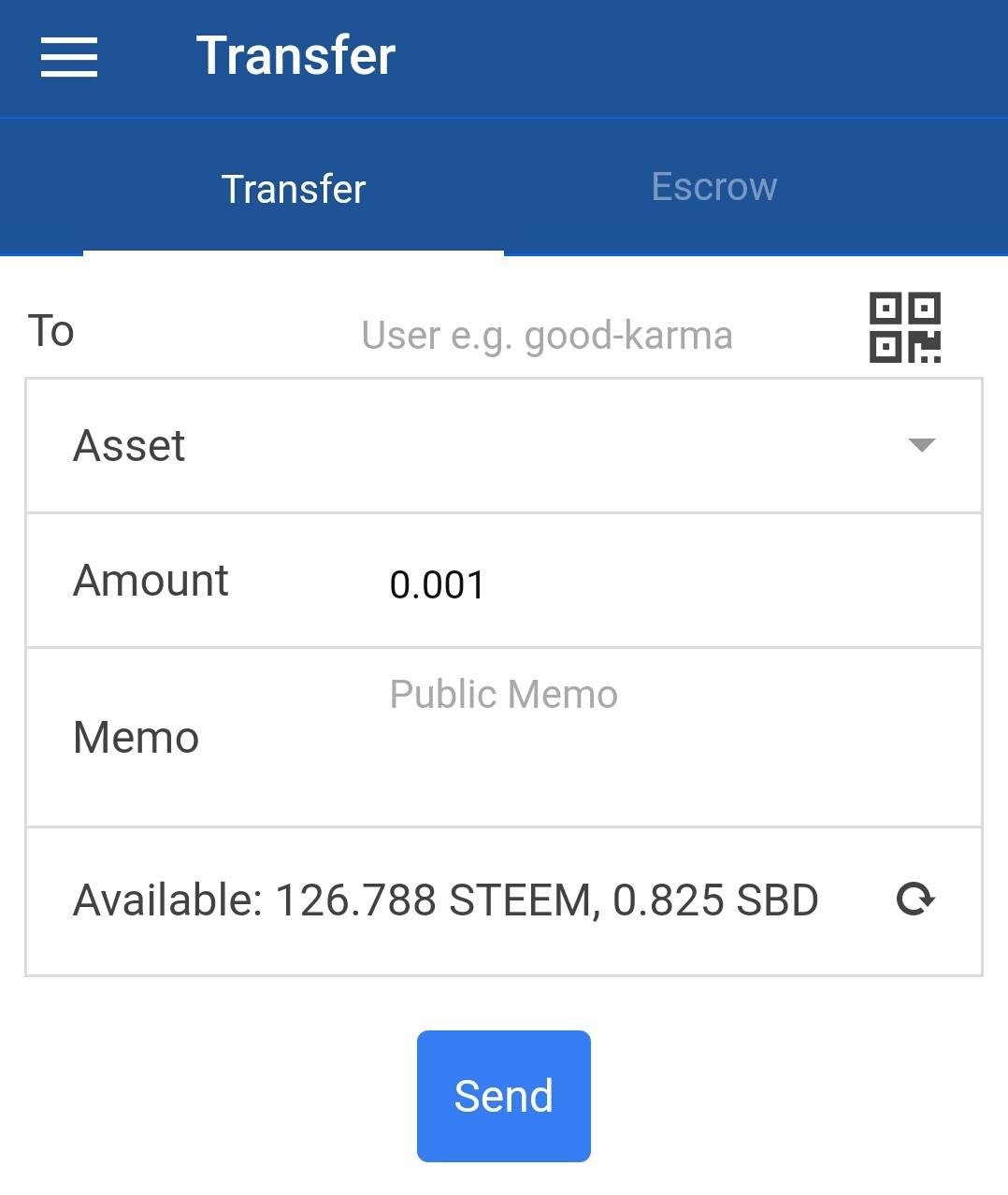
Exchange
In the exchange option, you can see Steemit currency market buy orders, sell orders, your open orders and market history.
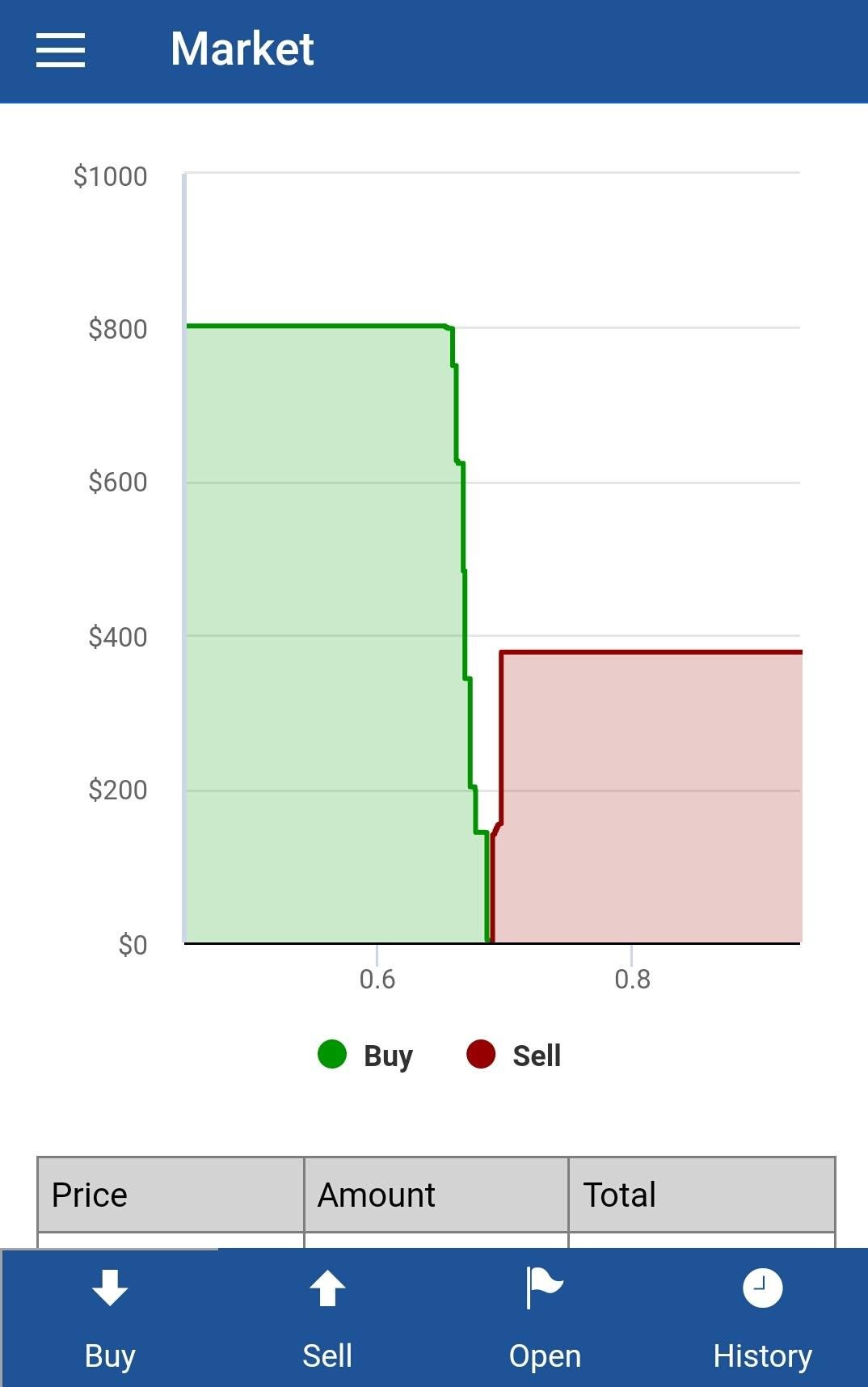
We have already covered the Settings in detail.
FAQ
FAQ option is added in the last update and take you to the Steemit post created as standard FAQ about eSteem. Go through it to know in depth.
About
The about section shows about information of eSteem app.
Main Profile Page
Click your image in the menu bar takes you to your profile page, just like the Steemit blog page. But eSteem profile is a bit more detailed, filled with additional information and advance options. Here's how it looks.
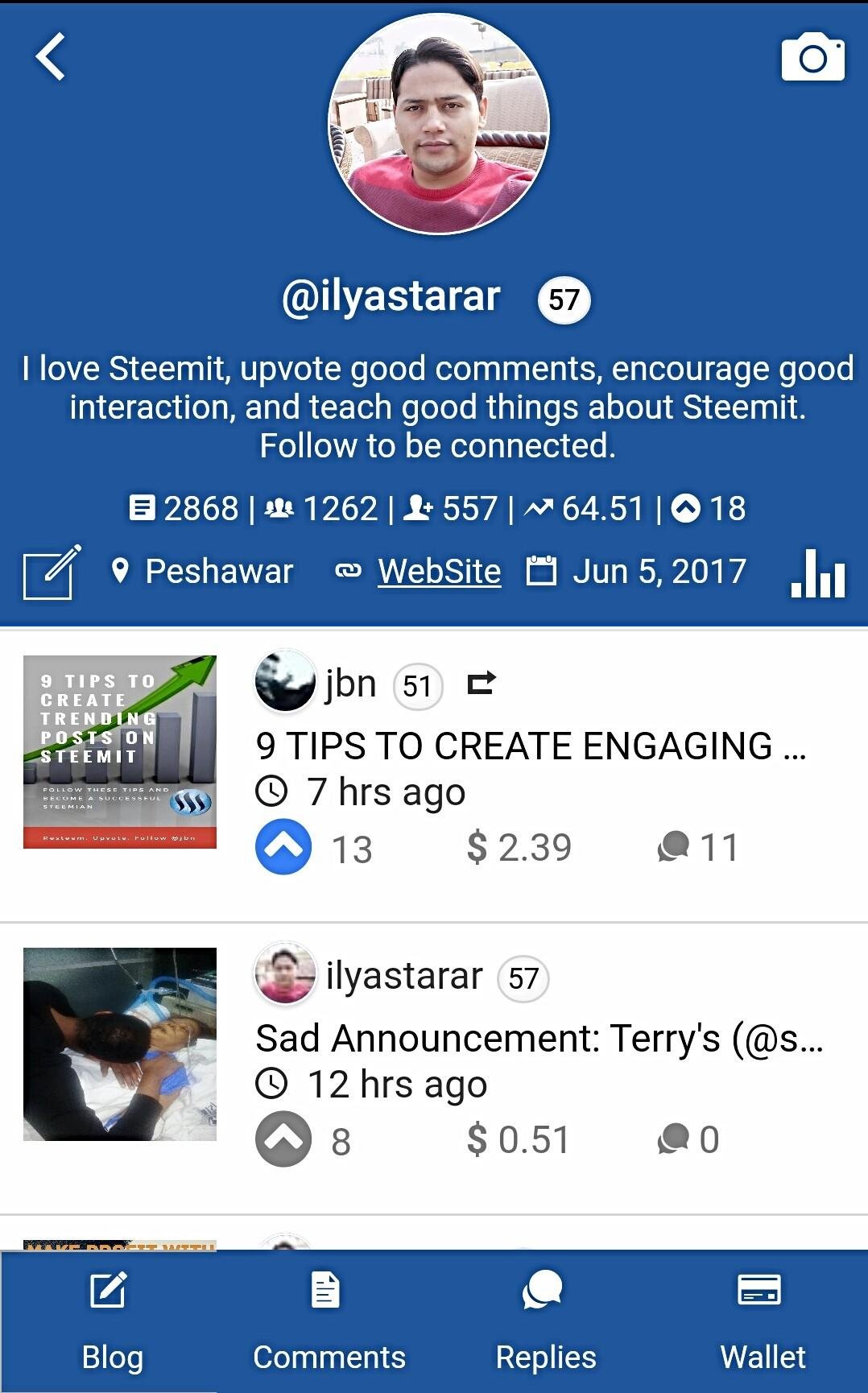
Additional to the standard Steemit profile on website, you can see your Voting Power and number of votes made per day on the profile page.
Activity Tab
On the bottom right of the blue part, you can see an icon like 📊. It's activity option. When you click it, you can view all the activity on your profile like upvotes, mentions, resteems etc. It's up to you to try for yourself but here's a glimps of the options.
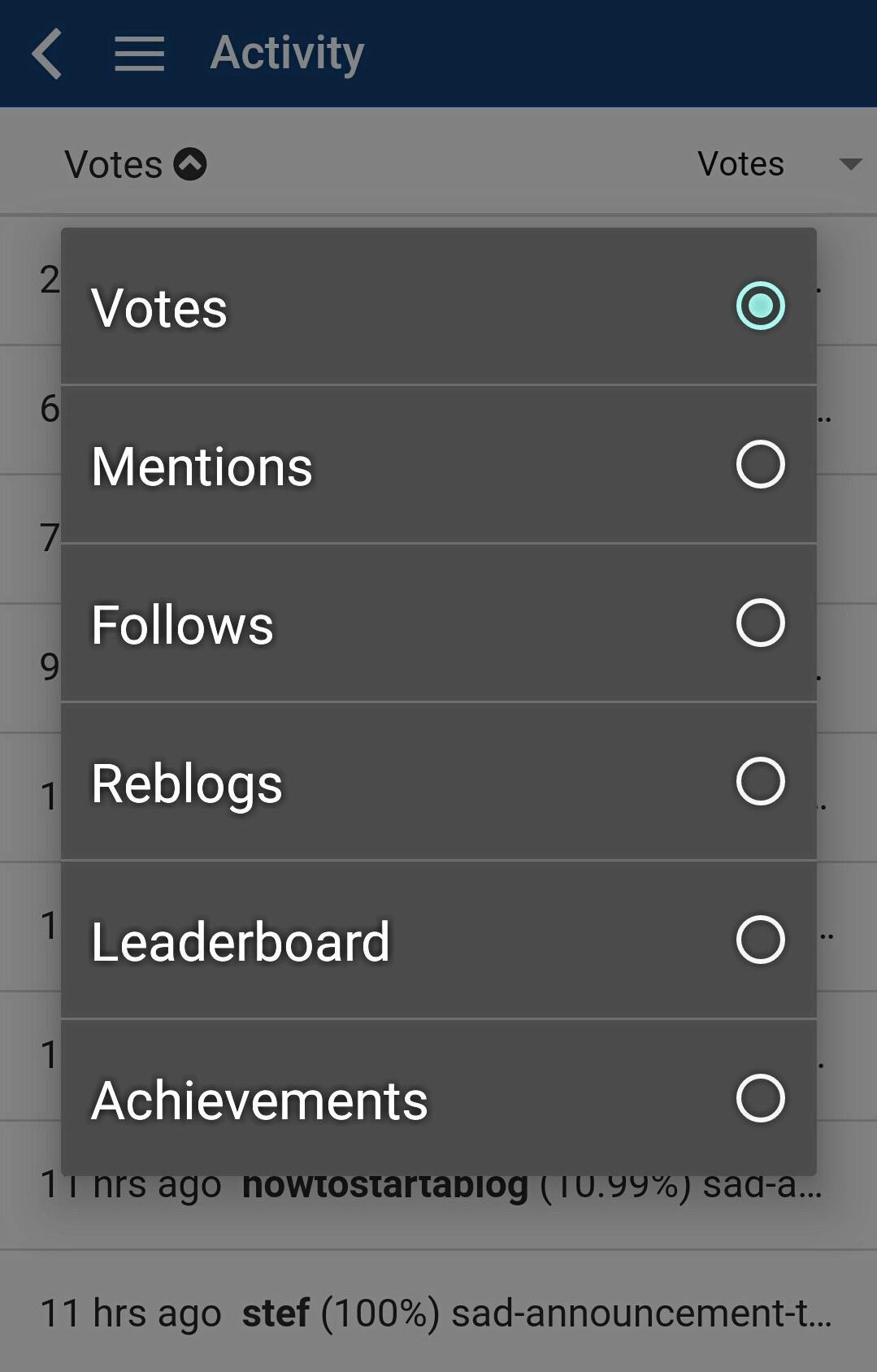
Unique features of eSteem app?
Changing Profile Settings
You can change your profile picture simply by clicking the existing picture/icon.
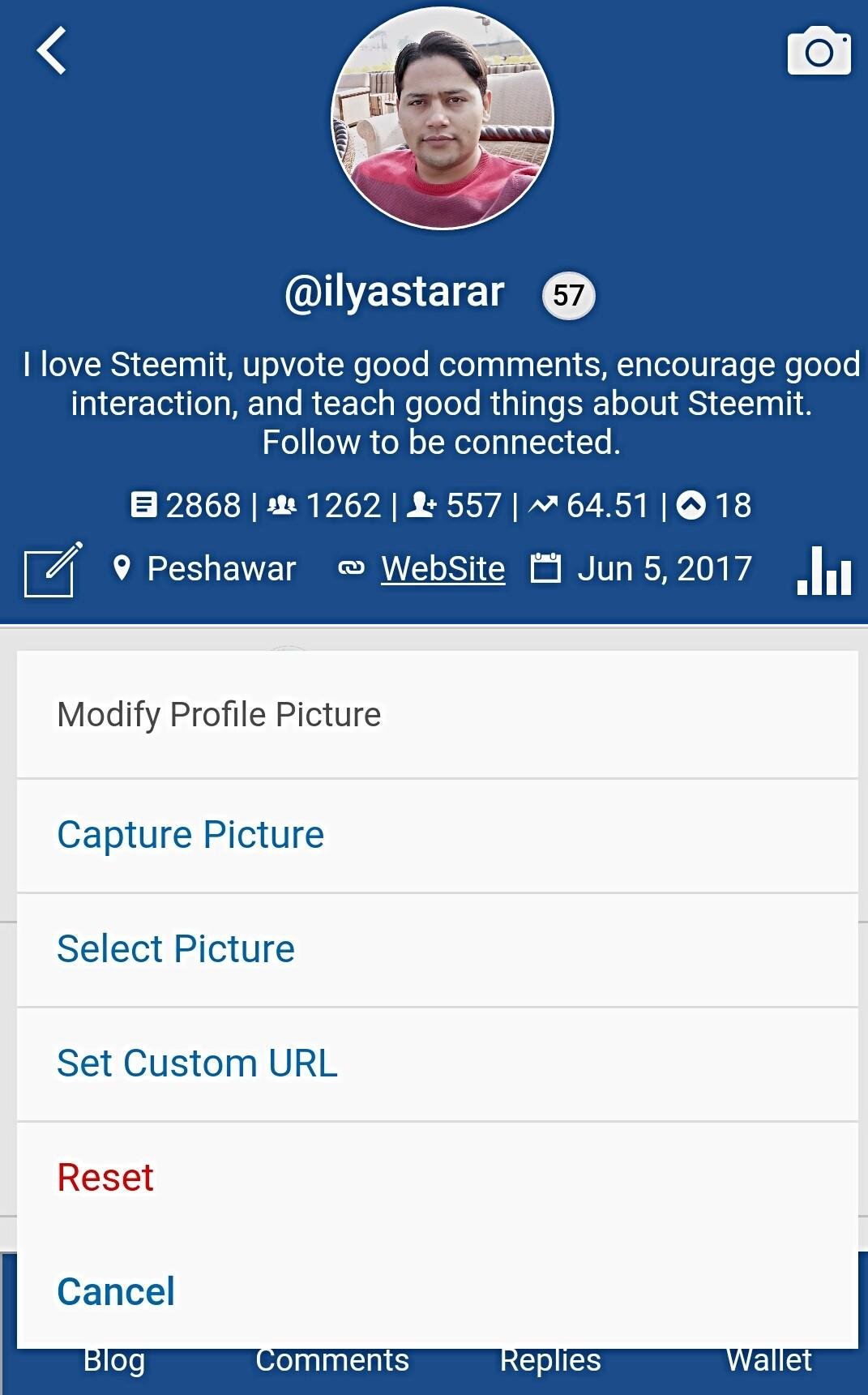
You can upload in many ways. I just upload by selecting picture from my profile.
To add cover photo, simply click the camera 📷 icon and chose an option.
To change profile settings, click the pen in the box icon 📝. Following page will appear. Set your editions and save.
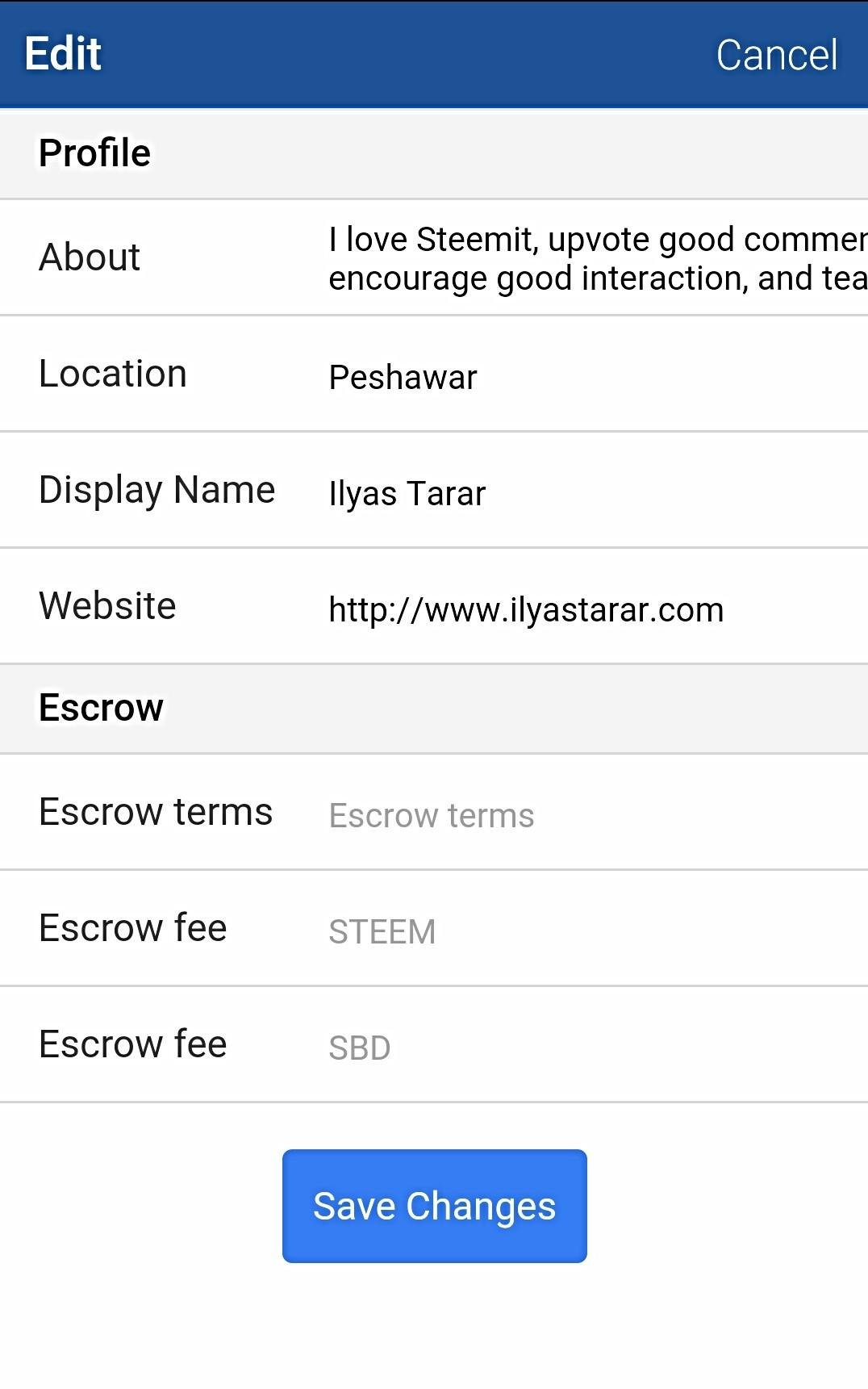
Conclusion
That's pretty much it. All you need to do is to download the app eSteem app from Play Store or App Store and start using it. Thanks again to @good-karma for creating this wonderful app.
Resteem this post of you find it useful. Upvote if you think this community effort deserves appreciation.

