A while back I put together a lengthy Frequently Asked Questions, some of which is now used in the FAQ on Steemit.com. Since then, we've seen significant changes to the Steem ecosystem and have had many new users join us, so I think an update to the FAQ is overdue.
Given that the full document is 56 pages long, I'm breaking it up so it's not overwhelming for readers. I'm going to update and post it one section at a time. Included in this post is "Account Mangement".
This section didn't require many updates, and it will probably only be useful to Steemit newcomers. Although, more seasoned Steemians may find a couple of beneficial tips - for instance, auto-posting your blog to social media or using an excellent chrome app to save posts.
My following posts will include the categories:
- Reputation
- Payouts
- Money
- Posting
- Voting
- Security
- Technical Questions
- Other
If you have any questions about Steem, let me know and I'll try to get them answered or add them to the updated FAQ. Also, if you notice any inaccuracies, please let me know.
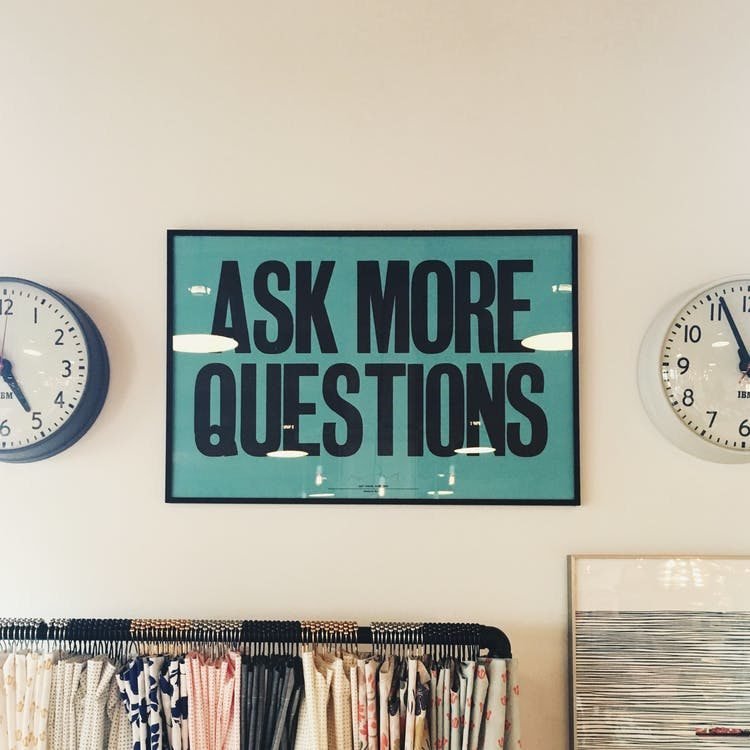
Account Management
How do I view my account?
You can see your account by clicking on the avatar icon in the top-right corner of the screen.
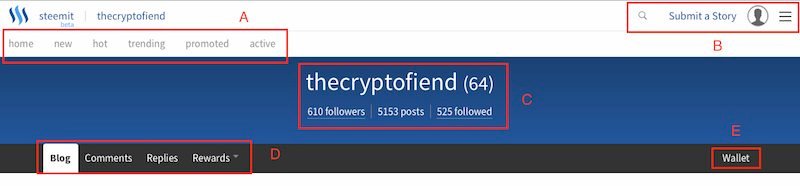
Your Account Homepage
“A” - Home, New, Hot, Trending, and Promoted
These are various ways to sort blog posts.
Home - Most recent posts of the people you follow.
New - Posts are sorted by the time posted, newest first.
Hot - Popular posts at the moment.
Trending - Posts with the highest rewards that day.
Promoted - Listings that are boosted by Steem Dollar payments get "Promoted" for greater visibility.
“B” - Search, Submit A Story, Account Home, More Tools
Search - Click the magnifying glass to search Steemit.
Submit A Story - Create a new blog post.
Account Home - Click the avatar from any page to see your home page.
More Options - Click the three horizontal lines to view additional options and tools.
“C” - Followers, Posts, Followed
Followers - People who follow you.
Posts - Number of blog posts and comments you’ve made.
Followed - People you follow.
“D” - Blog, Comments, Replies, Rewards
Blog - Displays your blog posts, beginning with the most recent. Click on Blog to keep track of how your recent posts are doing, or find something you wrote in the past.
Comments - Shows your most recent comments on blog posts.
Replies - Shows responses to any of your posts or comments.
Rewards - Shows the rewards you have recently received. These rewards are separated into “Author rewards” (for blog posts and comments) and “Curation awards” (for posts and comments you have voted on).
“E” - Wallet
Wallet - Shows how many of each currency token you have. The three currency tokens are STEEM, Steem Power, and Steem Dollars. You will go to your wallet to buy and sell these tokens.
@thecryptofiend/the-missing-faq-a-beginners-guide-to-using-steemit
See: What is the difference between STEEM, Steem Power and Steem Dollars?
How does the Steemit search function work?
Click the magnifying glass icon at the top of the screen to bring up the search function. Steemit’s search utilizes Google services, searching within Steemit.com.
Do inactive accounts ever get deactivated? If so, how long until removal?
No, accounts do not get deactivated.
Where can I see who I follow and who follows me?
Go to your Steemit profile by clicking your avatar. Then click on the underlined “followers” (people who follow you) or “followed” (people you are following).
To see a list of your most recent followers, go to @jesta’s steemdb with the following link and replace “@shenanigator” with your username:
https://steemdb.com/@shenanigator/followers
I come across a lot of posts I would like to save for later, can I bookmark a post within Steemit?
Bookmarking posts is not an option on Steemit at this time. Until then, there is an excellent Google Chrome extension called Bookmark Manager that you may find useful.
You also have the option to resteem (reblog) a post. This will share that post with your list of followers and it will be saved as part of your blog so that you can easily find it later. On busy.org, however, there is an option to bookmark posts.
@ash/two-great-chrome-extensions-i-use-to-save-and-manage-great-steem-posts
How can I auto-post my Steemit blog posts to Twitter and Facebook?
An easy way to share your posts to social media is to click the icons at the bottom-right corner of a post. If you wish to automate the process, you can set this up through ifttt.com. Step-by-step instructions here:
@ash/how-to-auto-post-your-steem-posts-to-twitter-fb-everything
