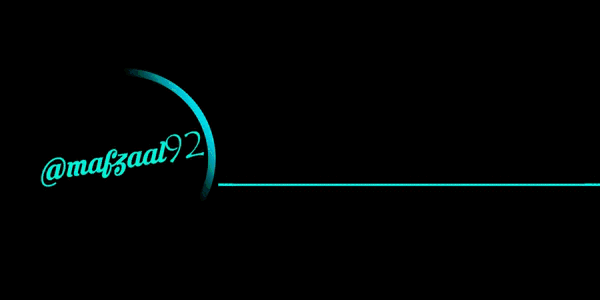Hi folks.........
@mafzaal92 again on steemit with new post. Today i make new tutorial for my steemit friends. In this post, i will talk about how we make animated or gif picture in adobe photoshop. Every body use photoshop for the editing of pictures, but some peoples cannot know about, how we make animated or gif picture in photoshop. So do not take any tension and read complete post for complete guidnes. So i cannot waste your time.
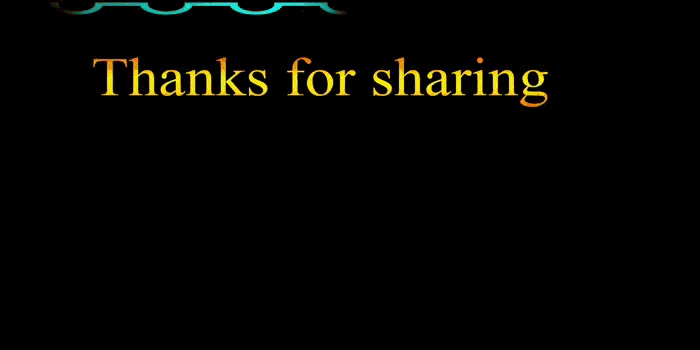
lets start now.
Step 1.
first of all we take new file of 30inch width and 15inch height. After creating new file fill the black color in file.
Step 2.
Take a shape tool and draw a shape as you can see in picture. After taking shape select its color from gradient overlay.
Step 3.
In this step open the timeline window, and add all layers in timeline. click on shape layer and open its style.
just click on style option and change its angle from gradient overlay option.
Step 4.
In this step change the angle according to step 3, and this process repeat at five to six time.
step 5.
In this step, take a new layer and write (thanks for sharing)
Step 6.
Write all the require and necessary word in diffrent layer. Every word write on diffrent layer.
Step 7.
Again open the timeline and change the position of name layer from the start of shape layer.
Step 8.
Change the position of appreciate layer from start of name layer.
Step 9.
In this step, change the position of hard work layer in the start of appreciate layer.
Step 10.
At the end close timeline and press ctrl+Alt+Shift+S and save the picture in gif format.
Thanks for reading.