Series of posts from a chronic pain & rehab health professional. Post 1: Ergo, Your Ergonomics

These posts will cover:
- How to improve your existing computer ergonomics at a desk
- Using multiple screens
- DIY super comfortable ARM CHAIR DESKS
- Easy stretches & gentle posture improvements to relieve pain
- Checklists for eliminating muscular strain in daily life
- Depending on the comments and questions, possible other stuff!
In my clinical practice, I’ve been treating mostly back and neck pain for 20 years. I specialize in the treatment of headaches, migraines, spinal problems and chronic pain, as well as traumas and sports injuries.
I use neuro-muscular therapy, myo-fascial release, trigger point therapy, massage treatment, and cranio-sacral therapy. I also talk to clients about food and bio-chemical factors that can improve pain & fatigue problems, among other things.
There’s a spectrum for ergonomic improvement, and everyone has to find what works for their needs, including budget, time, and feasibility.
The ergonomic spectrum goes from…
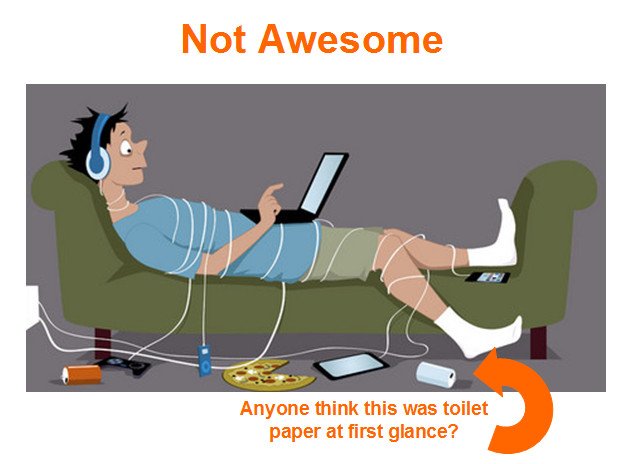
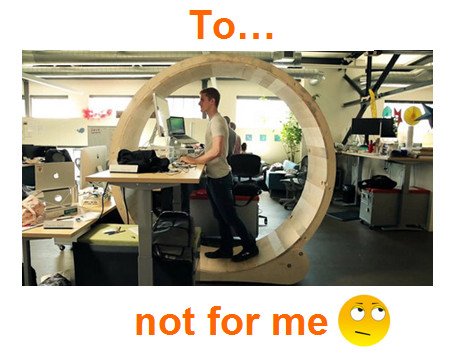
One of the most common problems I find in muscles comes from:
POSITIONING THE MOUSE BADLY.
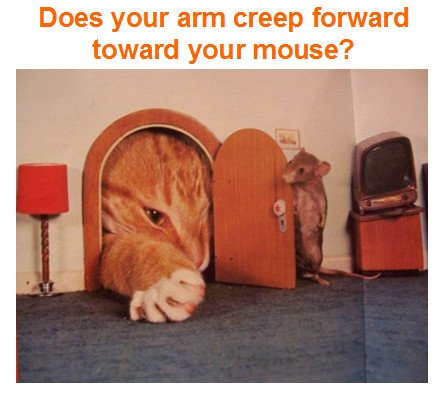
Getting your mouse position right (or touchpad arm & wrist reach angles) is one of the most important things you need to do. This goes in tandem with getting your chair sorted.
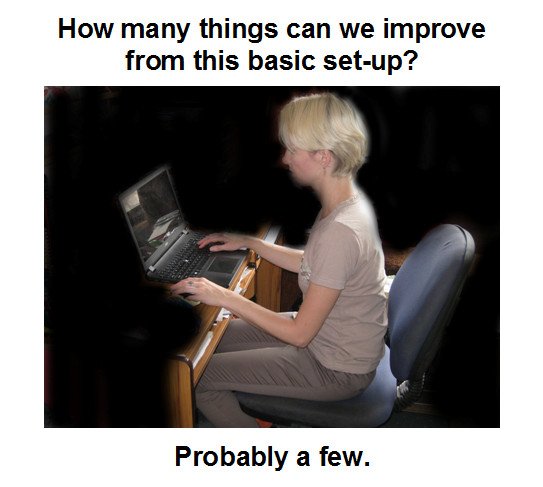
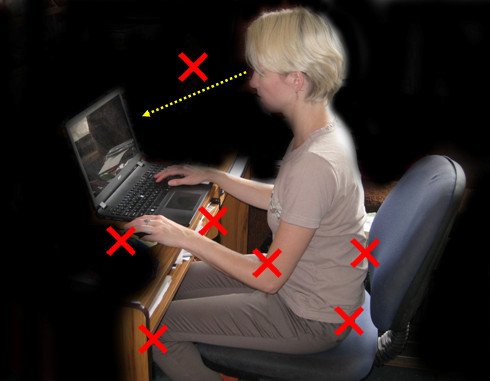
- Raise the screen
- Plug in an external (or get a wireless) keyboard
- External mouse
- Lower the keyboard onto a roll out desk tray
TICKETY TICKETY!


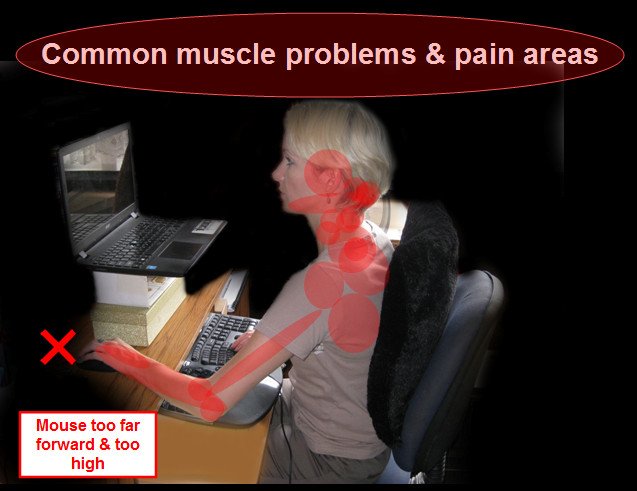
If your mouse is on a desk with no mouse pad underneath it, it probably drifts forward, away from your body all day and your arm creeps forward to chase it.
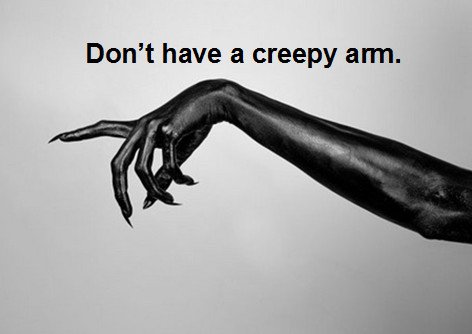
If your mouse is too far away, several things are happening. To start with, your arm is not at right angles. When your hand goes further forward, more large muscles get involved and activated- this is bad. The reason good desks are now made with lowered roll out trays is so that your keyboard and mouse can be lower and closer to your body. If you don’t have a roll out tray and can’t raise your chair or lower your keyboard & mouse surface, you can put tape markers in the mouse zone or get a mouse pad to use as a guide to keep your mouse closer to you.
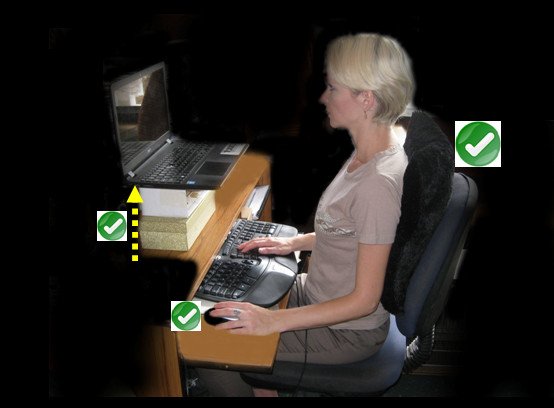
This is all the stuff we’ve improved from the starting point:
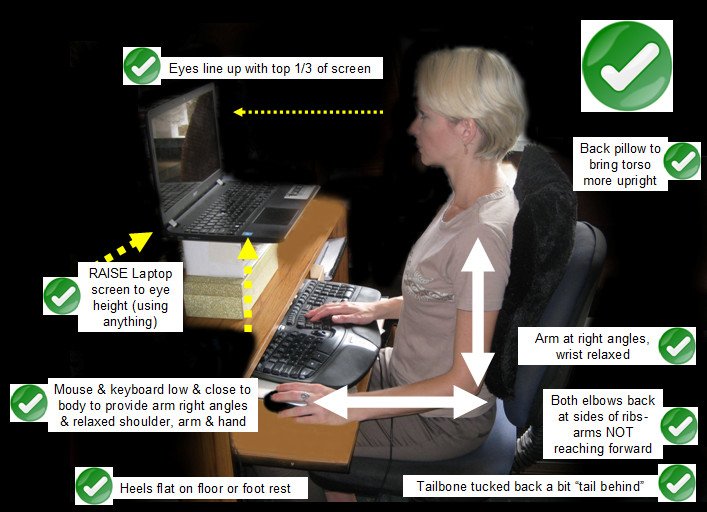
The “tail behind” posture is discussed in the TEDx talk that @jamesc posted recently:

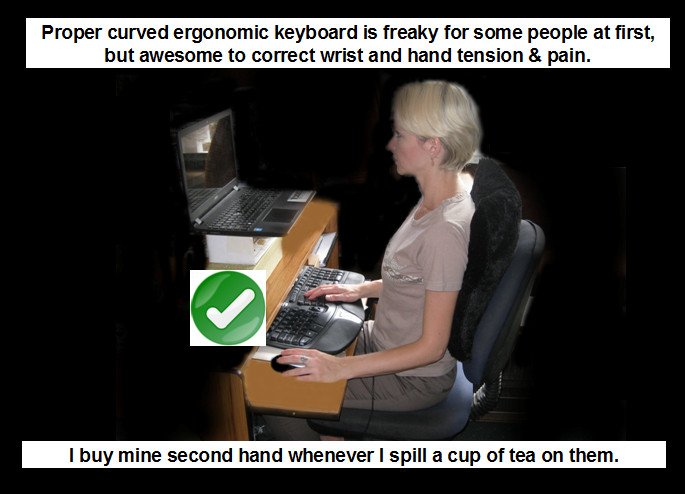
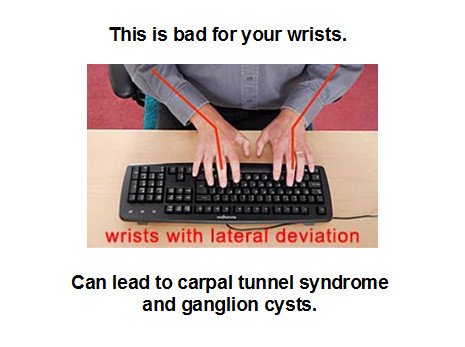
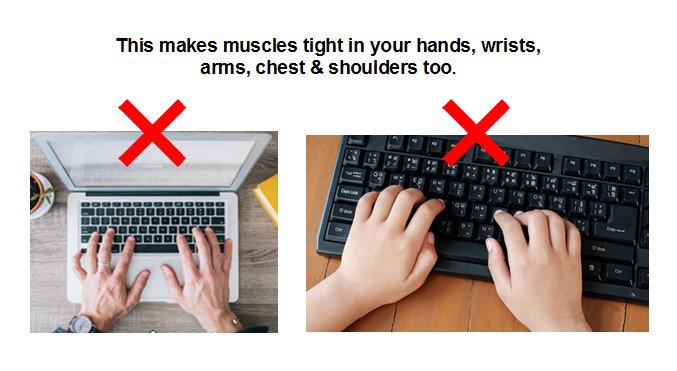 )
)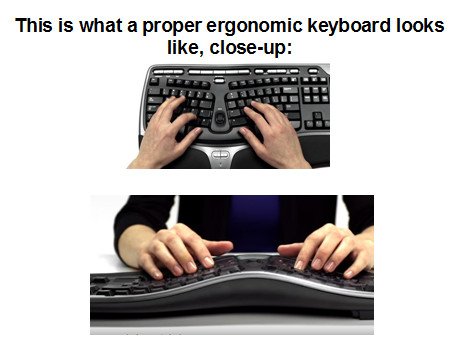
A progression of improvements:

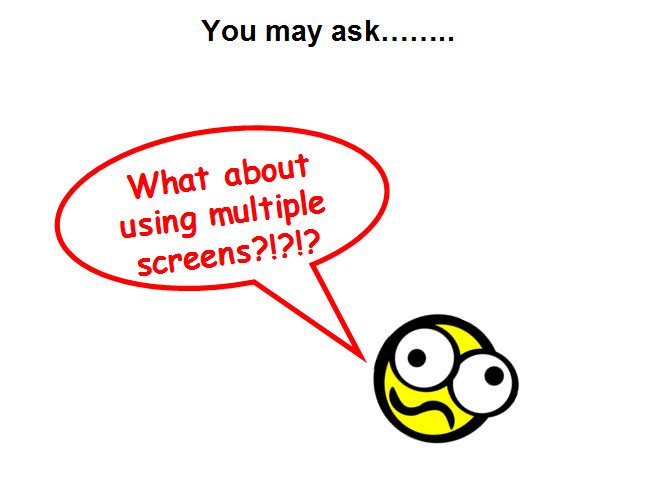
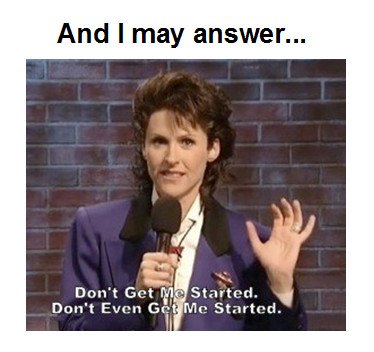
But seriously folks- I’ll cover that in my next post: using more than one screen. Spoiler alert- I’ll let you brainstorm about why the below screen set-ups are not awesome:
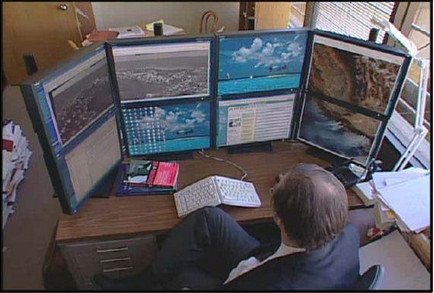

I look forward to your comments!

All images are mine except:
Cover images of pain on back of bodies:
https://www.dsamh.com/single-post/2016/03/21/Do-we-have-to-live-in-pain-and-discomfort
and:
https://aus.ourbotanicals.com/
Tech kid on couch: https://lamountaincoaching.com/habits/internet-addiction-attraction/
Cat & Mouse: https://www.pinterest.nz/pin/140596819587044753/
Creepy Arm: https://www.pinterest.nz/pin/149604018849430308/
Ergonomic work station cartoon blue shirt, orange chair: https://www.pinterest.nz/pin/194217802664021988/
Wrists with lateral deviation: http://www.ergomatters.co.uk/blog/rsi/lateral-wrist-deviation-angle-and-rsi/
Laptop bad wrists: https://www.makingsenseofcents.com/2016/01/ways-to-make-money-on-the-side.html
Kid with bad wrists on keyboard: http://www.rnib.org.uk/insight-online/learning-touch-type
Front view of ergonomic keyboard: screen capture from the above youtube.
Don’t Even Get Me Started: https://www.tumblr.com/search/jeannie%20darcy
Guy with eight screens: https://skipwalter.net/page/22/
Two monitors & a laptop desk set-up: https://thetechreviewer.com/tech-tips/mashup-20-cool-home-office-setups/



