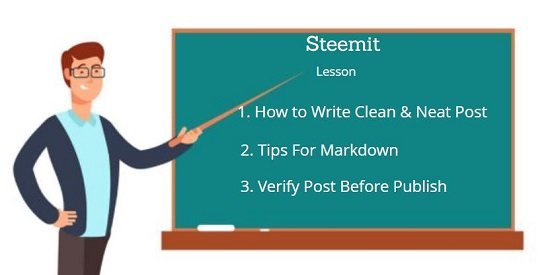

While writing a post, we need to make sure that the post should look clean and clear so that readers will feel comfortable when they visit your post.
In this post, I will be going to introduce one Tool/Extension which can help you while making a post on Steemit.
You all have done Achievement 4: Applying Markdown, still, sometime you may see or face that Markdown Syntax which used in the post shows as it is after publish, like below.


Why this happens?
It happens because maybe you have not provided prover space or typed enter after the previous markdown syntax, or not properly closed previous markdown syntax.
Hence, to avoid further re-editing posts. it is necessary to verify the post before publishing.

Tool For Write Clean & Neat Post......
Verify Post Before Publish......
Tips For Markdown.......
Sometimes it is hard to find the mistakes even it is in front of our eyes. Below is the current default view on Steemit wherein you write the post. But, while writing a post you cant see its preview before publish so you don't know before that after publishing how it will look, like the below examples.
Post writing Pad
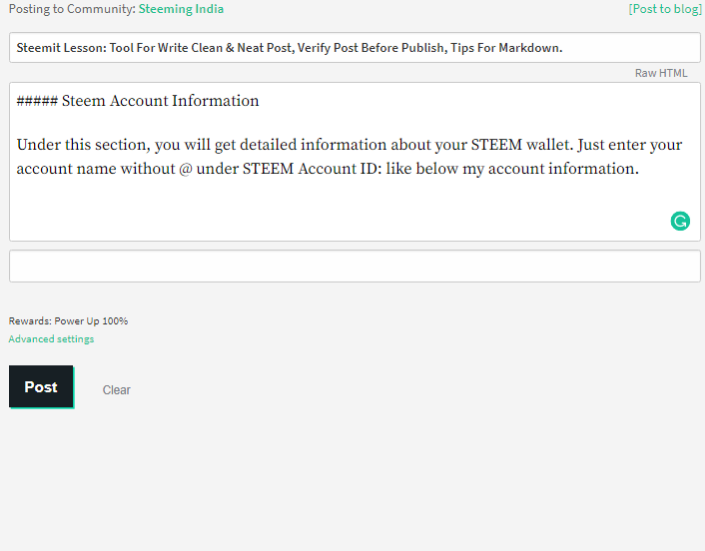
In this, you have to continuously write your content which includes your markdown syntax too, but you can't see your post preview before publishing.

How to see post preview before publishing?
I would like to provide you the best tool for this, it is actually an extension that you can easily find and add to your chrome browser.
StackEdit Markdown Extension, you can get this extension from the Chrome Web Store and click on Add to chrome to install this extension.
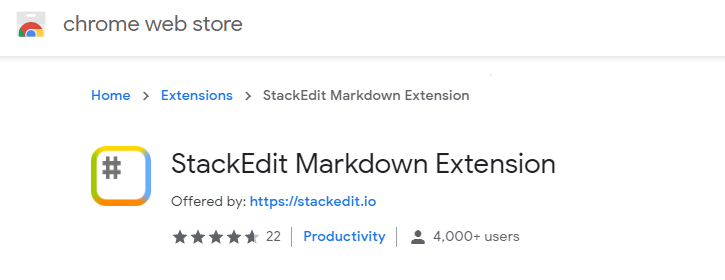
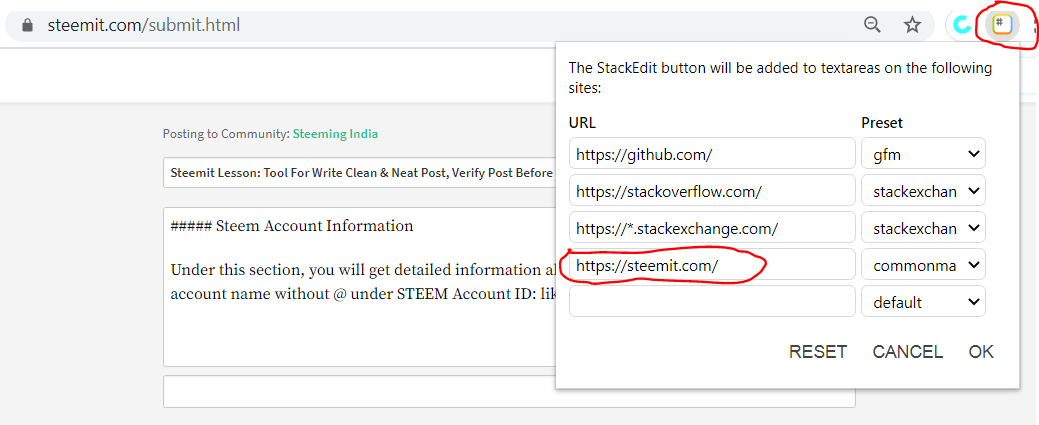
Under StackEdit Markdown Extension, you can add site Steemit.com.

Check Post Preview with StackEdit Markdown Extension
Now you have added the StackEdit Markdown Extension and also put the stemmit.com into the site setting.
Before proceed to write a post make sure to click on Markdown, see below.
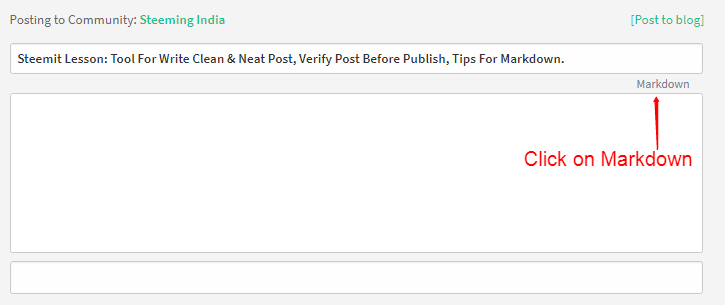
After Clicked to Markdown, proceed to write your content and you will find the output/preview of your content/syntax just below your post.
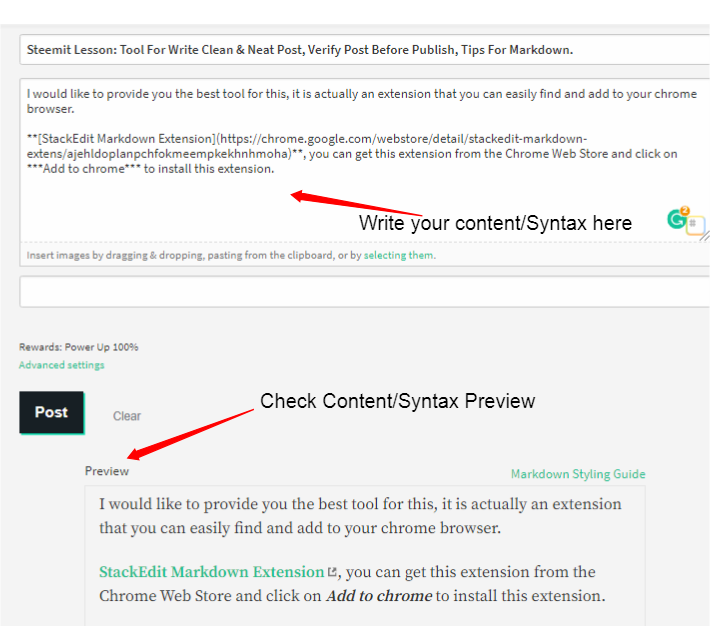

How StackEdit Markdown Extension can help you?
As I mentioned, sometimes it is hard to find the mistakes even it is in front of our eyes. Just check the below example that I just come to know while writing this post.
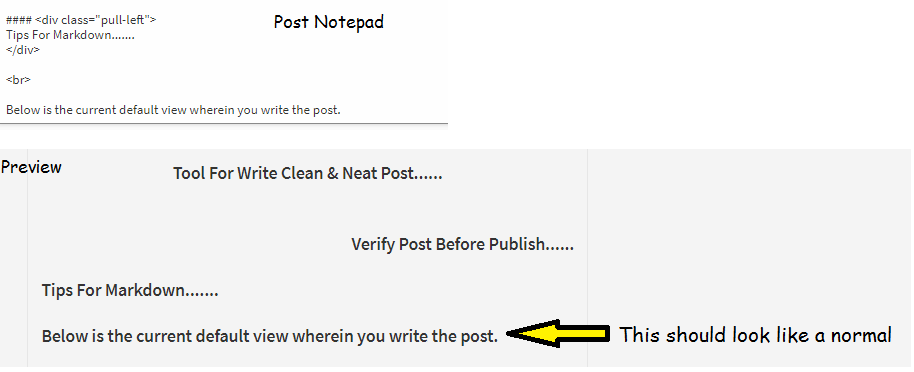
Here, I can see something that needs to change in the content or in the last syntax to get the actual view of my post that I want, and with this, you will get a chance at the same time to edit/modify.
After Modification.
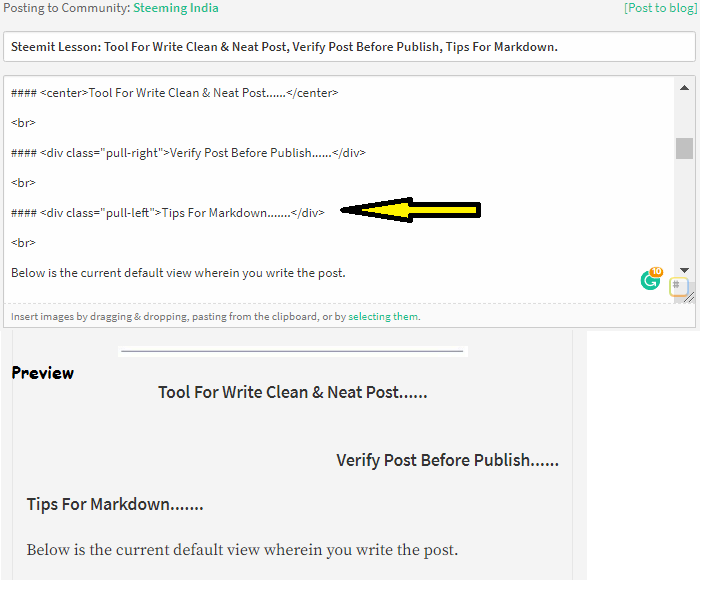
This is how the StackEdit Markdown Extension can help you to write a clean & neat Post, also it will help you to check a preview for your post before you publish it.
Tip: When you see in the preview that the content or syntax is not getting apply properly, try to modify the last syntax or check all previous syntax and make sure the syntax closed properly.

Tips For Markdown.
The Important Markdown syntax has been already covered in the Achievement 4: Applying Markdown with detailed information.
Still, I would like to share a link that is Basic Syntax wherein you will get the details about each Syntax that will be helpful for you to understand their view in the post.

How to insert blue line to break the content?
It's very simple, just draw a Blue line in Microsoft Paint, select the line area and click to Crop, once done save as .JPEG format, like below.
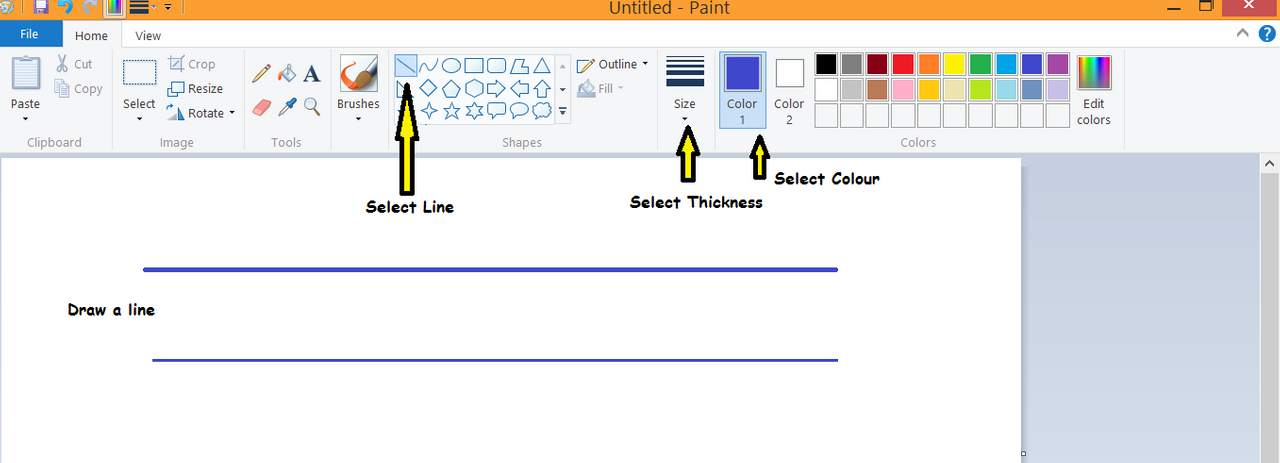
Like this, you can make any design with different colors that you want to use in your post to break the content.
Hope the given information about StackEdit Markdown Extension and Markdown Tips will be useful for you and it will help you while writing a post.

Cc:-
@steemitblog
@steemcurator01
@steemcurator02
@cryptokannon

