
Hello everyone, welcome to my blog. Today we will be do something abit distant from campus knowledge. We would be looking at how to use one of the very essential tools here on Steemit. Steemworld has numerous uses but not everyone can use it or know what it is about so I'm going to be sharing the little I know on delegations and checking transfer history (both from one account to another and transfer to vesting)
We start by going to the site. You would come across something like this.

Step 1.
Click on the icon labelled dashboard as identified above. It would take you to your dashboard which would look like this.
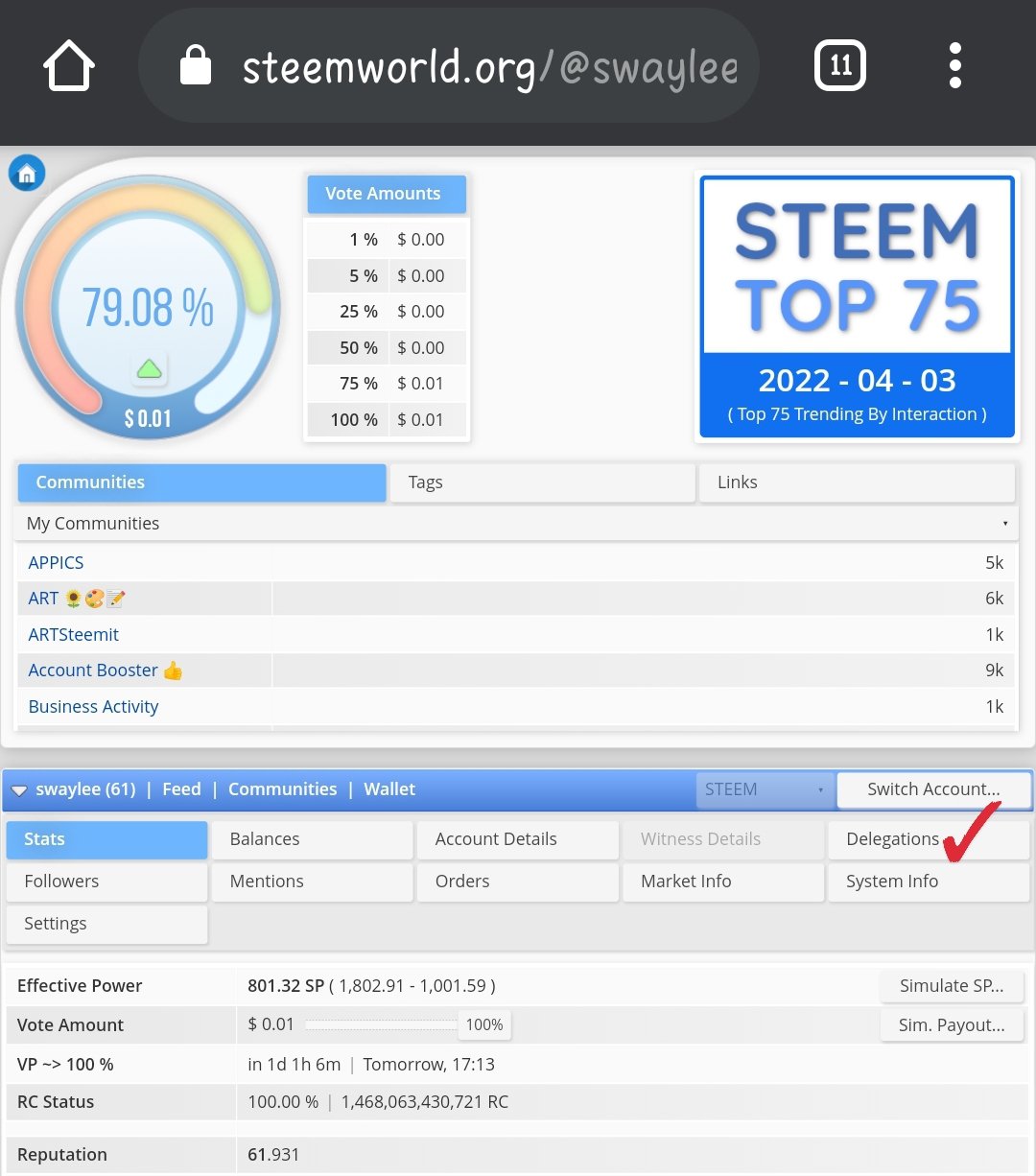
Step 2.
Scroll down a bit and click on the box labelled delegations as identified above.
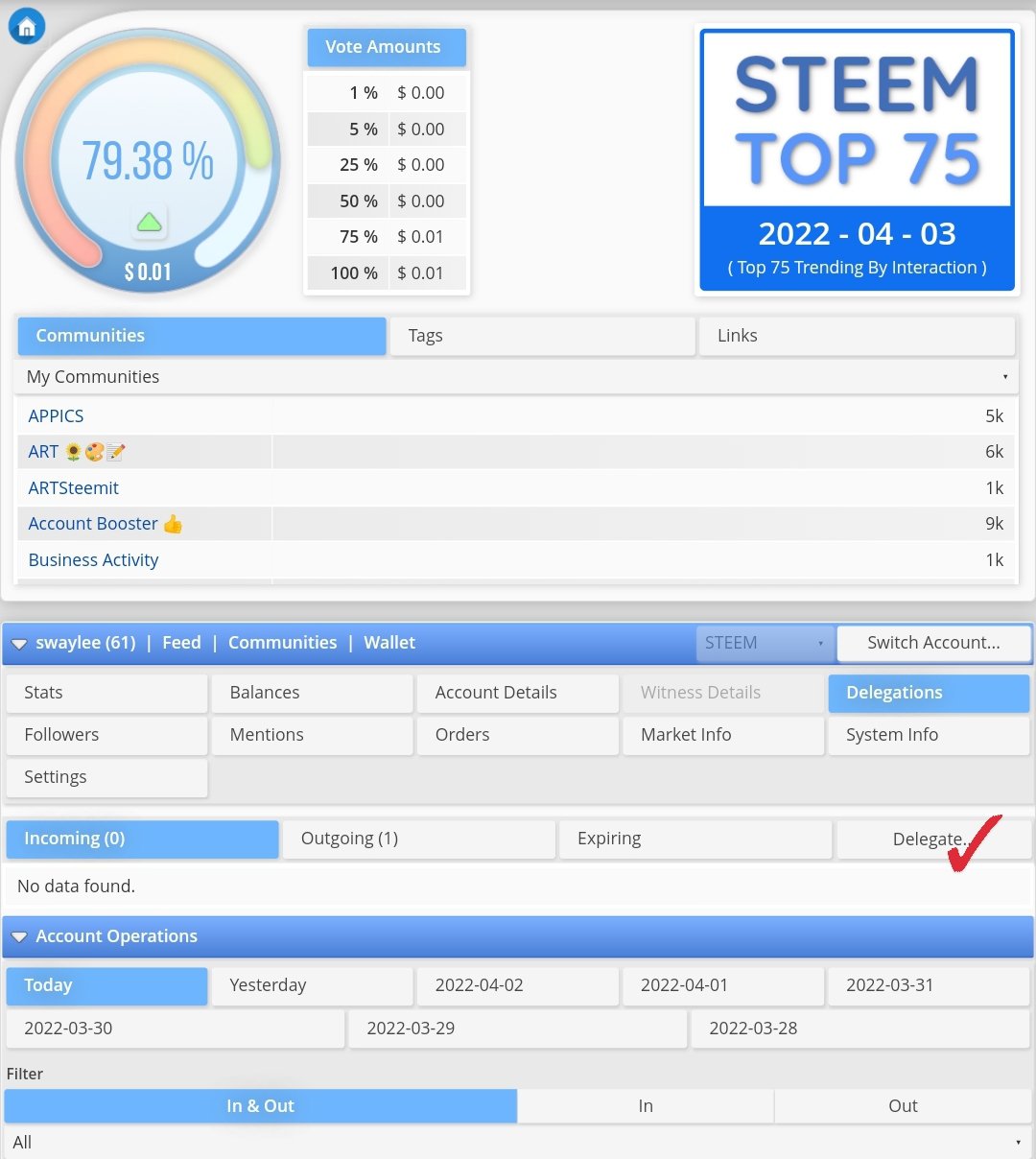
Step 3
You would come across 4 boxes. Incoming delegations, outgoing delegations, expiring delegations and the last option which is used to delegate. Click on the last one as identified in the screenshot above.
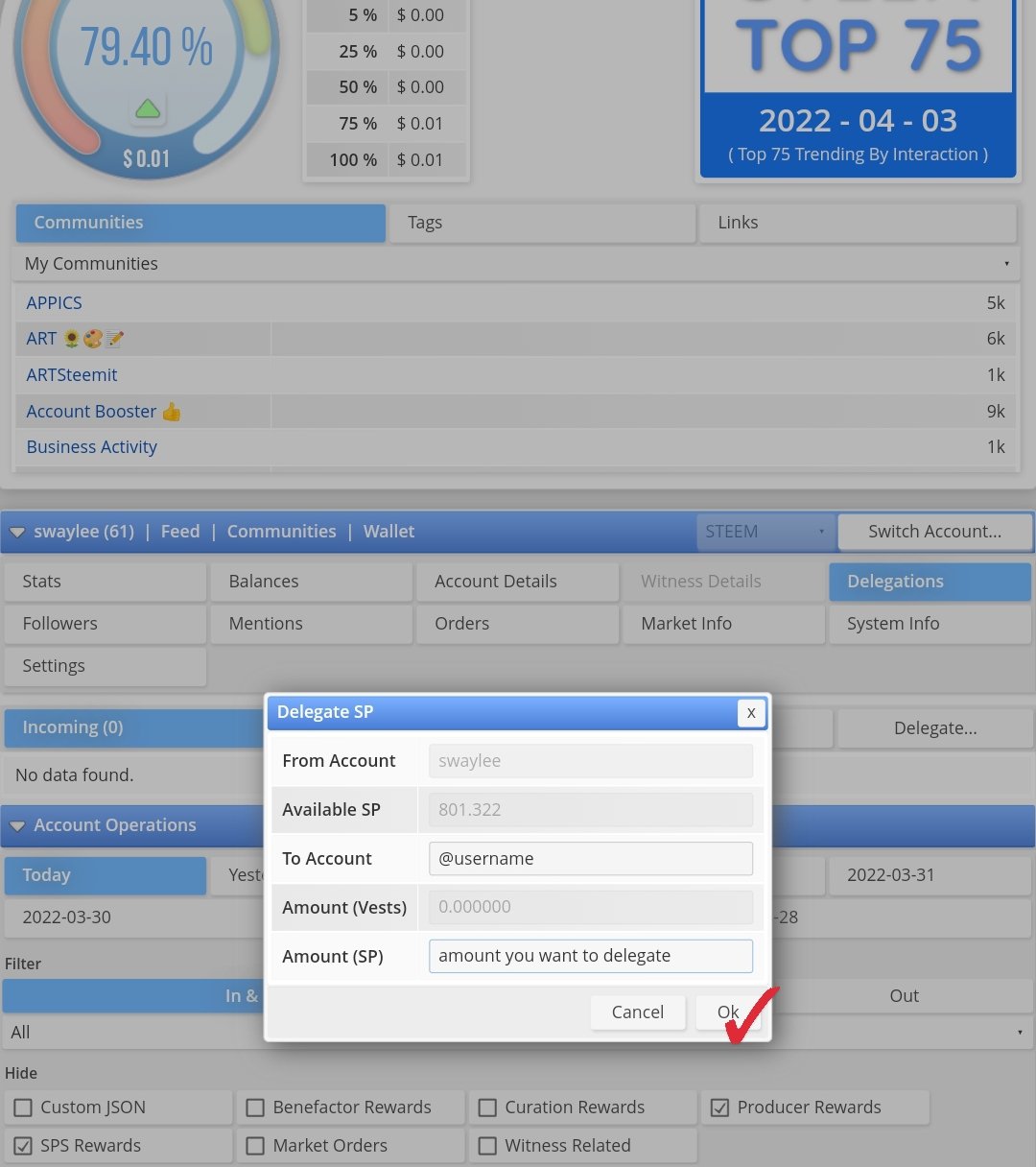
Step 4
After completing step 3, a pop up menu where you would specify the amount of steem power you want to delegate and the accounts username you want to delegate to. Once you are done filling these boxes, click on the Ok as seen below.
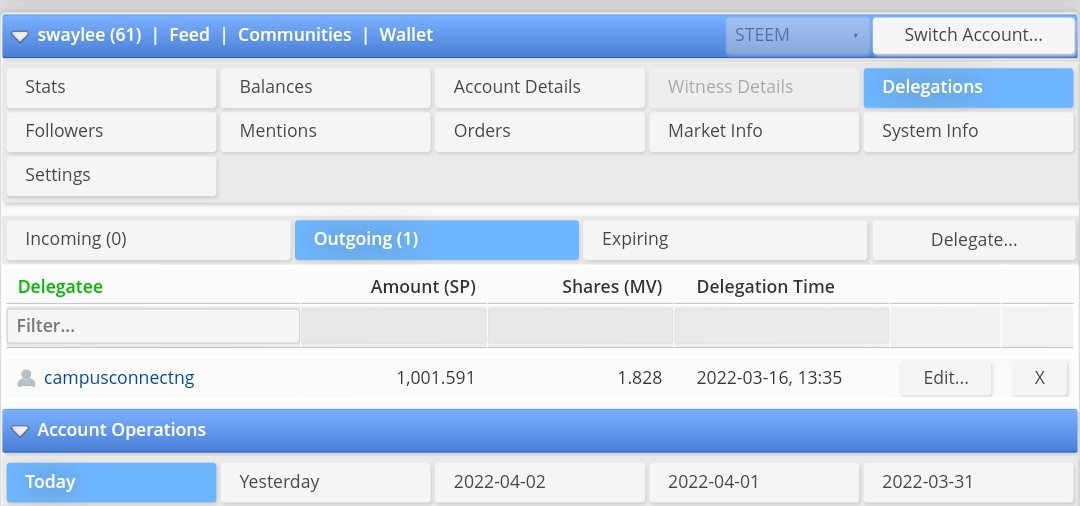
When this is done, you can go back to the box that says "outgoing" to check the delegation. You can also choose to edit it and even cancel it (with the ❌ at the end)
We start by going to the site. You would come across something like this.
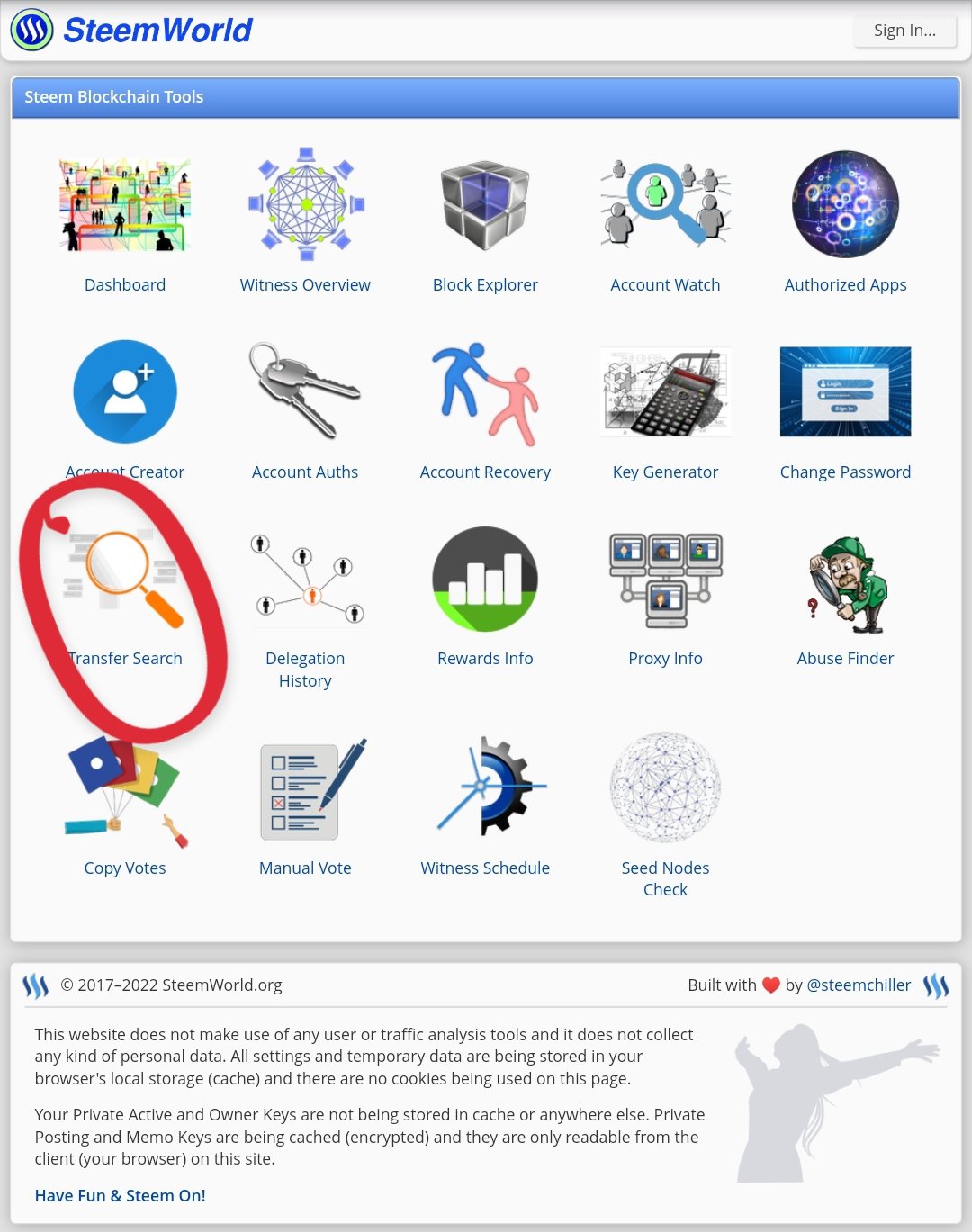
Step 1.
On entering the site, you would see a large variety of tools with different functions to choose from so click on transfer search as seen above.
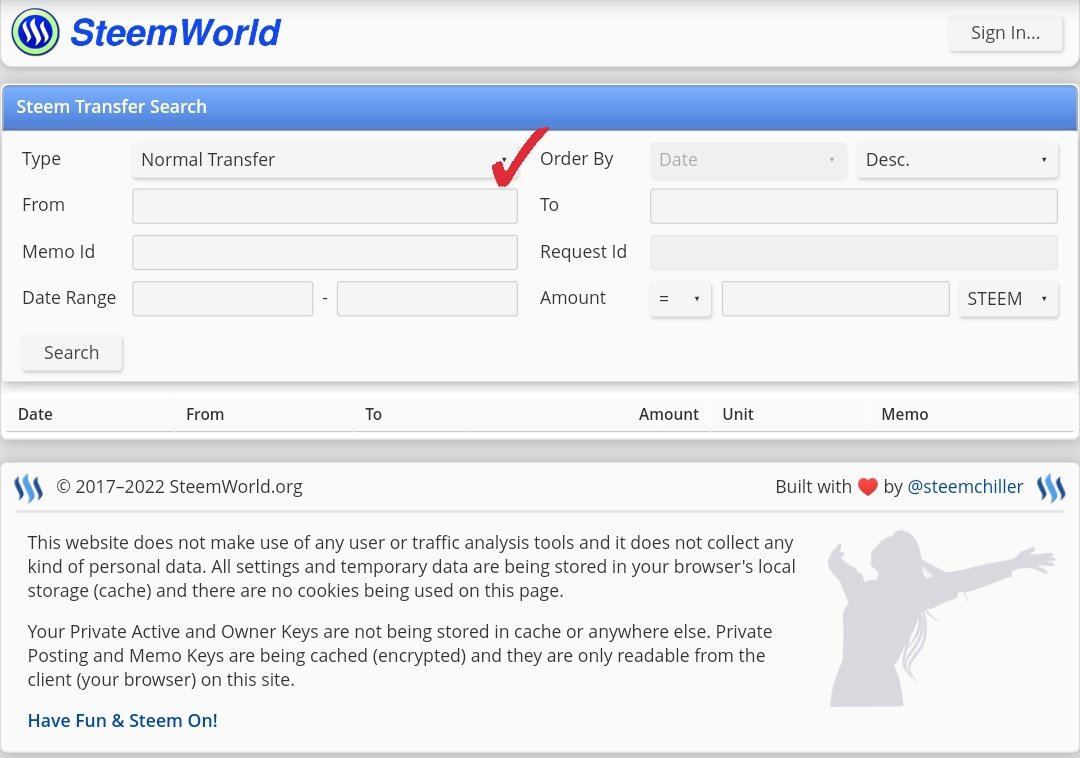
Step 2.
When you arrive at the page above, you might want to select the exact kind of transfer you want to check so you would click on the little arrow on the normal transfer box as indicated above.
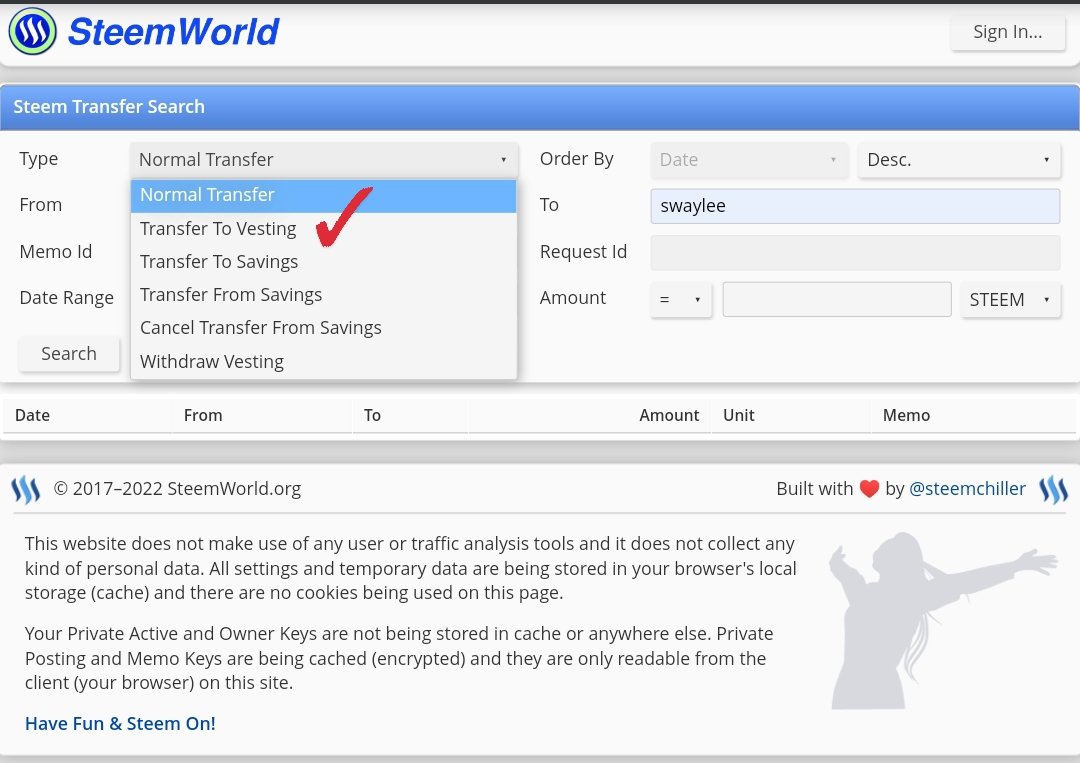
Step 3.
In this post I want to check my transfer to vesting (power up) history so I would select accordingly as ticked above. You can change this depending on what you want to check e.g transfer to savings.
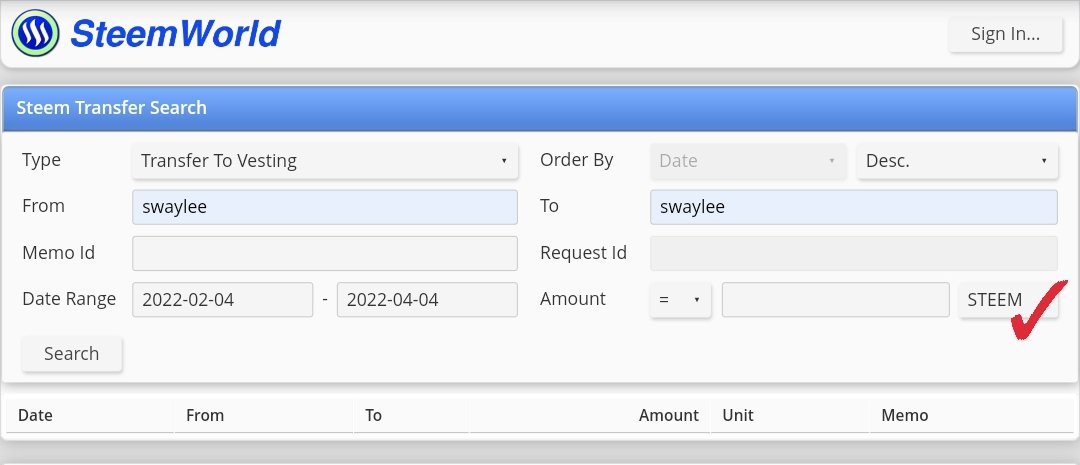
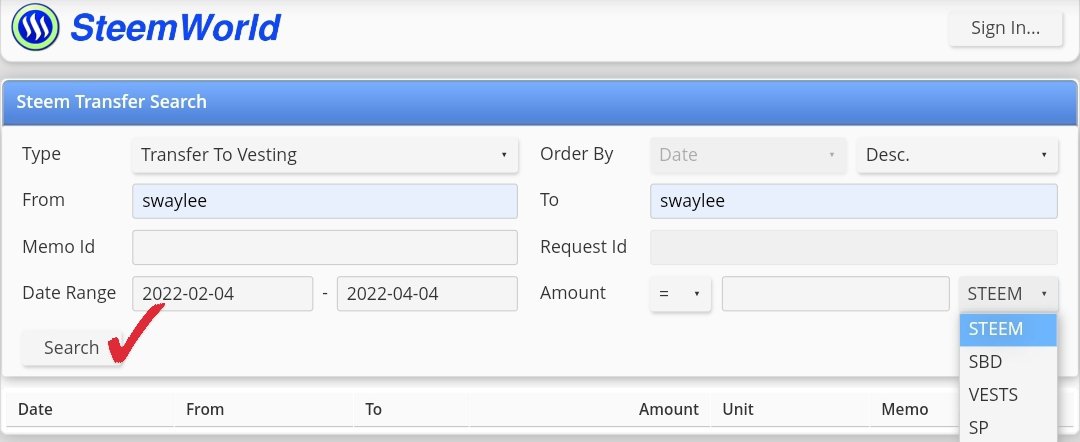
Step 4.
Here you fill in the necessary spaces like the sending account and the receiving account, the date from and to... you want to check. Then select the little arrow on the box labelled STEEM incase you want to toggle between checking the steem transfer, SBD transfer, SP transfer and VESTS.
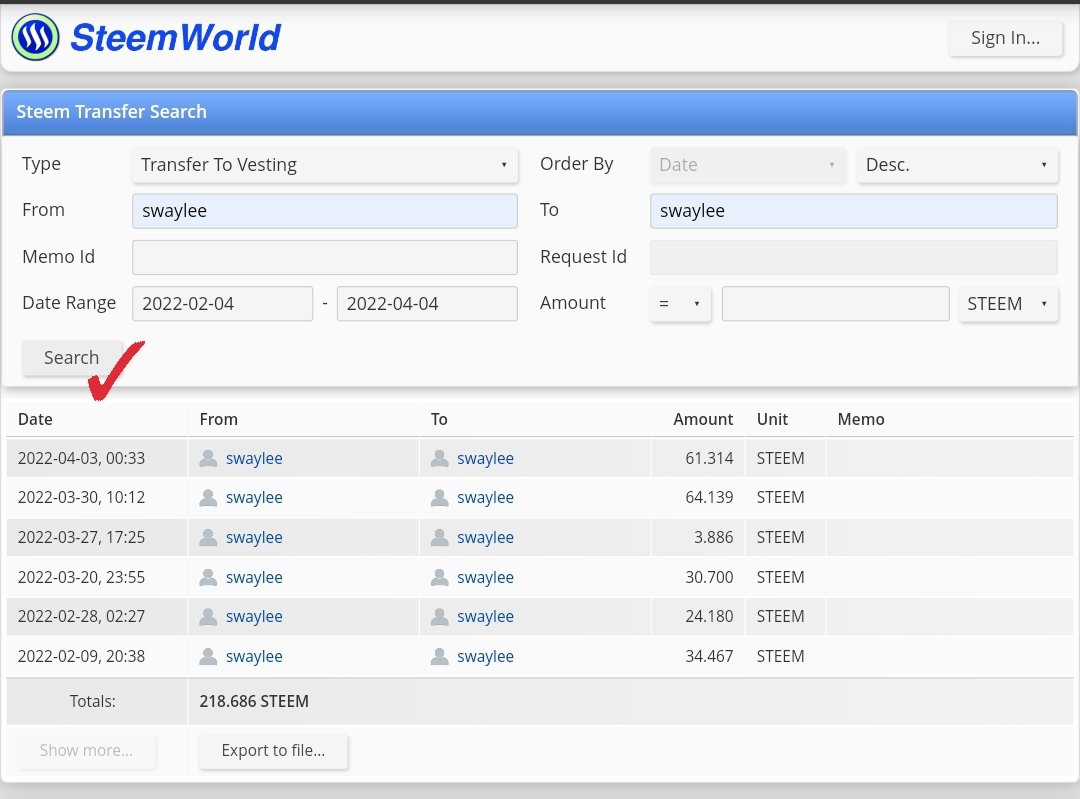
Step 5.
For the final step, all you have to do is click the search button as identified below. The whole history during that period would be made available to you. From the picture above I have powered up a cumulative of 218 steem powered in under 30 days. I am currently in club75 (club85) and I am currently working towards being a half dolphin so with this little achievement, I will grow with steem.
I have come in contact with so many steemians both new and old and I realized that most of them don't know much about steem world while some others who weren't properly informed don't even know of it's existence so this post acts as a sensitization post. Also for those who want to delegate to the community but don't know how and don't have anyone to askz this is a great opportunity to learn it. I made the lesson very easy to understand.
[All the screenshots used in this post were taken and editted on the authors device by the author]
Cc. @steemcurator01
