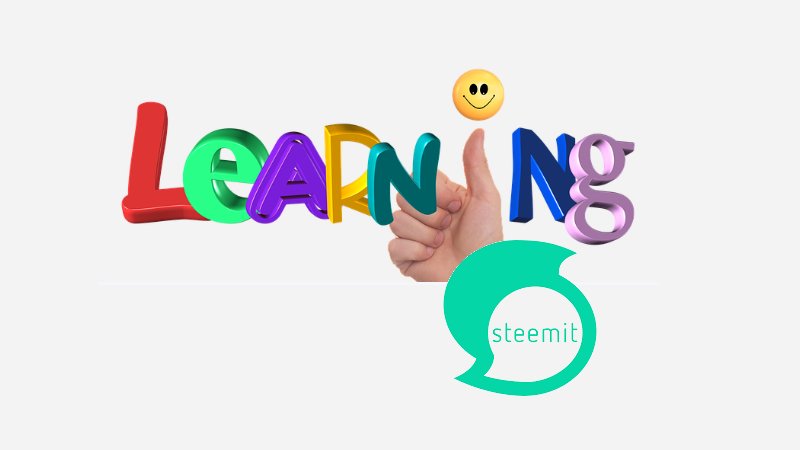

Introduction
I have been onboarding friends since I came back fully to Steemit last week. And a good number of them, almost all are active, so questions keep on coming about how to do what. I have to explain the platform features and how to work around here. Just this afternoon, I got a question. One of the newbies is struggling to set up their blog page profile and put all the information that should appear on top of their page. So I decided to do this tutorial.

A note to our new friends
After you created your Steemit account, the top of your blog page will have a black background with basic elements on such as your followers, date you joined, the people you are following, etc. Your page will look like this image below:
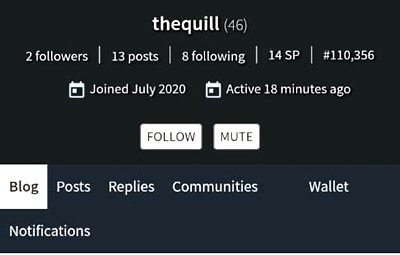
But then, you want to customize your page so that it will display information about you, including your name and profile image. So this tutorial will show you how to add that personal touch to make your blog look unique and stand out.

Steps to setting up your complete profile
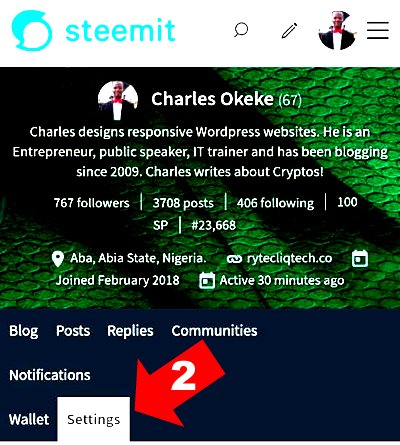
Step 1. Sign in to your blog using your posting key.
Step 2. Click Settings. (Check the illustration above)
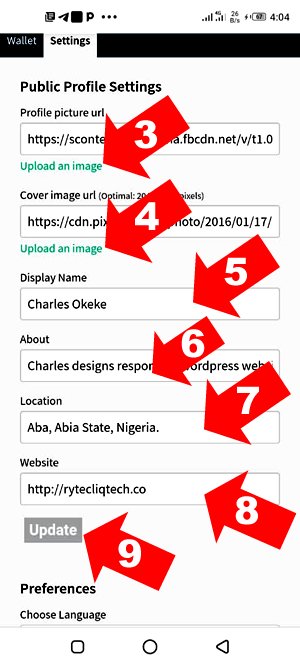
Step 3. Click here to upload your profile image. (Check the illustration above)
Step 4. Click here to upload a cover image for your blog,
Step 5. This is where you will enter your full name or any names you want to be identified with.
Step 6. This is where you will type a brief bio about you. first-time visitors will use this info to know your niche.
Step 7. Type in your location here.
Step 8. This is where you will put your website address or your social media handles
Step 9. Click this button to save your information.
Congratulations, you have successfully updated your page. After few minutes, refresh your blog page to see the new changes take effect. Now your blog page looks nice and unique.

