

Hola a todos los de la comunidad de Steemit Nursery. Esta es una gran comunidad para los que recién comienzan, ya que aquí hay de todo tipo de dinámicas y tutoriales útiles de los cuales los que recién comienzan a la plataforma pueden tomar ventaja para hacer de su tiempo en Steemit algo más productivo. Eso es lo que quiero hacer hoy, hacer un tutorial sobre cómo ustedes pueden aumentar su productividad en Steemit, usando simplemente los marcadores del navegador de Google Chrome.

Primeramente, deben saber cómo agregar marcadores o páginas a su lista de favoritos en el navegador por excelencia que la mayoría de los usuarios usamos hoy. Primero tienen que ir a la parte superior derecha de navegador, y ustedes podrán ver una pequeña estrella de color gris. Cuando ustedes están navegando en una página que les guste mucho, ustedes pueden dar clic a esa estrella y se les abrirán varias opciones, en las cuales ustedes pueden dar nombre a la página para poder reconocerla con facilidad, y abajo encontraron la ubicación en donde quieren guardar dicha página. Pueden crear carpetas, o simplemente vincularla a la barra de favoritos que aparece abajo de la barra de URL de las páginas.

Ustedes pueden crear una carpeta que diga Steemit, como la he creado yo en mi navegador.

Luego de eso, ustedes pueden crear subcarpetas según lo que quieran guardar relacionado a Steemit. Por ejemplo, tengo estas carpetas y subcarpetas creadas dentro de la carpeta que llame STEEMIT en la barra de marcadores de Google Chrome.

Primeramente, tengo la sección de mi blog, en donde puedo acceder rápidamente a diferentes secciones de mi perfil de Steemit sin tener que meterme directamente en la página de mi perfil. Por ejemplo, tengo links directos a mis publicaciones, a las notificaciones de mi perfil, a las diferentes comunidades, también a los seguidores que tengo, a la billetera de mi perfil, entre otros accesos directos.

En la sección de comunidades, he anclado algunas comunidades en las que soy miembro actualmente y las que más visito. Aquí, ustedes pueden agregar a las comunidades que ustedes más frecuentan para tener un acceso rápido a ellas y que puedan ver directamente las cosas de la comunidad sin tener que acceder a la plataforma de Steemit por separado.

Por otro lado, he creado una carpeta que llame estadísticas. En esta carpeta Tengo varias páginas que me ayudan a ver las estadísticas de mi cuenta en Steemit, como la antigua steemD, steemworld, y la más reciente Ecosynthesizer.

En la sección de fotografía, están todas las páginas que podría utilizar para obtener imágenes gratis y libre de derechos de autor para mis publicaciones. Ustedes pueden elegir las fuentes o las páginas de imágenes gratis que ustedes más gusten, y las pueden añadir a esta carpeta en especial, para que la tengan siempre a mano.

En la sección de precios, he puesto aquí diferentes criptomonedas de las cuales yo hago seguimiento constante. Por ejemplo, el bitcoin, el Steem dólar, el Steem, y la moneda Tron. La página a donde voy para esto se llama coinmarketcap.

También tengo una sección dedicada a recursos para posts, en donde tengo muchas páginas interesantes de las cuales poder inspirarme para hacer alguna publicación interesante, ya que me sirve como fuente para ver las últimas cosas que están aconteciendo, o para hallar diferentes artículos, noticias, o contenido de calidad que me pueda servir para hacer una publicación al respecto. Ustedes pueden ubicar a sus blogs preferidos, a sus páginas de noticias preferidas, y pueden anexarlas aquí, para que puedan sacar mejores ideas y que tengan una fuente de la cual inspirarse.

Finalmente, tengo una carpeta llamada concursos y retos. En esa carpeta anexo los concursos que me gustaría hacer en Steem o algún concurso o reto en particular que vi en la plataforma y en el cual tengo pensado participar. Esta es una buena manera de no perderse esas actividades en las cuales quieres participar, pero no tienes tiempo para hacerlo en ese momento y quieres hacerlo de repente más tarde u otro día. En esa carpeta puedes anexar esos concursos, retos o dinámicas en las cuales quieres participar para que las puedas tener a mano, y no tengas que buscarla a través de Steemit. Aquí podrías tener esas publicaciones de manera más directa, para ahorrarte mucho tiempo de búsqueda.

Eso es lo que quería compartir con ustedes. Espero que puedan aprovechar estas ventajas del navegador para sacarle más provecho a su productividad y al tiempo que le dedican a Steem y a los recursos. Ojalá que esto le sea de utilidad y que lo puedan usar sabiamente. Saludos a todos los que visitaron mi publicación y aprendieron algo nuevo.





Hello to everyone in the Steemit Nursery community. This is a great community for those just starting out, as here are all kinds of useful dynamics and tutorials of which those who just start the platform can take advantage to make their time in Steemit more productive. That is what I want to do today, do a tutorial on how you can increase your productivity in Steemit, using just Google Chrome browser bookmarks.

First, you should know how to add bookmarks or pages to their favorites list in the browser par excellence that most users use today. First you have to go to the top right of the browser, and you will see a small gray star. When you are browsing a page that you like very much, you can click that star and several options will open, in which you can name the page so that you can recognize it easily, and below you found the location where you want to save that page. You can create folders, or simply link them to the favorites bar below the URL bar of the pages.

You can create a folder that says Steemit, as I created it in my browser.

After that, you can create subfolders based on what you want to save related to Steemit. For example, I have these folders and subfolders created inside the folder that calls STEEMIT in the Bookmark Bar of Google Chrome.

First, I have the section of my blog, where I can quickly access different sections of my Steemit profile without having to get directly into my profile page. For example, I have direct links to my posts, to notifications from my profile, to the different communities, also to the followers I have, to my profile wallet, among other shortcuts.

In the communities’ section, I have anchored some communities in which I am currently a member and the ones I visit the most. Here, you can add the communities you frequent to have quick access to them so that you can directly see things in the community without having to access the Steemit platform separately.

On the other hand, I created a folder that calls statistics. In this folder I have several pages that help me see my account statistics in Steemit, such as the old steemD, steemworld, and the latest Ecosynthesizer.

In the photography section, there are all the pages I could use to get free and copyright-free images for my publications. You can choose free image pages that you like the most, and you can add them to this particular folder, so that you always have it at hand.

In the pricing section, I have put here different cryptocurrencies of which I constantly track. For example, bitcoin, Steem dollar, Steem, and Tron currency. The page I am going to for this is called coinmarketcap.

I also have a section dedicated to resources for posts, where I have many interesting pages from which to be able to be inspired to make some interesting publication, since it serves as a source to see the latest things that are happening, or to find different articles, news, or quality content that can help me to make a post about it. You can locate your favorite blogs, your favorite news pages, and you can attach them here, so you can get better ideas and have a source to be inspired from.

Finally, I have a folder called contests and challenges. In that, I annex folder the contests that I would like to do in Steem or some particular contest or challenge that I saw on the platform and in which I plan to participate. This is a good way not to miss those activities you want to participate in, but you do not have time to do it at that time and you want to do it suddenly later or another day. In that folder you can append those contests, challenges, or dynamics in which you want to participate so that you can have them at hand, and you do not have to search for it through Steemit. Here you could have those posts more directly, to save you a lot of search time.

That is what I wanted to share with you. I hope you can take advantage of these browser benefits to get more out of your productivity and the time you spend on Steem and resources. I hope this is helpful to you and that you can use it wisely. Greetings to everyone who visited my post and learned something new.


Thank you very much for reading me this time. Feel free to leave your comments ⌨, so that we can have a better interaction. Greetings to the entire English-speaking community and neighboring communities as well.
Let's continue making Steemit a valuable platform, where we can all share our best experiences together, and may this become part of our best memories.
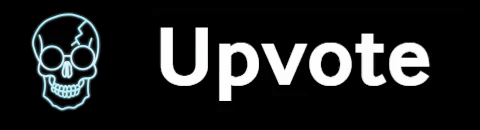 |  | 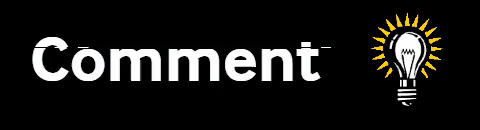 |
|---|


