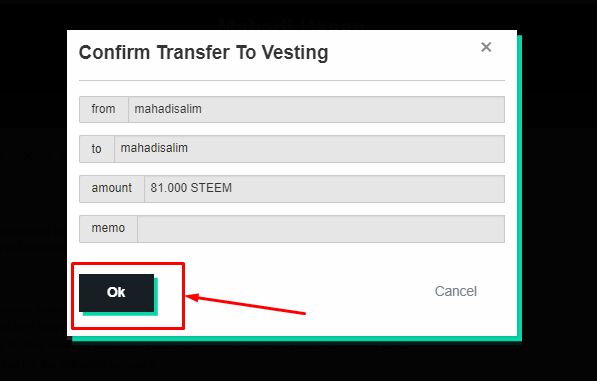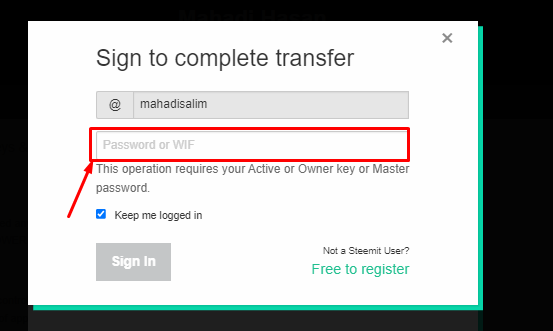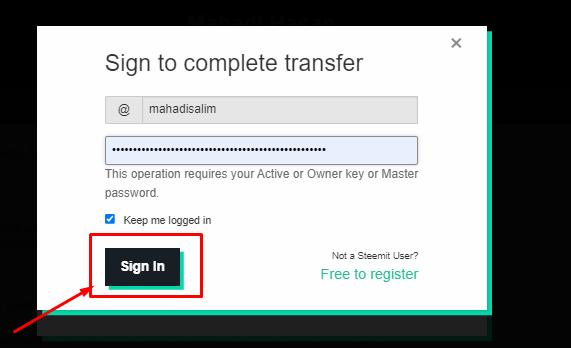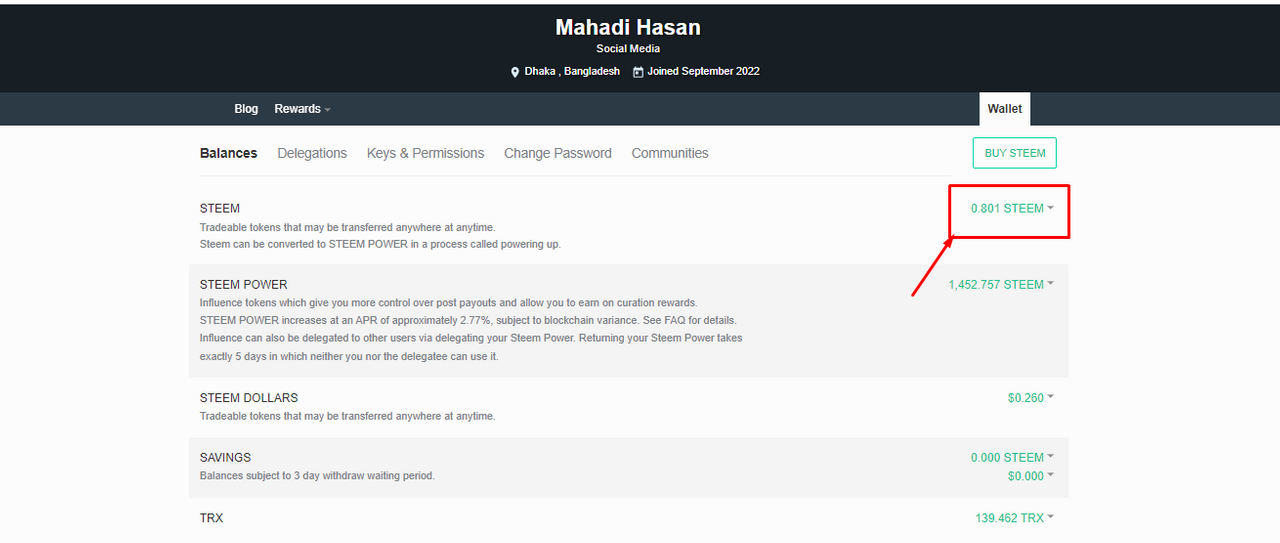Steemit Friends,
Today, I will show you how to convert SBD to Steem. I converted from SBD to Steem for the first time. There are many new users like me who don't know the rules to convert from SBD to Steem. I always power up all the Steem I get. So, today, I power up the entire Steem converted from my SBD. So, let's start converting from SBD to Steem.

Design By Canva
We all can log in to our Steemit ID. First, I log in to my Steemit ID. Then, I enter my ID Wallet. It is shown in the image below and blocked with red ink.
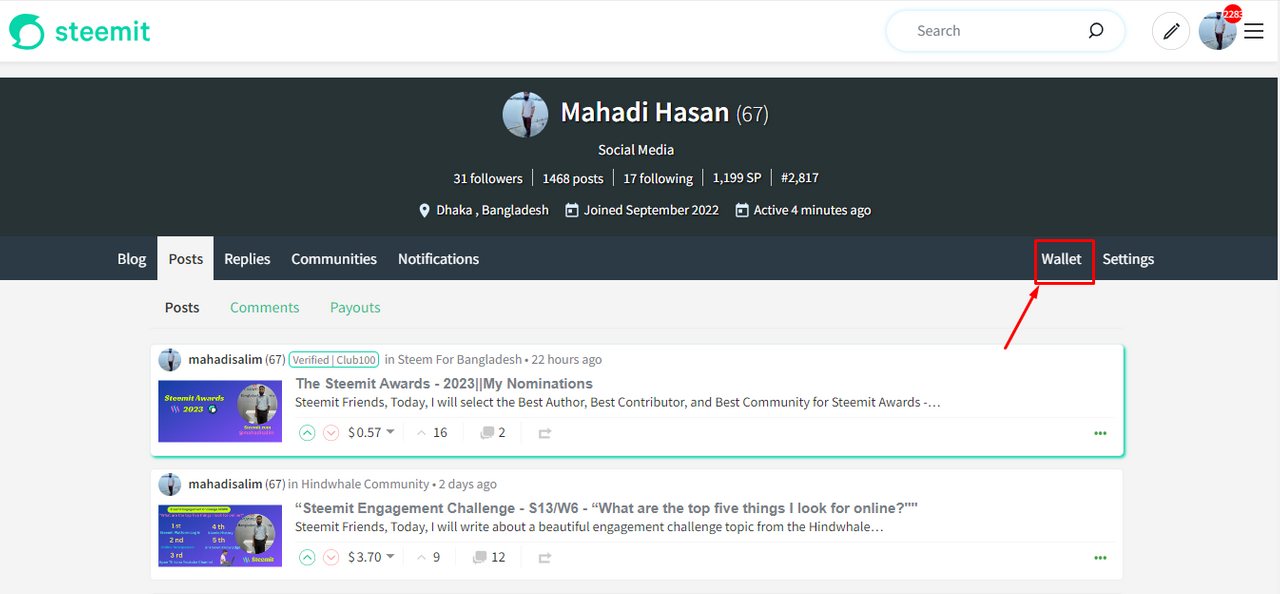
Enter my Wallet and see that I have a total of SBD (Steem Dollars) of 4.260. My liquid steem is 3.873 and my steem power is 1371. There are 755. It is shown blocked in red in the image below.
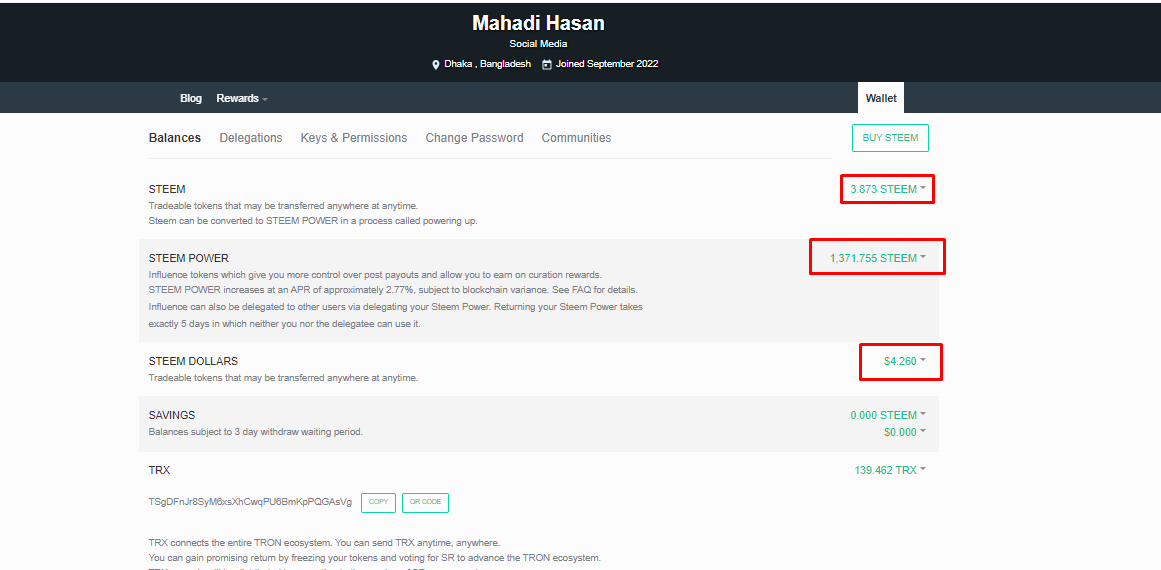
Then I click on the arrow symbol in the right corner of Steem Dollars 4.260. After clicking, a box appears which says Transfer, Transfer to Savings, Market, and Trade. I click on the Market option. It is shown in the picture below.
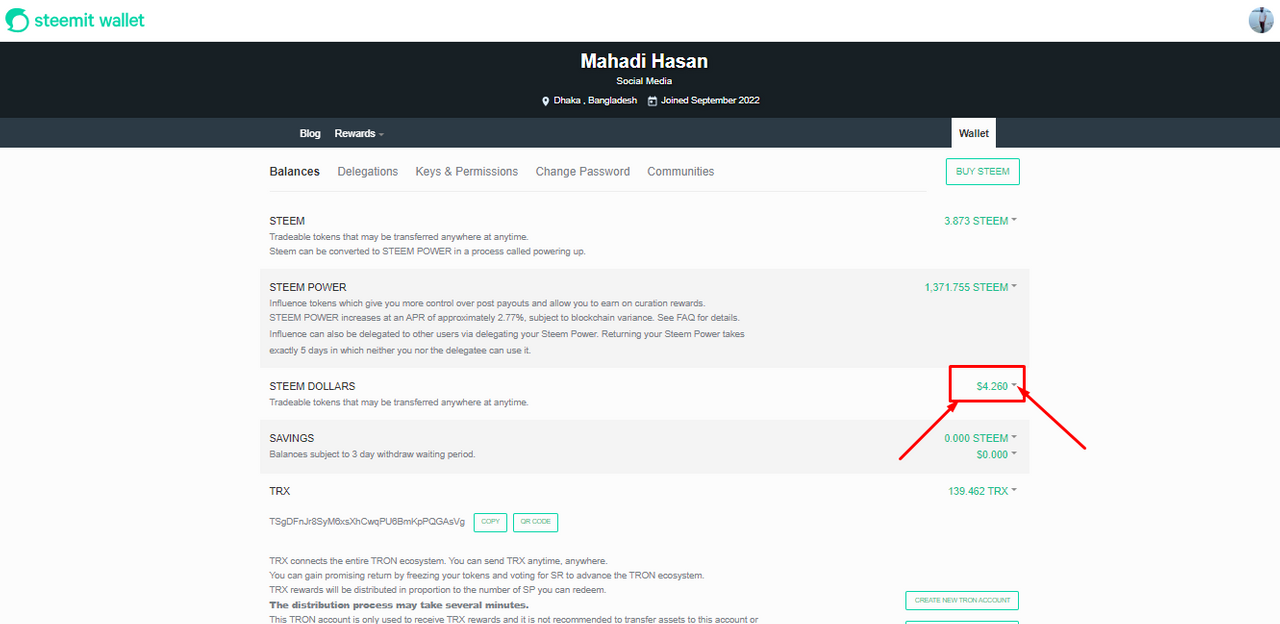
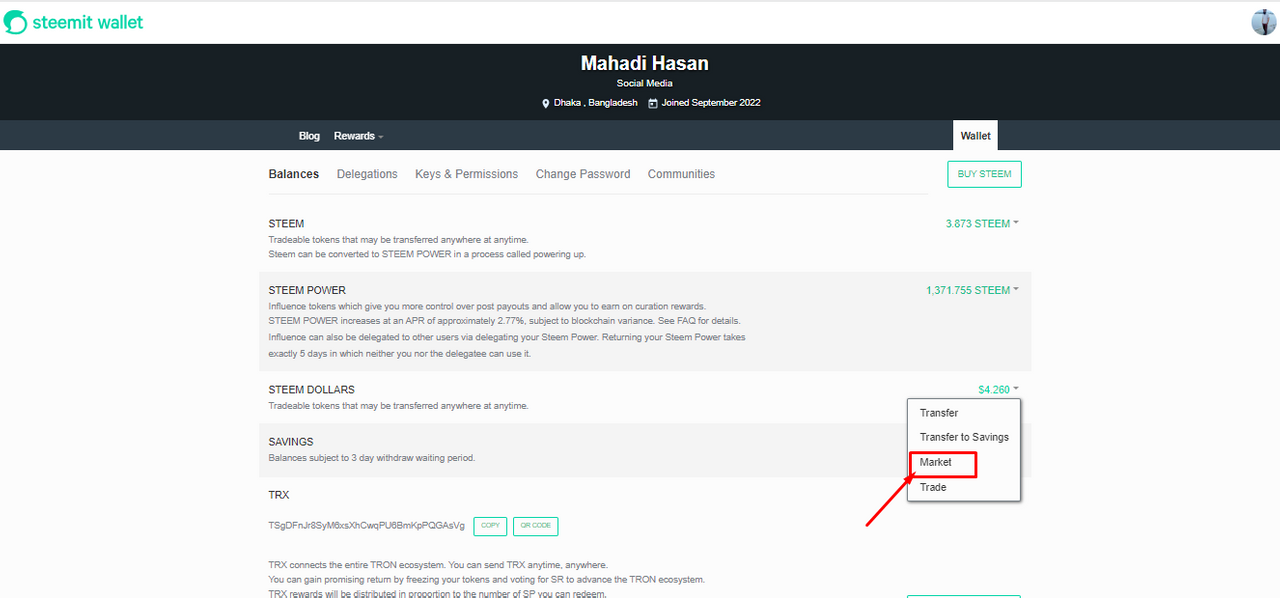
Then, I see a page as shown in the image below. Here Buy Steem is written on the left side and Sell Steem is written on the right side. I take some time to read the entire article. You will also read a little. We will work within the Buy Steem box. Buy Steem box contains the price, amount, and total. It is shown blocked in red in the image below.
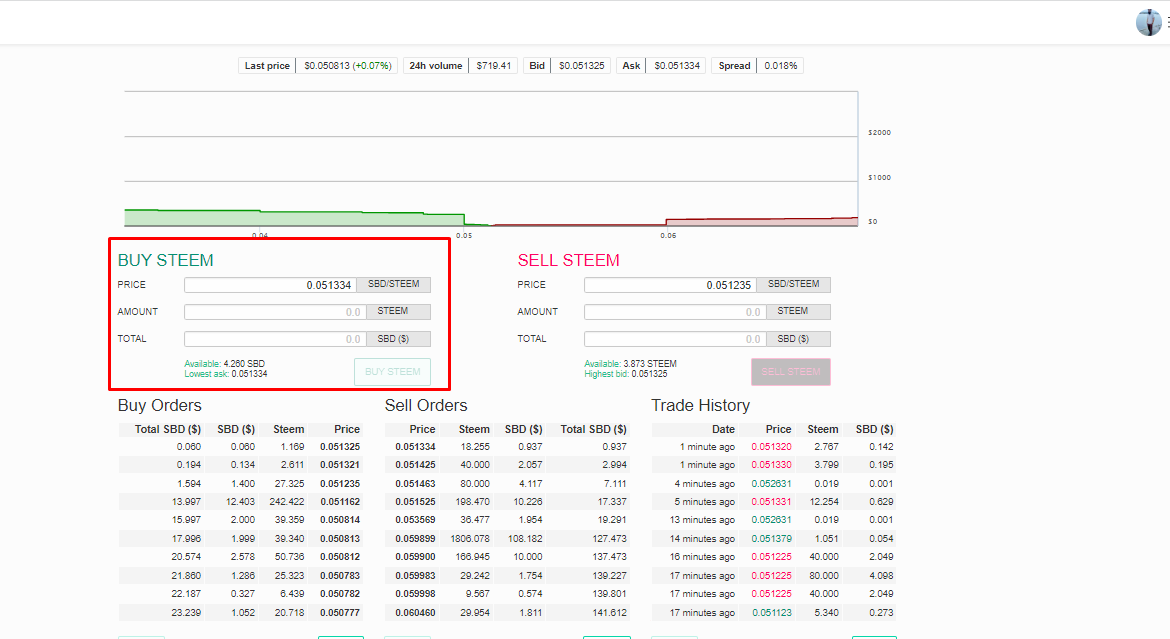
Then, I see today's SBD to Steem convert price rate in the price option. This cell will be auto-written. Then, in the Total cell, I will enter the number of SBDs I will convert. I wrote 4.00 SBD in this cell. Because I have 4.260 SBD. Then, see that the cell of Amount has been filled automatically. The Amount box contains 77.922 Steem. This Steem will be filled automatically according to the current market price. I have shown it blocked with red color in the image below.
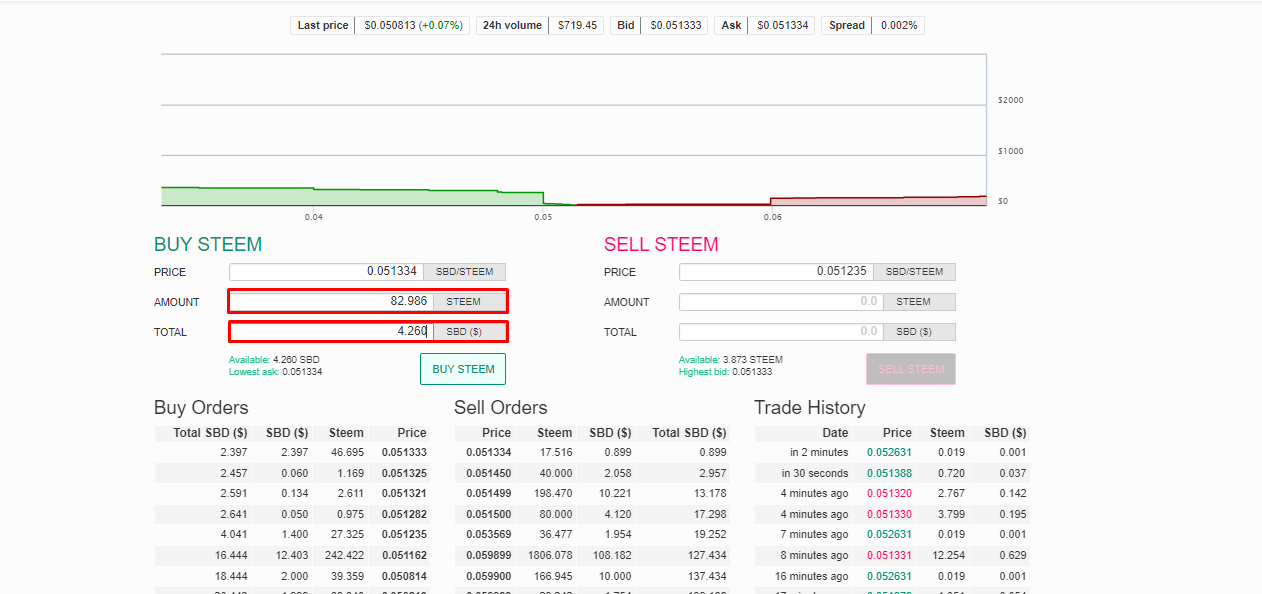
Then I clicked on Buy Steem written below. After clicking, I saw it asking for my password. Here, I use my active key. Then, after clicking on Sign to complete the transfer, a box appears which says Confirm Limit Order Create. I checked my converted Steem there. Then, I click on the OK button in the box. This is my first time converting SBD to Steem so I was a bit nervous. After waiting for about five minutes, I checked my wallet and saw that my converted Steem had been deposited.
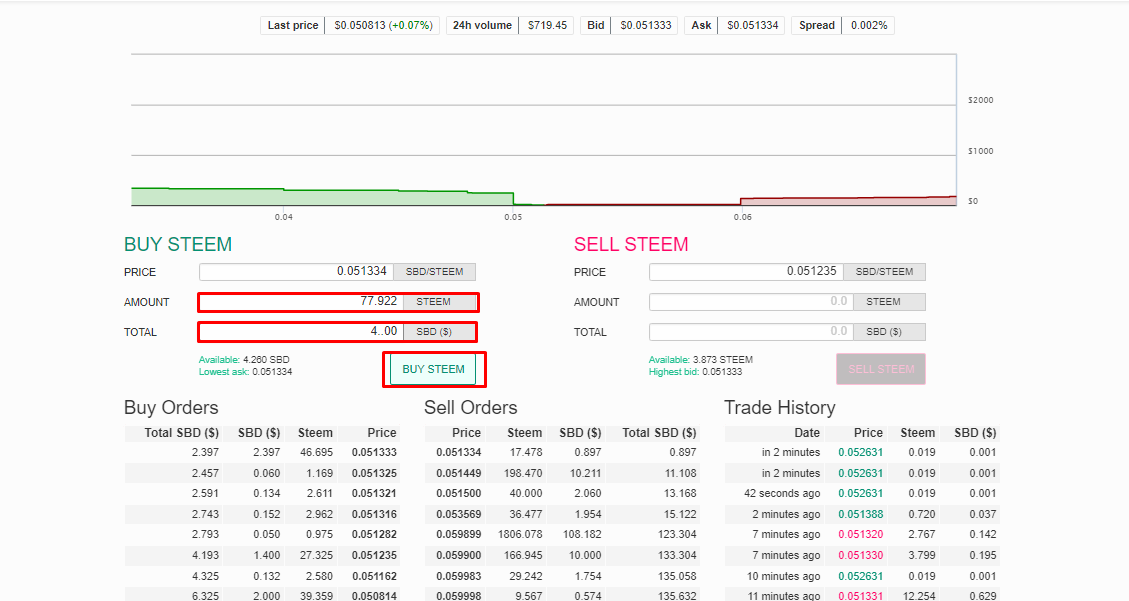
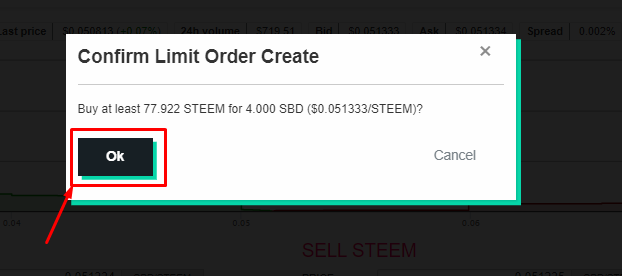
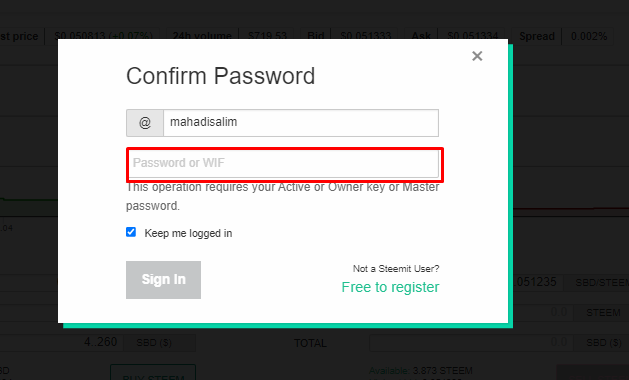
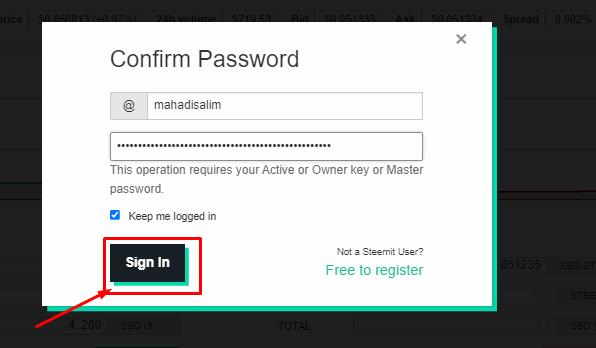
After depositing my converted Steem in Wallet, I can see that I have Liquid Steem 81.801 and Steem dollars 0.260. I have shown it blocked in red in the image below. I converted my SBD to Steem in the above process. So, you can easily convert by looking at my post.
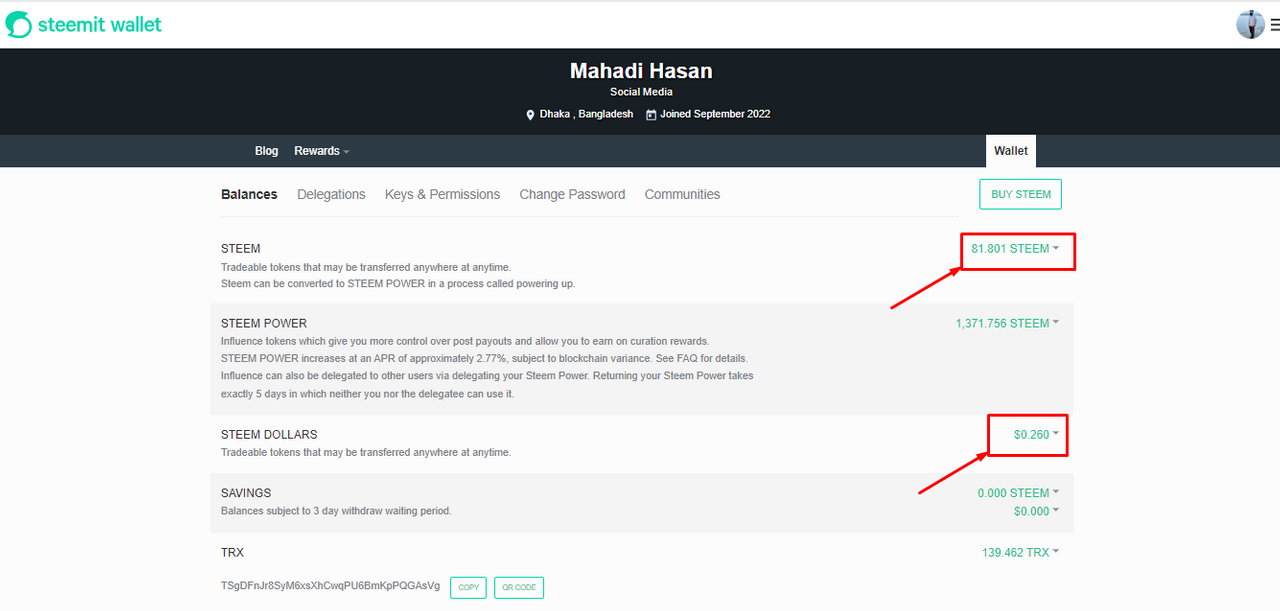
Now, I will power up all my Steem from my SBD. Because I want to keep the club100 tag. I set my goal to keep the club100 tag until my reputation is 75. So, I'll power up now and show the newbies how to power up.
I first enter my ID Wallet. Then click on the arrow in the right corner of my received Steem 81.801. Then click on the power-up option in the box. It is shown in the picture below.
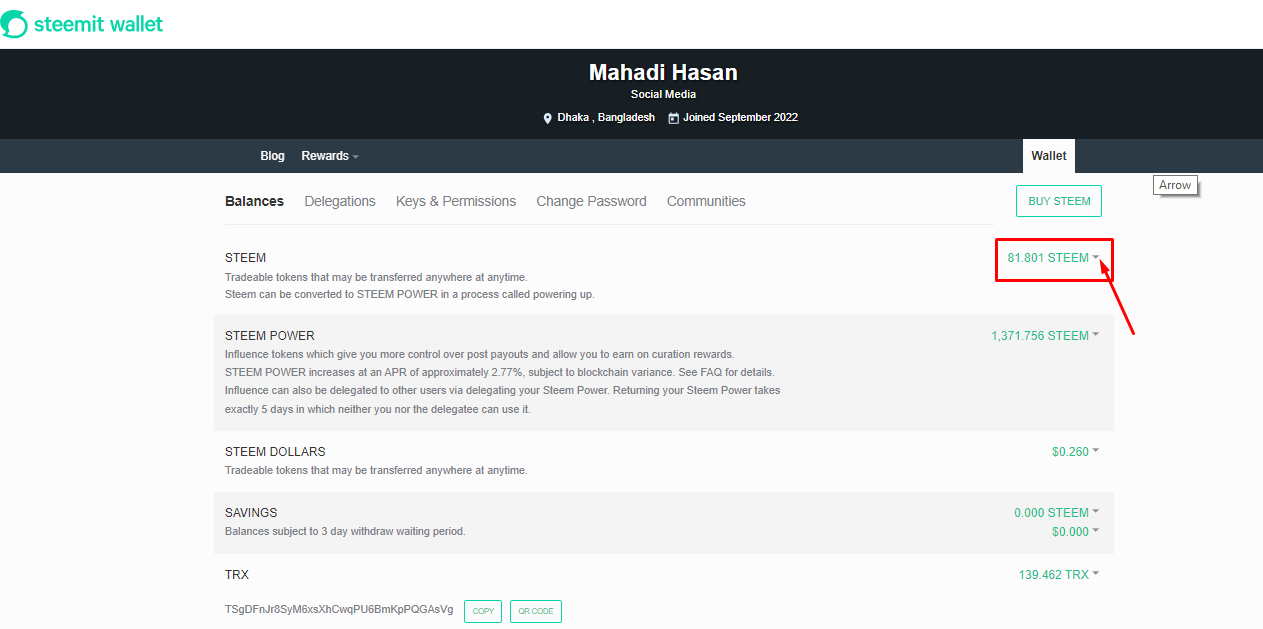
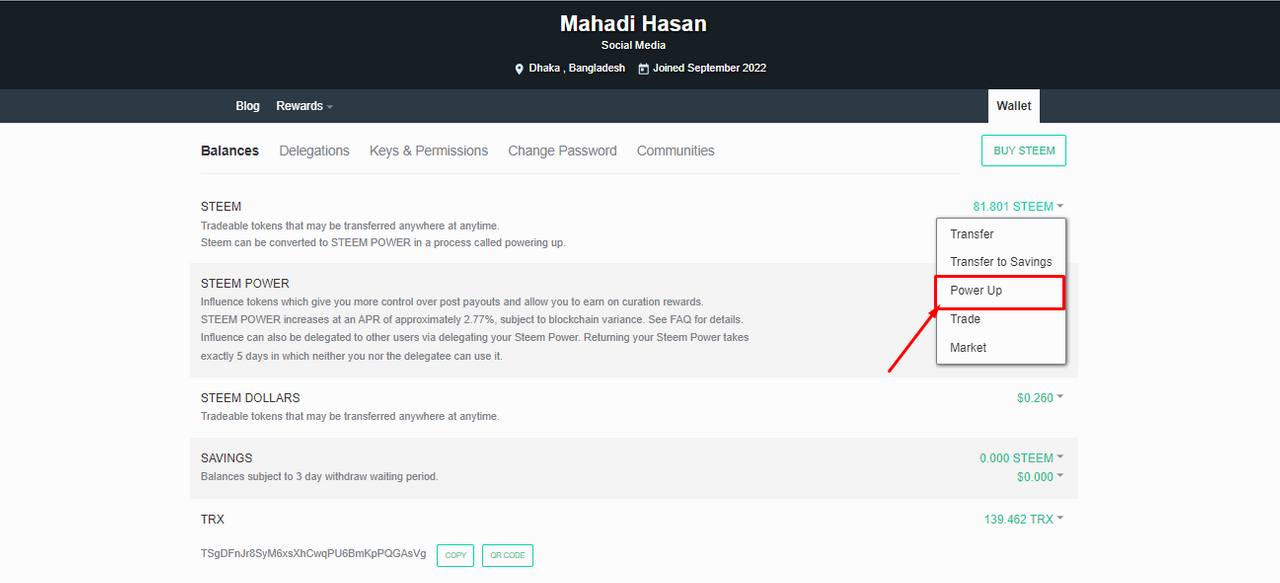
Then I see the Convert to Steem power box. Here I put the Steem 81.00 Steem I received into the empty room. Then, click on the power-up option. It is shown in the picture below.
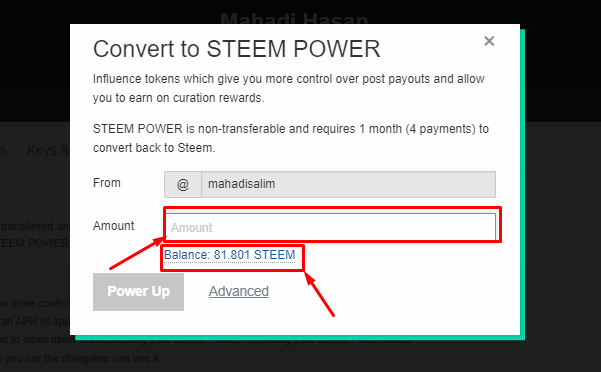
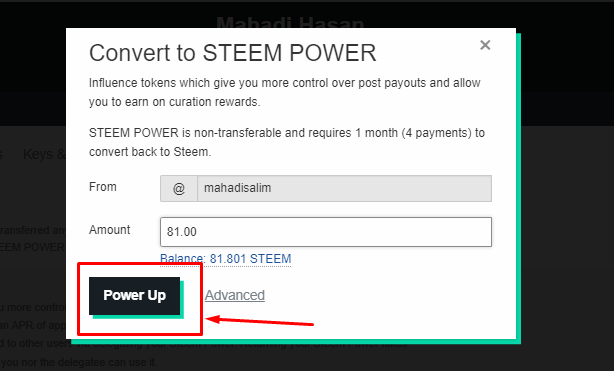
Then I see a box written Confirm to transfer vesting. Click the OK button without writing anything there. Then, I use my active key and click on the sign-in button to complete the power-up. As shown in the image below.