Today, I wish to you present my Achievement 5 Task 3 as it is related to Steemyy.com. These days, I have fully concentrated on my achievement tasks as I was encouraged by @bright-obias and @bright15. By so doing, I have come to understand more lessons about this steemit platform. I strongly believe this is a very big opportunity for every newcomer on steemit.
Basically, today I'll be talking on Review steemmy.com as it was developed by @justyy and I will be using samples from my account to explain.
Because I have gone through Steemyy.com and I think now I have a some knowledge on how to answer the below questions given for task 3 in my steemit account.
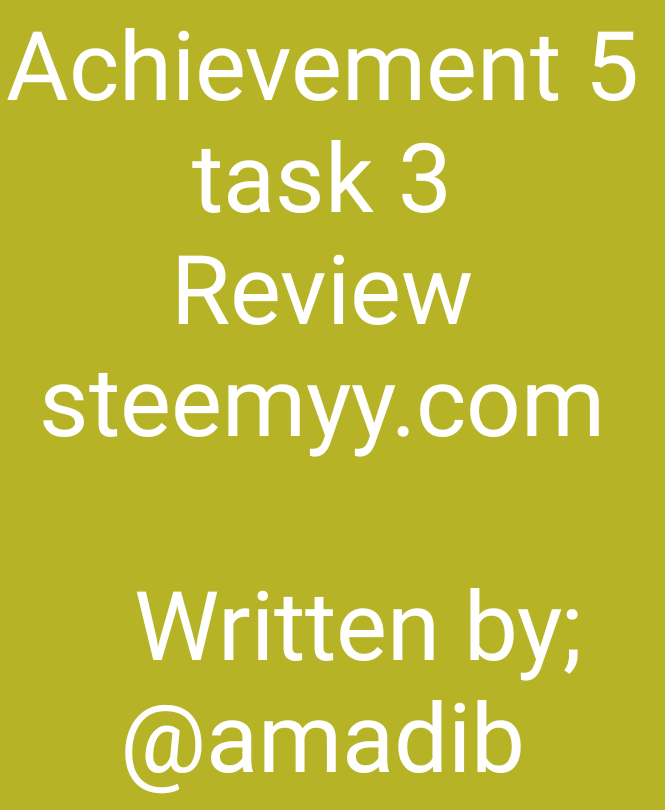
Question 1 (What is Effective Steem Power? Tools- Steem Account Information).
Effective steem power simply means the total number of our steem power and any delegated SP.
Note: When you receive steem power from some others person, it increases our Effective Steem Power but when we delegate our steem power to others, it decreases our Effective Steem Power.
◾STEP 1 - On your chrome browser, login into Steemyy.com and click "Tools" and then click on "Steem Account Information"
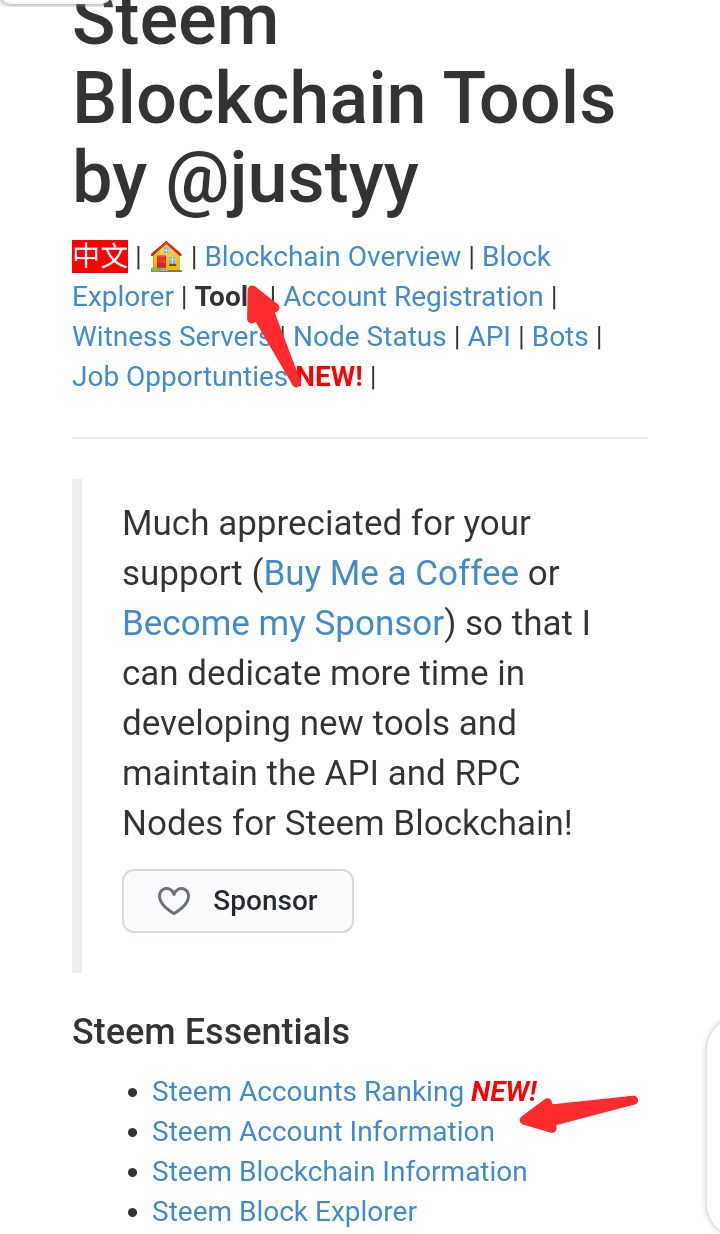
◾STEP 2 - now You can now input your user name and then you can see your account Information.
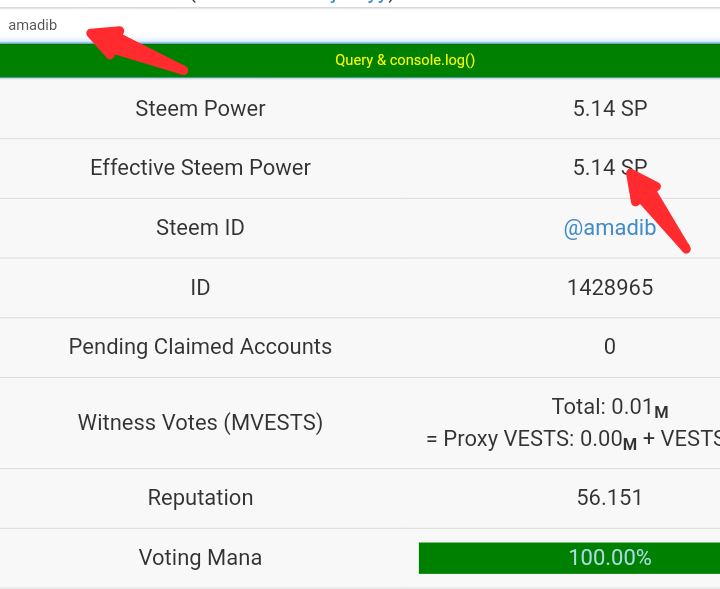
Question 2 (How do you delegate SP using "Steem SP Delegation Tool"?).
◾STEP 1 - On your chrome browser, login to Steemyy.com and select tools. Then click on "Steem SP Delegation Tool" (photo shown below).
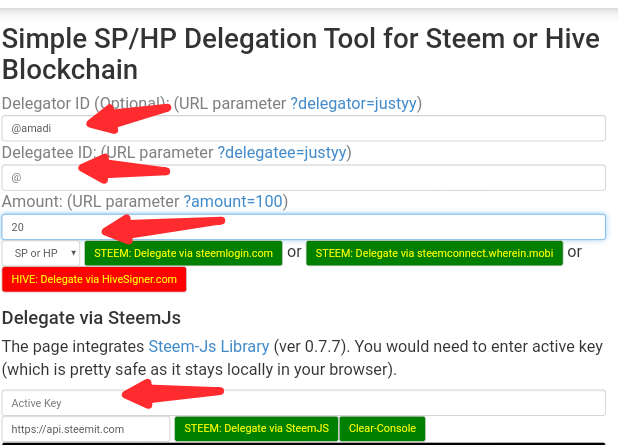
◾STEP 2 - then you Fill in the form according to your requirements as shown in the photo above. The requirements includes ;
- Delegator ID which is your steemit User Name.
- Delegatee ID which is the ID of the person you want to delegate the steem to.
- Amount which is the amount of SP you want to delegate to the person.
- Delegation mode(SP or HP) : You can delegate using steemlogin.com, steemconnect.wherein.mobi or you can still use HiveSigner.com but it all depends on your choice.
◾Step 3 - Lastly, you enter the Active key to confirm your transaction.
Question 3 (How do you check the Transfer History between any two Steem accounts using "Steem Wallet Tool - Steem Account Transfer Viewer?).
◾STEP 1 - you Click on "Steem Wallet Tool - Steem Account Transfer Viewer" option as given from the Steem Essentials Content.
◾STEP 2 - Now you can see a window like the photo shown below.
To check the transfer history between two accounts, you'll first have to enter steem your account ID, then fill all other details based on what you want to check about the sender and receiver. After which, click on query.
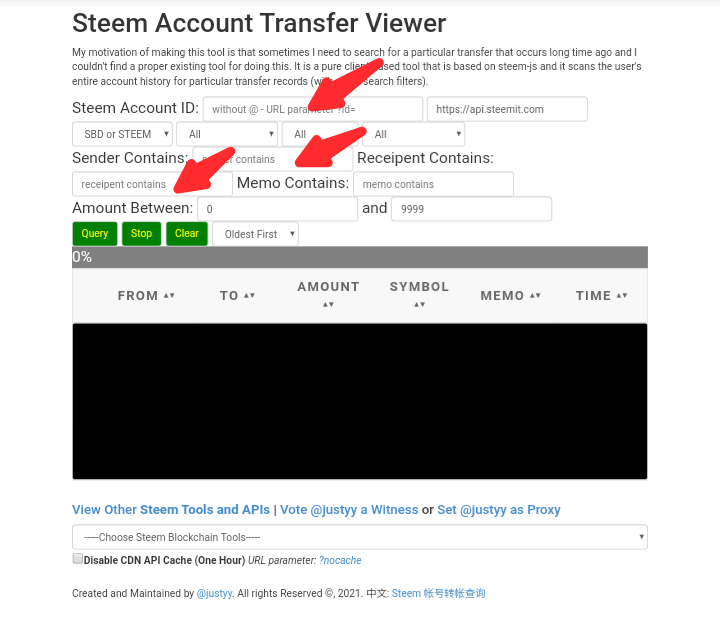
Question 4 (How do you automate claiming STEEM or SBD without having to click the claim button each time, using "Steem Auto Claim Rewards"?).
◾STEP 1 - Click on the "Steem Auto Claim Rewards"option as given from the Steem Essentials Content.
◾STEP 2 - Fill the form by entering your Steem ID and Private Posting key.
◾ STEP 3 - Now you can set the time for claiming rewards based on your choice by selecting the time period option which is up to 2 hours.
◾Step 4 - you can Finally, click on "Claim".
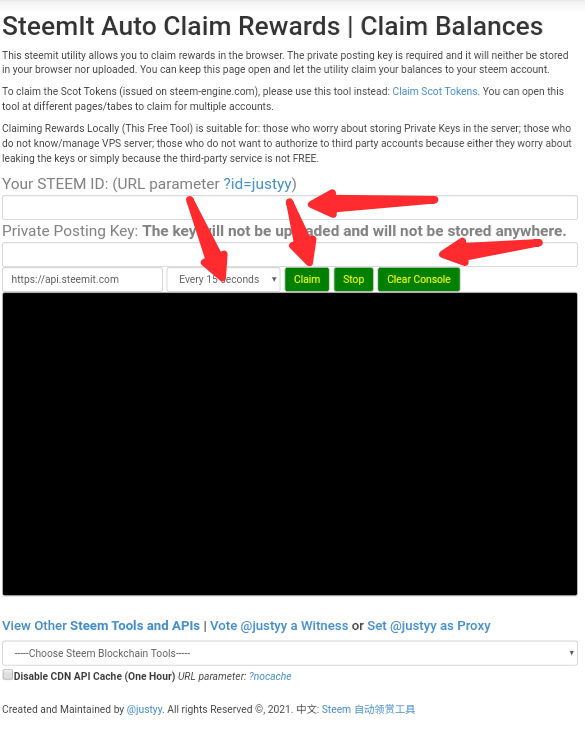
Question 5 (How do you check the outgoing votes report for any specified period using "Steem Outgoing Votes Report"? (This is really an important and a wonderful feature of Steemyy)
STEP 1 - Click on "Steem Outgoing Votes Report" option as given from the Upvotes and Flags Content.
◾Step 2 - Enter your steem ID( User Name).
◾Step 3 - Enter the date using this format
From year/month/day To year/month/day of the report you intend to check as shown in the image below.
◾Step 4 - then you Click on "Outgoing Voting Report" button to check.
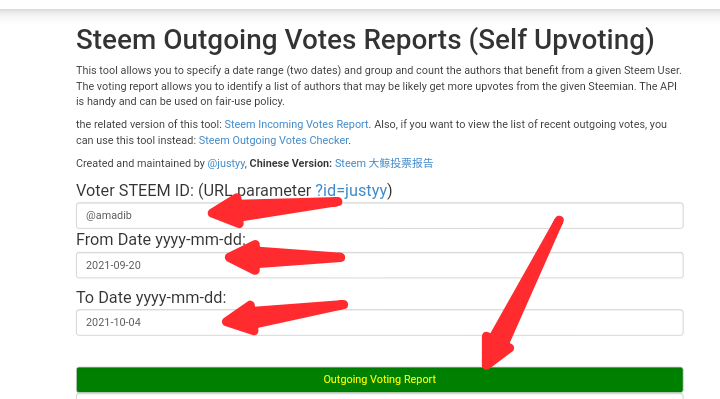
Question 6 (How do you check the incoming votes report for any specified period using "Steem Incoming Votes Report"?)
◾STEP 1 -you Click on the "Steem Incoming Votes Report" option as given from the Upvotes and Flags Content.
◾Step 2 - Enter your steem ID( User Name).
◾Step 3 - then you the Enter date using this format
From year/month/day To year/month/day of the report you intend to check as shown in the photo below.
◾Step 4 - you Click on "Incoming Voting Report" button to check.
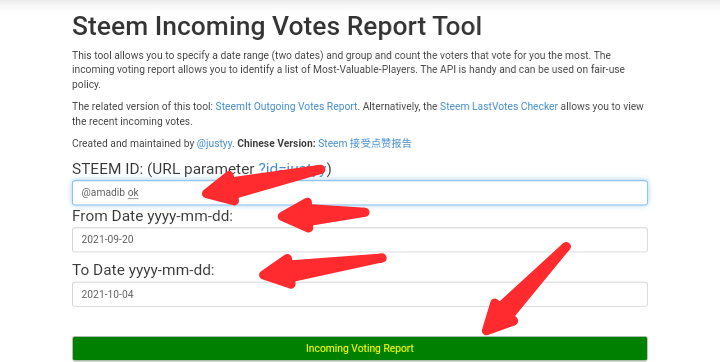
Question 7 (How do you check who has delegated SP to your Steemit account or any Steem account using "Steem Power Delegator Checker?).
◾STEP 1 -you Click on "Steem Power Delegator checker" option as given from the Delegators and Delegatees Content.
◾STEP 2 - then you Insert your steem ID( User Name).
◾Step 3 - Click on query through the SQL server or search using blockchain.
◾Step 4 - then you click on search button to find users who have delegated any amount of SP to your entered username or any username (photo shown below).
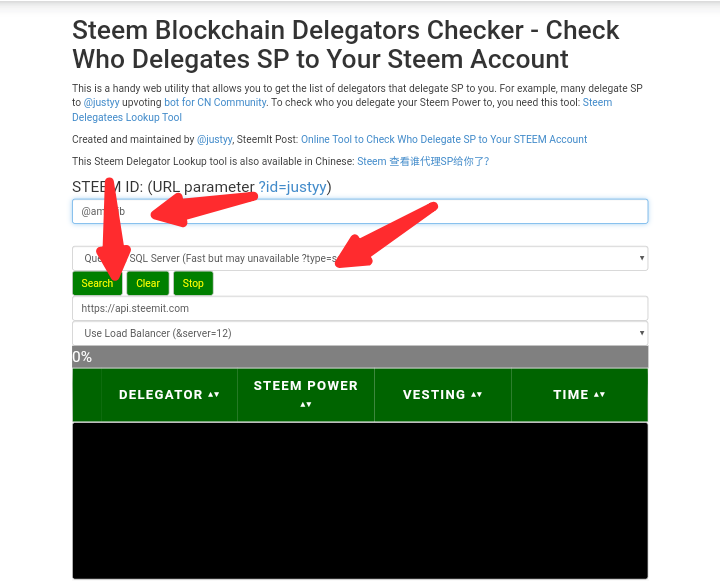
I give All the thanks to @bright-obias for your assistance which makes the writing of this Achievement to be very easy and fast for me.
THANK YOU ALL FOR READING THIS POST
Steem on,
