Hello Everyone…
I’m sure by now you might have visited this application several times. All Steemit account holders access steemworld.org to check status and manage their account details. Basically Steemworld.org is a place where you can find all your Steemit Account information in one place. This user friendly application or tool is developed by @steemchiller.
I use this application very frequently. It is less time consuming, you can go through your account details very quickly. Whenever I need to check on my previous records and progress of my account I go to steamworld.org.
What details can you find on Steemworld.org?
1. Your Voting Power
In the top left corner you will find your current voting power. In the middle of the graphic chart shows your voting power in a percentage form rounding off to 2 decimal places. If you move your mouse cursor you will see the amount changes at different levels. The more you use your voting power you will see from green it will be reduced to red. Just as your phone battery. Which means your voting power has to be recharged till that you cannot make any actions on Steemit. The dollar sign below the graph shows the value of your voting power when it comes to different percentages.
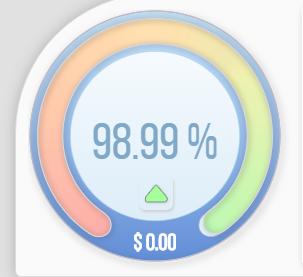
2. Your Vote amount
Next to VP you will see a table showing the value at different voting strengths. It will depend on how much Steem power you have earned. Currently I have 300Sp still my vote does not have any value.
3. Steem Links
On the top right, there are all links for steemit tools. I haven’t visited those applications yet.
4.Stats
This table depicts all information on your Steemit account. Stimulate tab allows us to change our current SP and check how much a vote of a desired power is valued. You will be able to understand clearly through the Voting power graphic and from the vote amount table. I always check how much SP I should earn to get a voting power.
VP ~> 100 % It shows how much time it takes to recharge voting power back to 100%.
There are more details such as the Effective power, Reputation, Resource credits, Followers, Reward summary etc...
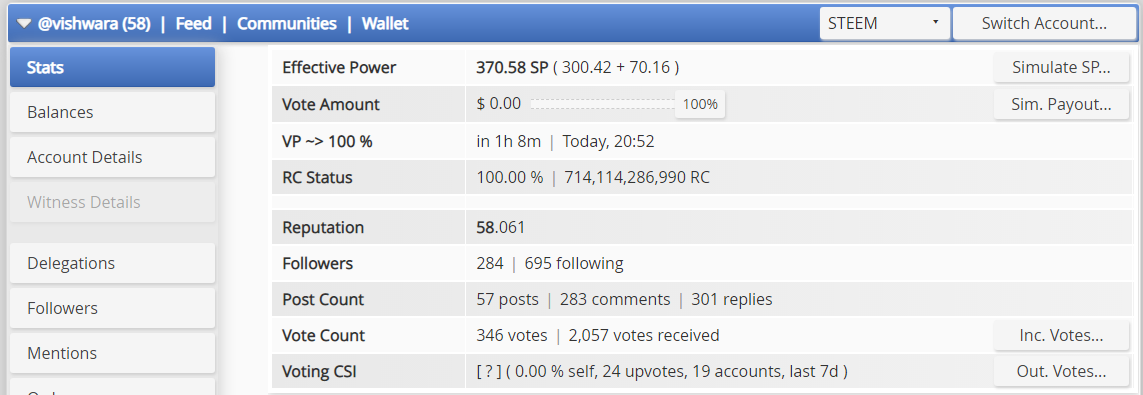
How to check Reward Summary for All time, last 30 days and last 7 days for your account?
Under the Stats tab you will find Reward summary. It is categorized into 3 main sections as:
✽ All time,
✽ Last 30 days
✽ Last 7 days.
You will see a summary of all rewards which you have earned. It takes record of all Rewards such as Curation SP, Author SP, STEEM, and SBD. Finally calculating total value in USD.
What are Delegations?
Go to the delegation tab and you will see all information regarding delegations In and Out. Delegation is transferring a desired amount of SP to another user. The receiver will benefit by getting high voting power and also an increase in effective steem power.
Types of Delegation
There are two types of delegation, Incoming and Outgoing.
Delegations can be done in both ways, We can receive delegation from another user which is known as incoming. And delegations which we offer to another user are known as outgoing. These will be displayed in Incoming and outgoing tabs.
How to delegate SP?
Next to the expiring tab you will see the delegate tab. Click it and the delegate sp pop up window will open. In that you will have to manually fill the receiver account username and SP amount that you wish to share.
Next you need to confirm your action in the delegate sp window. Finally enter your private active key in the Authentication required tab. You have completed your delegation successfully.
This detail will be added on the outgoing delegation tab.
How to check incoming and outgoing votes?
Back to the stats tab, by now you might have seen vote count and voting CSI. You see two tabs in the right corner Inc. votes and Out. votes.
When you click on incoming votes, a graphic chart will appear with all incoming vote details. By clicking on upvotes a drop down tabs will appear. Same like upvotes you can check the downvotes. You can also refer to details of how many votes received by weight, by amount and by count.
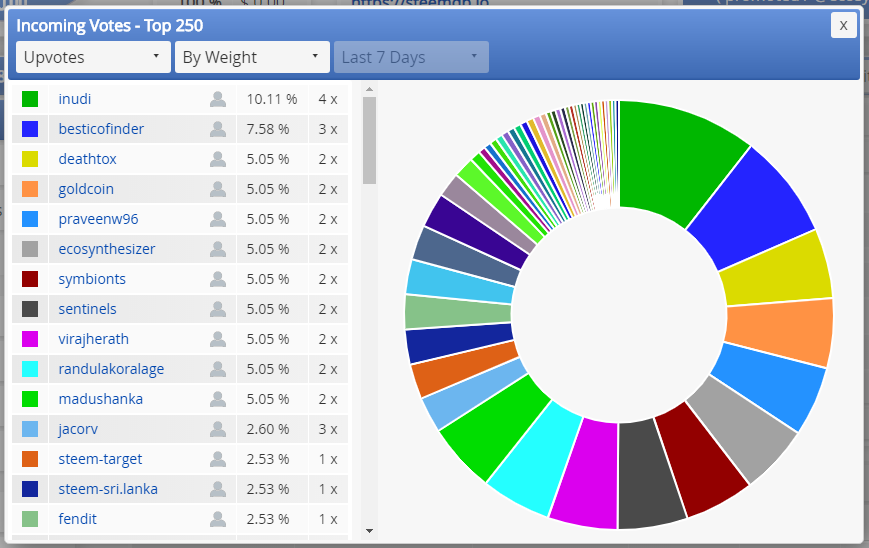
The same process applies to outgoing votes. From here you can check how much you have voted on other users.
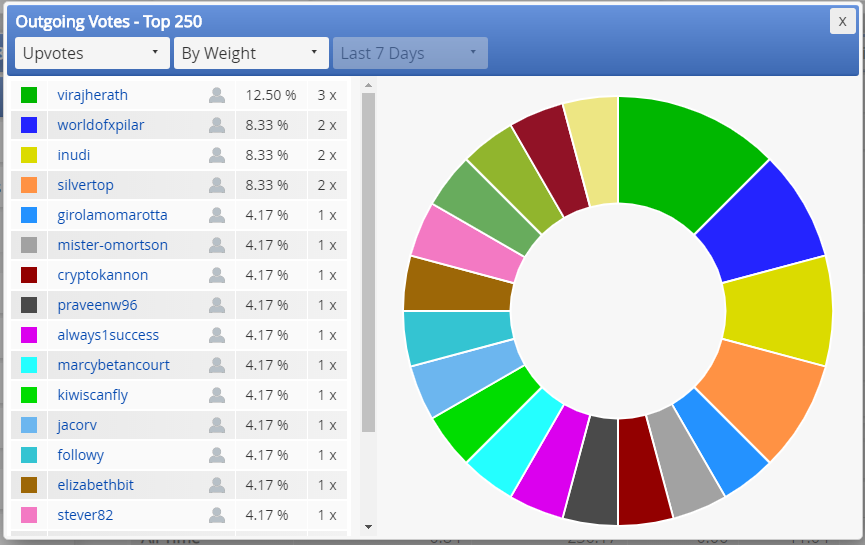
How to check account operations for the past 7 days and what all details can be checked?
To check account operations, click on account details tab. Under account operations select the 7 days ago tab. Here you will be able to check all activities done on this account in the past 7 days. You can also filter the details as incoming or outgoing, as per your need. Hide option is also available, You can hide information which is not required.
What are author, curation, and beneficiary rewards?
Author Rewards
This reward is received by the author for a blog post. By rewards summary or account operations, you will be able to check how much author rewards you have received. It is usually 50% of the total reward. If you haven’t added any beneficiary you will be able to receive these rewards as steem power, steem or SBD. It will depend on your settings.
Curation Rewards,
By now I hope this is very familiar to you. After posting a blog post we eagerly wait until we receive a curation reward. It also usually comes as 50% of the total reward.
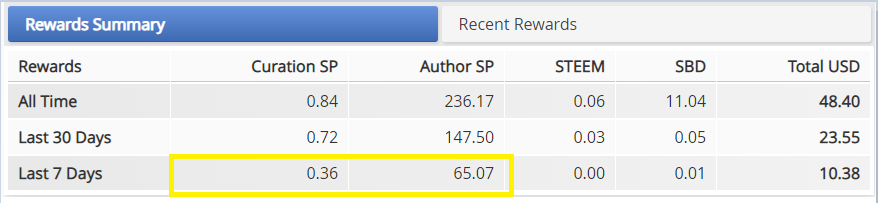
Beneficiary rewards
Beneficiary details are added when an author needs to share the rewards received for a certain blog post.
Author needs to add the percentage of reward shared and the beneficiary account name. When the reward is received it will be debited to the beneficiary account.
How to check your upvote value and at different voting weights using this tool?
As I have mentioned before I started using Steemworld.org to check my Upvote value. To check the upvote value, what you have to do is go to the stats tab, You will see two tabs in the top right corner in the main section. Click on stimulate SP. My current effective power is 370.58, I do not have any value for my upvote yet. I need to gain at least 630 SP to have 0.01 voting power in 100% weight.
For me this application was really, really helpful to overview my account information. By reading Achievement 5 : Understanding The Steem Tools, I was able to learn many things which I didn't know.
I hope this review is clear and will be helpful to you in someway.
Thanks for stopping by to read!
