🙏Hi Steemians,
Welcome to my 5th post & I hope you all are fit and fine,
Today I am going to share on Steemyy.com to complete the Achievement 5th task part 3
Steemyy
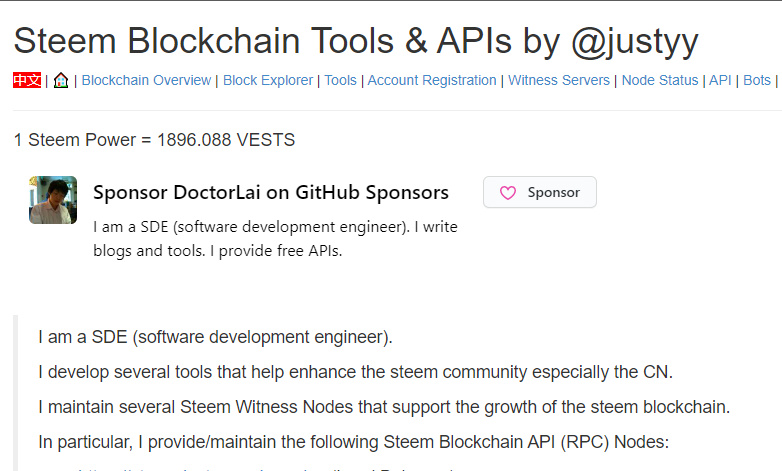 Image Source
Image Source✔️ After spending some time on the Steemyy platform I came to know that this platform has several APIs and tools to maintain and manage our account. This platform is being developed by @justyy

🔴Effective Steem Power & Tools- Steem Account Information
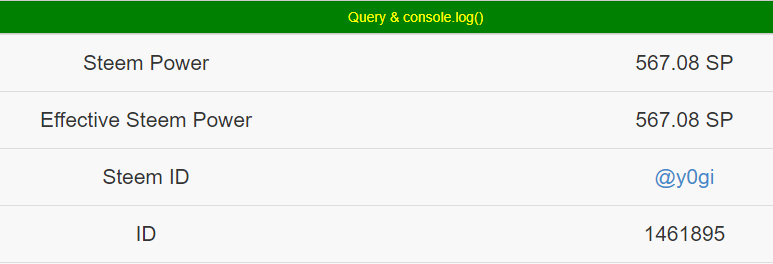 Image Source
Image Source✔️ Effective Steem power means the current power a user is holding to vote other users, The effective steem decided the value of user votes.
🔴Steem Account Information
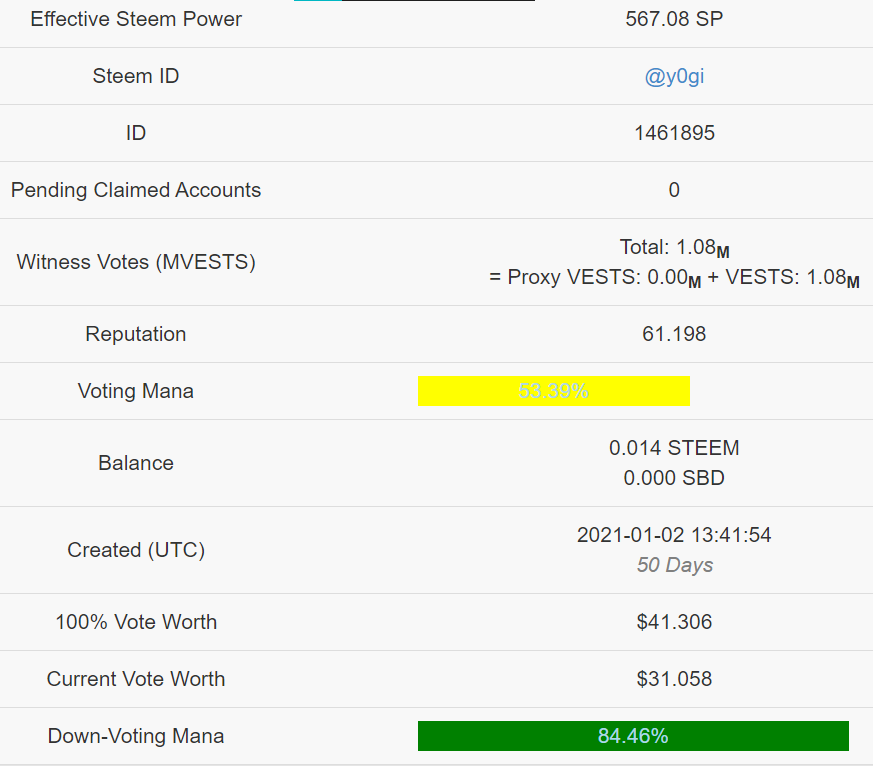 Image Source
Image Source✔️ To check the Steem account information, We have to go to Tools from the homepage and then click on Steem account information under Steem Essentials.
✔️ In the above screenshot, you will able to see my steem account information, information like when I have created this account, what is my vote worth, Reputation, balance, and etc.

🔴Steem SP Delegation Tool
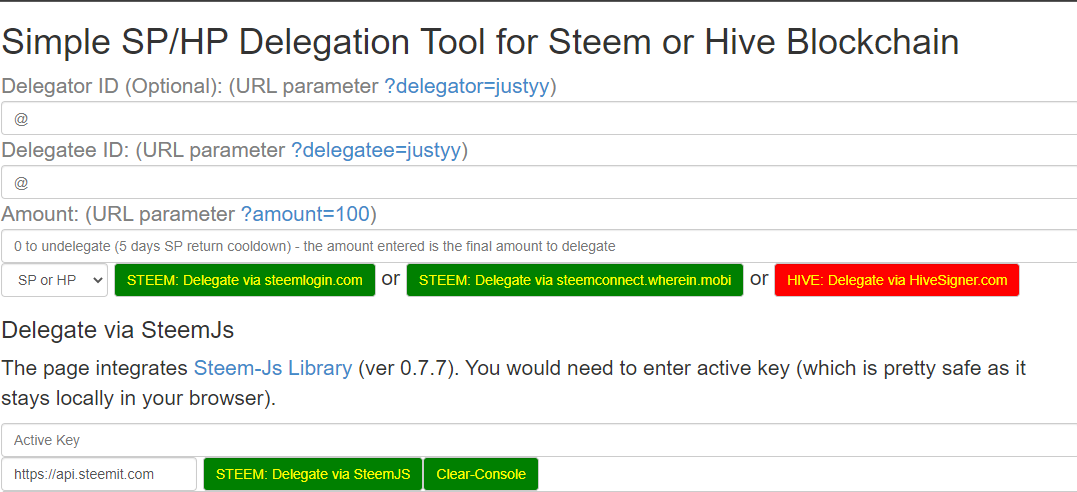 Image Source
Image Source✔️ To visit the above screenshot goto Tools form the home page and then click on Steem SP Delegation Tool.
✔️ To delegate steem power user needs to input the address and the amount, Once the user fills up all the required details just click on stem delegate via steemJS, To complete this transaction user needs to use the Private active key.

🔴Steem Wallet Tool - Steem Account Transfer Viewer
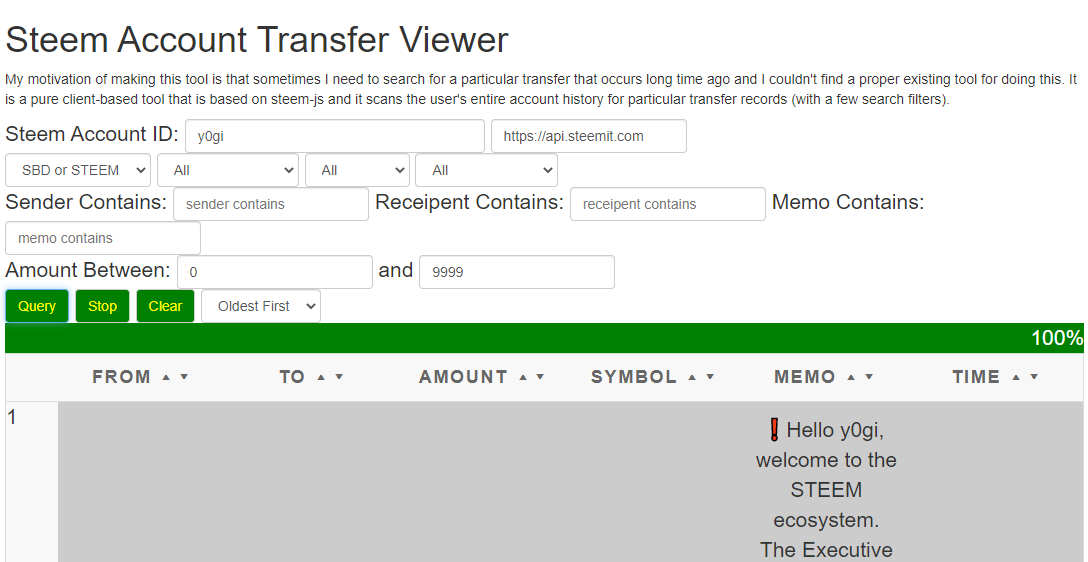 Image Source
Image Source✔️ To arrive on this page user needs to Go to Tools and then click on Steem Wallet Tool - Steem Account Transfer Viewer under Steem essentials.
✔️To find the transaction history user needs to input the username in Steem Account ID, there are several types of options like sender contains, amount range, and etc, A user can make changes as per his requirement to view the history.
✔️Once everything finalized the user needs to click on the query to start the process.

🔴Steem Auto Claim Rewards
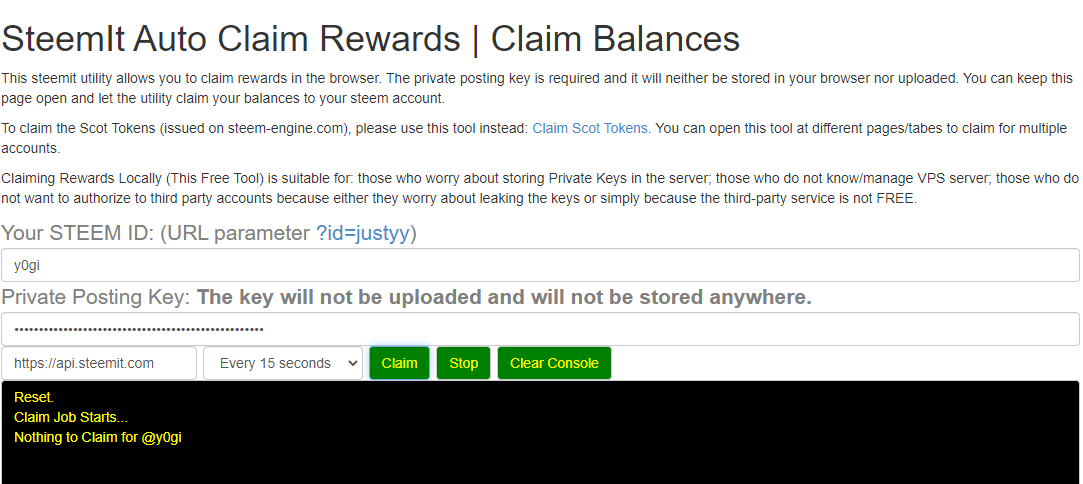 Image Source
Image Source✔️To arrive on the below page user needs to click on tools and then click on Steem Auto Claim Rewards under the steem essential.
✔️This tool is basically auto claims all the rewards which are about to claim in the user's account, to start the auto claim process user just needs to input Steem ID and private posting key, User can select different time frames as well starting from 5 seconds to 2 hours, In the selected time frame the auto claim will work.
✔️Once all the fields are filled up user just needs to click on the claim button below the private posting key.

🔴Steem Outgoing Votes Report
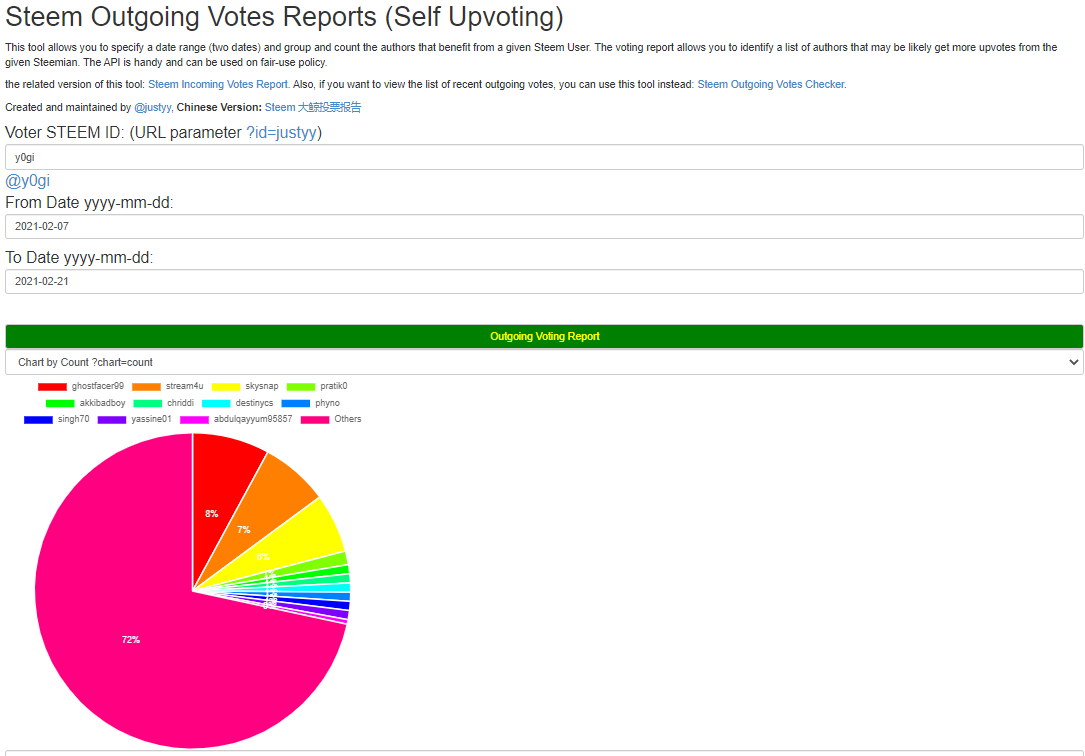 Image Source
Image Source✔️To arrive on the below page user needs to click on tools and then click on Steem Outgoing Votes Report under the Upvotes and Flags.
✔️This tool helps users to understand where they have voted and to whom they have voted, to get the above-detailed report user just needs to input Steem ID, There is an option where the user can select a date range, So a customized graph can be generated
✔️By looking at the above screenshot I can understand that I have voted other more than 70%, Just below the graphical chart user can find the detailed review of each and every vote.
✔️To generate this graphical chart user needs to fill in all the required details and just need to click on Outgoing Voting Reports

🔴Steem Incoming Votes Report
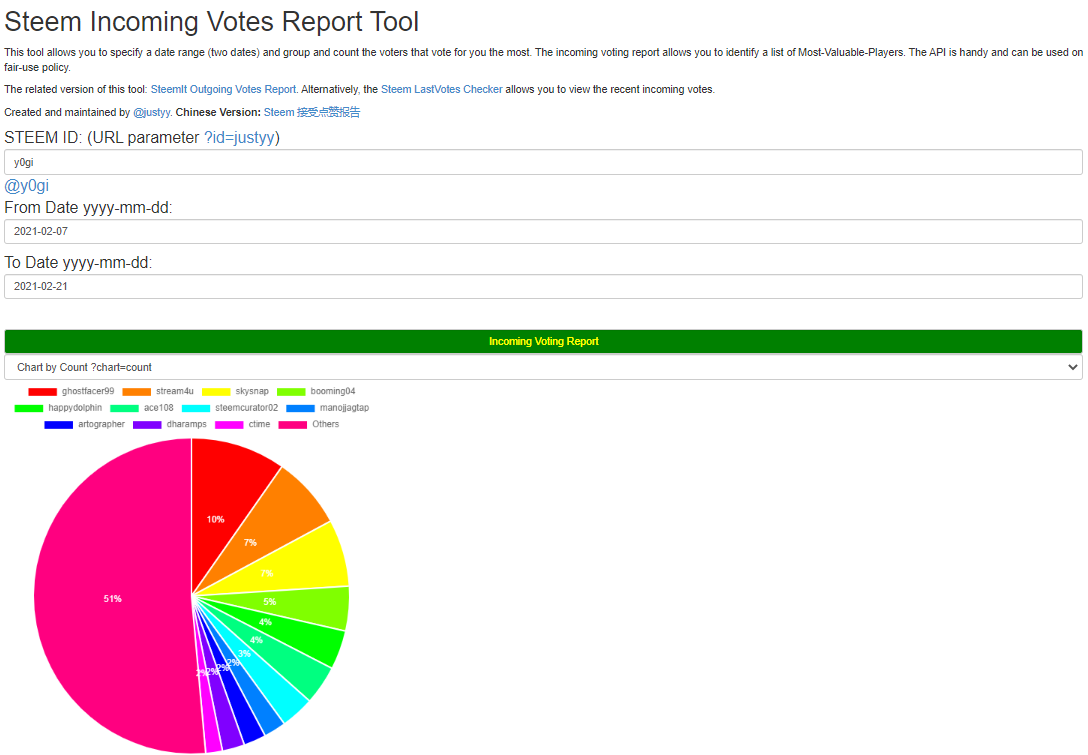 Image Source
Image Source✔️To arrive on the below page user needs to click on tools and then click on Steem Incoming Votes Report under the Upvotes and Flags.
✔️This tool helps users to understand from where they have received votes and when they have received, to get the above-detailed report user just needs to input Steem ID, There is an option where the user can select a date range, So a customized graph can be generated
✔️By looking at the above screenshot I can understand that I have received votes from others more than 50%, Just below the graphical chart user can find the detailed review of each and every vote which the user has received.
✔️I have selected a date range from 2021-02-07 to 2021-02-21, To generate this graphical chart user needs to fill in all the required details and just need to click on Incoming Voting Reports.

🔴Steem Power Delegator Checker
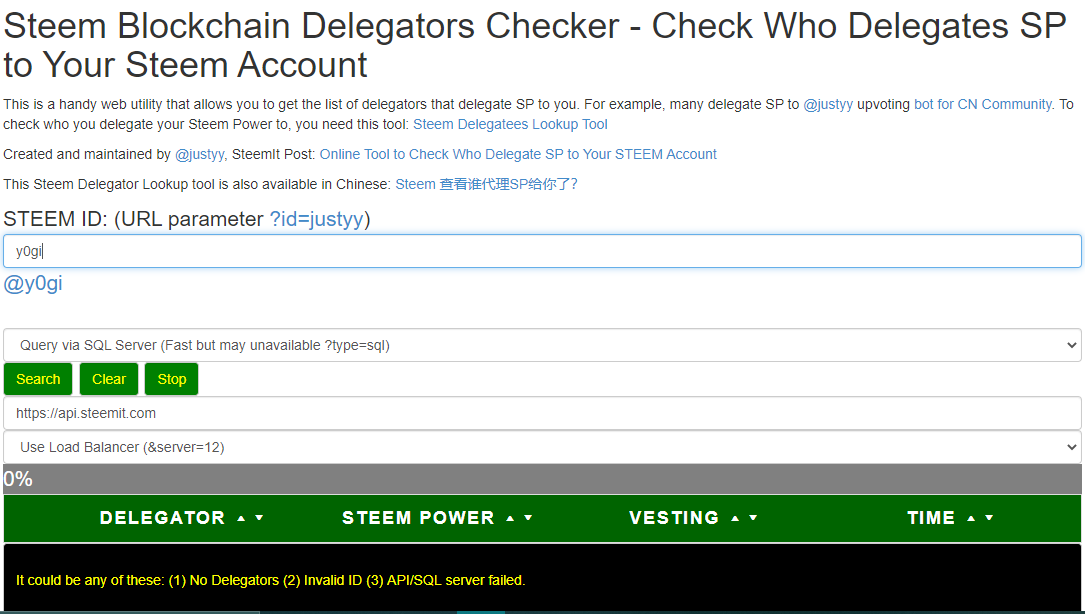 Image Source
Image Source✔️To arrive on the below page user needs to click on tools and then click on Steem Power Delegator Checker under the Delegators and Delegatees.
✔️This tool helps to identify Who has Delegate SP to the user's Steem Account, To start the process user just needs to enter a Steem ID and click on the search button.
✔️In the below console user can view the details of SP delegations. As shown in the screenshot I haven't received any SP delegations But hoping to get them soon 😄.
Thank you for reviewing my post.

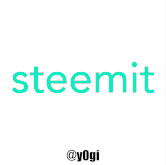
Cheers🍻
Let's Connect👉 @y0gi😁
Thank You for reading my post

🤩Excited to see your positive comments.


