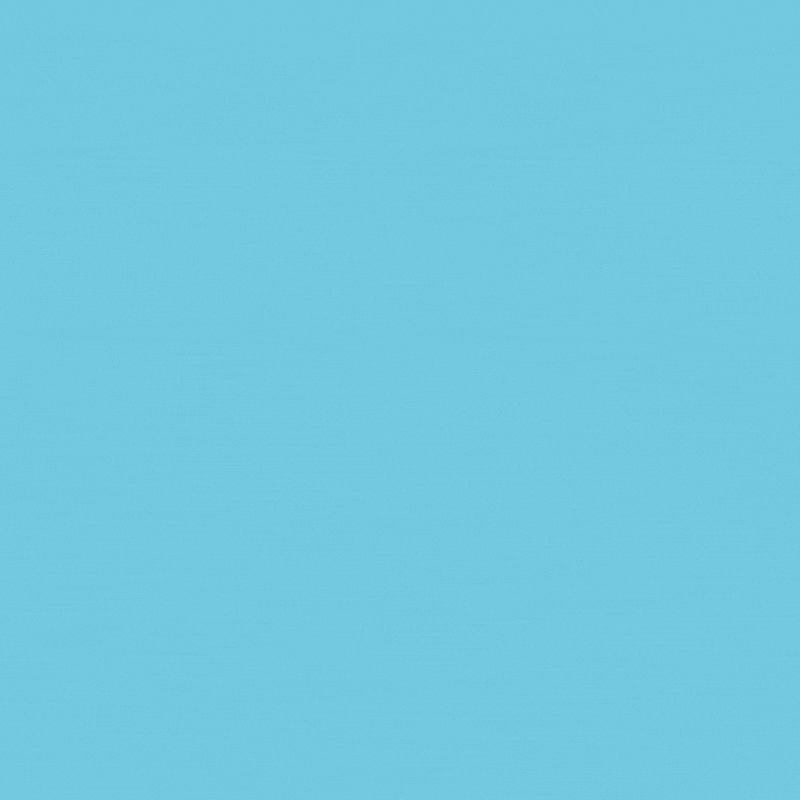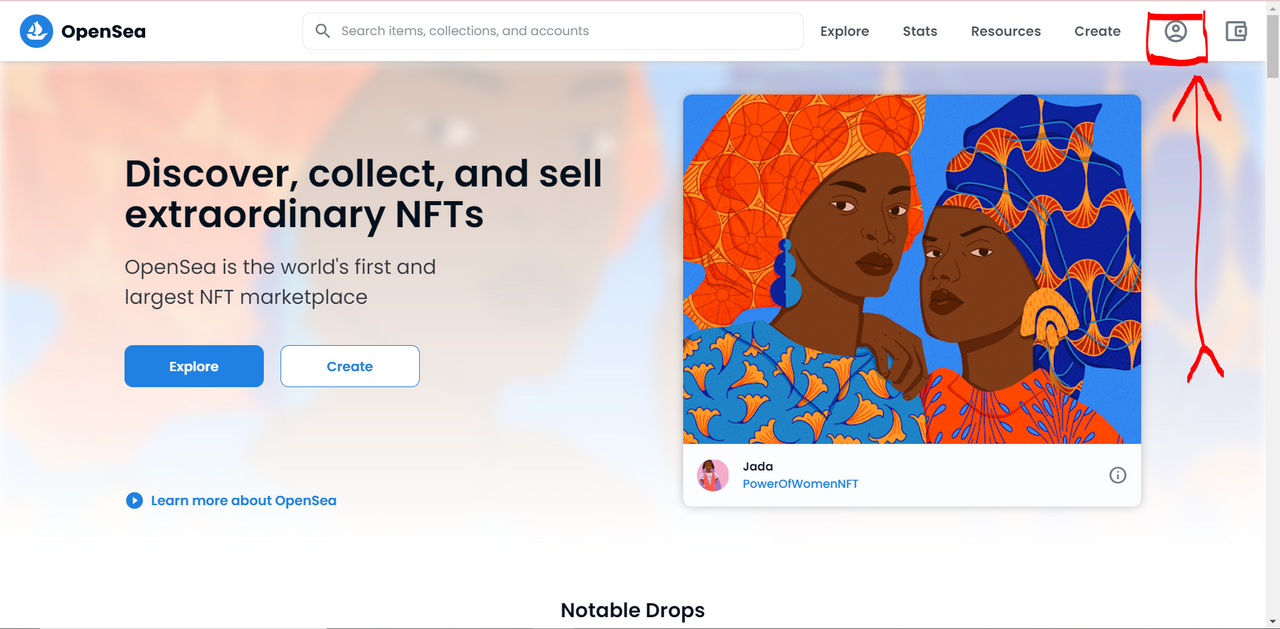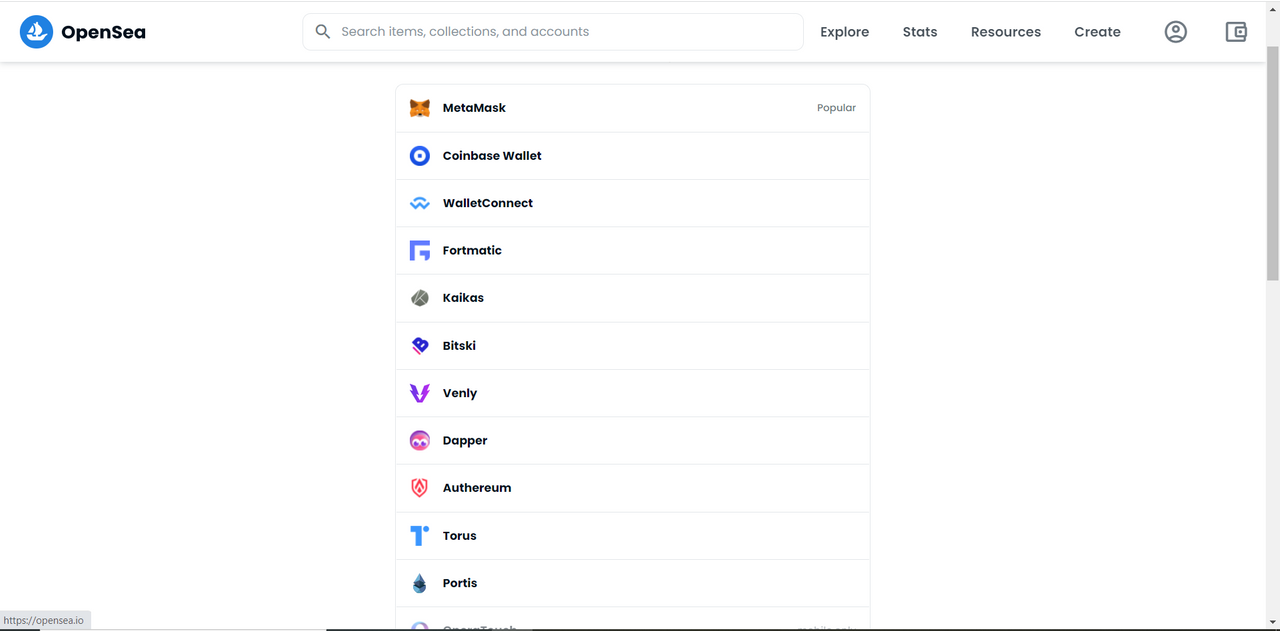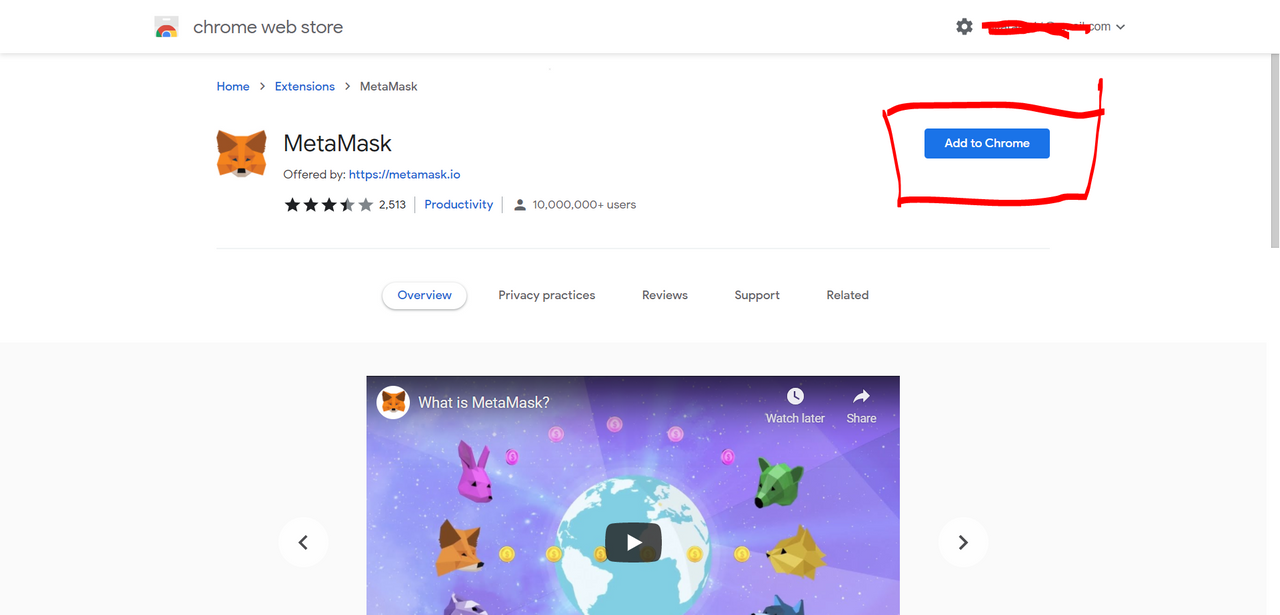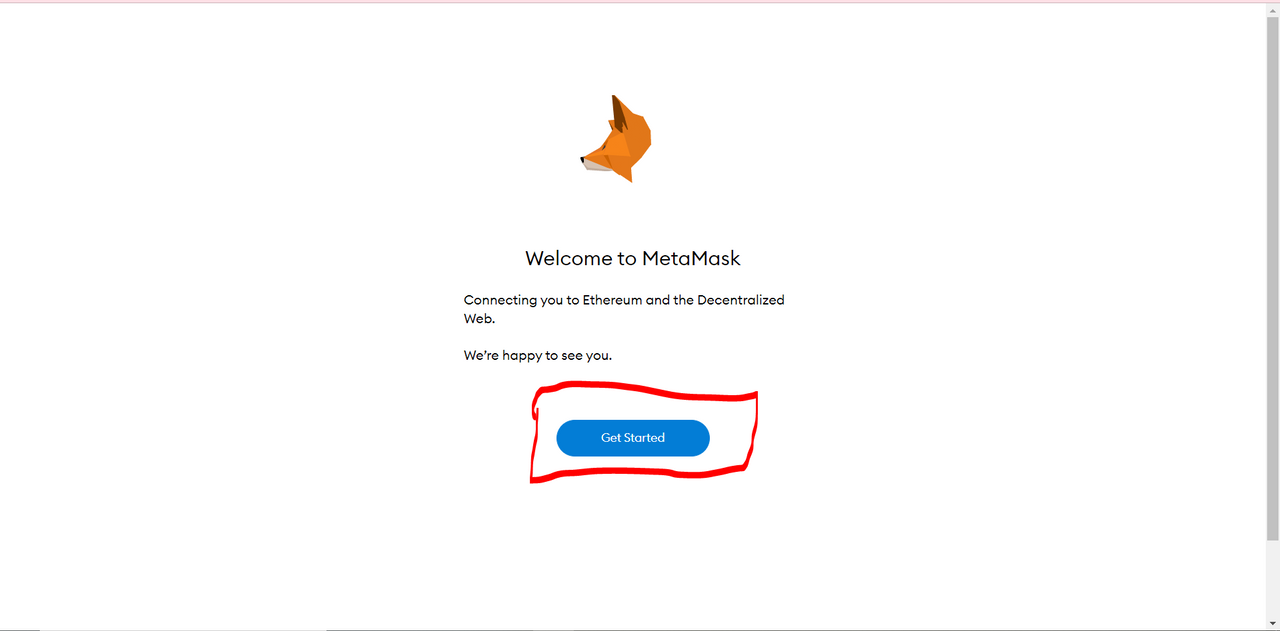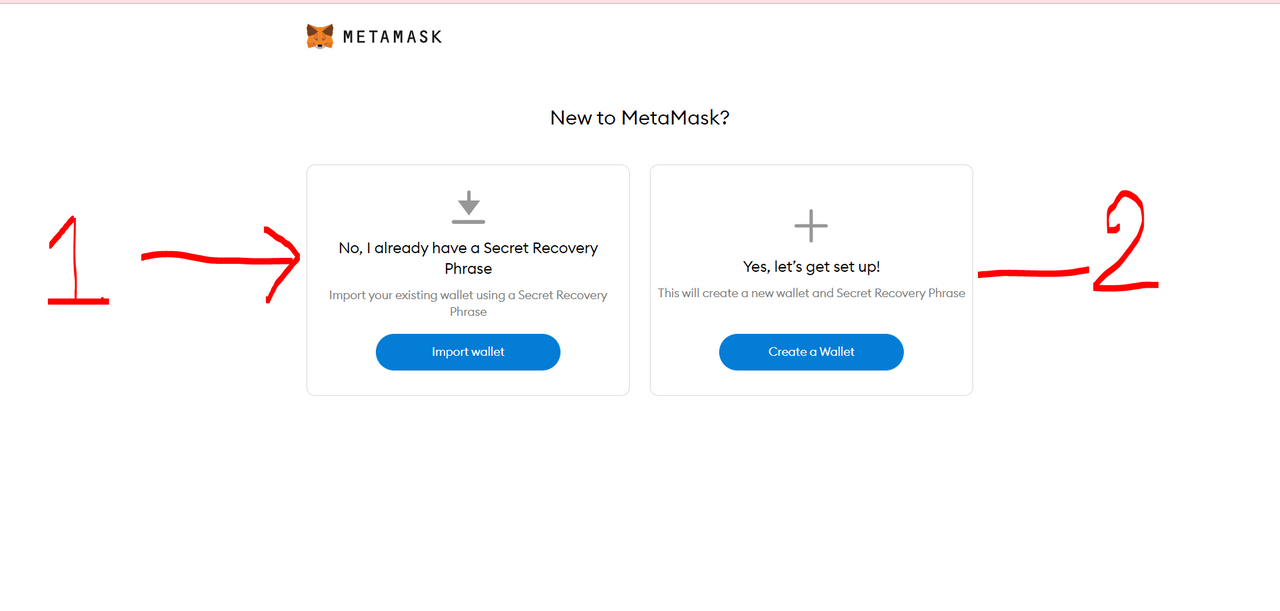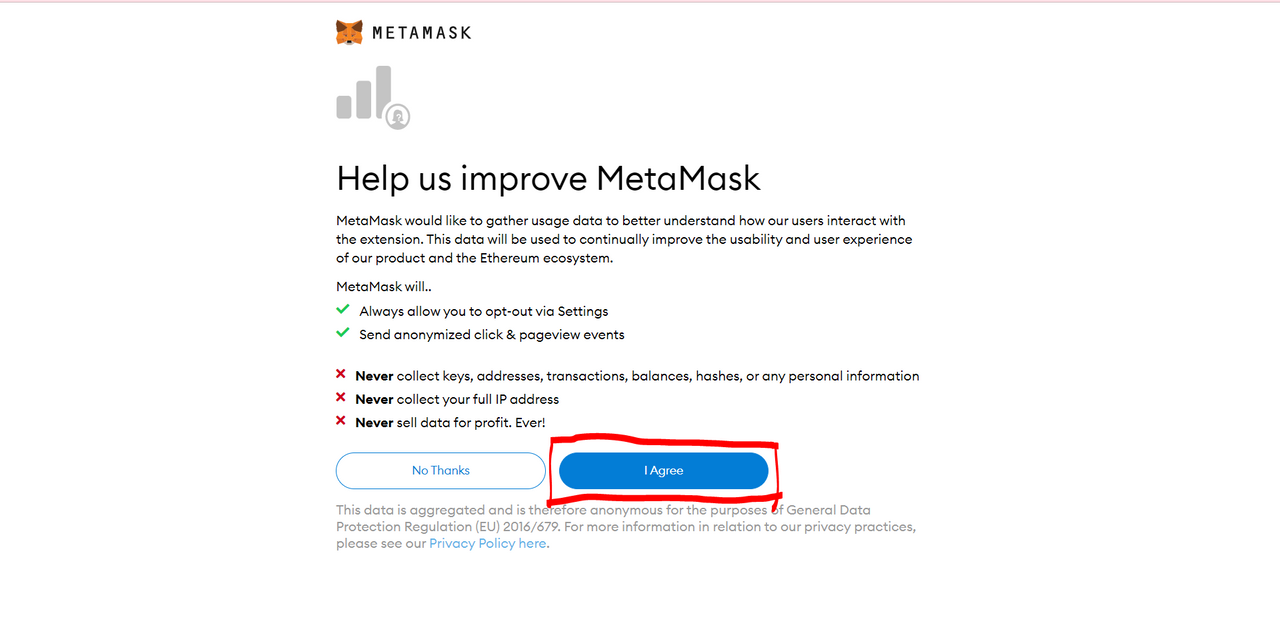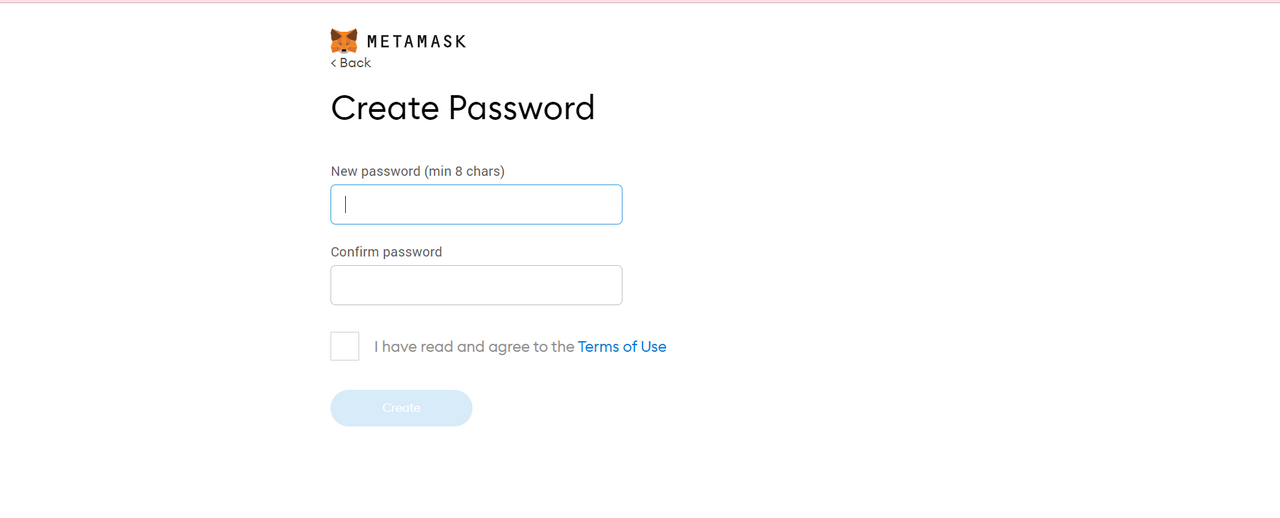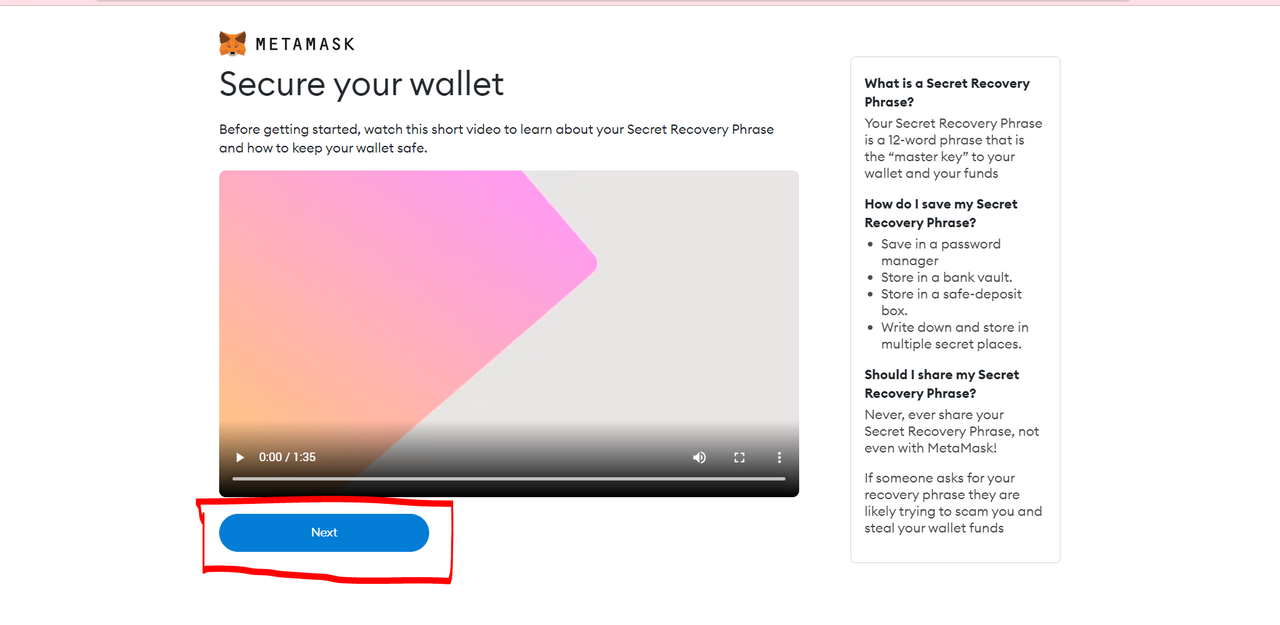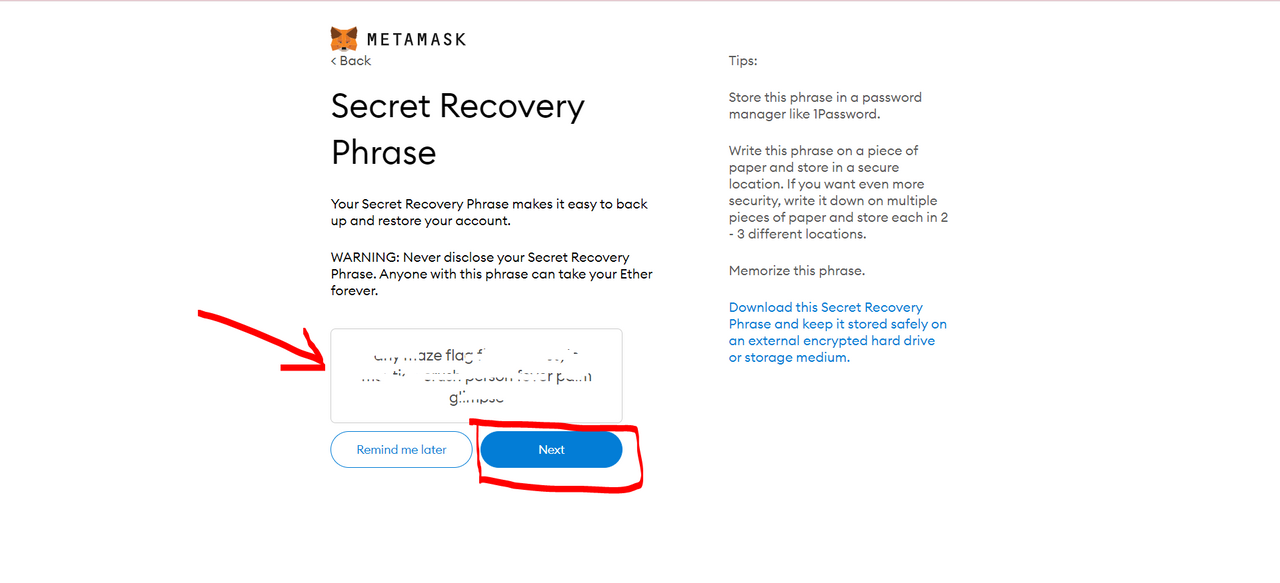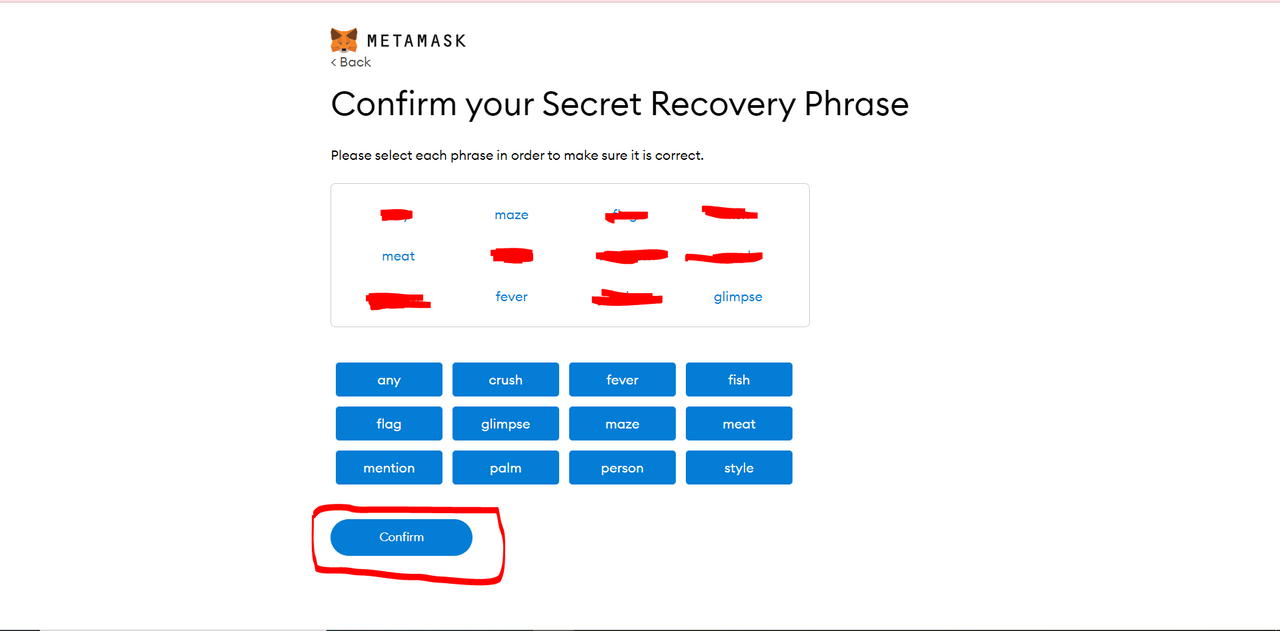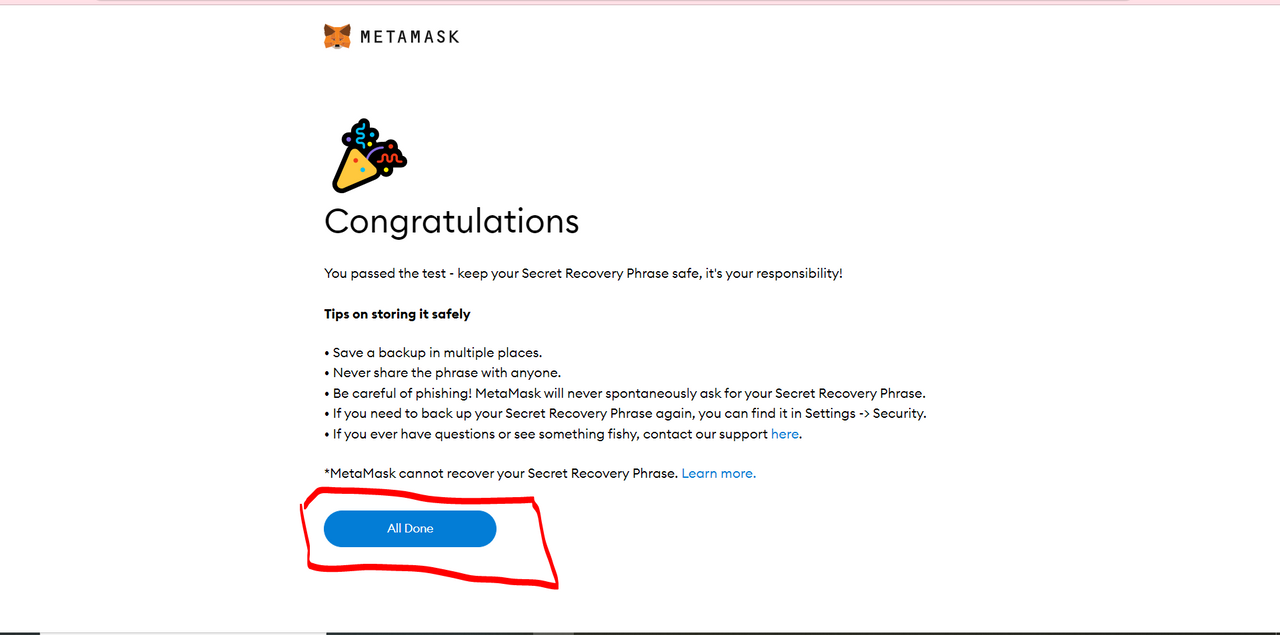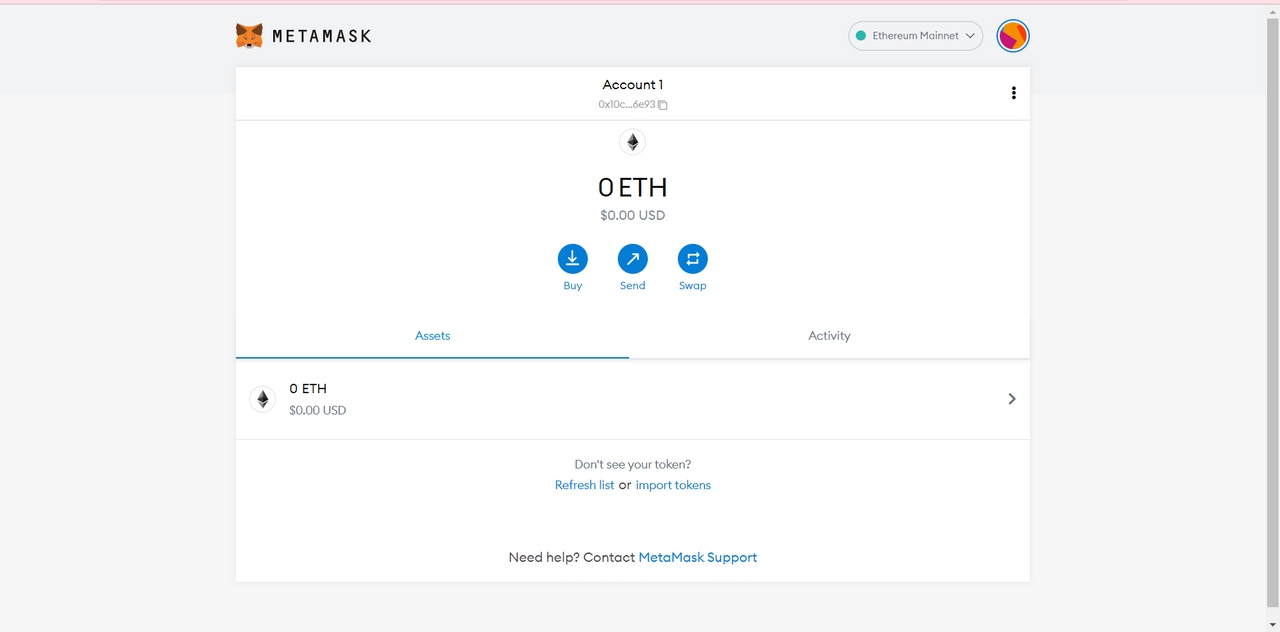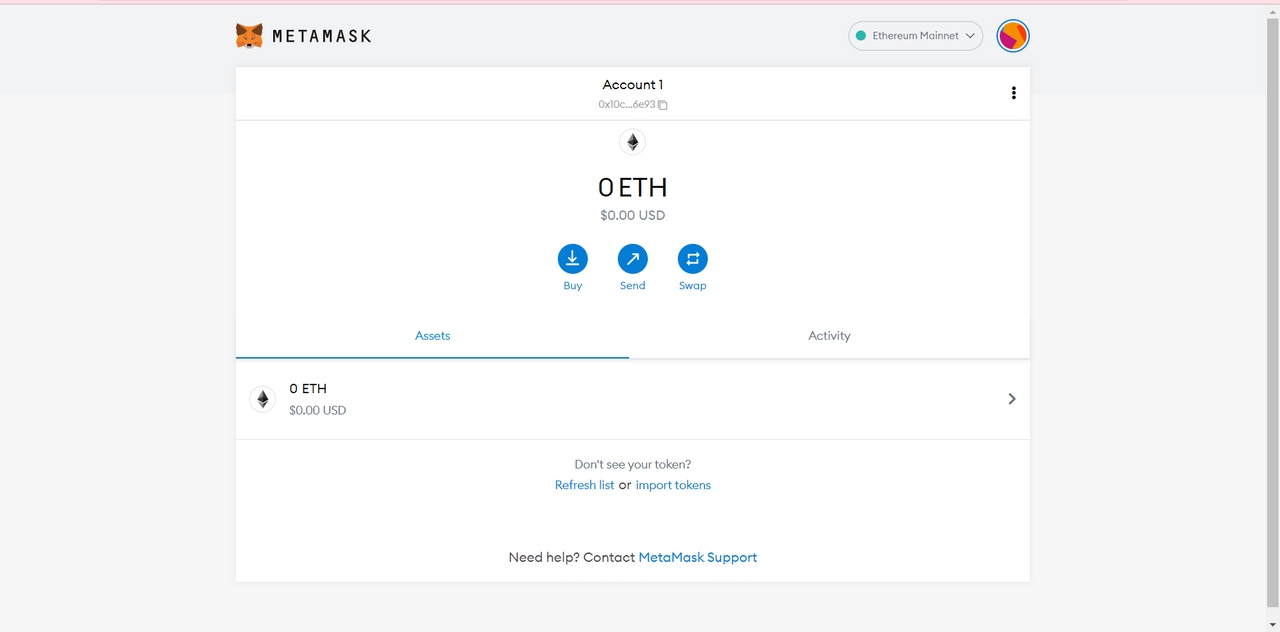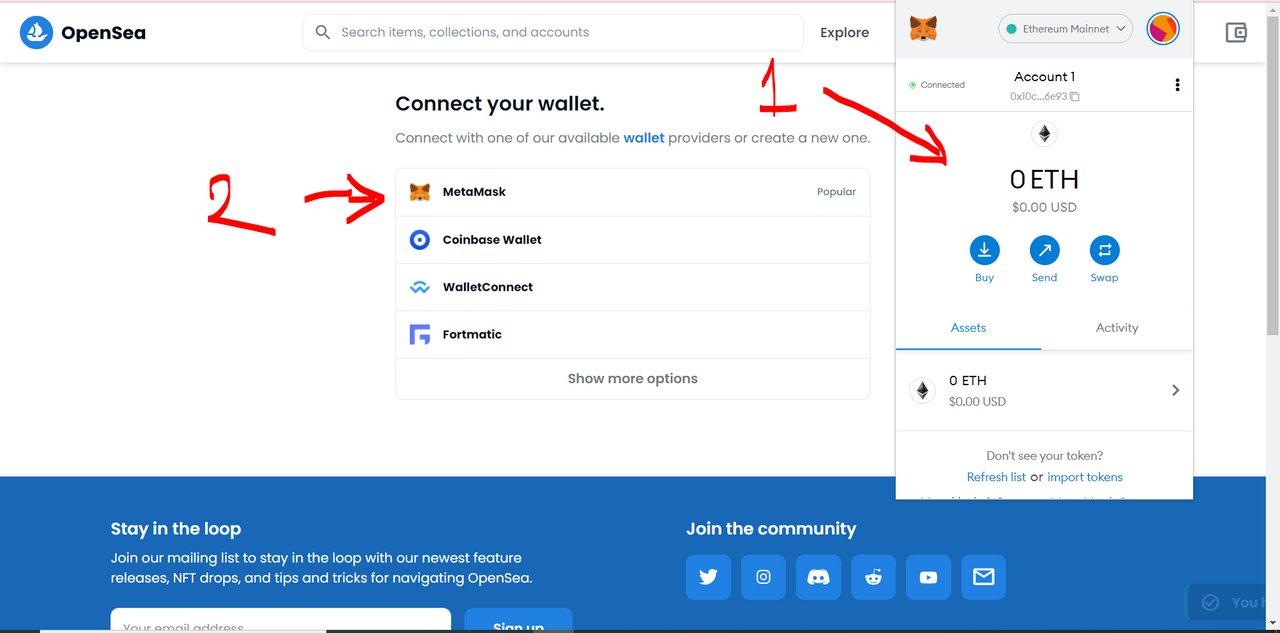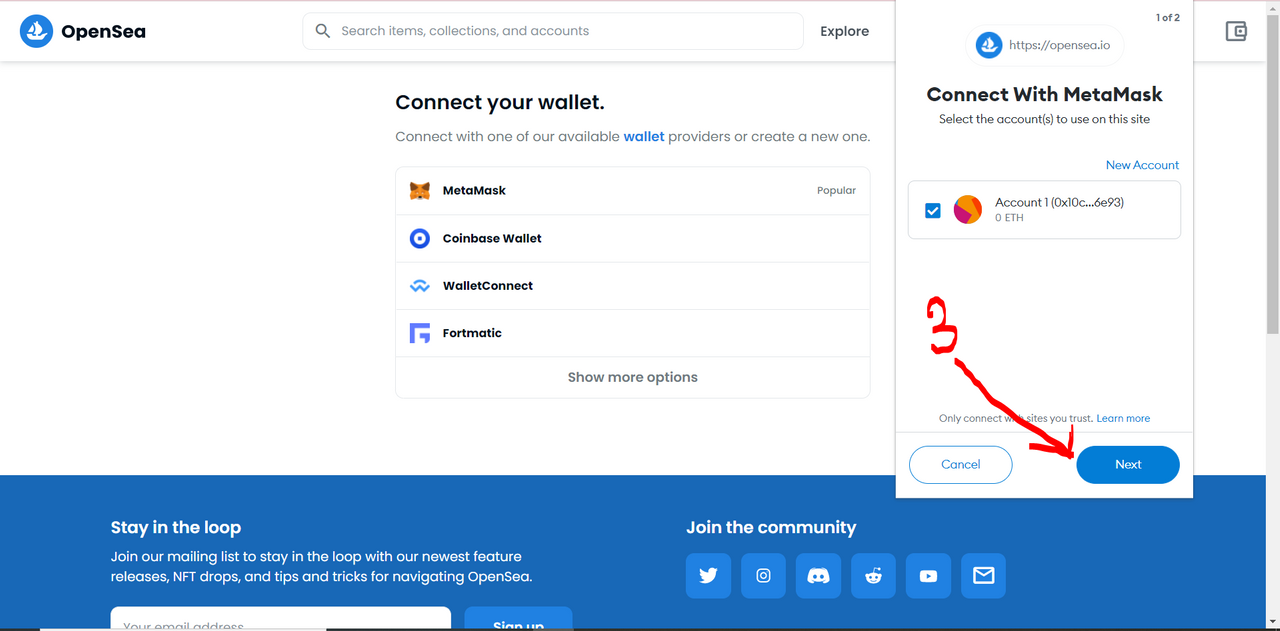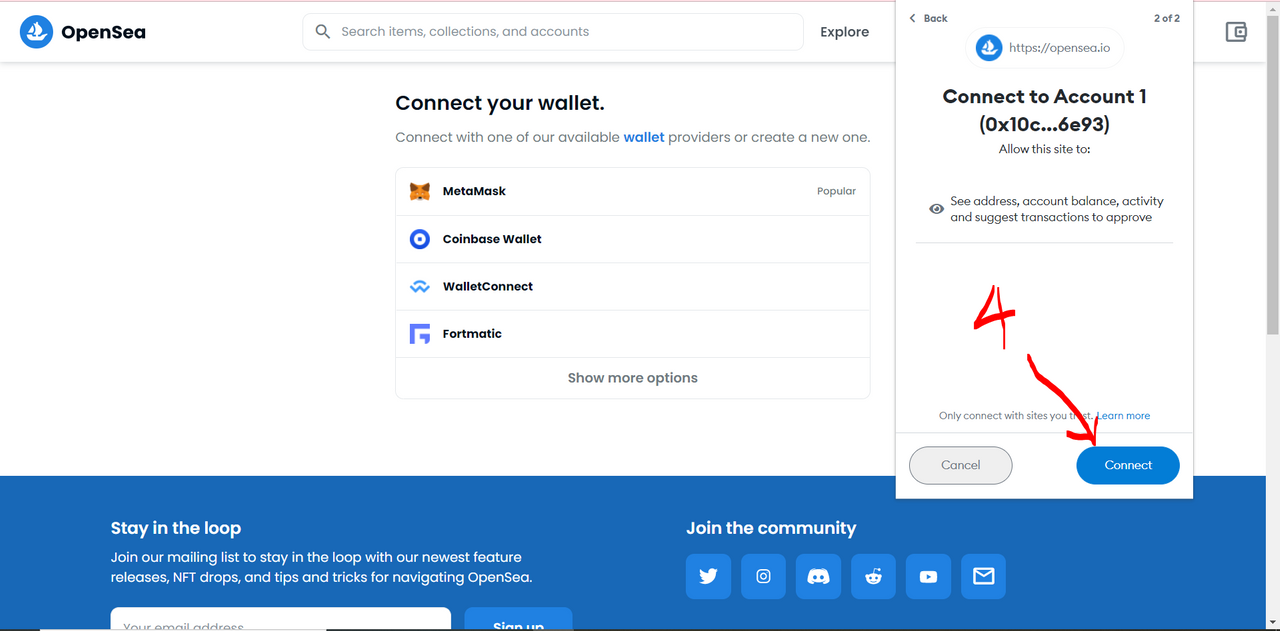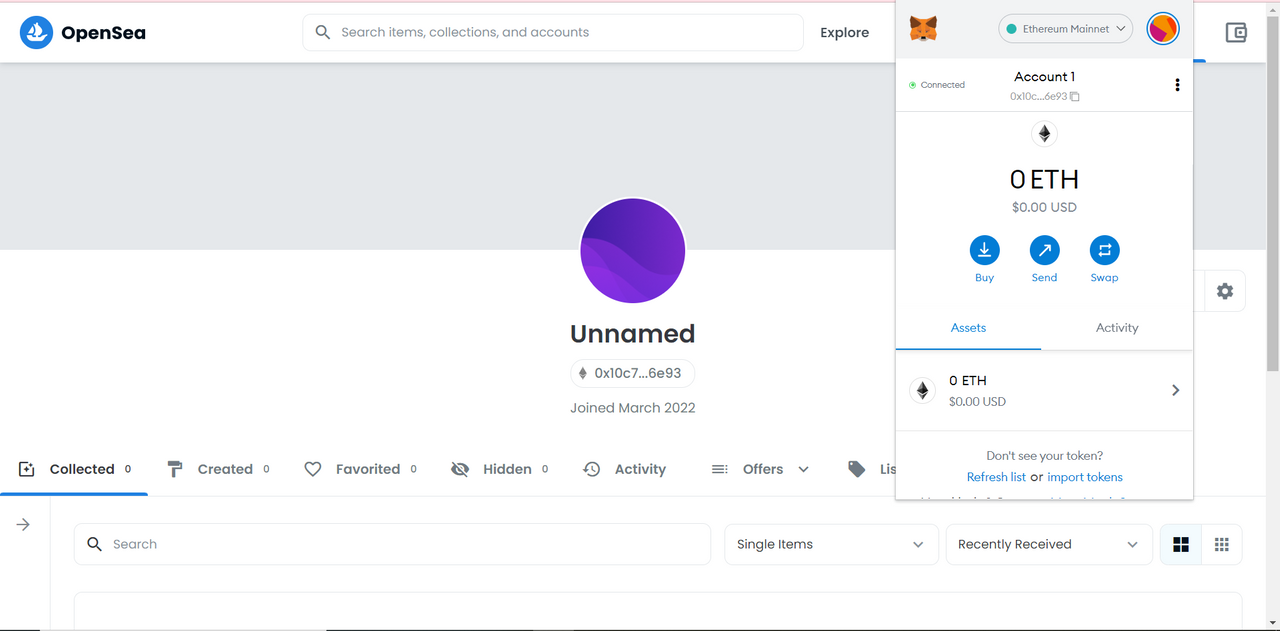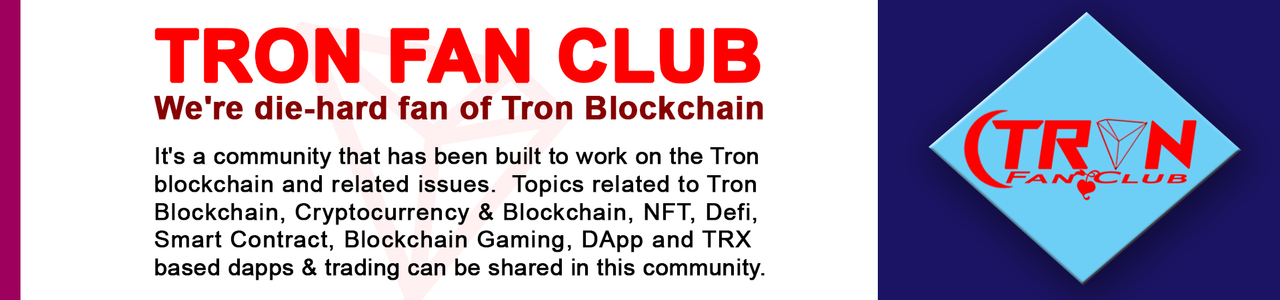Hope everybody is doing well. I'm fine too. I tried to briefly review this marketplace in my last episode. Those who have not yet read that review can read it now. In today's episode, I will show you how to make an account in this marketplace. Hopefully, today's blog is going to be interesting. If you follow this tutorial, you can easily create an account in this marketplace without any hassle.
Screenshot From OpenSea
You don't need any something special to account in this marketplace. With only one wallet you can open an account in the Marketplace. This marketplace supports a maximum of 13 wallets. If you have any of these, it is possible to easily create an account in this marketplace.
Screenshot From OpenSea
So I will choose MetaMask Wallet. Today I will show you how to open MetaMask Wallet and connect it to OpensSea. For this, first of all you have to download this wallet. To download from the computer, you need to download the extension version. For this you have to go to this site.
https://chrome.google.com/webstore/detail/metamask/nkbihfbeogaeaoehlefnkodbefgpgknn
After the download is complete, click on Get Start.
- If you already have an account, you just need to import from here.
- And if you do not have a previous account, then you can create a new account from here.
If you agree with all of their instructions, click on "I agree".
In this step you have to set the password that you can remember.
This type of interface will appear after entering the password.
A kind of word can be seen in this box. Which will be used as security key. With which you will be able to login again later. If for some reason these codes are lost, you will lose access to your wallet. So you have to save these codes by any method. The simplest method is "Google Sheets".
The next step is to select the codes by maintaining the serial. Then click on Confirm.
With this all the activities will be completed and MetaMask Wallet will be opened very easily.
For last time, Again you have to go OpenSea and click on Profile & connect your MetaMask wallet.
- First of all you have to login to Metamax Wallet.
- Then click here.
- Then you have to give these permissions.
- Lastly, these steps need to be confirmed.
Then it will be very easy to open an account in the app.
Thanks For Your Valueable Time.