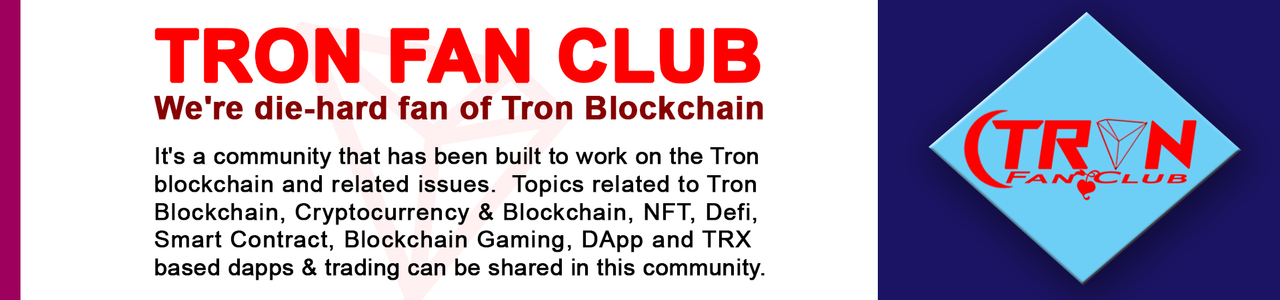Greetings,
I hope everybody is doing well. Alhamdulillah I am fine too. Today I came up with an important tutorial. Some of our TFC users have faced a problem listing their NFT. Even if they select polygons as a network, their NFT is not listed. So in order to solve their problem, today I came up with this blog. Hope everybody enjoys it.
So, let's get started, friends.
.png) |
|---|
To set up a Polygon Network, you must first log in to MetaMask Wallet. Hopefully, everyone has downloaded MetaMask Wallet and created an account on this wallet. First of all, open MetaMask wallet.
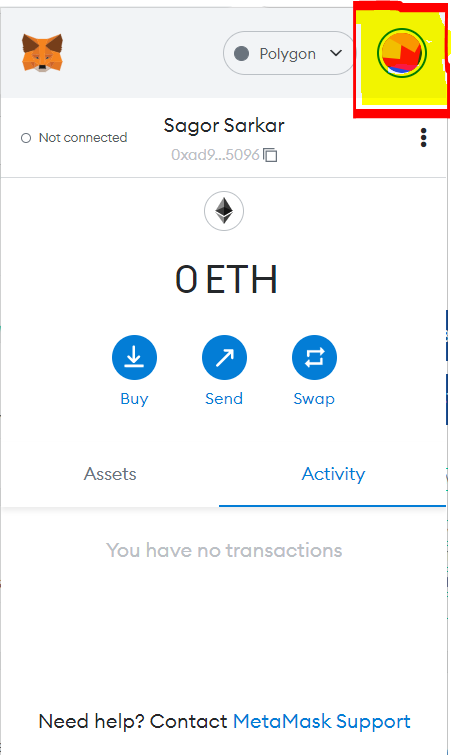 |
|---|
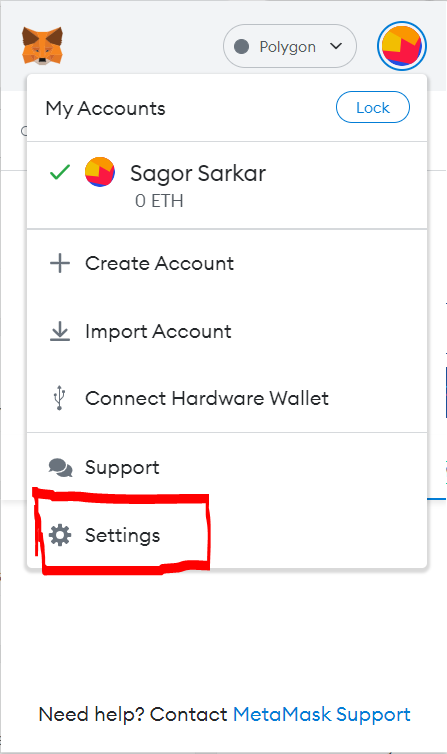 |
|---|
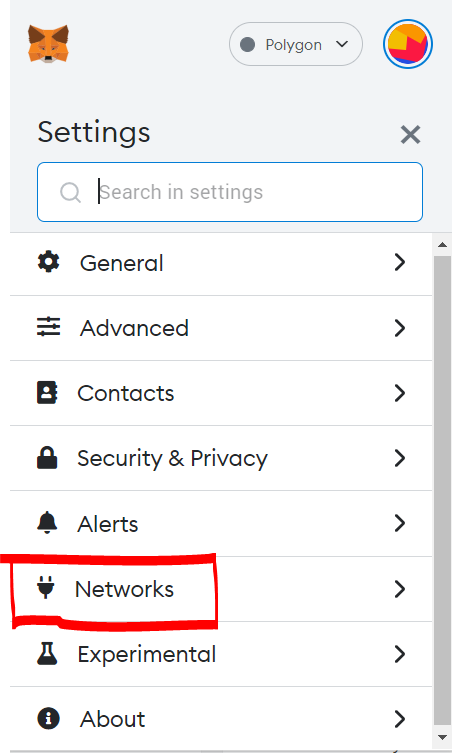 |
|---|
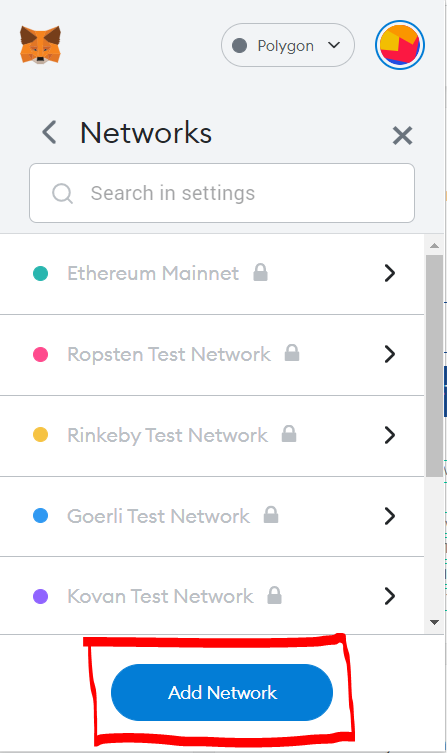 |
|---|
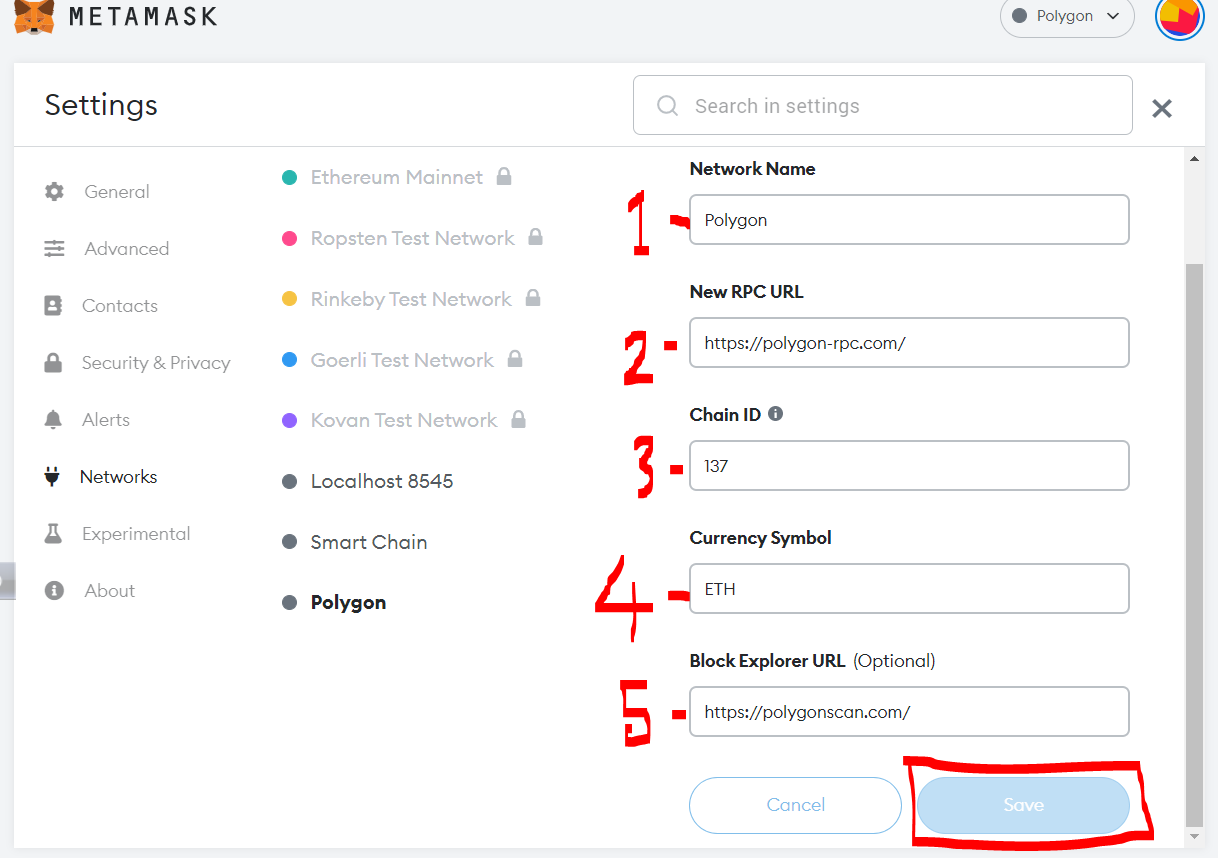 |
|---|
2. New RPC URL:- https://polygon-rpc.com/ 3. Chain ID:- 137 4. Currency Symbol:- ETH 5. Block Explorer URL(Optional):- https://polygonscan.com/ |
|---|
Hopefully, You are all love this Tutorial. Thank you so much.


A Few Words About Myself: -
I am Md. Abu Hena Sarkar. And my nickname is Sagor. I am an independent conscious boy. That always puts freedom first. I love writing, reading, photography, videography, analysis, and learning about the unknown. I am a sociable boy.