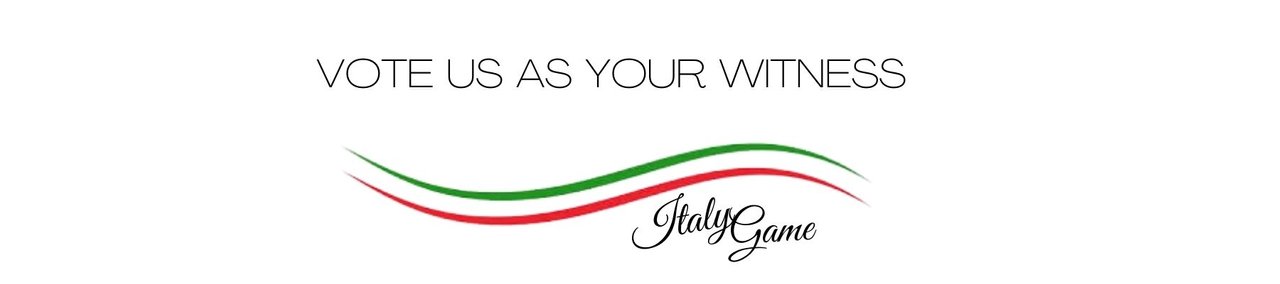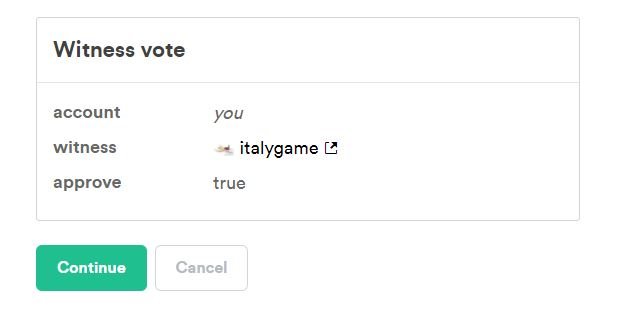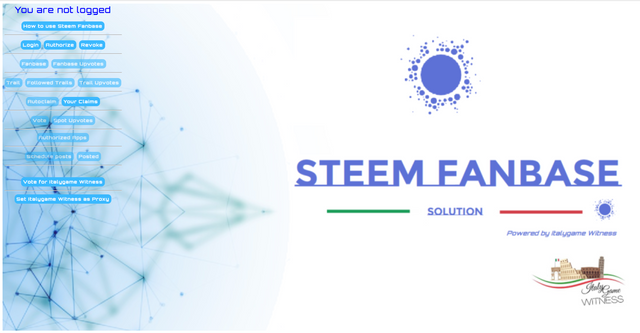
[ENG]
How to log in STEEM FANBASE
UPDATE
To LOGIN and enter STEEM FANBASE you will no longer use Steemlogin, but WHALEVAULT.
WHALEVAULT is an extension through which any website authorized by you can securely request a signature or encrypt/decrypt a memo without ever having direct access to any of your private keys.
To add the extension to your pc, go to WHALEVAULT
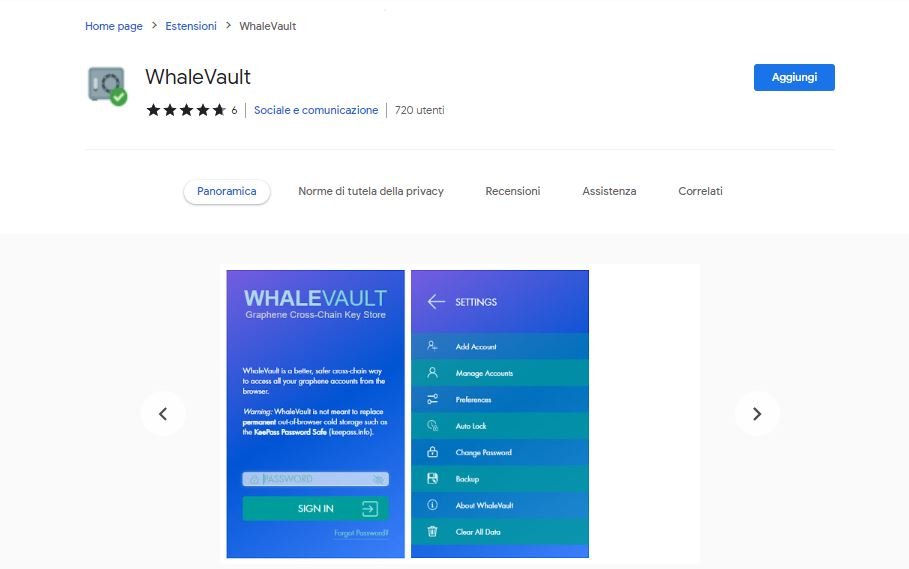
WhaleVault requires permission to read and write any web page you want to access the extension, as it adds functionality to the normal browser context.
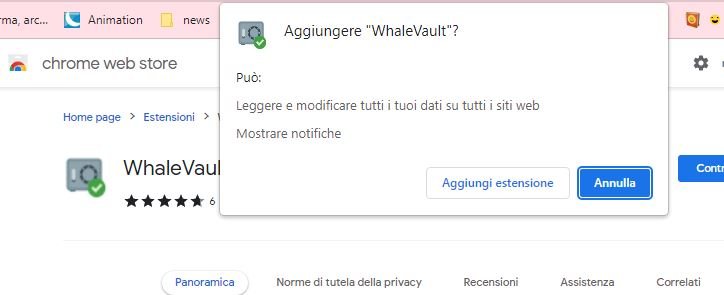
Once you have clicked the "Add extension" button, the page will update like the image below.
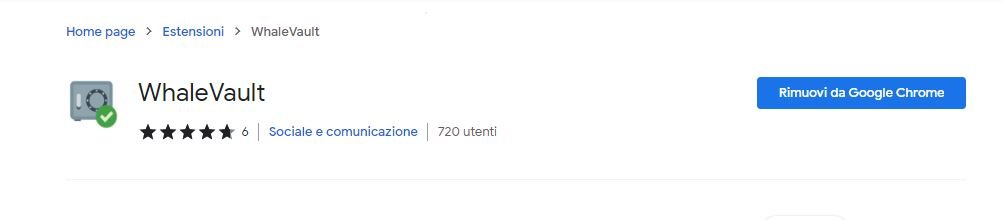

HOW TO LOGIN ON WHALEVAULT
At this point you can access WhaleVault, by clicking on the puzzle-shaped image, located to the right of the browser address bar and a window will open in which to enter a password of your choice that will be needed to do subsequent LOGIN into WhaleVault.
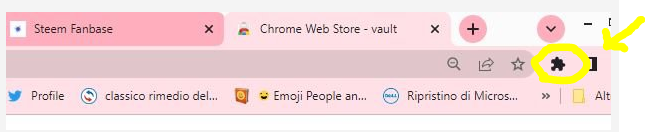
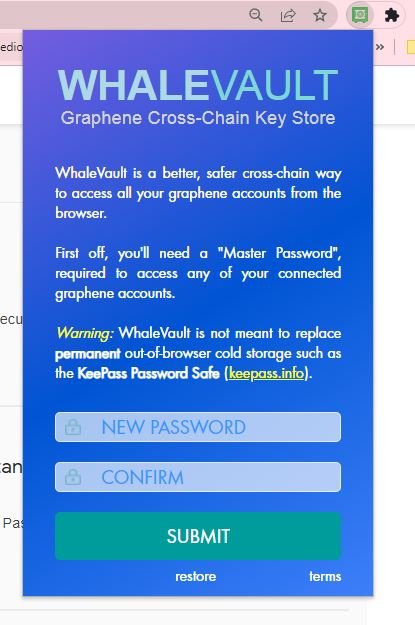

WhaleVault requires a "Master Password", necessary to access your connected graphene accounts, so in this specific case you need to have "Steemit keys" at hand and it is not necessary to use the "Master".

Then add the account by clicking on "Add Account", a window will open in which to enter the necessary data:
- the Steem blockchain,
- your Steemit username
- the keys: ACTIVE, POSTING and MEMO KEY.
As for the Master Password, it is only used to automatically generate your private keys and they are not saved. You can add or remove individual accounts or keys at any time.



STEEM FANBASE: HOW TO LOGIN
Then go back to STEEM FANBASE and click on "Login".
A window will open where you can enter your Steemit username and press "ok".
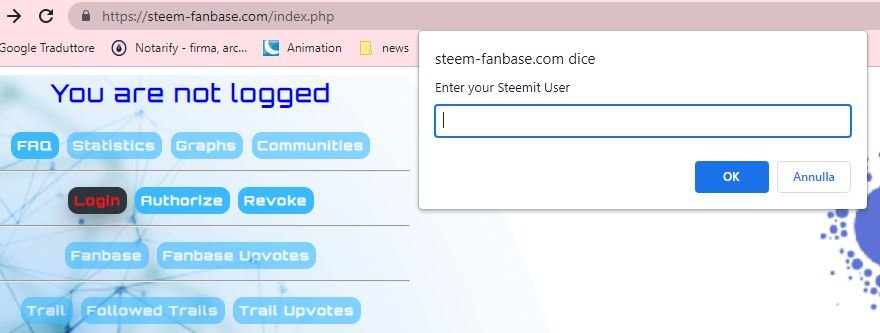
WhaleVault at this point asks for confirmation to use your credentials and access Steem Fanbase.
Just click on "Confirm" and Login will be done automatically to access Steem Fanbase.
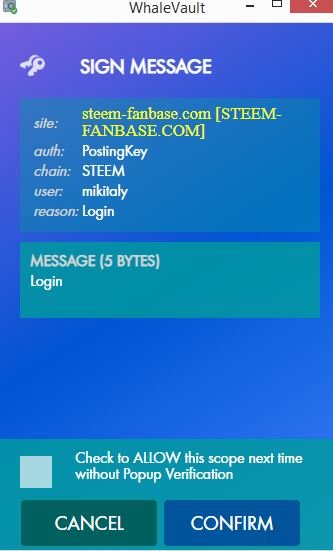

Steem Fanbase and WhaleVault can also be used on mobile, by installing the Kiwi browser and then adding the WhaleVault extension for Chrome.

We hope that everything is clear and that our tutorial has been helpful.
For any questions or clarifications leave a comment at the end of the post, we will be happy to help you.
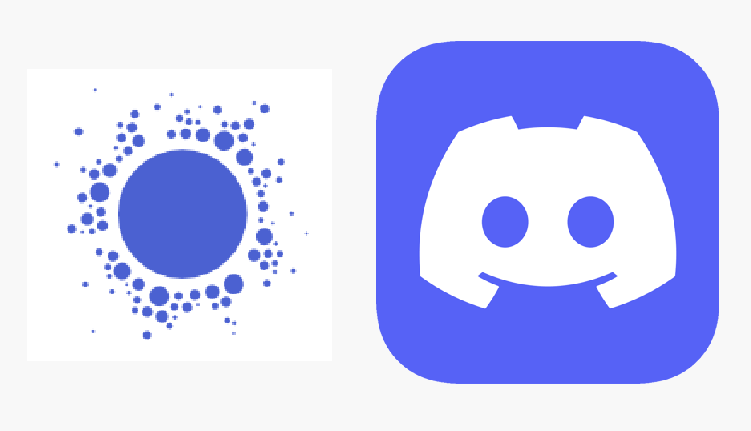
We hope you will join us
You can do it HERE

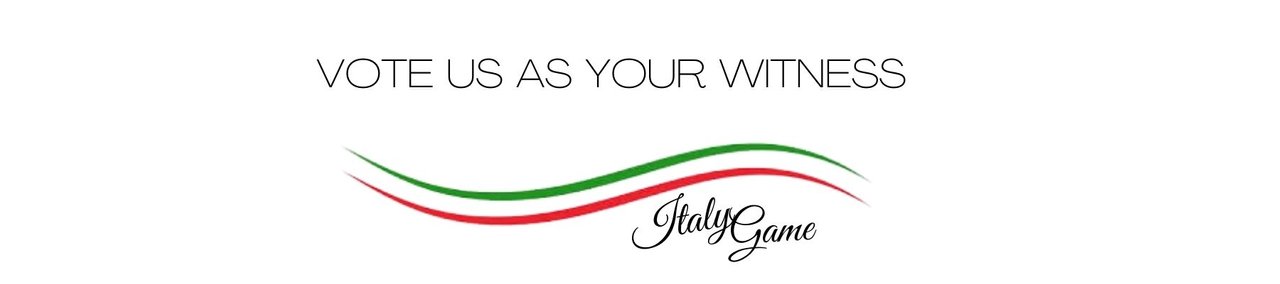



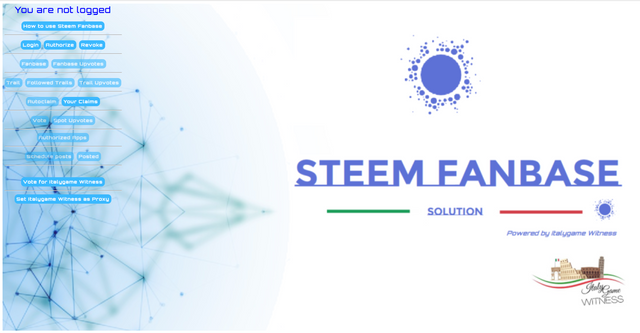
[ITA]
Come accedere a STEEM FANBASE
AGGIORNAMENTO
Per fare il LOGIN ed entrare in STEEM FANBASE non si utilizzerà più Steemlogin, ma WHALEVAULT.
WHALEVAULT è un'estensione attraverso la quale qualsiasi sito web da te autorizzato, può richiedere in modo sicuro una firma o criptare/decriptare un memo senza mai avere accesso diretto a nessuna delle tue chiavi private.
Per aggiungere l'estensione al tuo pc, vai su WHALEVAULT
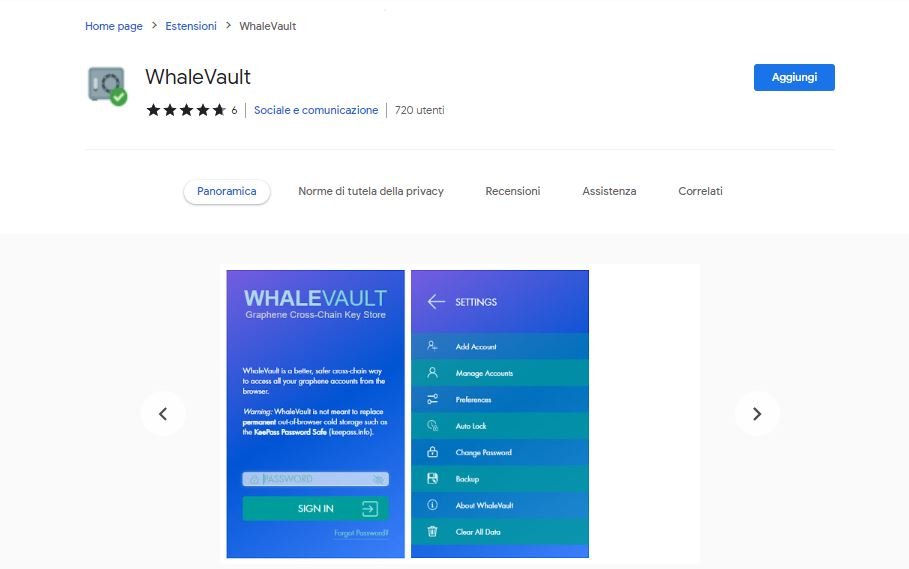
WhaleVault richiede il permesso di leggere e scrivere qualsiasi pagina web che desideri accedere all'estensione poiché aggiunge delle funzionalità al normale contesto del browser.
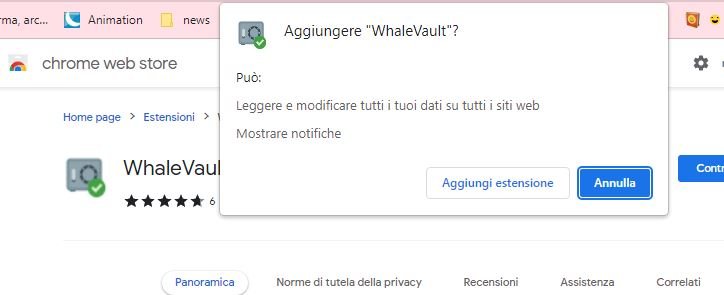
Una volta cliccato il tasto "Aggiungi estensione", la pagina si aggiornerà come l'immagine qui sotto.
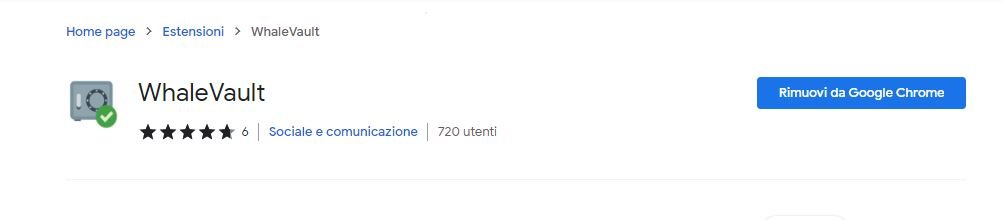

ACCEDERE A WHALEVAULT
A questo punto puoi accedere a WhaleVault, cliccando sull'immagine a forma di puzzle, che si trova a destra della barra degli indirizzi del browser e si aprirà la finestra in cui inserire una password a piacere che servirà per fare i LOGIN successivi in WhaleVault.
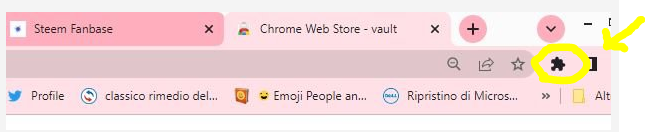
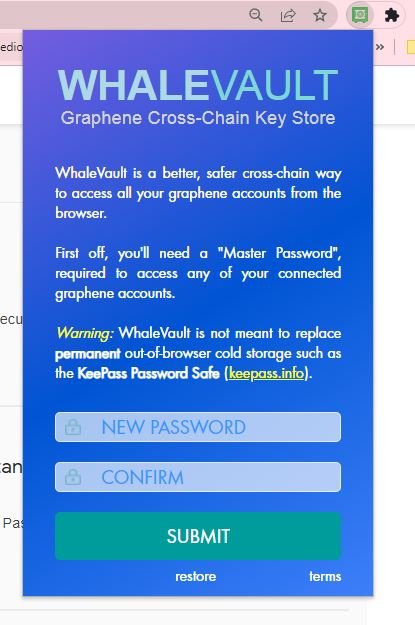

WhaleVault richiede una "Master Password", necessaria per accedere ai tuoi account graphene collegati, quindi in questo caso specifico bisogna avere a portata di mano "le password di Steemit" e non è necessario usare la "Master".

Quindi aggiungere l'account cliccando su "Add Account" , si aprirà una finestra in cui inserire i dati necessari:
- la blockchain di Steem,
- il proprio username di Steemit
- le chiavi: ACTIVE; POSTING e MEMO KEY.
Per quanto riguarda la Master Key è usata solo per generare automaticamente le tue chiavi private e non sono salvate. Puoi aggiungere o rimuovere account o chiavi individuali in qualsiasi momento.



ACCEDERE A STEEM FANBASE
Quindi tornare su STEEM FANBASE e cliccare su "Login".
Si aprirà una finestra in cui inserire il proprio username di Steemit e premere "ok".
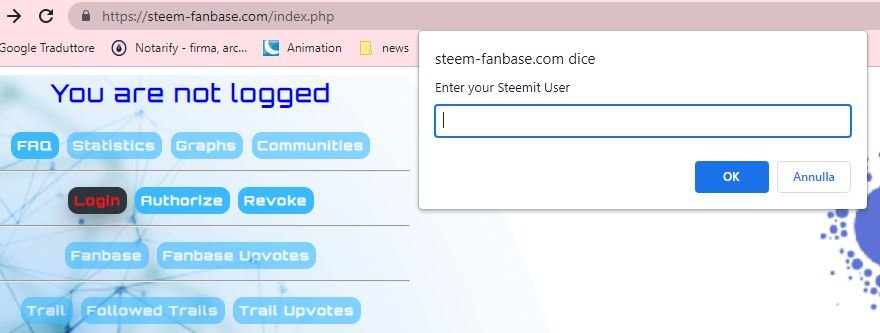
WhaleVault a questo punto chiede la conferma per utilizzare le tue credenziali e accedere a Steem Fanbase.
Basta cliccare su "Confirm" e in automatico verrà effettuato il Login per accedere a Steem Fanbase.
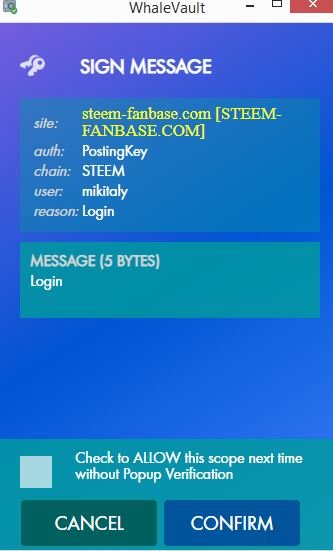

Steem Fanbase e WhaleVault possono essere usati anche da cellulare, installando il browser Kiwi e poi aggiungendo l'estensione WhaleVault per Chrome.

Speriamo che sia tutto chiaro e che il nostro tutorial sia stato di aiuto.
Per qualsiasi dubbio o chiarimento lasciate un commento alla fine del post, saremo lieti di aiutarvi.
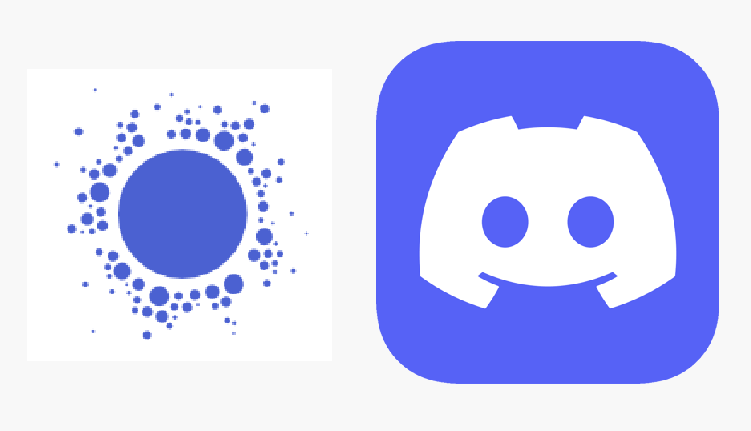
Speriamo che vogliate unirvi a noi
Potete farlo QUI