
[EN][JP]
Finally I will explain in English.
◆HTMLタグを使ってみよう◆
難しいことを考えずに、下の表の右側のような文字にしたい場合は、左の暗号をコピペして文字を入れ替えて使用しましょう。
使えそうなものを抜粋しました。
| Steemitの投稿時に書く HTML | Steemitではこう見えます。 |
|---|---|
| <B><Em>斜め太文字</Em></B> | 斜め太文字 |
| <B>太文字</B> | 太文字 |
| <Em>斜め文字</Em> | 斜め文字 |
| <del>削除済み</del> | |
| <CENTER>中央に表示したい文章</CENTER> | |
| <code>等幅テキスト</code> | 等幅テキスト |
| テキストのここで<br>改行します。 | テキストのここで 改行します。 |
| テキストのここで<br><br>二行改行します。 | テキストのここで 二行改行します。 |
| <ul> <li>りんご</li> <li>みかん</li> </ul> |
|
■引用文を使うとき■
> ←これをつけると左に線が出て引用文になります
←これをつけると左に線が出て引用文になります。
■横線を入れる■

上のように点線を入れると下の線になります。
■リンクを貼る■
<a href="リンク先URL">リンクさせたい文字列</a>
@yosikoのブログ
上の@yoshikoのブログをクリックするとリンク先の私のブログに行きます。
▼追加
◆赤い文字を使ってみよう!◆

今まで、steemitで色のついた文字は使えないと思っていました!
ところが昨日、赤文字を使っている投稿を発見!!
早速、どうやって使うか教えてもらいましたよ。
それは、こちらです。
↓↓↓
<div class="phishy">ここに赤くしたい文字</div>
ちなみに、これはBusyでは反映されないようです。
私より詳しい方はたくさんいると思いますが、簡単に説明してみました。
アドバイスなどありましたら、コメントくださいね〜(゚∀゚)
ちなみに下のギフは@koganekaeru先生からいただきました^^
欲しい方はこちらへ
@koganekaeru/cny
この投稿で紹介した中央に寄せるHTMLタグと、リンクを貼る方法で作りましたよ。(リンクさせたい文字列にギフ画像を入れました。)なのでクリックすると私のブログに飛んでいきます^^
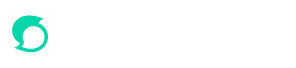

◆Let's use HTML tags◆
If you want to make it like the table on the right, copy the HTML on the left and use the letters。
I chose a lot to use.
| Write it when posting Steemit using | It looks like this in Steemit. |
|---|---|
| <B><Em>Diagonal bold letters<</B></Em> | Diagonal bold letters< |
| <B>bold face</B> | bold face |
| <Em>Diagonal character</Em> | Diagonal character |
| <del>deleted</del> | |
| <CENTER>Want to display in the center</CENTER> | |
| <code>Monospaced text</code> | Monospaced text |
| Text here in here<br>I will break the line. | Text here in here I will break the line. |
| Text here in here<<br><br>It goes down two steps. | Text here in here< It goes down two steps. |
| <ul> <li>Apple</li> <li>orange</li> </ul> |
|
■When using another person's sentences■
> ←If you attach this, the line will be displayed to the left.
←If you attach this, the line will be displayed to the left.
■Insert a horizontal line■

If you insert the dotted line as above, it becomes the lower line.
■Paste the link■
<a href="Destination URL">String to be linked</a>
@ yoshiko's blog
When you click on @ yoshiko, I will go to my blog on the linked page.
It was explanation for making it easy to read.Let 's enjoy steamit from now on!
I got the following Giff from @koganekaeru.
Click here if you wish
@koganekaeru/cny
I made this by putting a link with the central HTML tag introduced in this article. (I put a Giff image in the string I want to link) Clicking it will jump to my blog ^ ^
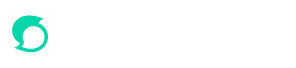

Please follow @yoshiko
