Who's Ready to Play?!?!

Tonight I'll be playing Overwatch and anyone who would like to join me is welcome. Instructions are below.
This next Friday, October 14th at 7 PM CST I would like to get a Steemit group of gamers together to have a fun time.
Since not everybody owns Overwatch, next week I'll be playing League of Legends (completely free to download and play) with any Steemians who would like to join. I'll stream the whole event and include it in a Steemit post so we can make people jealous with all the fun were going to have! Feel Free to stream and post it yourselves too!


How To Join Me
For those that would like to join me in some Overwatch tonight all you have to do is:
- Add sykochico#1897 as a friend in Blizzards Battlenet
- For next weeks League of Legends send a friend request to sykochica
- Join me in Steemspeak by:
- Download the Teamspeak Client
- Connect your teamspeak-client to server: ts.steemspeak.com
- I'll be down in the Steemspeak Second Room channel. You'll see a user named OVERWATCH in there. [NOTE: right click on the OVERWATCH user, select change volume and move the slider all the way to the left...or mute it.]

To Stream Yourself
- Sign in/Sign up to a Youtube account
- Goto Youtube Live Dashboard
- Scroll down until you see Encoder Setup
- Click the Reveal button next to Stream name/key and copy the key
- Optional: Under "Basic Info" section fill out title, description and set the game being played
If Using OBS Classic Watch This Video
OR
If Using OBS Studio
Download and Install Open Broadcast Software (OBS Studio)
- Under sources at the bottom click the + sign and click game capture
- Create New: Type in a name
- Set Mode = Capture Any Full Screen Application (This fought me a bit so I now have a source for each game)
- Click ok
- Create New: Type in a name
- Click File --> Settings --> Stream
- Stream Type = Streaming Services
- Service = Youtube/Youtube Gaming
- Primary Youtube Ingest Server
- Stream Key = Paste in the key you copied from Youtube
- Under File --> settings --> Output
- Video Bit Rate = 2400
- Encoder = Software (x264)
- Audio Bitrate 160
- Checked Enable Advanced Encoder Settings AND Enforce Streaming Service Bitrate Limits
- Encoder Preset = veryfast
- The rest just leave default (unless you want to record the video)
- Under File --> settings --> Audio
- Desktop Audio Device = Speakers
- Mic/Auxiliary Audio Device = Microphone
- Rest is Default (I don't have any push to talk/mute boxes checked, but I DO have one in VoIP)
- Under sources at the bottom click the + sign and click game capture
Click Start Stream (and Stop Stream when Done)
[NOTE: It takes Youtube a while to create the recorded video on there. Don't Panic.]

To Embed in a Steemit Post
- Goto your public facing channel (mine is: https://gaming.youtube.com/user/chicolo2342/live)
- Click the share arrow and copy/paste the link into the Steemit Post
- OR if you're anal like me and can't stand to not have things centered:
- goto your Regular/Non-Gaming Youtube (mine is: https://www.youtube.com/user/chicolo2342/live) click the share arrow, select embed and then copy/paste this into the Steemit Post.
**[EDIT: Ended the stream, few hours is plenty for now. Thanks @reneenouveau for playing and @rubellitefae for joining in chat. I'm also very flexible on the games to play, especially when free, and somewhat day/time.]



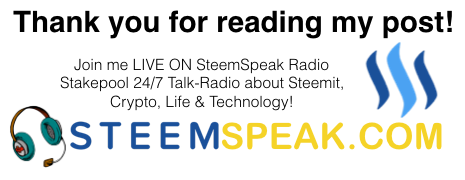
Image Source:
Overwatch
