Since I have been posting recently about cryptocurrency mining with different Nvidia GPUs, @xervantes asked that I put together a "Dummies Guide" to getting started in mining. I decided to make it a three lesson series that will walk through setting up a miner three different ways and levels of complexity. All three lessons will start with the assumption that you already have a Nvidia GPU installed and working in a Windows computer, but know nothing about cryptocurrency mining. Thanks for asking @xervantes, here is Lesson 1, the quick and easy version.
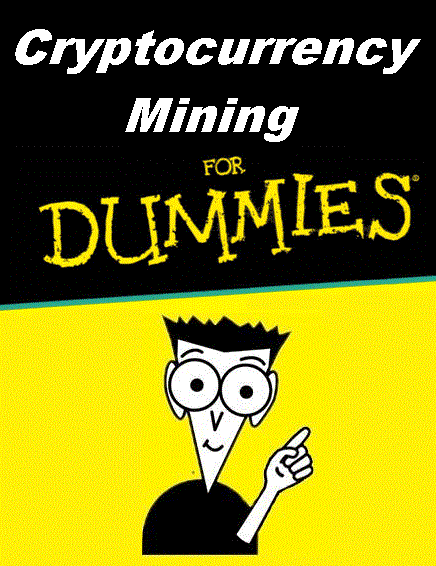
Mining with Nicehash Miner 2.0
Nicehash is a company that buys and sells hashing power. They have a version of software that is easy to set up and allows users to sell their hashing power for Bitcoin. To download the mining software, first go to https://miner.nicehash.com and click on the Download button for Nvidia.
When prompted, click Run to install the software. You will need to agree to several screens including a License Agreement, installation of Visual C++ redistribution software and a Risk Agreement. Finally you will need to prove you are not a bot.
Once you get through all that, you can click the Finish button to complete the installation and start the software.
After the software loads, you will see the Mining Dashboard. You need to configure a couple settings before you can start mining. First you will need to enter your Bitcoin wallet address.
Clicking on the Wallet button will open the screen to enter your address. You can enter either a NiceHash wallet or an external wallet. You can learn more about creating a wallet address and the differences by clicking on the link.
Unless you have a really fast GPU (like a 1080Ti) or don't mind waiting several weeks to get paid, you may want to create a Nicehash wallet. The advantage is that with a Nicehash wallet you will be paid daily for unpaid balances greater than 0.001 BTC, verses only getting paid when your balance is at least 0.01 BTC for an external wallet.
Once you have entered your wallet address, click save to return to the Mining Dashboard. If you want to enter a worker name, useful if you have multiple mining computers, click on the worker button.
Click save to return to the Mining Dashboard. Next click the Configure button. Set the Service Location to the closest one to you. Make any additional changes such as Currency that you may desire then click on the System tab.
Check the box next to "Enable P0 State", then click the back button to return to the Mining Dashboard.
Close the software and then relaunch it.
Once the Mining Dashboard appears, you are ready to start mining. Click the Start button and the software will spend a few minutes optimizing for your specific hardware.
When optimization is complete, the software will calculate the most profitable algorithm to run and launch the appropriate miner in the background. The Mining Dashboard will display your daily estimated earning and current balance. If you have a fairly new and powerful CPU, the program will start mining with it also.
Finally, if you are interested in seeing more details about the mining going on, you can click the Mining Details button to see the algorithm and mining performance of each piece of hardware.
An important note, the Nicehash Mining Dashboard only displays the estimated earnings, not the profit. To see how much profit you can expect after electrical costs, go to Whattomine.com and enter your mining rig information along with electricity rate to get an idea of the profit, if any, of your mining efforts.
In Lesson 2 of Cryptocurrency Mining for Dummies we will learn how to set up a different version of Nicehash software which gives us much more control over the mining process, but requires a lot more work,
Until next time...

