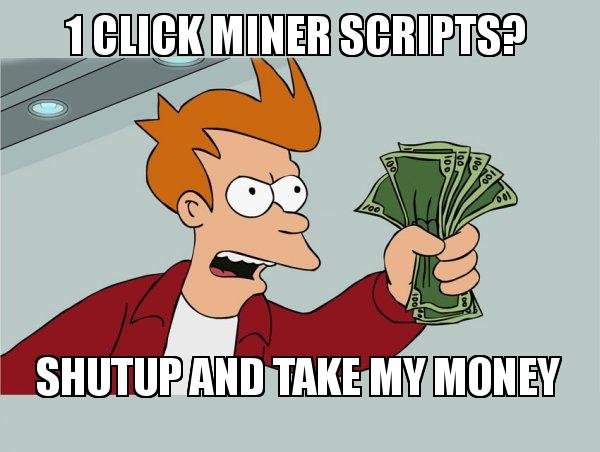
BACKGROUND
I wanted to make #STEEM mining as accessible as possible to all Steemians, no matter the machine. Starting with @Pfunks guide and @Anyx's help, I was able to get my own miners up and running. However, I quickly noticed the seemingly endless requests for help in the STEEM slack for mining setup. Looking around, there was no real TL;DR style guide to mining so I took it upon myself to give back to the community. I present to you OMotherHen's 1 Click Miner Scripts. From feeble laptops to full dedicated mining farms, the scripts I've coded simplify the setup and deployment of Steem Miners. Users with minimal to no Linux experience will still be able to get mining in Linux with minimal trouble.
NOTICE
(If you already have Ubuntu 16.04 installed, skip to CHAPTER 2!)
WHAT YOU'LL BE USING
VMware Workstation 12.1.1 Player for Windows 64-bit operating systems
https://my.vmware.com/en/web/vmware/free#desktop_end_user_computing/vmware_workstation_player/12_0
Ubuntu 16.04 Server 64 Bit
http://releases.ubuntu.com/16.04/ubuntu-16.04-server-amd64.iso
A Windows 64-Bit Computer
CHAPTER ONE: SETUP A VM TO RUN THE MINING SOFTWARE
- Download and install VMWare Workstation Player
- Download Ubuntu 16.04 Server 64 Bit
- Open VMware Player
- Press Ctrl-N
- For Installer Disk Image File, browse to where you downloaded Ubuntu 16.04 and double click on that file.
- Click Next
- Fill out the resulting boxes, the Username and Password will be used to log into Ubuntu.
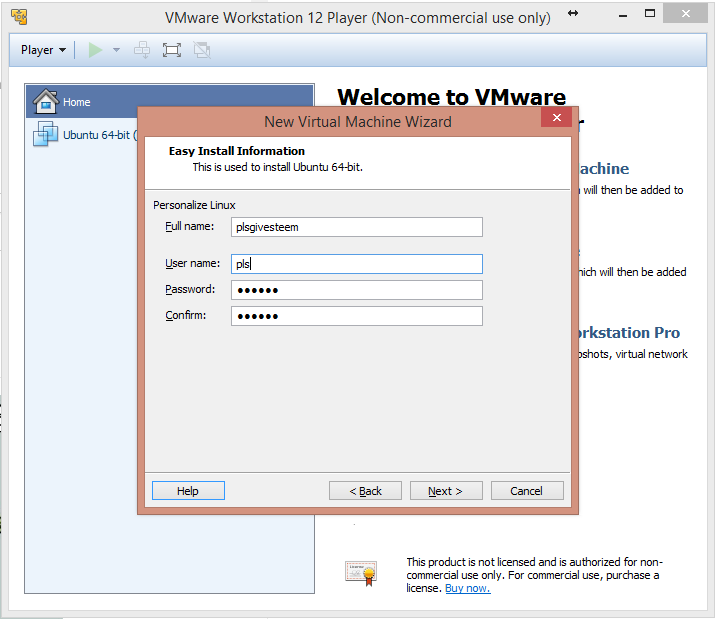
- Click next twice
- Select "Store virtual disk as single file"
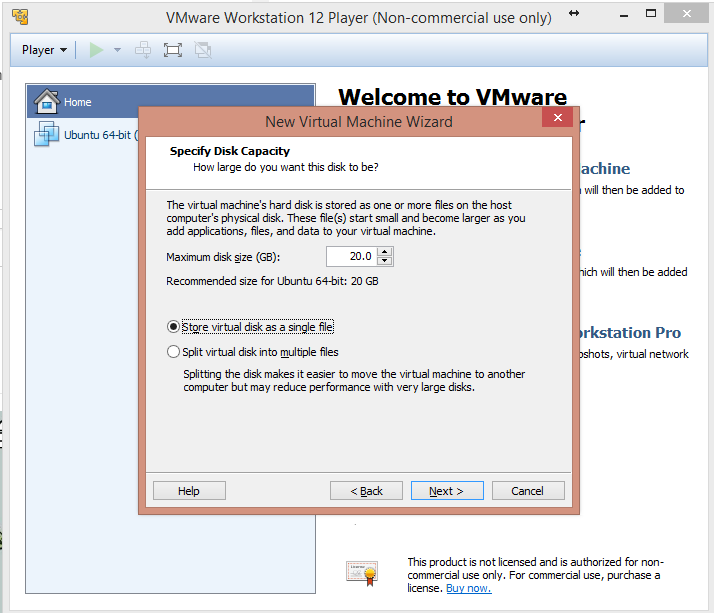
- Click next
- Press Customize Hardware
- Make sure you enter at least 2GB of ram for the VM
 ]
] - Make sure you specify the amount of threads you want the VM to use. If you have a processor with hyperthreading, Ex (An i7), you will have twice as many threads than physical cores.

- Click Close
- Click Finish
- VMwarePlayer will do its thing for setting up your VM enviroment..
- Whenever it prompts you to install VMware-tools, click OK
- If it prompts you to update keyboard interrupt values, click OK
- Wait until you're greeted with a login prompt
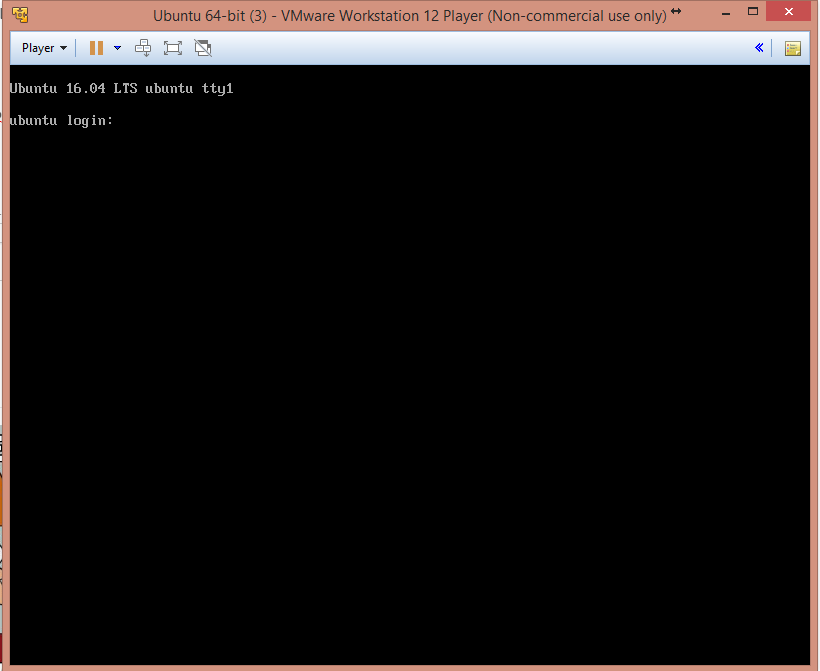
CHAPTER TWO: RUN THE SCRIPTS AND WATCH THE MONEY FLOW
- Login with your previously setup Username/Password
- Brainlessly type (no copy paste!) in the commands below, you have better things to worry about!
- When prompted for a password, enter in the same password you used to login at first!
sudo apt-get -y install git
git clone https://github.com/omotherhen/firstTimeMiningInstall/
cd firstTimeMiningInstall
bash minerScript.sh
- If the screen goes black, hit BACKSPACE. It's just a screensaver for command line!
- And now watch the fireworks until you're greeted with a prompt to enter in the number of mining threads.
- Enter in how many STEEM accounts you want to make, the more mining power you have, the more accounts you'll want so that you do not waste time waiting in queue. If you do not know, 4 accounts is a good start.
- Enter in the names you'd like for each account, note that you cannot use uppercase/special characters/spaces in your username, and you can not start the name with a number either!
- That's it! The script will do the rest of the work for you. You're done setting up your first Linux miner in a VM!
CHAPTER 3: DEPLOY YOUR IMAGE ACROSS MULTIPLE COMPUTERS
ON THE SOURCE COMPUTER
- Back on windows, open up File Explorer
- Enter this into the explorer bar and hit Enter C:\Users%USERNAME%\Documents\Virtual Machines

- Copy the Ubuntu 64-bit folder to a USB device to transfer it on another computer
ON THE DESTINATION COMPUTER
- Put the Ubuntu 64-bit folder that you copied earlier on the computer
- Download and install VMware Player on the computer
- Open VMware Player
- Press CTRL+O
- Navigate to the folder you copied the Ubuntu 64-bit folder to and double click on the resulting file
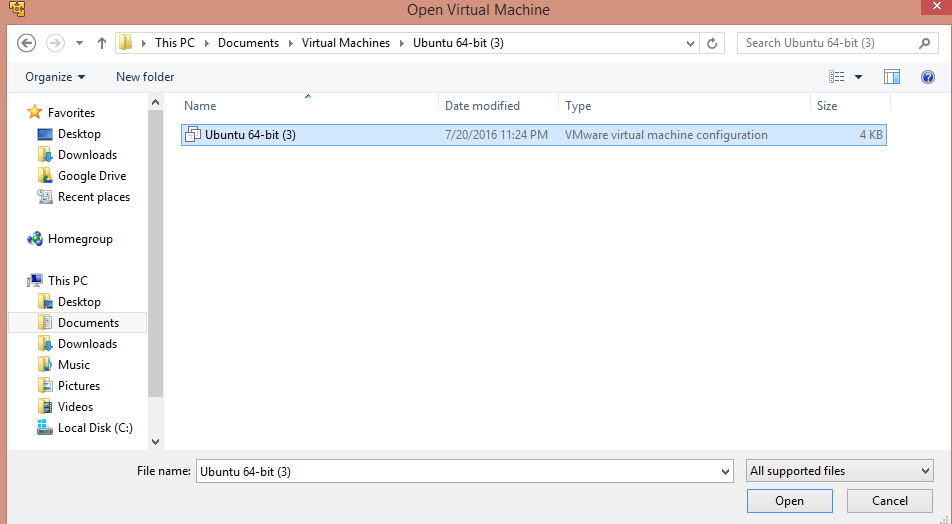
- Right click on the following VM that pops up and click on settings
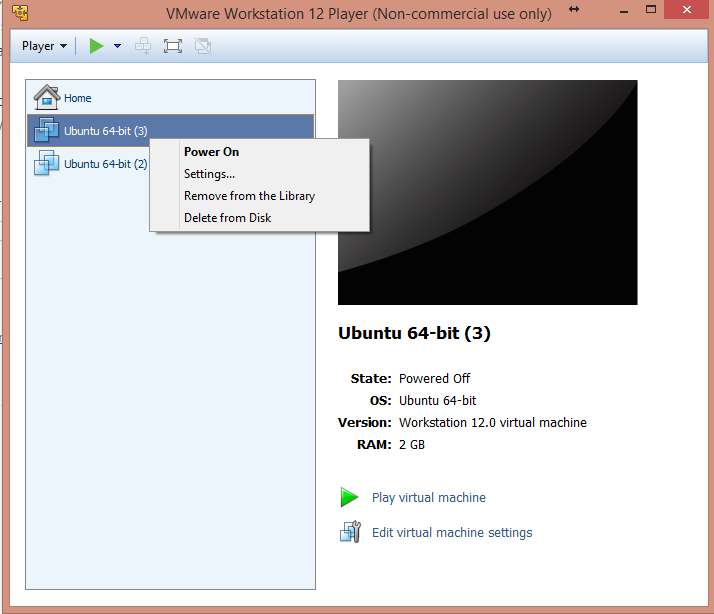
- Set the memory and processors to the desired values for this computer just like before
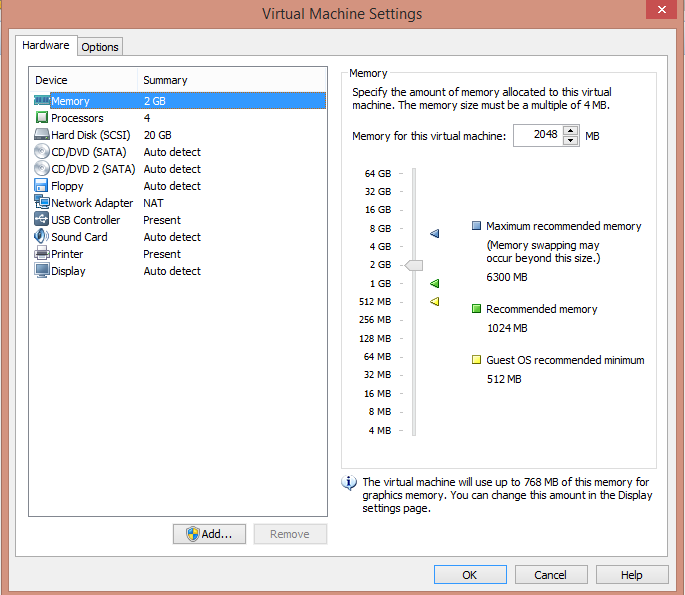
- Click OK
- Start the VM by double clicking on the name of it
- Enter in the following command
cd ~/firstTimeMiningInstall/ && bash clonedMiner.sh - Enter in how many threads you set the VM to, and you're done!
- Keep repeating Chapter 3 to however many computers you'd like!
NOTE
- Whenever you power down a VM, shutdown the mining software within it first by pressing CTRL-C and waiting for it to finish
- Then you can click 'X' on the VM window and shutdown
- Once you power the VM up again and want to mine, simply type in:
cd ~/steem/programs/steemd && ./steemd - Then you're off the races once again!
- If you have problems with the compiled steem miner on a cloned machine, you may have to re-compile the miner.
- I will include a script to automate this process in the near future!
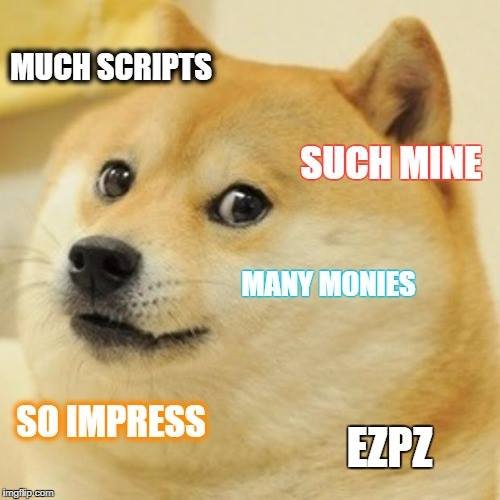
AND FINALLY.....
Please leave feedback in the comments, I'll be happy to update my scripts/guide for more functionality based on your feedback!
