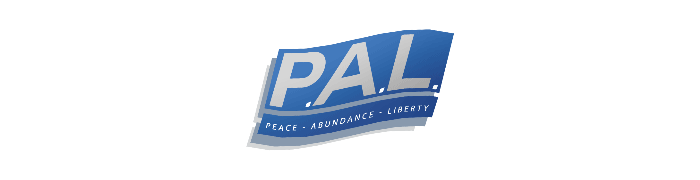Tutorial: Minnow Support Project Membership
Follow this guide to complete the current requirements for Membership status. This will update your role in Discord to show that you have started to support the Minnow Support Project directly, even if in a small way. This process has changed somewhat over the life of the server.
Currently, even though it is listed below, we are recommending against the use of Streemian as an enrollment option, due to it rarely functioning correctly these days.
Instead, we are going to recommend that you Delegate some STEEM Power via the tutorial on Delegation that is available here.
Step 1: Steemvoter
1.1 Navigate to the above website, and click on 'Sign Up' in the upper right.
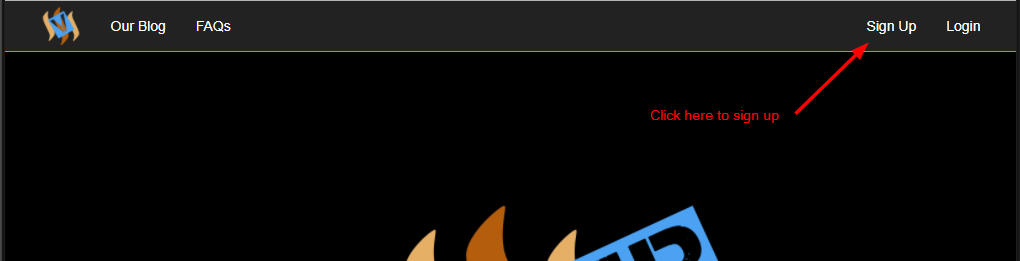
1.2 Once you are signed up and logged in fully, click on the 'Add Account' button pictured.

1.3 On the next window, enter your Steemit username and Private Posting key, available in your Permissions tab of the Wallet.
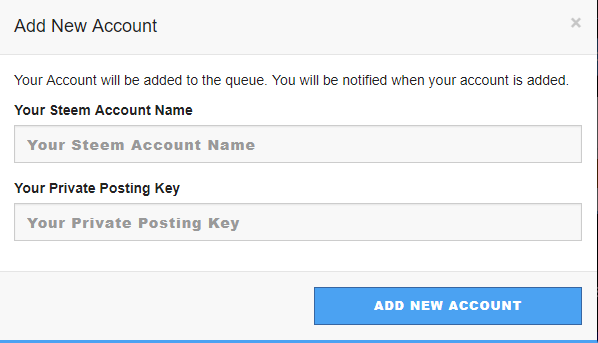
Private key is available here:
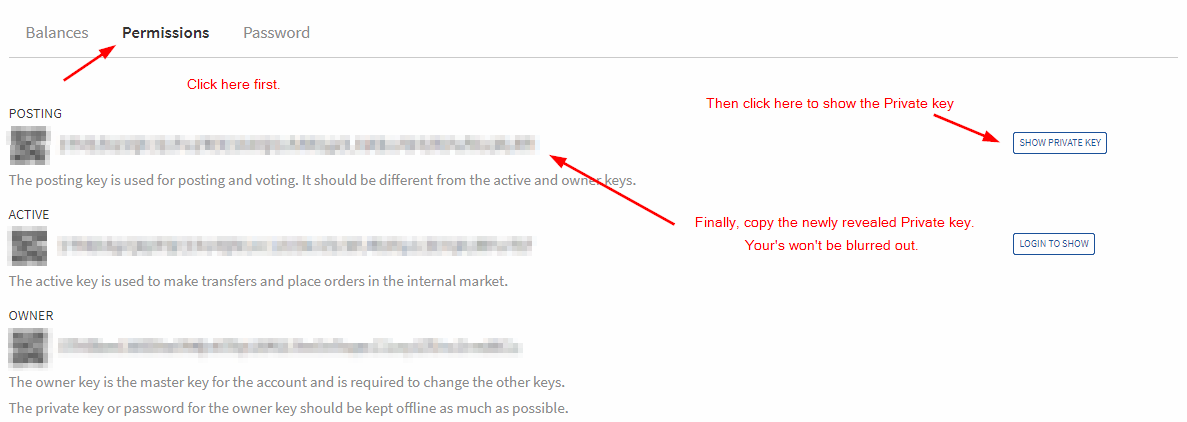
This can take some time to complete, as it has to add accounts in a queue. Once it has completed, move on to the next part.
1.4 Once complete, click on the 'Rules' button pictured.

1.5 Fill it out as pictured below.
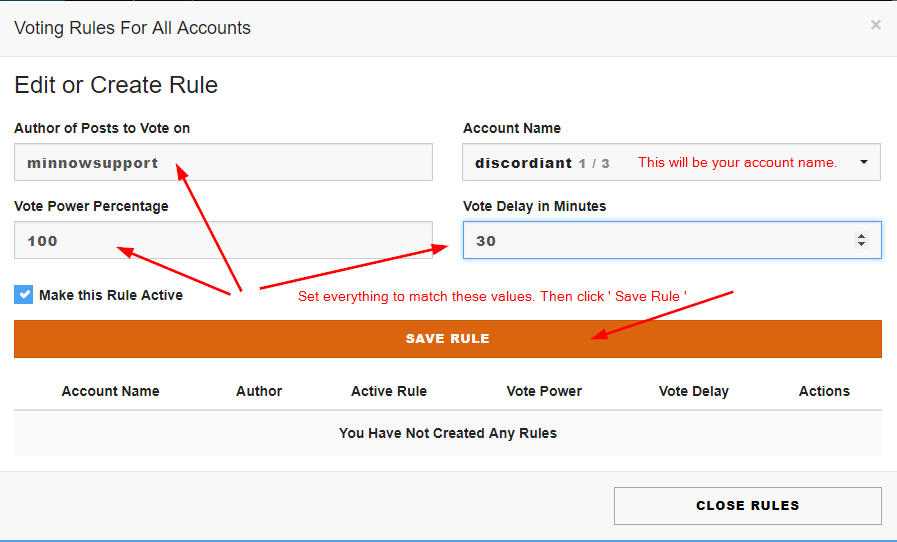
1.6 Now, take a screenshot that includes at least the information below, since you will need to verify this with a Moderator later.
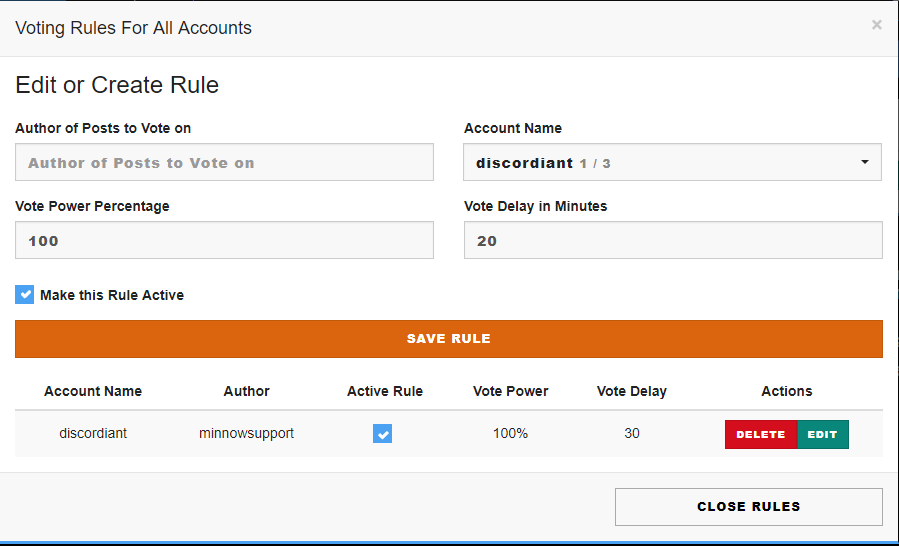
That's it for Steemvoter
Step 2: Delegation or Streemian
Currently, as per the above note, we are recommending Delegation over Streemian. Only do the following if you do not have enough SP (STEEM Power) to spare a minimum of 10 for delegation to any of the MSP bots. We will cover the Delegation process in another tutorial available here.
2.1 Navigate to the above website, and click on 'Register' as pictured.

2.2 Fill out the registration page that comes up.
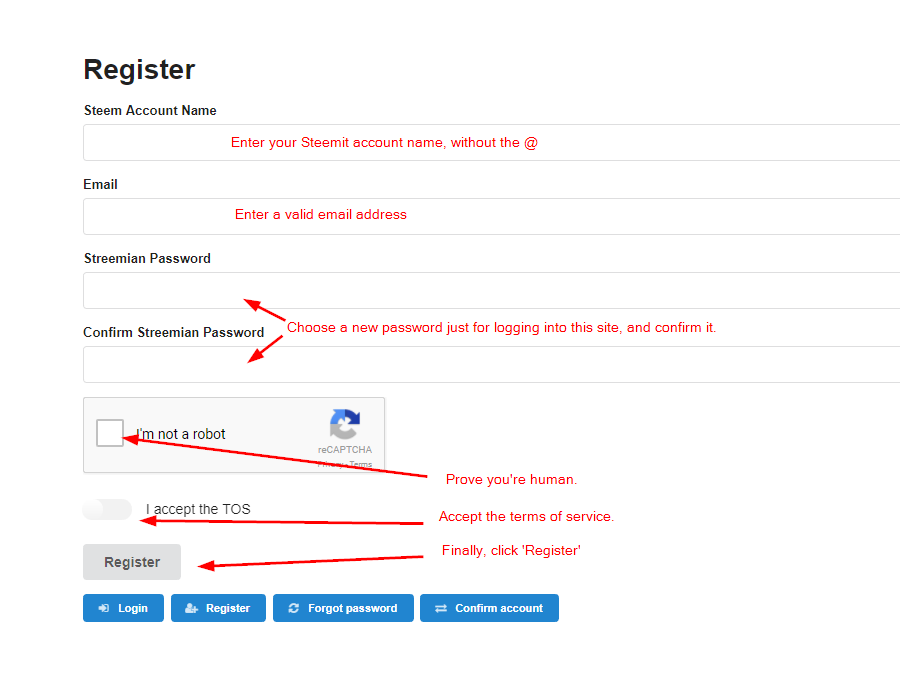
2.3 Once registered, if it doesn't direct you to start verification, go here.

**At this time, we do not have images for the verification process, but it is laid out on that page how to do it. It will involve sending a small amount of SBD (and only SBD) to @streemian along with a memo listed there.
2.4 Once you have verified the account, the Dashboard should look like this.
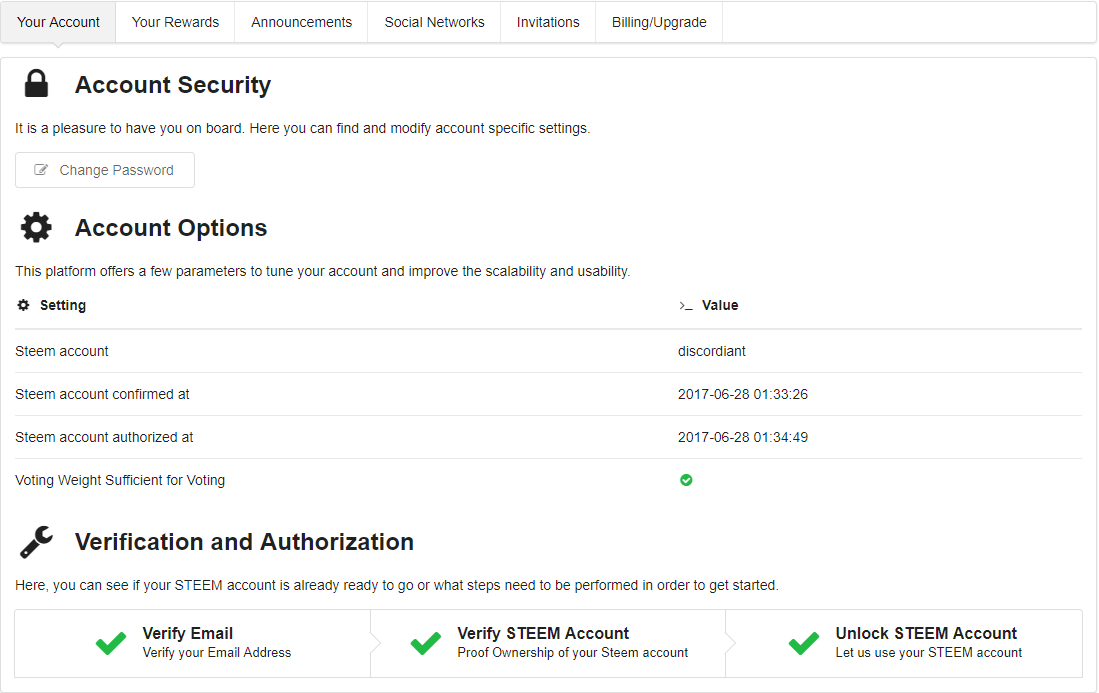
2.5 Go to the Curation Trail section, under Services.
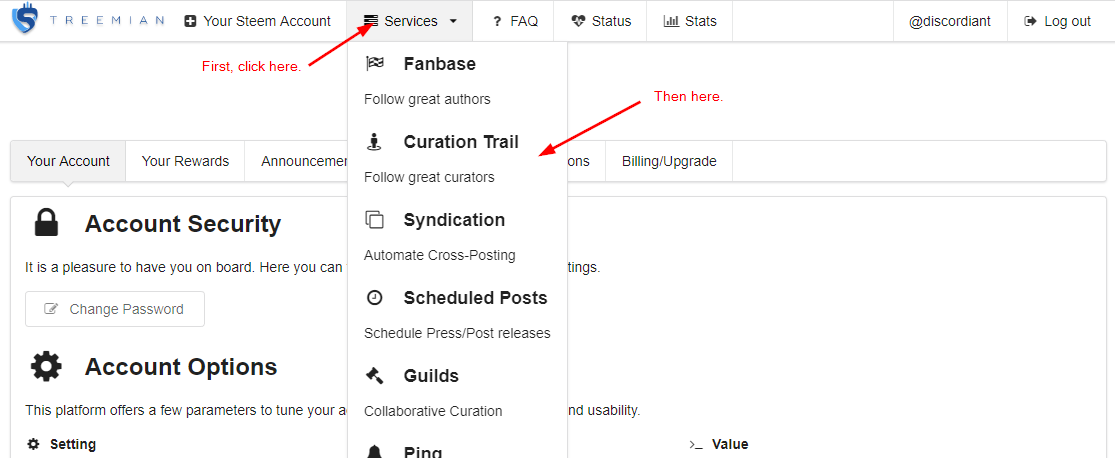
2.6 Once there, find and select the 'Follow' button for 'minnowsupport'
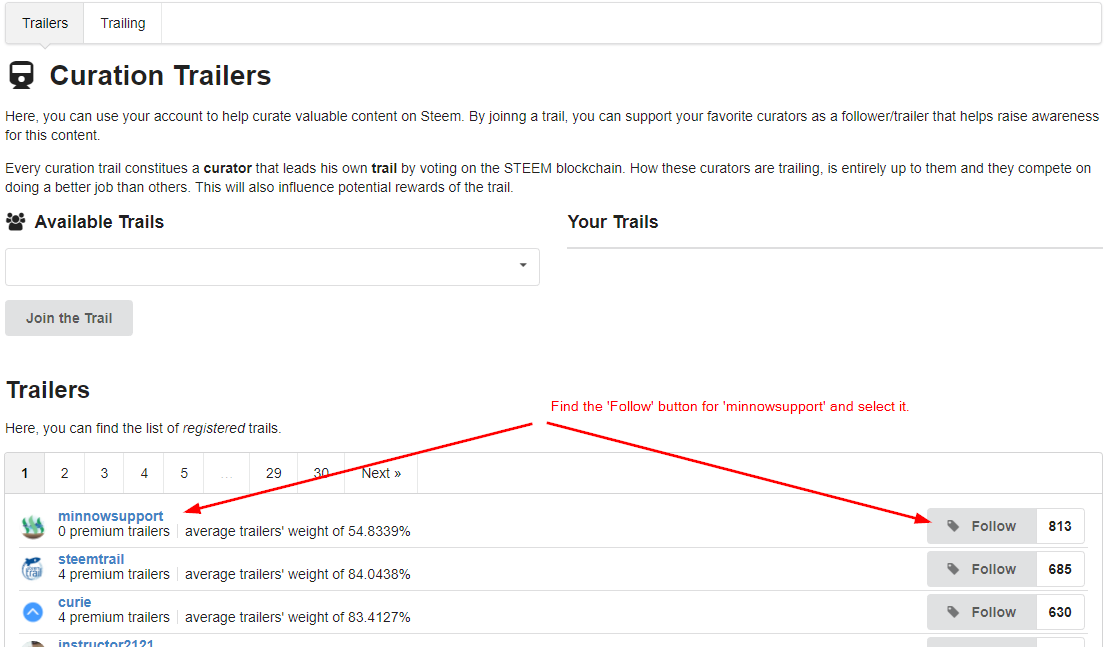
2.7 To correctly set the options, click where indicated below.
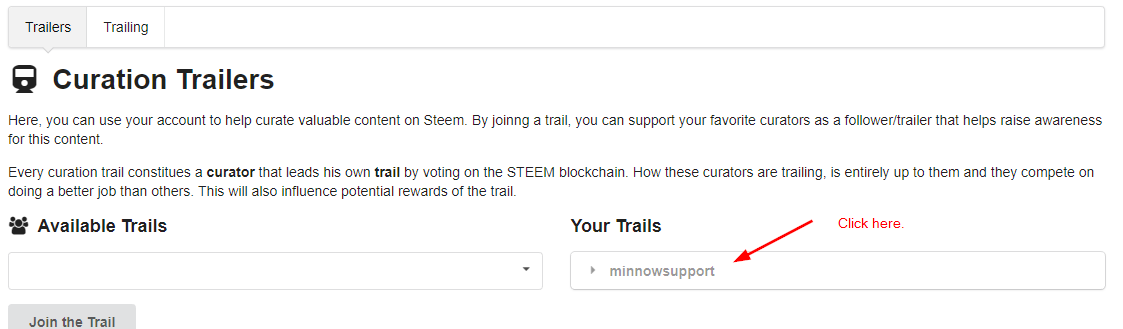
2.8 Set the options to match below, taking note of the comments there. You can drain your voting power considerably without these settings.
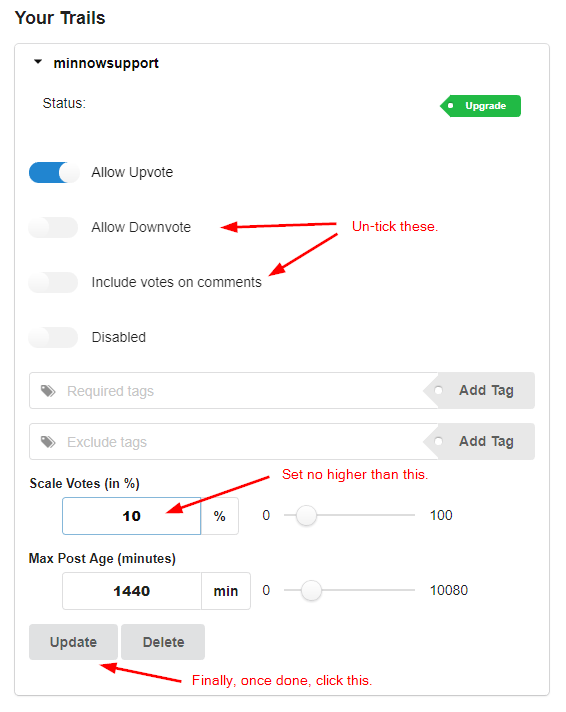
2.9 Finally, get another screenshot for the Moderators to verify. It must include the username like this image. (Use the zoom setting on your browser if needed.)
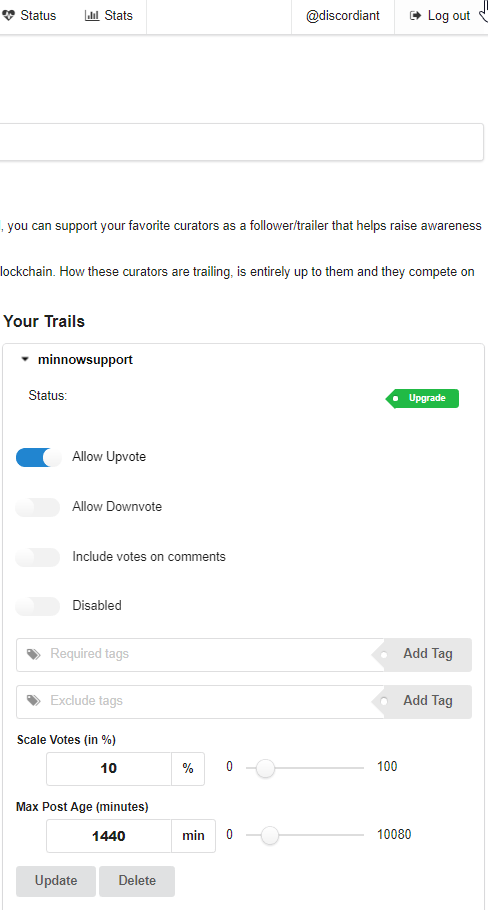
This concludes the primary parts of the Membership Application process.
You can find a Moderator in the 'Membership Applications' channel on the server to help with verification and any part of this process.
Thank you from the MSP/PALnet Moderator Team