
TL;DR: Part 1 was all about the steps required to do remittances via Bitcoin instead of relying on the traditional banking system. In this post I focus on how much money you can save by doing so, and present an easy way to calculate if it's really worth it for you.
So, to recap - this is the method I use to send money from Japan to the United States, avoiding the crazy fees imposed by banks & remittance services.

You can apply a similar procedure to your own situation, perhaps with different cryptocurrency gateway services in place of Kraken and Coinbase depending on where you live.
Yeah, yeah, I understood you the first time. But you never told me how much money I'll save.
Patience, my young Padawan. That is the question we aim to answer now. To do so, we will make use of the personal financial planning spreadsheet that I presented previously. Feel free to download the Excel file if you haven't already:
https://drive.google.com/open?id=0B03QfEeDXBoiRU5XaUlNYTVNR0k
Let's look at the top part of the Credit Card Expenses tab:

I've already explained how the highlighted section works. Cell J3 represents the total dollar amount deposited to my US bank account, after subtracting the various fees incurred by my traditional, non-Bitcoin remittance method. So for the month of October, if I had sent money home without using Bitcoin, it would have come to $1215 and I would have ended up with $133 left over at the end of the month, as per cell C28.
I say would have, because that's not actually what I did. Now we are in a position to examine the section that I didn't explain last time:

As before, let's look at the meaning of each column:
Money Sent Home
This represents how much Bitcoin my Japanese yen will be turned into. There are really 2 values stuffed into this one column:
- BTC sent to Coinbase - how much Bitcoin I will send from Kraken to Coinbase, after purchasing it on the Kraken exchange. This value is a formula derived from the numbers in the Variables column; no need to edit it directly.
- -0.4 for invest - how much Bitcoin is left after setting some aside for investment purposes. Again this is a formula you don't have to edit directly. The 0.4 comes from cell B33 in the mini-worksheet at the bottom of the tab.

What do you do with that 0.4 BTC?
Every month I put this much Bitcoin into various assets in the cryptocurrency investment portfolio that forms my life savings. So in this example spreadsheet, about 1.73 BTC is earmarked for buying dollars destined to go to my US bank account.
The remaining 0.4 will go to a different cryptocurrency exchange called Poloniex. There, I may loan it out as a passive investment or use it to buy other cryptocurrencies that I expect will appreciate in value over time (like Steem!).
If you don't want to save any of your Bitcoin for investing, simply set the number in cell B33 to zero and then it won't factor into any of the subsequent calculations.
Fees
A description of important quantities that determine both how much Bitcoin my yen is worth, and how many dollars my Bitcoin is worth.
- Kraken ask price - the price at which you plan to buy Bitcoin on the Kraken exchange. Ideally this should be the best price on the sell side of the order book for XBT/JPY (remember Kraken uses the symbol XBT for Bitcoin instead of the more conventional BTC).
- Kraken fee - the fee, expressed as a percentage (so 0.0024 = 0.24%), that Kraken charges on orders. I'm not 100% sure if my number is accurate as Kraken's fee system is a bit complicated. But in any case it's so small that it won't make much of a difference unless you are remitting a huge amount of money.
- Coinbase sell price - the price Coinbase offers when you sell BTC for USD, not including their fee. You can check this ahead of time by going to the sell screen in the Coinbase mobile app and entering any amount of BTC (don't actually perform the final step of hitting the big sell button).
- Coinbase fee - the fee, expressed as a percentage (so 0.0149 = 1.49%), that Coinbase charges on the total dollar amount of your Bitcoin sale.
Variables
The values that go with the above descriptions. Note that the fee percentages remain constant from month to month, so the only values you have to input are the Kraken ask price and Coinbase sell price (color-coded to emphasize this point).
Unnamed Column E
The units that Variables are expressed in.
Box J6
The total dollar amount that will be deposited into my US bank account when performing a remittance via Bitcoin. This is analogous to cell J3 which shows the same amount calculated for a more conventional remittance method.
But wait! You said I'll save money with Bitcoin, so why is J6 less than J3?
Good catch! This is because the amount in J6 takes into account that 0.4 BTC that I subtracted for investment purposes. If you want to do a direct comparison, either set cell B33 to zero or edit the formula in J6 to use the value in A6 rather than A8. If you do this, you'll see my Bitcoin is equivalent to $1248.
If you leave cell B33 equal to zero (meaning you are not saving any Bitcoin for investment), then you are basically done. But if, like me, you choose to set some aside for investing, then these are the full steps you need to follow:
- First write down the value of C28 so you have it handy for comparison later (this is my leftover at the end of the month, which is $133 in the provided example spreadsheet).
- Verify the formula in cell J6 is calculating its value based on A8, not A6.
- Change cell C10 to source its value from J6 instead of J3.
- Delete the formula in cell C24 and set this value to zero (we are no longer buying 0.4 BTC with Coinbase as that amount is coming out of the Bitcoin from Kraken instead).
- Look at the new number calculated in C28 and compare it to the original.
For those who prefer a visual aid:
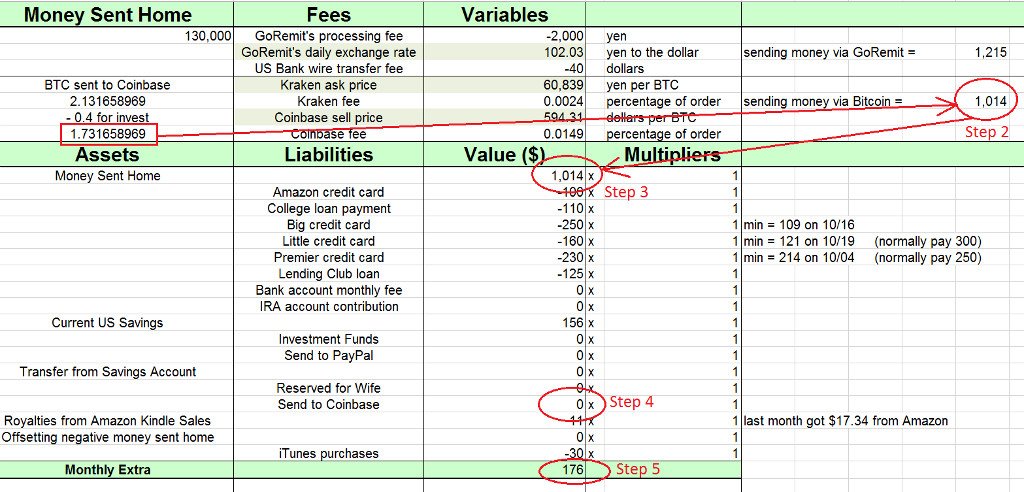
This is what I actually did for my October budget. Running through the above steps, I arrive at $176 left over at the end of the month when remitting via Bitcoin.
| Let's compare | Amount |
|---|---|
| Remitting without Bitcoin | $133 at month's end |
| Remitting with Bitcoin | $176 at month's end |
| I saved | $176 - $133 = $43 |
That bears repeating: by sending money home using Bitcoin, I got an extra $43 in my bank account.
Just think of all the cool things I could do with that extra money! For example, it's enough to:
- Treat my family to a dinner out
- Get my daughter some new clothes
- Buy a few new books to read
- Rent a bunch of movies on Apple TV
- Spend a couple hours at the local karaoke place
- Let my wife have that nice massage she's been wanting
- Purchase about 200 Steem to power up my account
That's a nice bit of added fun every month, simply because I invested a bit of time to learn how to use Bitcoin and take back control of my finances. And you can do the same!
It's my hope that by reading my posts, your mind has been opened to the possibilities that cryptocurrency represents. Don't just keep doing what you've always done; think outside the box and use the new tools that modern technology has blessed us with to improve your life! And I promise you'll even have fun doing it. Once you've jumped down the rabbit hole, there's no going back!

Links for further study
Once again, here's the Google Drive link to Personal Budget Planner.xlsx: https://drive.google.com/open?id=0B03QfEeDXBoiRU5XaUlNYTVNR0k
My previous posts teaching about personal finance and cryptocurrency:
- Using Bitcoin to save money on international bank transfers - part 1
- Managing your money with a personal financial planning spreadsheet
- 10 useful mobile apps to help you become a cryptocurrency wizard
- How to earn passive income from lending your Bitcoin on Poloniex
For more posts about cryptocurrency, finance, travels in Japan, and my journey to escape corporate slavery, please follow me: @cryptomancer
Image credits: The first two images in this post are amalgamations of various graphics from Pixabay under Creative Commons CC0 . The Kraken and Coinbase logos in the 2nd image are taken from the respective web sites of those services. The last image is a picture of my hand taken with my iPhone. All other images are screenshots taken from my desktop PC.
The spreadsheet featured here is my own invention. No parts of it were borrowed or copied from other sources.
