Hello steemains!
These series will feature some really cool techniques to make your vocals sound way more interesting.
In this part 1 I'll show you how to do that I like to call the "ghostly effect".
Let's start by finding the vocal that you're going to manipulate...
Here is mine:
First of all paste your vocal sample into an audio track and hit "Rev." to reverse the sample.
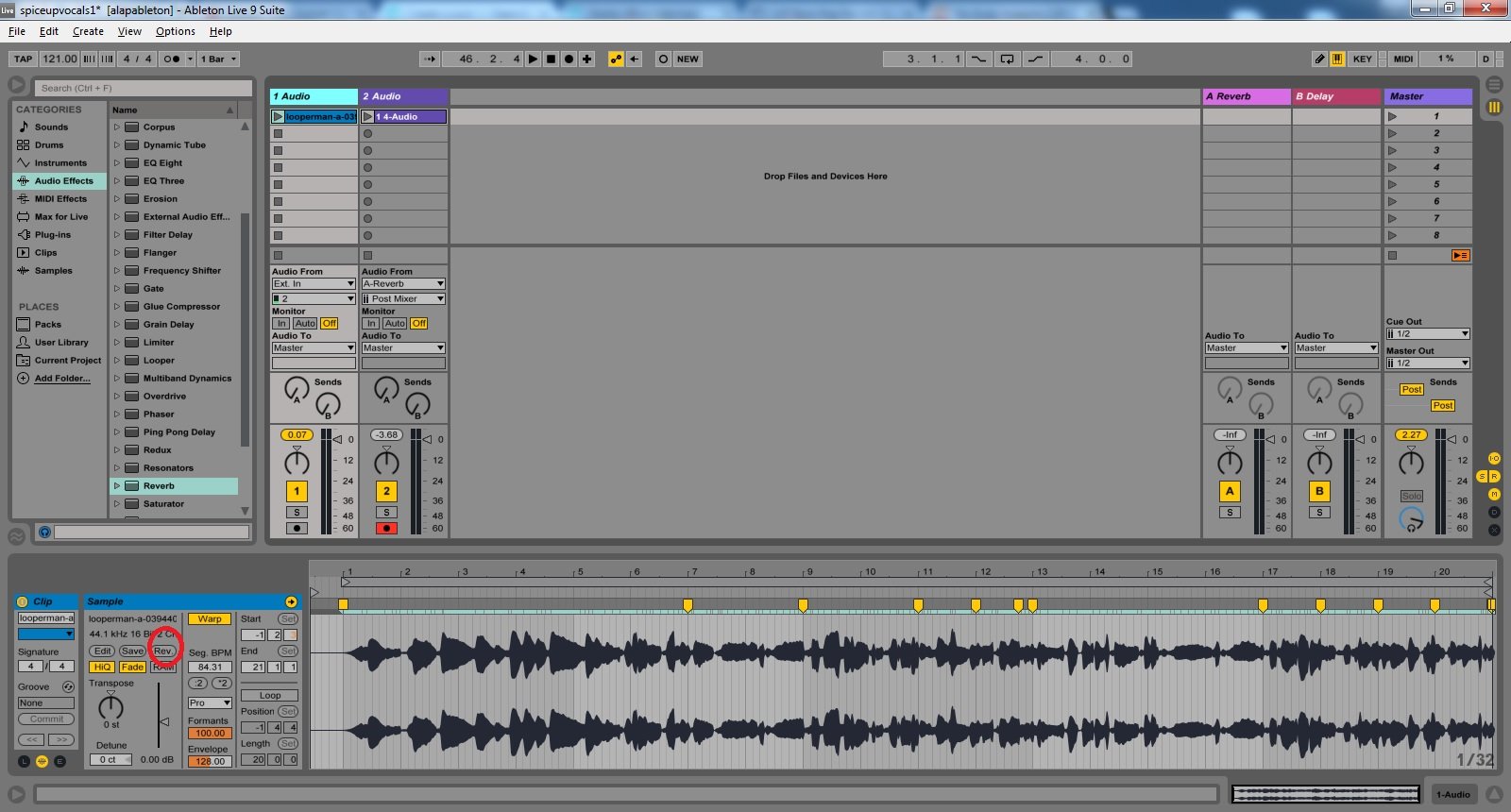
We're going to take this reversed vocal sample and run it trough one of our Return Tracks with a reverb while recording it.
Grab and drag the reverb audioeffect to one of your return Tracks.
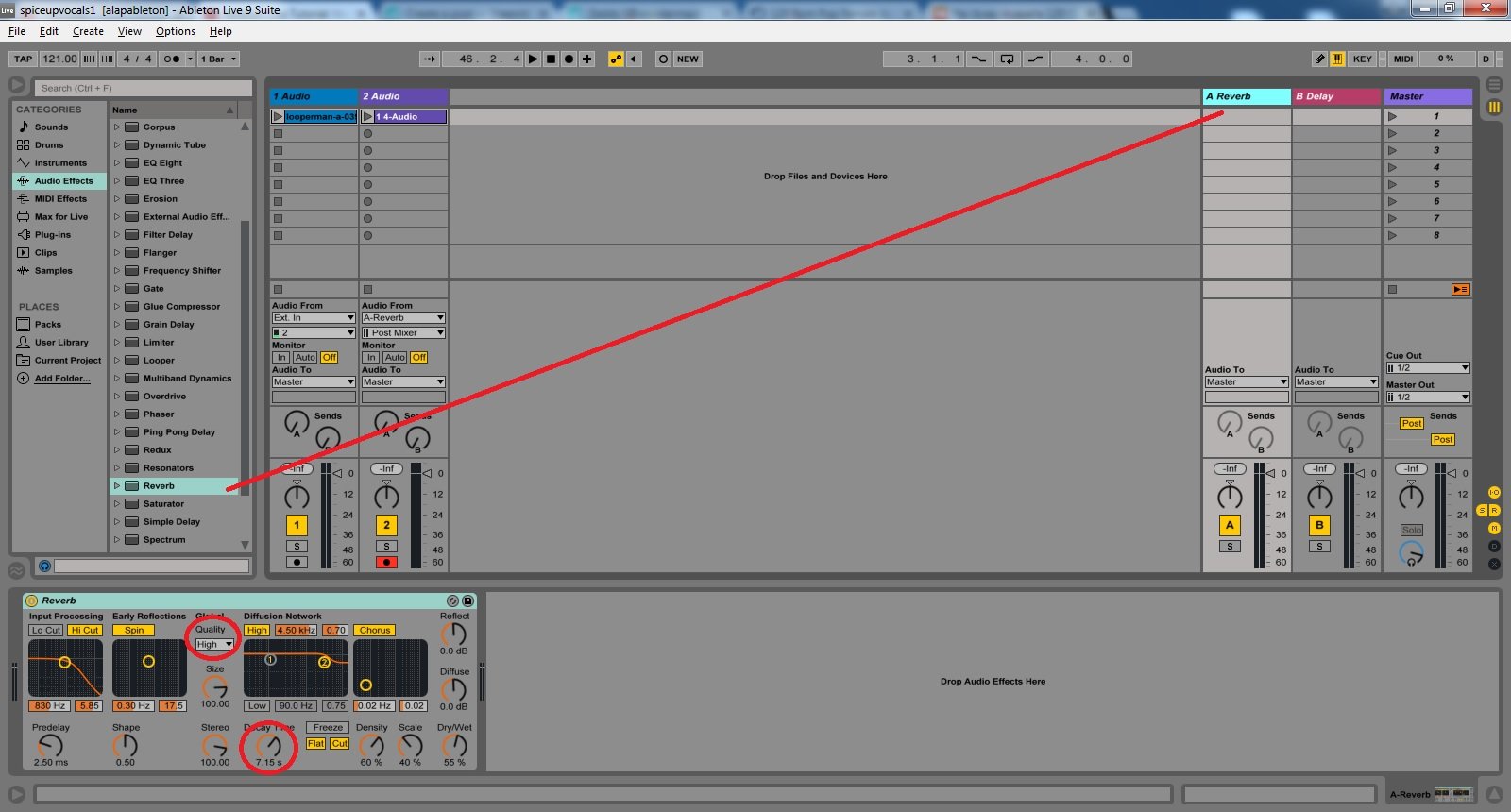
On reverb's control panel all you have to do is setting the quality to "High" and adding a little bit of Decay Time, about 6-9 seconds.
Alright, after this is done, we're gonna send this audio to our reverb track so set the "send A" knob all the way up, and insert a new audio track <---- this is where our recording will go.
We want this track to get the audio from our Reverb-return Track so select "A Reverb" from its drop down menu.
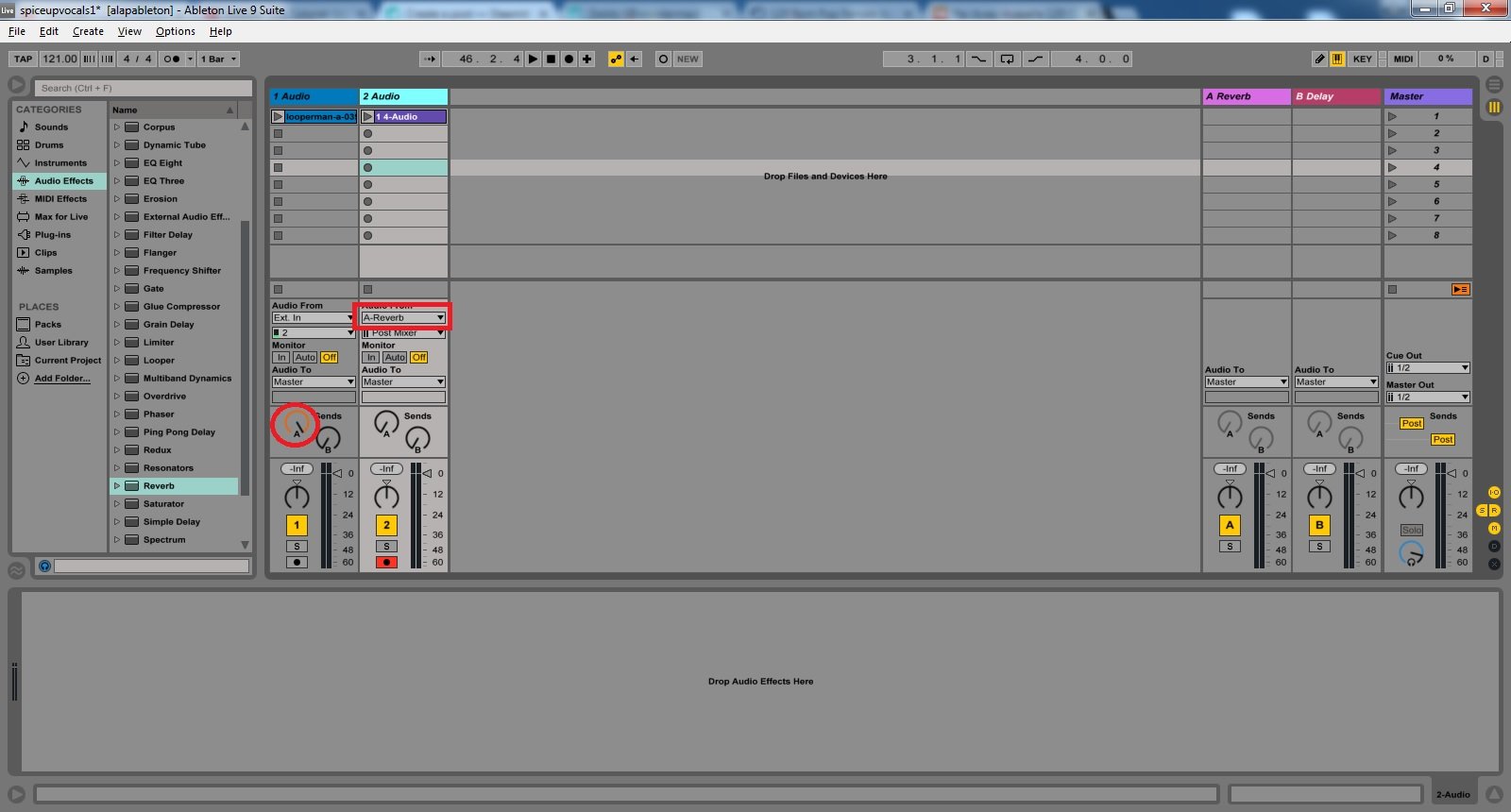
Now all you have to do is recording your reversed vocal to this new audio track, so press the record button and one of the little circles while playing your sample to make it happen.
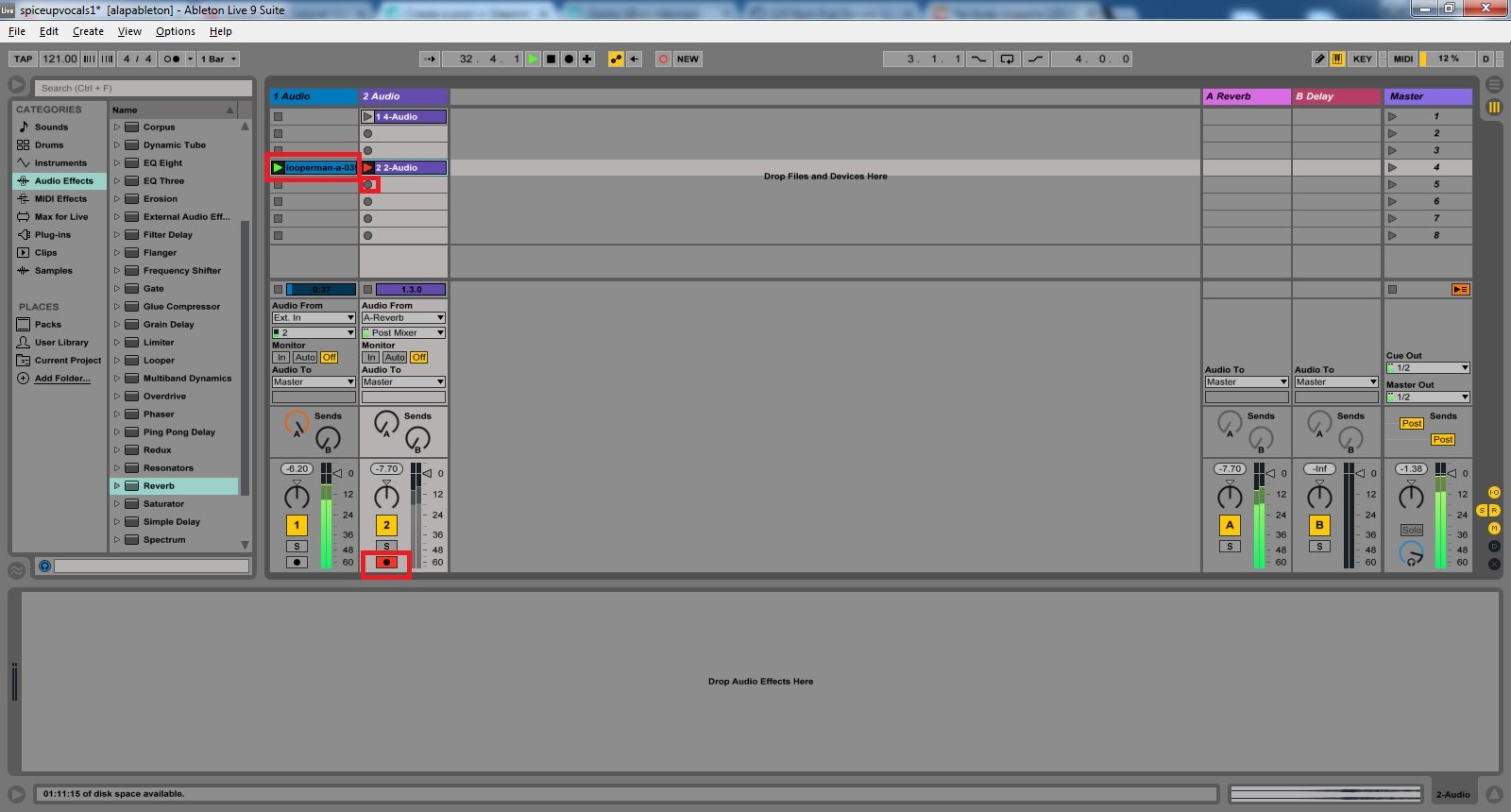
Record the whole vocal and let it fade out completely, when it goes absolutely silent you're done recording.
After we have the recorded audio, we no longer want to send our original vocal trough the return track, so turn the send knob all the way back to its original state.
Almost done, just a few little steps remaining.
We now have 2 audio clips, both reveresed.
Hit "Tab" to enter arrangement view and copy your clips under one another.
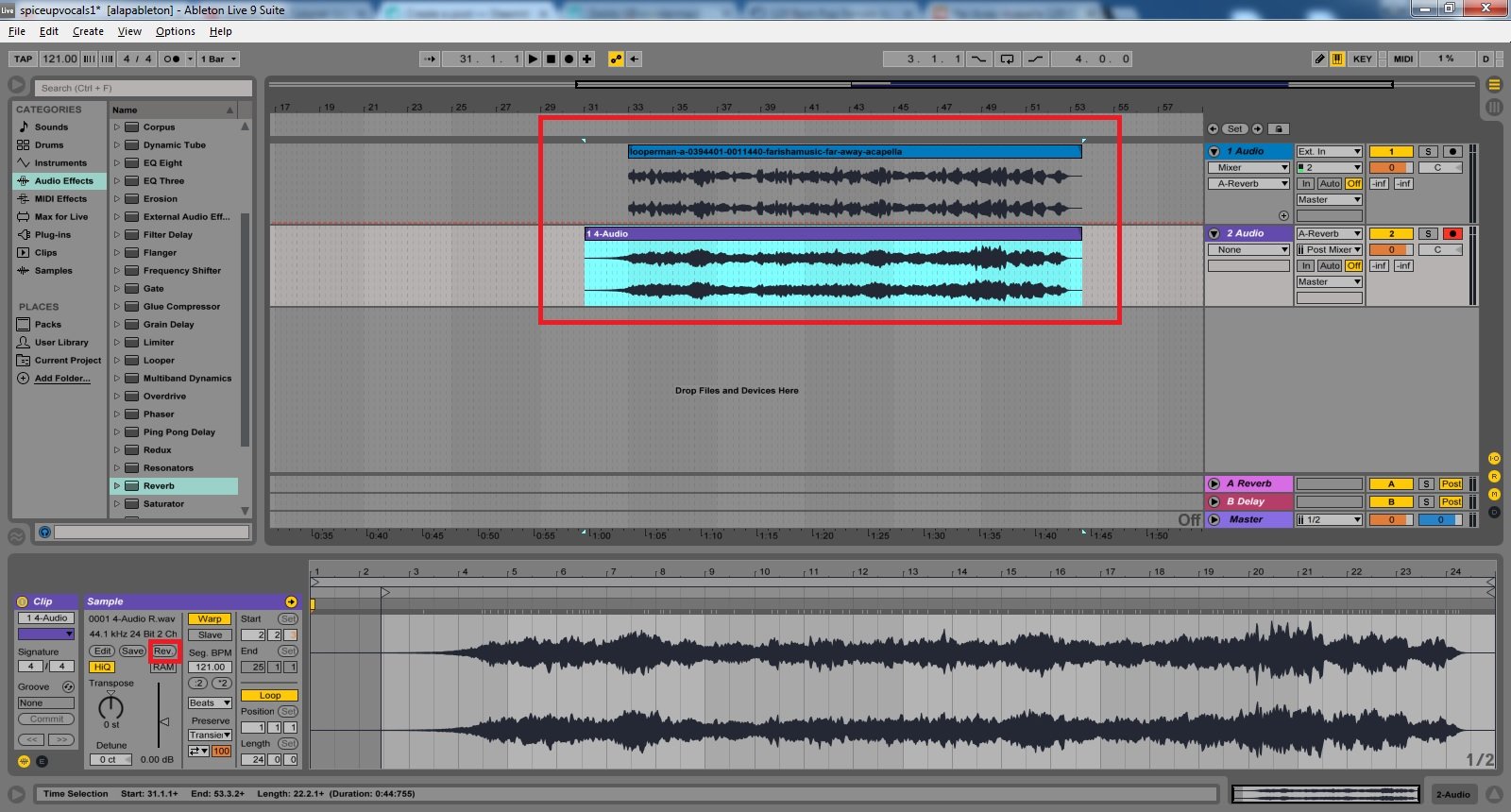
There we have our two clips. Hit the reverse button on both so we'll get our original vocal,and the one we created back.
Everything is set, now you might have to move your clips a little bit left or right to find the perfect position, but if you've done the steps correctly, you'll end up with something like this:
Hope you find this useful, and remember: experimentation is the key!
STEEM ON!
