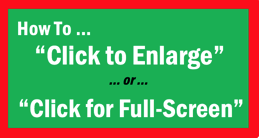
Bigger is better, particularly when it comes to your beautiful photos. But apparently few Steemians know how to enlarge their photos or how to make them full-screen.
Below, I’ve outlined a clear process you can use to create a “Click Here to Enlarge Photo” link.
(Over the past few months, I had read several posts re various “Click to Enlarge” functions, but none of them seemed to outline the steps clearly, and none of them worked for me. So, I did some research and compiled the following step-by-step process. It works fine for me in my Chrome browser, and I believe it will work for you, too.)

The Process – How to Create a “Click Here to Enlarge Photo” link.
- Open a new Steemit “Post” box (subsequently referred to as "post-box).
- Copy your photo or image.
- Paste your photo in the post-box (where it says, “Write your story…”). This will create a URL for your photo.
- Directly underneath that URL, paste the following HTML phrase, as is, in its entirety: <a href="PasteLiveURLHere">[Click Here to Enlarge Photo]</a>
- Copy the URL from the pasted photo (#1 above). (Make sure that the original URL for the photo remains in your post-box.)
- Open a new Chrome tab.
- Paste the URL into the address bar of the new Chrome tab.
- Hit “Return.” (This will create a new “Live URL.” Such a Live URL is necessary for the “Click to Enlarge” function to work.)
- Copy that new Live URL from the Chrome address bar.
- In the HTML in your post-box, (which you pasted in step #3), paste that Live URL between the quotation marks “….” – that is, where it says "PasteLiveURLHere." (In other words, delete the phrase “PasteLiveURLHere,” and replace it with the Live URL. Make sure that the quotation marks remain.)
- In your post “Preview,” you will see green text that says “Click Here to Enlarge Photo.” You might want to check the link by clicking on it, to ensure that the link is live and active. (If you do this, it’s best to open that link in a new tab.)
- If the link is live and active, complete your posting process.

Note 1: After creating the URL in Step 1, these following 4 characters, ! [ ] ( , might appear in front of the URL, and this one character, ) , might appear at the end of the URL. You should delete those 5 characters.
Note 2: The above process works fine in Chrome. However, I’m not sure if this process works for Firefox, Safari, or any other browser.
Note 3: There are other, supposedly simpler methods of creating a “Click to Fill Screen” link, as well as one method wherein the viewer is told to "Click Image for Full Screen." However, I could not get any of those other methods to work.
Note 4: You can change the phrase “Click Here to Enlarge Photo” to“Click Here for Full Screen” or whatever you’d like. Just do not mess with the HTML.

I hope the above process allows you to use this feature. If you have trouble or need clarification, do not hesitate to ask me. I'll do my best to assist you.
p.s. Be sure to read the important motivational message in the image below.
 [You May Have to Click Here to Enlarge Image]
[You May Have to Click Here to Enlarge Image]

