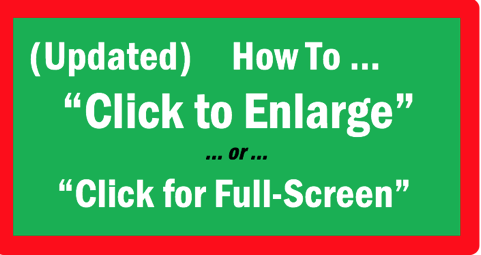
Bigger is better, particularly when it comes to your beautiful photos. But apparently few Steemians know how to enlarge their photos or how to make them full-screen.
Below, I’ve outlined a clear process you can use to create a “Click Here to Enlarge Photo” link.
(Although my previous post on this topic outlined these same steps, many people had a problem with not being able to see / copy the entire HTML code introduced in Step 4. I believe that issue has been resolved in this post.) 
The Process – How to Create a “Click Here to Enlarge Photo” link.
1 – Open a new Steemit “Post” box (subsequently referred to as "post-box").
2 – Copy your photo or image.
3 – Paste your photo in the post-box (where it says, “Write your story…”). This will create a Photo URL of your photo.
4 – Copy the following HTML code, as is, in its entirety.
<a href="PasteLiveURLHere">[Click Here to Enlarge Photo]</a>
5 – In the post-box, paste that HTML code directly underneath the photo URL (of the pasted photo, created in #3).
6 – Open a new browser tab. (note: This entire process works in Chrome, but I'm not sure if it works in other browsers)
7 – Copy the photo URL (created in #3). (Make sure that the original URL for the photo remains in your post-box.)
8 – Paste the photo URL into the address bar of the new tab (opened in #6).
9 – Hit “Enter.” (This will create a new “Live URL.” Such a Live URL is necessary for the “Click to Enlarge” function to work.)
10 – Copy that new Live URL from the browser address bar.
11 – In the HTML code in your post-box, (which you pasted in step #5), paste that Live URL between the quotation marks “….” – that is, where it says "PasteLiveURLHere." (In other words, delete the phrase “PasteLiveURLHere,” and replace it with the Live URL. Make sure that the quotation marks at the beginning and end of that phrase remain.)
12 – In your post “Preview,” you will see green text that says “Click Here to Enlarge Photo.” You might want to check the link by clicking on it, to ensure that the link is live and active. (If you do this, it’s best to open that link in a new tab.)
13 – If the link is live and active, complete your posting process.

Notes:
- After creating the URL in Step 1, these following 4 characters ... ! [ ] ( ... might appear in front of the URL, and this one character ... ) ... might appear at the end of the URL. You should delete those 5 characters.
- The above process works fine in Chrome. However, I’m not sure if this process works for Firefox, Safari, or any other browser.
- There are other, supposedly simpler methods of creating a “Click to Fill Screen” link, as well as one method wherein the viewer is told to "Click Image for Full Screen." However, I could not get any of those other methods to work.
- You can change the phrase “Click Here to Enlarge Photo” to“Click Here for Full Screen” or whatever you’d like. Just do not mess with the HTML.

I hope the above process allows you to use this feature. If you have trouble or need clarification, do not hesitate to ask me. I'll do my best to assist you.

