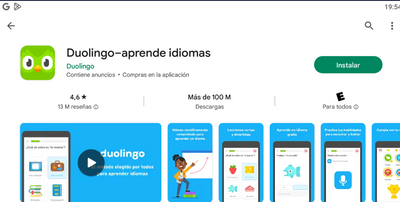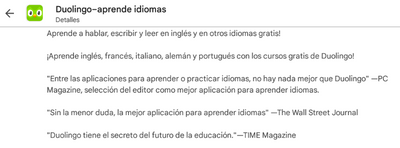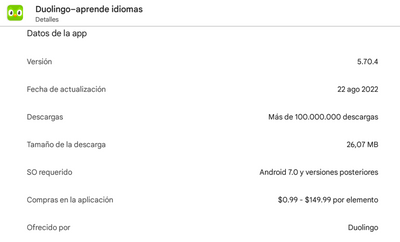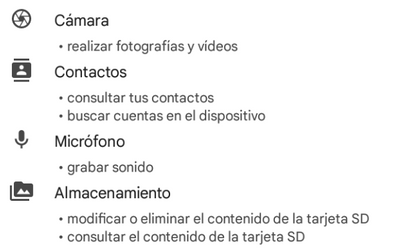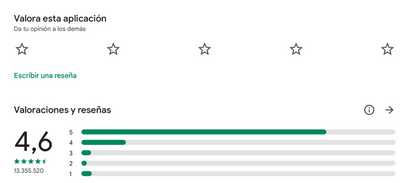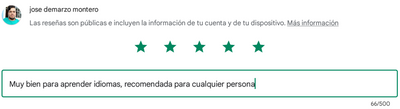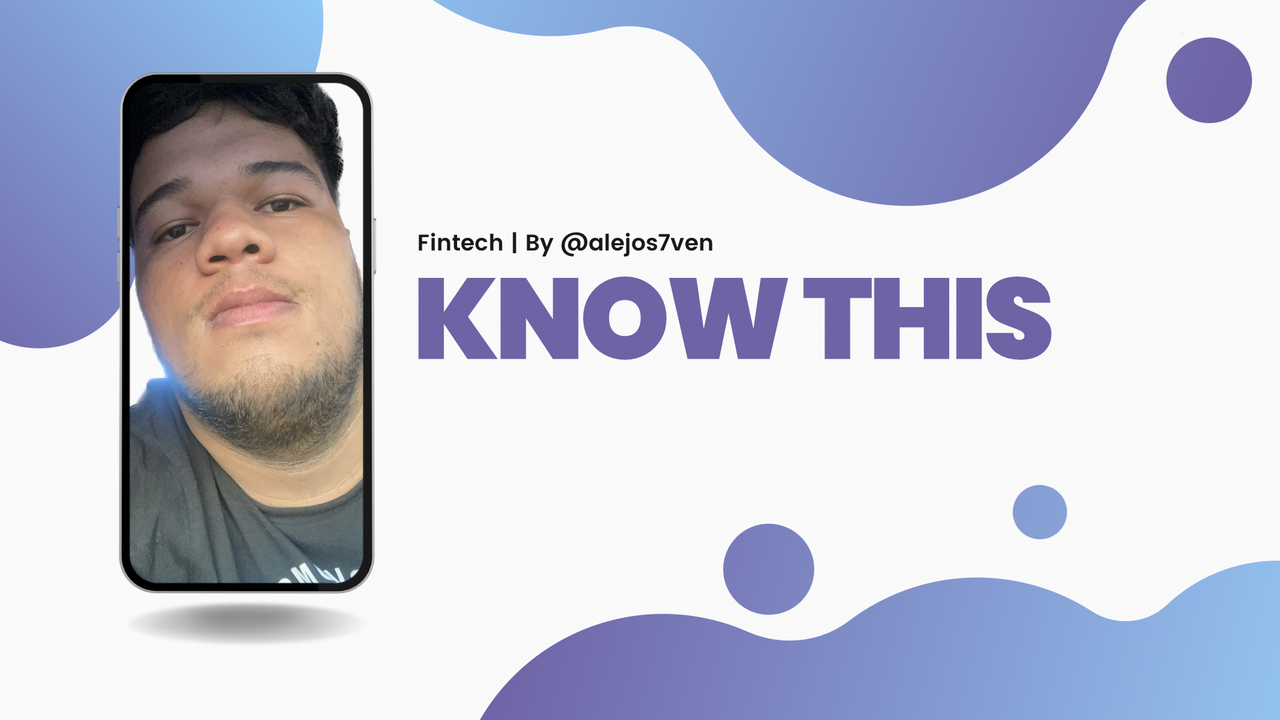
Canva.
ESP

A la hora de descargar una app o programa para nuestro teléfono/computador hay una serie de puntos que podríamos tener en cuenta antes de hacerlo para así saber exactamente ¿Qué estamos instalando?, el día de hoy te mostraré como revisar a fondo las aplicaciones antes de descargarlas en tu dispositivo para que así no tengas inconvenientes futuros como problemas de virus, recalentamiento, perdidas repentinas de archivos entre otros.
Es importante mencionar que NUNCA debes instalar apps en tu celular utilizado tiendas distintas a las oficiales, en el caso de Android es Google Play y en el caso de IOS la tienda es App Store, esto porque para que una App sea publicada en dichas tiendas debe pasar por un proceso de validación que garantiza en la mayoría de los casos que estas apps sean seguras. Aunque por supuesto, como cualquier sistema esto se puede vulnerar y apps maliciosas podrían acabar en tu celular si no las revisas previamente.
¿Cómo revisar Apps en Google Play?
Bueno, vamos a explorar un poco esta plataforma con una App bastante conocida llamada Duolingo.
Ventana principal de Duolingo en Google Play
Al entrar a dicha App nos aparecen algunas cosas básicas cómo el nombre, el boton para instalar la aplicación, las valoraciones de otros usuarios, las descargas y la restricción de edad (si es una app para todas las edades, o para una edad en adelante) pero, si deslizamos hasta abajo veremos más cositas útiles.
En primera instancia nos encontraremos con un menú referente a la información de la App.
Descripción de Duolingo.
Al ingresar allí veremos toda la descripción de la misma, con ello ya sabrás exactamente lo que se te pretende ofrecer con ella; en general están listadas las carácteristicas, junto con breves conceptos de su funcionamiento. Ahora, sigamos deslizando hacia abajo.
Ficha técnica de Duolingo.
Al culminar la descripción vienen finalmente los datos de la App, donde comienza a llegar lo interesante... analicemos, pues allí se incluye:
- Versión: Las apps manejan un sistema de versiones que varía mucho según el fabricante, sin embargo, se podría decir que un standard es el siguiente: El primer número representa cuando es lanzada una actualización que contiene carácteristicas nuevas, separados por puntos los siguientes números representan actualizaciones más triviales que buscan solventar errores o mejorar de alguna forma su funcionamiento, es decir, cosas secundarias. Duolingo esta en la versión 5.70.4 por lo que podríamos decir que esta app esta en su versión 5, junto a los números secundarios que no representan gran cosa para el usuario final.
- Fecha de actualización: Esto es muy importante, es la fecha en la que se lanzó la última versión... Si una app lleva años sin ser actualizada entonces comienza a dudar.
- Otros: El resto de información son detalles extra de el aplicativo como el peso, la versión requerida, compras que pueden realizarse dentro de ella, entre otros.

Continuando con otro aspecto importante, si bajamos veremos Permisos de la app; hagamos click en ver más.
Allí encontraremos una lista de permisos que la app podría solicitar para que pueda funcionar correctamente, y con esto si deberemos ser bastante cautelosos, te explico por qué.
Permisos de la App de Duolingo.
Si vas a descargar una calculadora y dice que pedirá acceso a tu cámara... ¿No es algo sospechoso para tí?, o si vas a descargar una App para "ganar dinero" y esta pide acceso para guardar archivos en tu celular, creo que lo haz pillado, encontraste de donde vienen los virus.

Ya para ir culminando con Google play, otro factor importante es leer las opiniones y valoraciones de otros usuarios, salgamos del apartado de Info de la App y bajemos hasta el final, donde estará todo esto e incluso la opción para que tú dejes tu propia valoración acá.
Panel de valoraciones de la App.
Para ello entraremos en Escribe una reseña donde podrás calificar con estrellas y dejar un comentario que otros podrán ver y utilizar de referencia a la hora de adquirir dicha App.
Escribiendo una valoración.
¿Cómo revisar Apps en App Store?
Para el sistema operativo de IOS nos encontraremos con una ligera variación de interfáz pero en esencia en exactamente lo mismo que nos encontramos en el caso de la Google Play, revisemos.
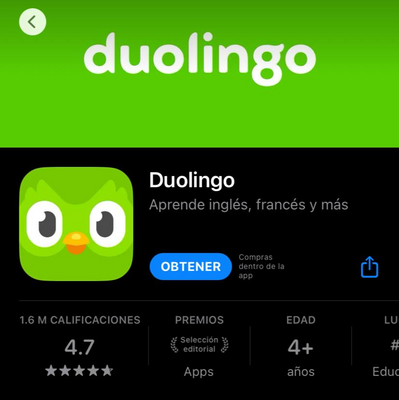
Panel principal de Duolingo en la App Store
Al ingresar a la App veremos información básica.
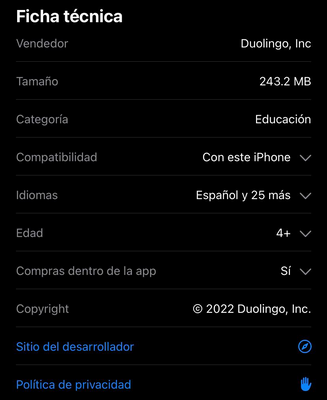
Ficha técnica Duolingo.
Si seguimos haciendo scroll encontraremos la ficha técnica con todos los detalles de esta aplicación incluyendo su peso, restricción de edad, fabricante, idiomas, entre otros. Hay que mencionar que en IOS no se menciona nada de los permisos acá, porque a medida la app se vaya ejecutando verás que esta te solicitará lo que necesite y tu decidirás si darlos o no.
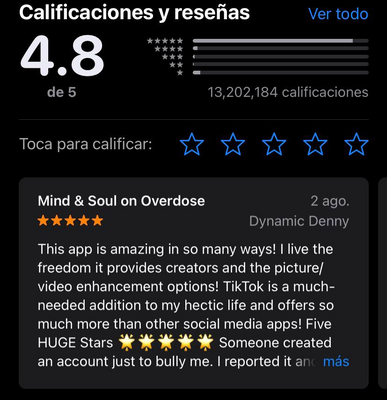
Panel de valoraciones
Ya para realizar una valoración deberás tener instalada la app y deslizando mas abajo entontrarás un panel bastante similar para hacerlo como en Android.
ENG

When downloading an app or program for our phone/computer there are a series of points that we could take into account before doing so in order to know exactly what we are installing? Today I will show you how to thoroughly review the applications before to download them to your device so that you don't have future inconveniences such as virus problems, overheating, sudden loss of files, among others.
It is important to mention that NEVER you should install apps on your cell phone using stores other than the official ones, in the case of Android it is Google Play and in the case of IOS the store is App Store, this is because for an App to be published in these stores you must go through a validation process that guarantees in most cases that these apps are safe. Although of course, like any system, this can be compromised and malicious apps could end up on your cell phone if you don't check them first.
How to review Apps on Google Play?
Well, we are going to explore this platform a bit with a well-known App called Duolingo.
Main Duolingo window in Google Play
When entering said App, some basic things appear, such as the name, the button to install the application, the ratings of other users, the downloads and the age restriction (if it is an app for all ages, or for an age from ) but if we scroll down we will see more useful things.
In the first instance we will find a menu referring to the information of the App.
Duolingo description.
When entering there we will see all the description of it, with this you will already know exactly what it is intended to offer you with it; In general, the characteristics are listed, along with brief concepts of its operation. Now, let's keep scrolling down.
Duolingo fact sheet.
At the end of the description, the data of the App finally comes, where the interesting things begin to arrive... let's analyze it, because it includes:
- Version: The apps handle a version system that varies a lot depending on the manufacturer, however, it could be said that a standard is the following: The first number represents when an update containing new features is released , separated by dots, the following numbers represent more trivial updates that seek to solve bugs or improve their performance in some way, that is, secondary things. Duolingo is in version 5.70.4 so we could say that this app is in version 5, together with the secondary numbers that do not represent much for the end user.
- Update date: This is very important, it's the date the latest version was released... If an app hasn't been updated for years, then you start to doubt it.
- Others: The rest of the information is extra details of the application such as the weight, the required version, purchases that can be made within it, among others.

Continuing with another important aspect, if we go down we will see Permissions of the app; Let's click on see more.
There we will find a list of permissions that the app could request so that it can work correctly, and with this if we must be quite cautious, I will explain why.
Permissions of the Duolingo App.
If you are going to download a calculator and it says that it will ask for access to your camera... Isn't that something suspicious for you? Or if you are going to download an App to "earn money" and it asks for access to save files on your cell phone, I think you've got it, you found where viruses come from.

Now to finish with Google play, another important factor is to read the opinions and ratings of other users, let's leave the Info section of the App and go down to the end, where all this will be and even the option for you to leave your own rating here.
App ratings panel.
For this we will enter Write a review where you can rate with stars and leave a comment that others can see and use as a reference when purchasing said App.
Writing a review.
How to check Apps in App Store?
For the IOS operating system we will find a slight interface variation but in essence exactly the same as we find in the case of Google Play, let's review.
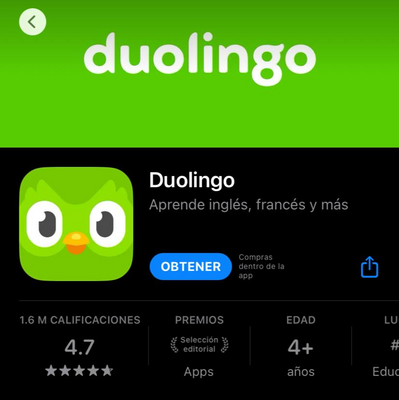
Duolingo main panel on the App Store
When entering the App we will see basic information.
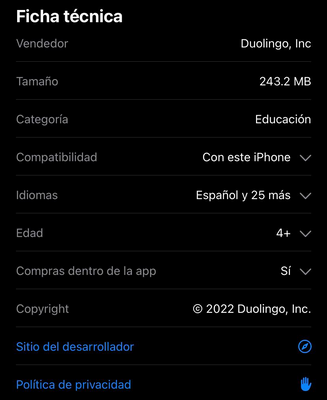
Duolingo fact sheet.
If we continue scrolling we will find the technical data sheet with all the details of this application including its weight, age restriction, manufacturer, languages, among others. It should be mentioned that in IOS nothing is mentioned about the permissions here, because as the app runs you will see that it will ask you for what it needs and you will decide whether to give them or not.
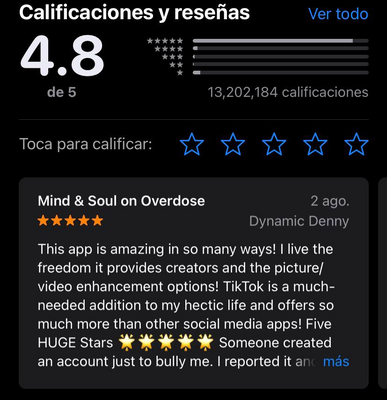
Ratings panel
To make an assessment you must have the app installed and sliding further down you will find a panel quite similar to do it as on Android.