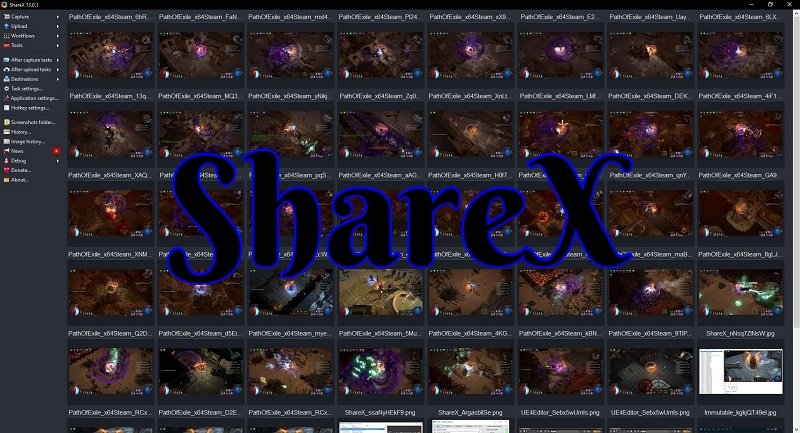
You would think in this modern era every game and gaming platform out there would have a build-in screenshot option. While some massive platforms like Steam do. It’s shocking when you venture outside and discover it’s a bigger issue then it should be.
With indie development becoming such a huge thing in the gaming industry these days this problem is even further compounded. Even more so if you play cryptocurrency games from web browsers or just want a quick and easy solution for sharing a screenshot with a friend without having to go to a website, upload, wait, get the URL, and then share about that new game you just found about.
To make matters even worse when games do provide an in-game option for taking screenshots good luck finding that folder. It’s hard to say there is a common theme between all the different game developers and publishers out there. While many games will toss the screenshot into the documents folder that is sadly not always the case. Some also end up burying it in some AppData or roaming hidden folder requiring you to play a guessing game of where is my screenshot?
As a gamer, I use to not always take a lot of screenshots. I just never had much of a desire or use case for doing so. These days between being a content creator and being active on different social media platforms that need has grown over the years.
Quite a number of years ago I needed to take a screenshot as proof I did something in a game to send it off to my than guild leader. Using the print screen sucked and a lot of the options people told me about where over complex, required endless updates, and simply failed in the end to provide the simple user experience I was looking for.
Thankfully there is a program on Steam which is great for when I’m not gaming over there called ShareX. They only have a couple of updates a year and I can even set it to auto-update if I really needed to. This is great when I just need to get a screenshot as soon as possible and don’t want fuss around with endless patching and technical issues other programs I’ve used in the past have had.
Over the years ShareX has really simplified the UI making it very user-friendly. While there are more advanced and configuration options in the menu. Most users don’t need to mess with much if they just want to take a screenshot.
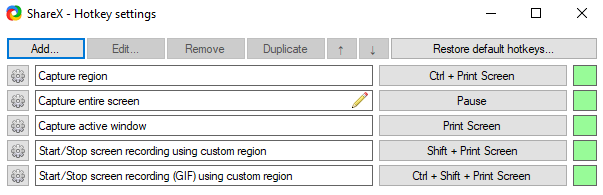
You can configure your hotkeys and even add in a more custom scenario if needed to fit your needs. These needs could be selecting the region of the game you want before taking the screenshot. In other cases, if you only want to take a screenshot from one screen or just the active window you can do that as well.
Heck, they even add in the ability to make a simple GIF which I’ll fully admit I’ve never taken for a spin. I know some gamers out there are really into that sort of thing. It’s at least great to see while they don’t update often ShareX does more than just take a screenshot when needed.
The screenshots you take most time end up being named after the game you are playing. It usually captures the title the game has listed at the top bar of the program. Sadly not all game developers are great at setting that in their game. Either way, it at least helps you find screenshots from a single game and everything is shorted by month taken.
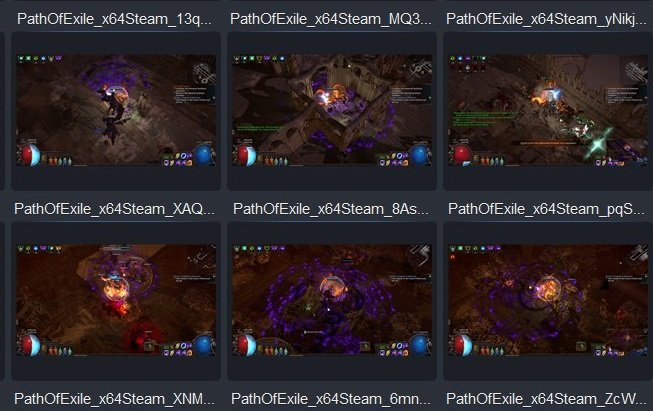
While you can view the screenshot from within the ShareX program itself. I personally prefer clicking on the folder icon on the right-hand side for most of my workflow. It’s great the actual folder is not hard to locate or is hidden in a menu somewhere. That is, after all, is the whole point of using software is getting the screenshots you took.

As a gamer, you often want to share your screenshot with others. ShareX makes that super simple you can pick a couple of places to have it uploaded to like Imgur. With just a click or two the above Screenshot was uploaded to Imgur for me.
You also don’t need to worry about losing the link to your screenshots either. You can simply go into the history menu where it shows the URL, date taken, and even has additional information if you desire about the screenshot.
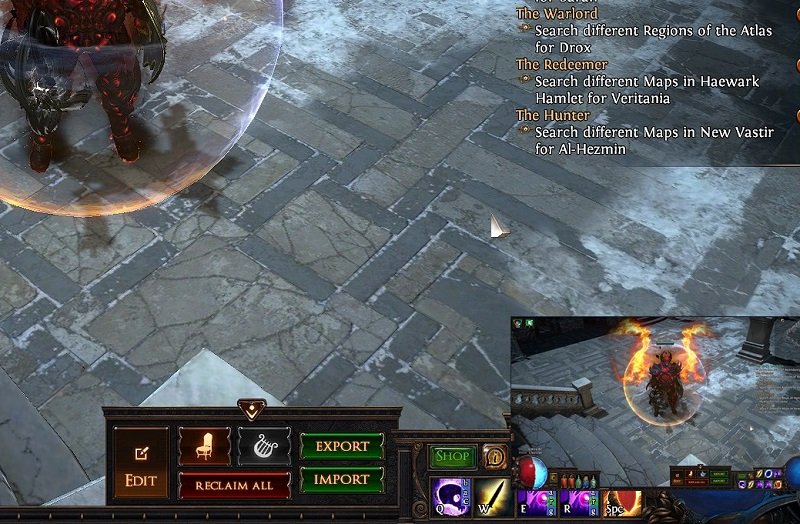
One of the quality of life features I enjoy is the screenshot prevue that pops up after you take a screenshot. Not only does it give you an idea of what was captured. You can also click on it before it fades and open it. This is perfect for any last-minute screenshots I need to grab and I don’t need to go digging around in folders looking for it.
While I am a very basic user of this lightweight program and tend to only use it for screenshots. It does have other functions like a build-in edit window for screenshots. If you would like to crop, add in a mouse cursor, or even some text and stickers after the fact you can. That’s at least nice to have for those who don’t have a better solution.
It’s also interesting when you are listing to a live streamer or someone who has an open mic and you hear that familiar click sound the program makes when it takes a screenshot. It gives you a nice little feedback with a sound that it indeed just took a screenshot.
The best part is ShareX is also free to use. While they do have an option to donate if you wish to help support the developers for this program. They have never been up in my face asking for a donation or anything like that. The program is also open source and you can view their Github page if you are into that before using a program.
Final Thoughts
While ShareX is not something I usually use when I’m playing a game on Steam. For just about everywhere else I find it be an essential tool in my arsenal. It gets the job done, is simple to use, and I’ve never had an issue with it for the many years I’ve used it.
Information
Screenshots were taken and content was written by @Enjar about the software ShareX.
Game Screenshots are from Path of Exile


