This is a guide for users who like to build a Windows-based Steem miner. Many thanks to @arhag who helped me clear the last Win-build error.
Edit: A user requested the rar files be changed to zip files. These files are changed. Winrar is no longer needed.
Prerequisite
You will need to have a basic level of understanding of Microsoft Windows and Visual Studio compilation.
You will need have 64bit Microsoft Windows7 and above, at least 4GB RAM and 500GB disk space. And a good Internet connection.
Dependencies
First download the following software:
| Software | Link |
|---|---|
| Visual Studio 2013 Express (Desktop) | https://www.microsoft.com/en-sg/download/details.aspx?id=44914 |
| CMake 2.8.12.2 | https://cmake.org/files/v2.8/cmake-2.8.12.2-win32-x86.zip |
| Boost 1.58.0 | http://sourceforge.net/projects/boost/files/boost/1.58.0/boost_1_58_0.zip |
| OpenSSL | https://www.openssl.org/source/ |
| Doxygen | http://www.stack.nl/~dimitri/doxygen/download.html |
| ActivePerl 5.16.3 for Windows | http://www.activestate.com/activeperl/downloads |
| Python (2.7 or 3.x) | https://www.python.org/ |
Note:
- Make sure you have sufficient space for Visual Studio 2013. The download file itself is huge, taking up a few Gig of space.
- Install VS2013 and you will need to use it to compile the rest.
Build Boost
Use this guide: http://www.boost.org/doc/libs/1_58_0/more/getting_started/windows.html
>bootstrap.bat
>b2 --build-dir=build-directory toolset=msvc-12.0 address-model=64 --build-type=complete stage
Note:
The compiled library is in this folder - \boost_1_58_0\stage\lib
Build OpenSSL
Use this guide: http://p-nand-q.com/programming/windows/building_openssl_with_visual_studio_2013.html
>Look under the section "Building the 64-bit Release Static Library"
>Change to the source directory, for example T:\openssl-src-64
>Run perl Configure VC-WIN64A --prefix=T:\Build-OpenSSL-VC64-Release-Static. This will make T:\Build-OpenSSL-VC64-Release-Static your output directory; it should be fairly obvious how you can change that.
>Run ms\do_win64a
>Run nmake -f ms\nt.mak
>Run nmake -f ms\nt.mak install
Note:
If you need to dive deeper, you can refer to this guide - http://developer.covenanteyes.com/building-openssl-for-visual-studio/
Build Doxygen
Use this guide: http://www.stack.nl/~dimitri/doxygen/download.html
>git clone https://github.com/doxygen/doxygen.git
>cd doxygen
>cmake.exe -G "Visual Studio 12 Win64"
>Open the generated Visual Studio solution file and use it to compile doxygen
[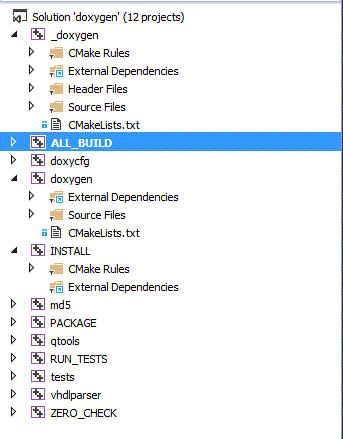 ]
]
> Right-click on the "ALL_BUILD" project file and click Build.
Let's Check Out Steem
I have encountered numerous obstacles with building Steem on Visual Studio 2013, namely it does not follow C++ standards closely. I am sharing with you a working build and possible pit holes to watch out for.
There are some changes needed to be make to the original Steem source codes to make it compatible with Windows. I have made the pull requests and they are pending review and approval by the developers. For now, I place the changes in btscube repository in github.
>Add CMake.exe to the PATH environment variable
>L:\mkdir steem
>cd steem
>https://github.com/btscube/steem
>cd steem
>git submodule update --init --recursive
>mkdir build
>cd build
>set BOOST_ROOT=L:\boost_1_58_0
>set OPENSSL_ROOT_DIR=L:\OpenSSL
>set DOXYGEN_EXECUTABLE=L:\doxygen\bin\doxygen.exe
>cmake.exe -G "Visual Studio 12 Win64" -DBOOST_ROOT="$BOOST_ROOT" -DOPENSSL_ROOT_DIR="$OPENSSL_ROOT" -DDOXYGEN_EXECUTABLE="$DOXYGEN_EXECUTABLE" -DCMAKE_BUILD_TYPE=Release -DLOW_MEMORY_NODE=ON ..\steem
You should see an output as follows:
-- BUILD_STEEM_TESTNET: OFF
-- LOW_MEMORY_NODE: ON
--
-- CONFIGURING FOR LOW MEMORY NODE
--
-- Using custom FindBoost.cmake
-- Boost version: 1.58.0
-- Found the following Boost libraries:
-- thread
-- date_time
-- system
-- filesystem
-- program_options
-- signals
-- serialization
-- chrono
-- unit_test_framework
-- context
-- locale
-- Using custom FindBoost.cmake
-- Boost version: 1.58.0
-- Found the following Boost libraries:
-- coroutine
-- Configuring Steem on WIN32
-- tcl INCLUDE PATH: /include
-- Could NOT find Tclsh (missing: TCL_TCLSH)
-- Could NOT find TCL (missing: TCL_LIBRARY)
-- Could NOT find TCLTK (missing: TCL_LIBRARY TK_LIBRARY TK_INCLUDE_PATH)
-- Could NOT find TK (missing: TK_LIBRARY TK_INCLUDE_PATH)
-- tcl_library: TCL_LIBRARY-NOTFOUND
-- Configuring project fc located in: L:/stm2/steem/libraries/fc
-- Configuring fc to build on Win32
-- Using custom FindBoost.cmake
-- Boost version: 1.58.0
-- Found the following Boost libraries:
-- thread
-- date_time
-- system
-- filesystem
-- program_options
-- signals
-- serialization
-- chrono
-- unit_test_framework
-- context
-- locale
-- iostreams
-- Using custom FindBoost.cmake
-- Boost version: 1.58.0
-- Found the following Boost libraries:
-- coroutine
-- Setting up OpenSSL root and include vars to L:\OpenSSL, L:\OpenSSL/include
-- Found OpenSSL: L:/openssl/lib/ssleay32.lib;L:/openssl/lib/libeay32.lib (found version "1.0.1g")
** websocketpp
=========== Used Build Configuration =============
-- ENABLE_CPP11 = ON
-- BUILD_EXAMPLES = OFF
-- BUILD_TESTS = OFF
-- WEBSOCKETPP_ROOT = L:/steem/steem/libraries/fc/vendor/websocketpp
-- WEBSOCKETPP_BIN = L:/steem/build/libraries/fc/vendor/websocketpp/bin
-- WEBSOCKETPP_LIB = L:/steem/build/libraries/fc/vendor/websocketpp/lib
-- Install prefix = L:/steem/steem/libraries/fc/vendor/websocketpp/install
-- WEBSOCKETPP_BOOST_LIBS =
-- WEBSOCKETPP_PLATFORM_LIBS =
-- WEBSOCKETPP_PLATFORM_TLS_LIBS =
-- OPENSSL_FOUND = TRUE
-- OPENSSL_INCLUDE_DIR = L:\OpenSSL/include
-- OPENSSL_LIBRARIES = L:/openssl/lib/ssleay32.lib;L:/openssl/lib/libeay32.lib
-- OPENSSL_VERSION = 1.0.1g
-- Could NOT find Curses (missing: CURSES_LIBRARY CURSES_INCLUDE_PATH)
-- Readline path
-- Could NOT find Readline (missing: Readline_INCLUDE_DIR Readline_LIBRARY)
-- eay=L:/openssl/bin/libeay32.dll
-- Finished fc module configuration...
--
CONFIGURED FOR STEEM NETWORK
--
CONFIGURED FOR LOW MEMORY NODE
-- Configuring done
-- Generating done
-- Build files have been written to: L:/steem/build
Note:
- The example above uses drive L:. You may use other path location.
- This configuration builds steem as a low-memory node, you can opt to turn it off.
- This configuration has "ENABLE_CONTENT_PATCHING" off. You can opt to turn it on by adding this parameter to the cmake command "-ENABLE_CONTENT_PATCHING=ON"
- You can safely ignore the error with ncurses and readline. They are not really needed.
Let's build Steem!
CMake will generate a list of files and folders for the build.
[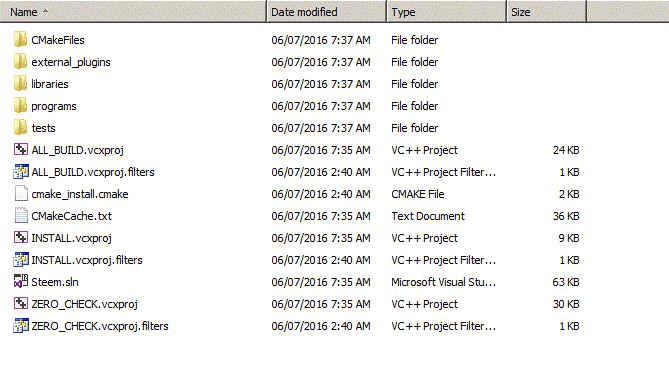 ]
]
>Open the Steem.sln solution
On the right plane, you will see a list of projects.
[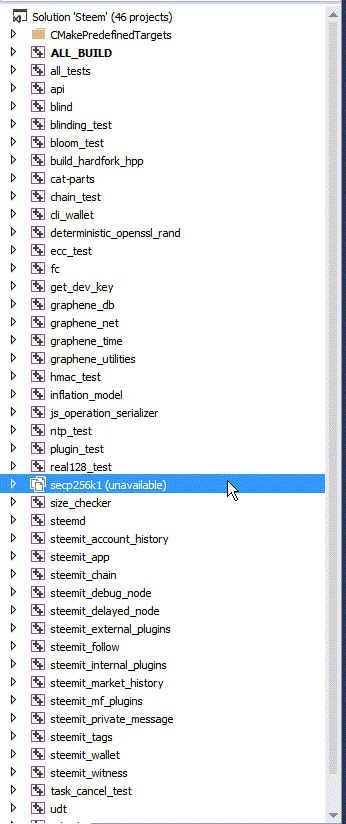 ]
]
>Right-click the secp256k1 project and unload it.
>Get the extra file secp256k1-zkp.zip from
https://mega.nz/#!2Zo0GKII!sX2kIA-1hiRcjvLei1cCz7gqdCNJC9IjnUwvClrUK0o
>Extra the folder from the rar file and replace the your local subfolder eg L:\steem\steem\libraries\fc\vendor\secp256k1-zkp with it.
Note:
- The original secp256k1 project included is slow in mining. We will use a highly optimised one from btscube github instead.
[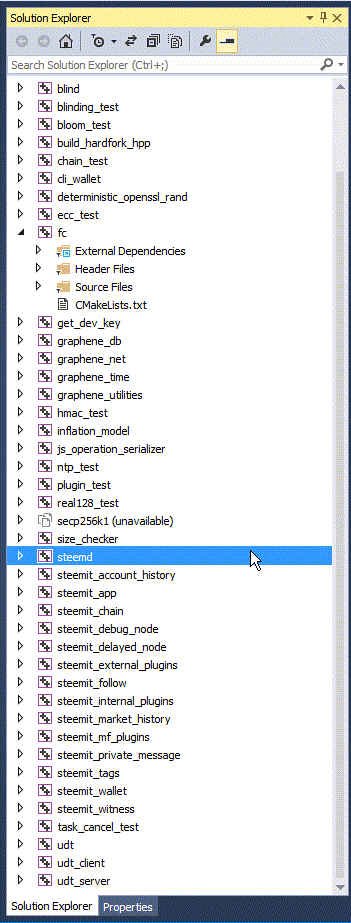 ]
]
>Right-click on the steemd project and build it
>Once it is successfully built, you will find steem.exe in the folder \build\programs\steemd\Release
Now we are ready to build the cli_wallet.
[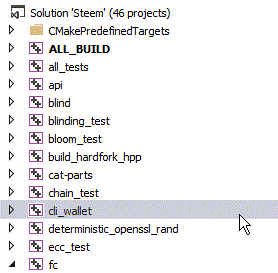 ]
]
>Right-click on the cli_wallet project and build it
>Once it is successfully built, you will find cli_wallet.exe in the folder \build\programs\cli_wallet\Release
Running the newly built Steem
I will touch on running Steem in Part 2 of the guide. You will need the following runtime components.
| Steem Runtime Components | Link |
|---|---|
| Visual C++ Redistributable Packages for Visual Studio 2013 | https://www.microsoft.com/en-us/download/details.aspx?id=40784 |
| runtimeparts.zip | https://mega.nz/#!2Zo0GKII!sX2kIA-1hiRcjvLei1cCz7gqdCNJC9IjnUwvClrUK0o |
