A very useful site on the Steem blockchain is SteemAuto.com which was created by the witness @mahdiyari to add value and functionality. SteemAuto allows a user to follow Curation Trails, cusomize a Fanbase, Schedule Posts, and more! The focus of this post will be following a Curation Trail, although the Fanbase option uses similar steps.
What is a Curation Trail?
A Curation Trail is simply a group of people who have decided to follow each other and support each other. Several good Curation Trails have already been established, but it is easy to create a new one if you wish. Many of the existing trails center around communities that are active on Discord and the Steem blockchain. Examples of these are: @thealliance, @curie, @tpot, @sndbox, @photofeed, @cervantes, @stach, and others.
First, make contact with the community and learn how to become a member, which could be as simple as using a specific hashtag on one's posts, joining a Discord server, or making an application to the community in some other way. Then, follow the steps, below, to join that community's Curation Trail.
Go to the SteemAuto website: https://steemauto.com/
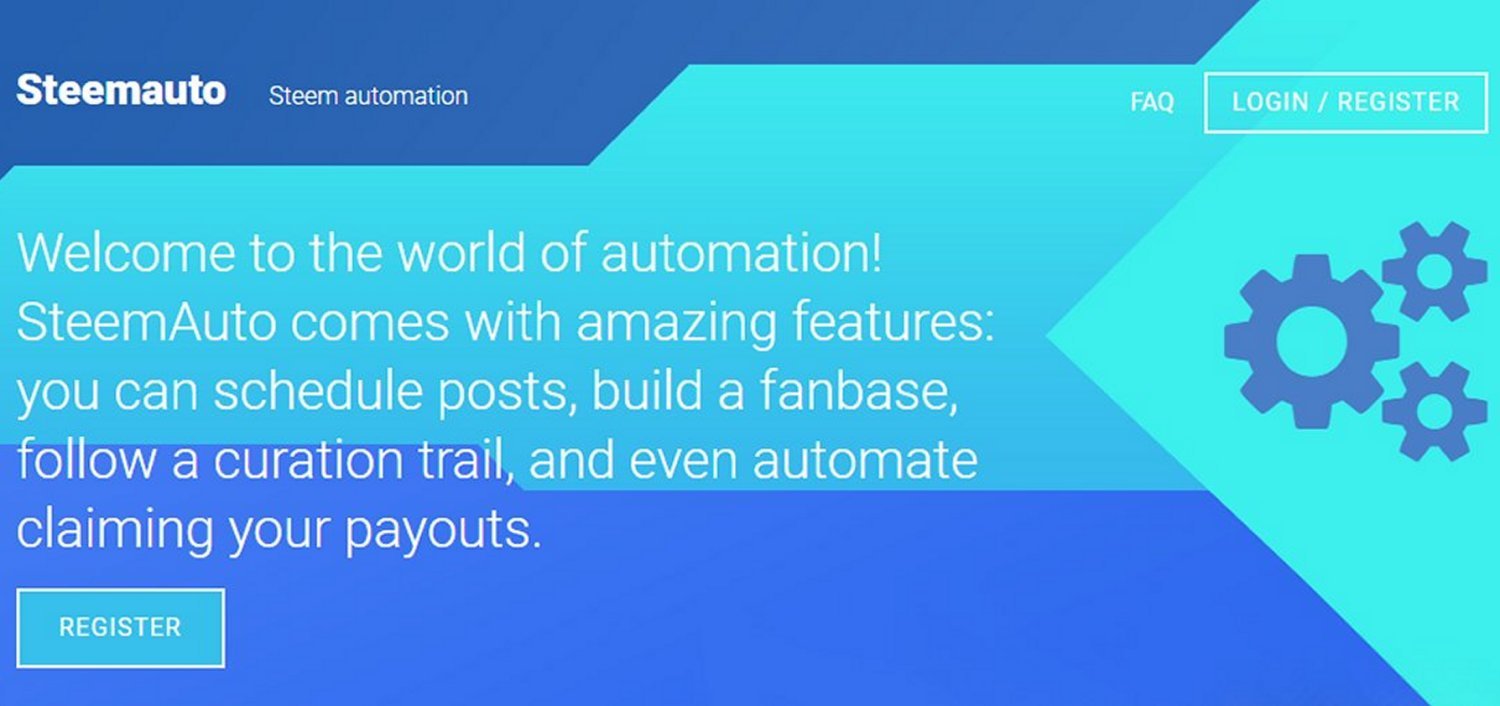
- If you have already registered with the site, click the "LOGIN" button.
- Otherwise, click the "REGISTER" button.
- If you need assistance with registering, see directions in this post by @scrooger
Once registered and logged into the site, you will see a screen like this if you have never used SteemAuto previously:

Enter your username on the Steem blockchain without the leading "at: @ sign. Then, enter your private POSTING KEY. Also, do =NOT= do this unless you are on a secure, private Internet connection! Entering your private keys on a public, open-Wifi network, such as at a coffee shop, library, etc. can allow tech-savvy hackers to steal your keys!
Once you are successfully logged-in, you will see a screen like this:
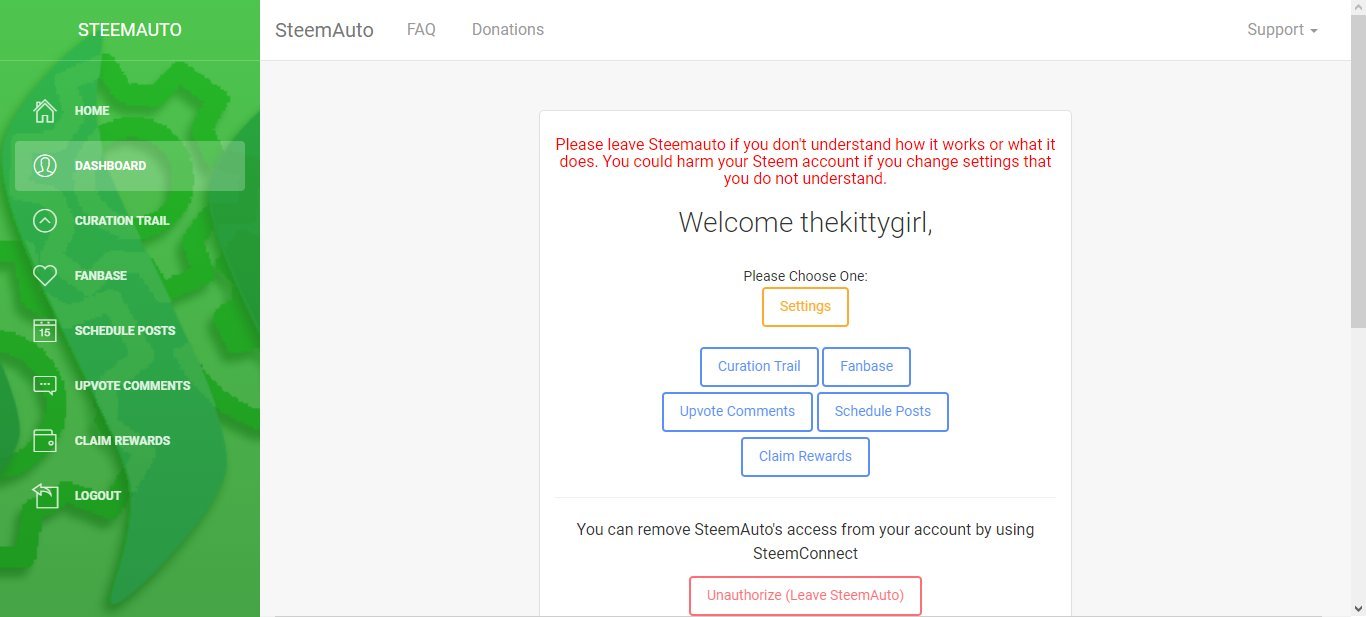
Below the "Welcome" message in the middle of the screen, there are some buttons that will allow you to select an option such as "Curation Trail" ~OR~ you may click options on the menu in the left-sidebar. Select that "Curation Trail" option and this screen will appear:
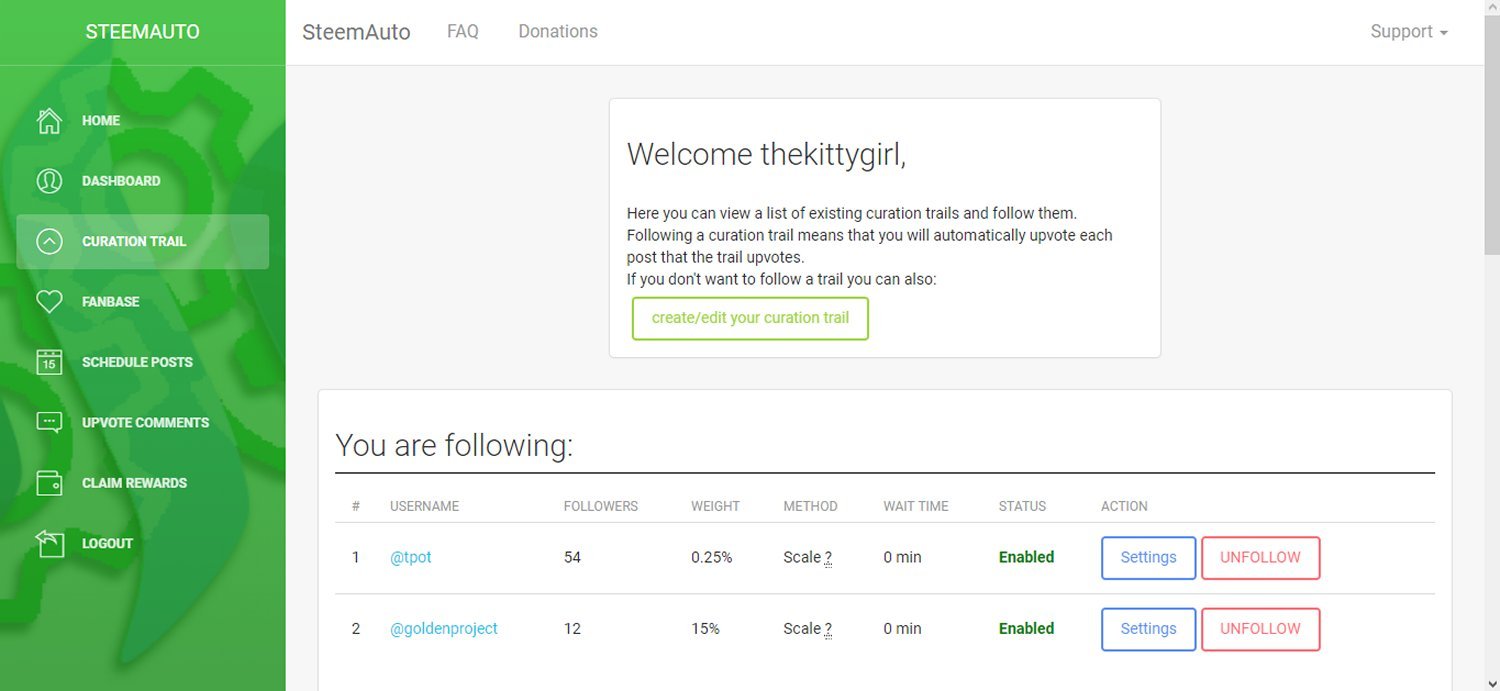
Below the "Welcome" message, there is now an option to create a new Curation Trail, or to edit a trail which you have created. Below that is a listing of the Curation Trails you are currently following. Scrolling down beneath the "You Are Following" list, there is a "Search for a trail" option. You can type a trail name in that box and click the "Search" button ~OR~ look through the "Popular Curation Trails" list that appears beneath the search option.
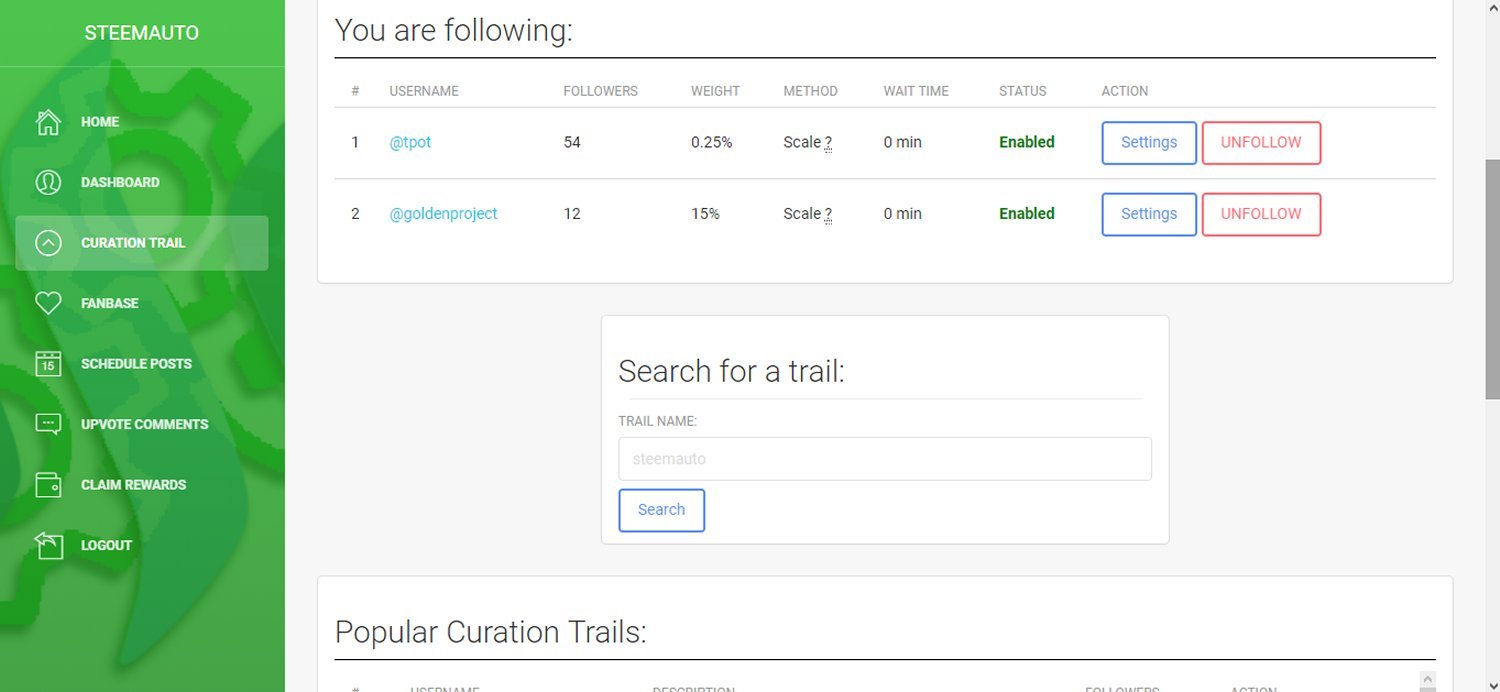
Once you have typed a name and clicked "Search" ~OR~ selected one of the items in the "Popular Curation Trails" list, you will see a screen which has a description of the Curation Trail, the number of members in that trail, and a button which you can click to follow that trail.
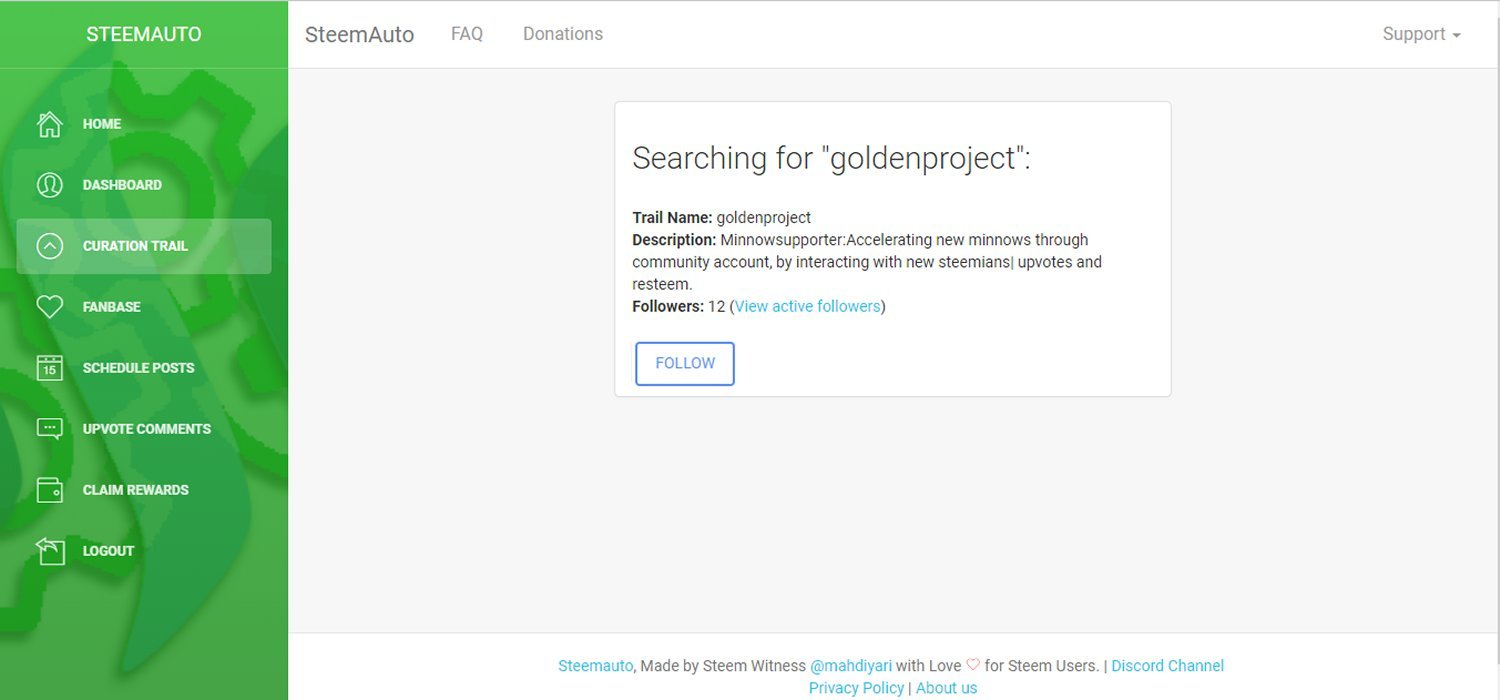
Once you are following a trail, a "Settings" button will appear, which will allow you to customize several options.
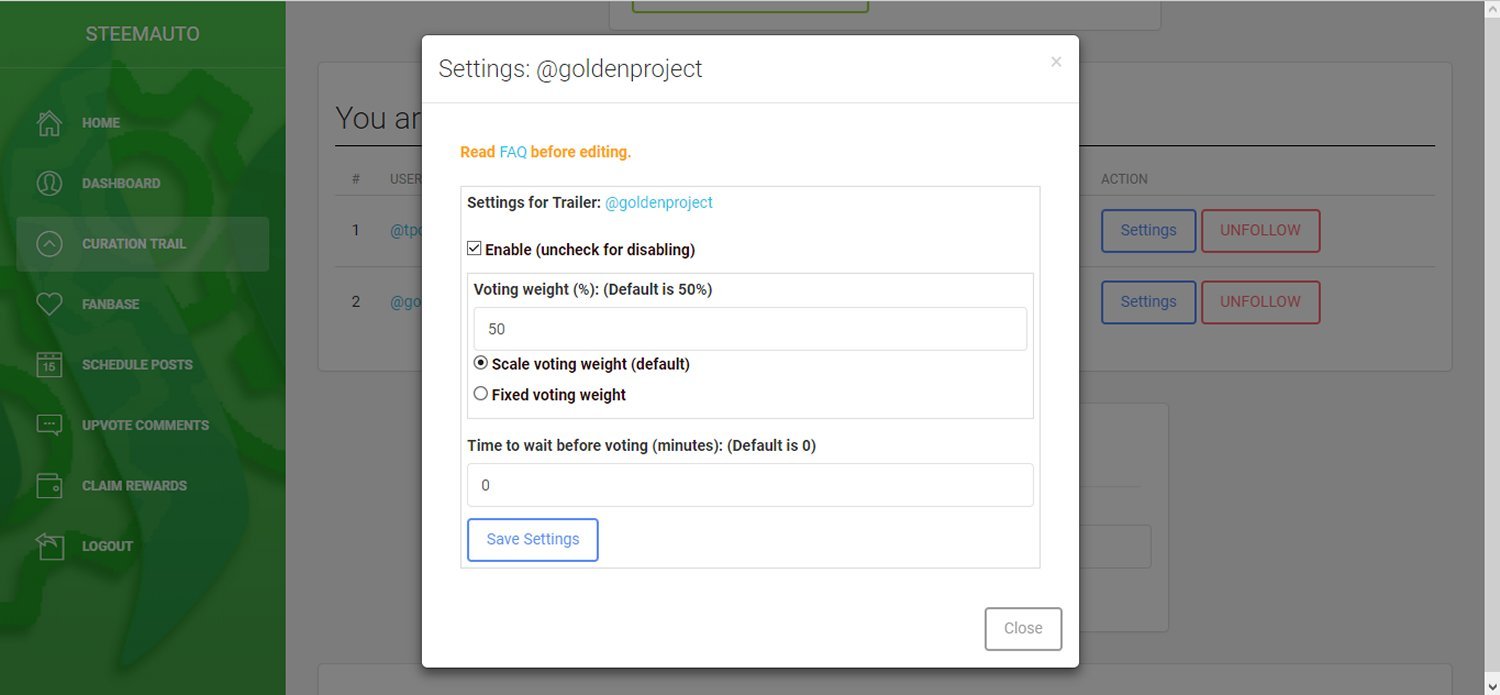
You can adjust your Voting Weight here, which might be necessary if there are many people involved in the project ~OR~ if you do a lot of manual upvoting on the Steem platform. The FAQ explains the difference between the "Scaled" and "Fixed" voting options are as follows:
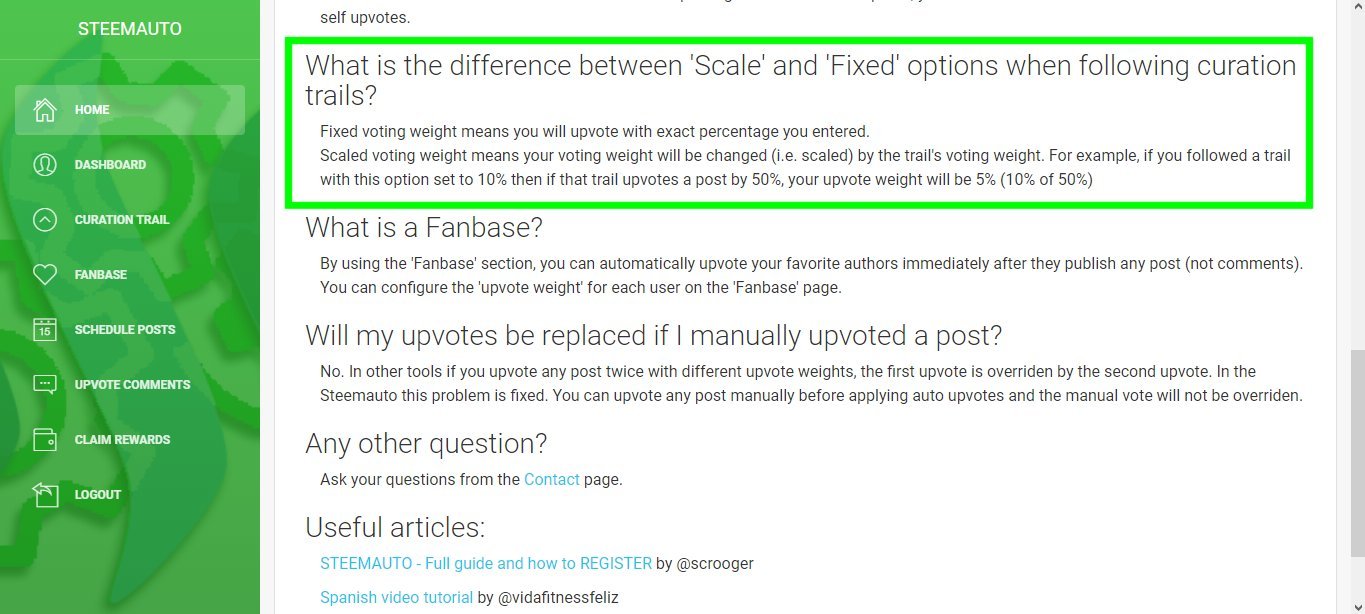
That's it! You can always go back into "Settings" at any time and adjust your Voting Weight, unfollow the Curation Trail, follow another one, or whatever you wish to do. If you run into any problems, you can always read the rest of the FAQ (it is short, don't worry) or use the "Contact" form if you are having any problems.
Using the "Fanbase" option is very similar to the Curation Trail option, except that it allows you to ensure that your favorite authors on Steemit ALWAYS get an upvote from you, even if you don't have time to login and read their posts each day. You can adjust your Voting Weight on those upvotes, too, the same as if you were manually upvoting them. Also, note that Steem Auto will only be voting on NEW posts authored by those in your Fanbase settings, not on posts which they resteem.
Have fun auto-Steeming! 😊






