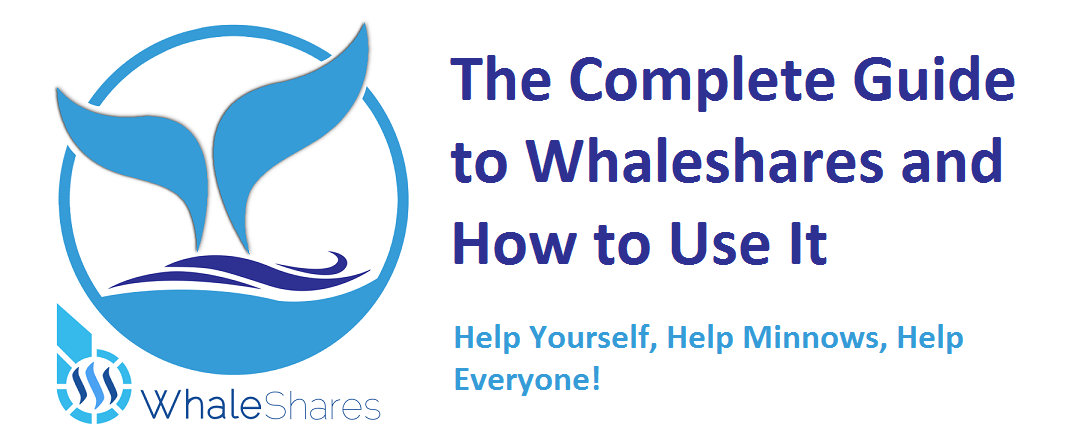
Hello Steemit Friends
Today I wanted to share with you a guide to help you better understand and walk you through using Whaleshares - a wonderful resource available to Minnows (people with little or no Steem Power) and all Crypto enthusiasts who seek to improve their content and their potential earnings and visibility on Steemit.
First off - What is Whaleshares?
Whaleshares was developed by @officialfuzzy. It is a project dedicated to helping minnows build a foundation by giving them resources to help get them started. Members can join the community Discord server HERE and get help with advice and best practices and advice from other community members and admins. They can also earn Whaleshares and Beyondbits (tokens that have their own fluctuating value just like any other cryptocurrency) for winning contests, joining events, or just by being present and participating in the various channels. These tokens can then be traded for other currencies or used to summon Whales (Steemit accounts with a lot of Steem Power) to upvote and support any steemit post that you consider valuable making them more visible to other Whales and other Steemit community members. An upvote from a whale carries huge weight, in terms of rewards!
Currently there are only two Whales that you can summon, @fuzzyvest using Beyonbit tokens and @officialfuzzy using Whaleshare tokens, but I'd expect more to join soon.
How do I get Whaleshares and Beyondbits?
There are a few ways to get your hands on Whaleshares tokens and Beyondbit tokens.
The first and easiest way is to buy them using the Bitshares Dex which is a decentralized exchange for trading and converting your Whaleshare and Beyondbit tokens and other currencies such as BTS, BTC, CNY, and USD. There are several ways to access the exchange which will be explained further down in this guide.
The Second and more fun way to get them is to enter and win the various contests and competitions that are frequently offered. These can include creating content and posts (such as this one) or joining member events such as the regular Weekly Hangout hosted by @officialfuzzy and/or the Admins/Mods.
The third and equally fun way to earn tokens is to simply be present and active in any of the Whalshare channels on the Discord server. On occasion the MODs give away tokens for simply chatting and participating in conversations. On almost a daily basis there is a giveaway involving "secret phrases."
You can follow @jphenderson, @patelincho, and/or @officialfuzzy for updates on promotions, events, giveaways, and contests
And now to the meat of the post... How does it all work?
Just a quick note - This Tutorial is based on my experience using Whaleshares - Please comment or reply with any changes or recommendations so I can continue to update and make this guide more helpful.
Step-by-Step Tutorial and Guide Below
Step One
First and Foremost, you should create an account and wallet for the Bitshares Dex. You have a few options to choose from to register on the Bitshares Exchange.
- You can download the wallet from Bitshares.org Here and register/create your wallet on your local PC
- You can register/create an online wallet account using bitshares.org
- You can register/create an online wallet account using openledger.io
Once you choose an option above to create your account/wallet, you will be given 2 options to register.
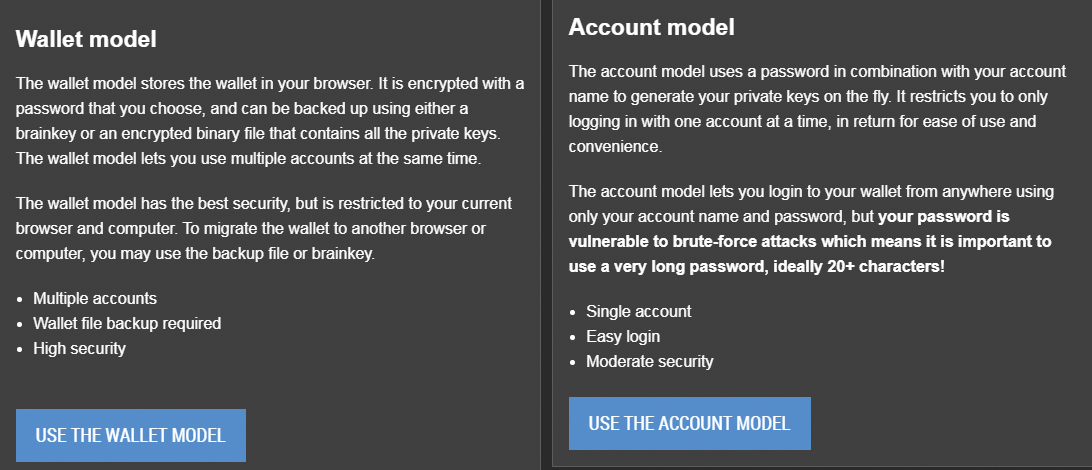
Wallet model - has the best security, but is restricted to your current browser and computer. To migrate the wallet to another browser or computer, you may use the backup file or brainkey. You will not be able to access the wallet and account from one using the others. Ex. You will not be able to access your account/wallet that you created on bitshares.org from openledger.io. You may end up having to create multiple accounts if you choose this option.
Account model - this lets you login to your wallet from anywhere using only your account name and password, but your password is vulnerable to brute-force attacks which means it is important to use a very long and very secure password. This option will require you to only have 1 account which you can access through your downloaded wallet, through bitshares.org, or through openledger.io.
To make it as easy as possible the account model is the best, unless you value Security more.
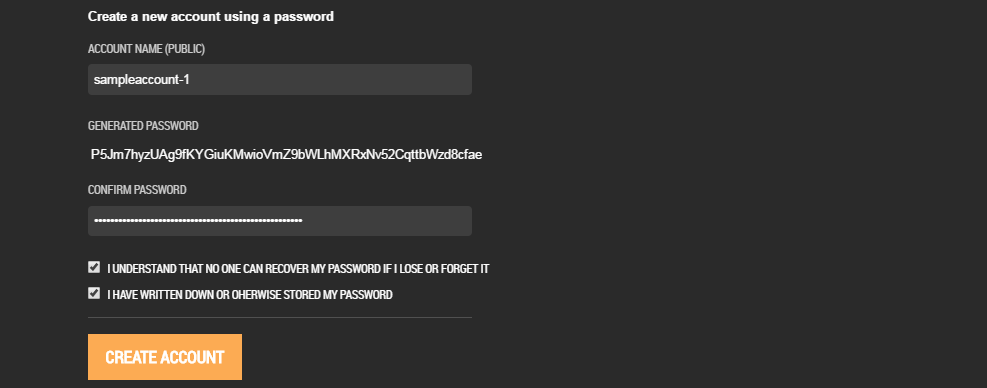
Step Two
Once your Bitshares Account and Wallet are created, you now have a place to store your earned and awarded Whaleshare and Beyondbit tokens. As mentioned previously, there are 3 very distinct ways to earn them.
Join and win Contests, Promotions, and Events - There are several of these being offered by members of the community as well as the Mods and Admins. Below are just a few Examples:
Being present and an active member of the community. Generally there are daily/weekly giveaways of tokens in both the Whaleshares Discord Server Chat (Click to join Chat) and in the weekly hosted Hangout on Mumble (Click to Visit and Download Mumble).
Mumble Connection Credentials:
Label: BeyondBitcoin
Address: 149.210.187.155
Port: 64738
Username: Enter your username
Password: w0rldCh@NG3rsUN!t3Below are just a few Examples of giveaways for just being active:
Buying Whaleshare and Beyondbit tokens on the Bitshares Dex. You can purchase the tokens using Bitshares (BTS). If you do not have BTS, you can use Blocktrades to convert various other cryptocurrencies (Steem/SBD, BTC, Dash, etc.) to BTS and have the funds deposited directly into your Bitshares wallet.
In the Example Below we will convert and send Steem:
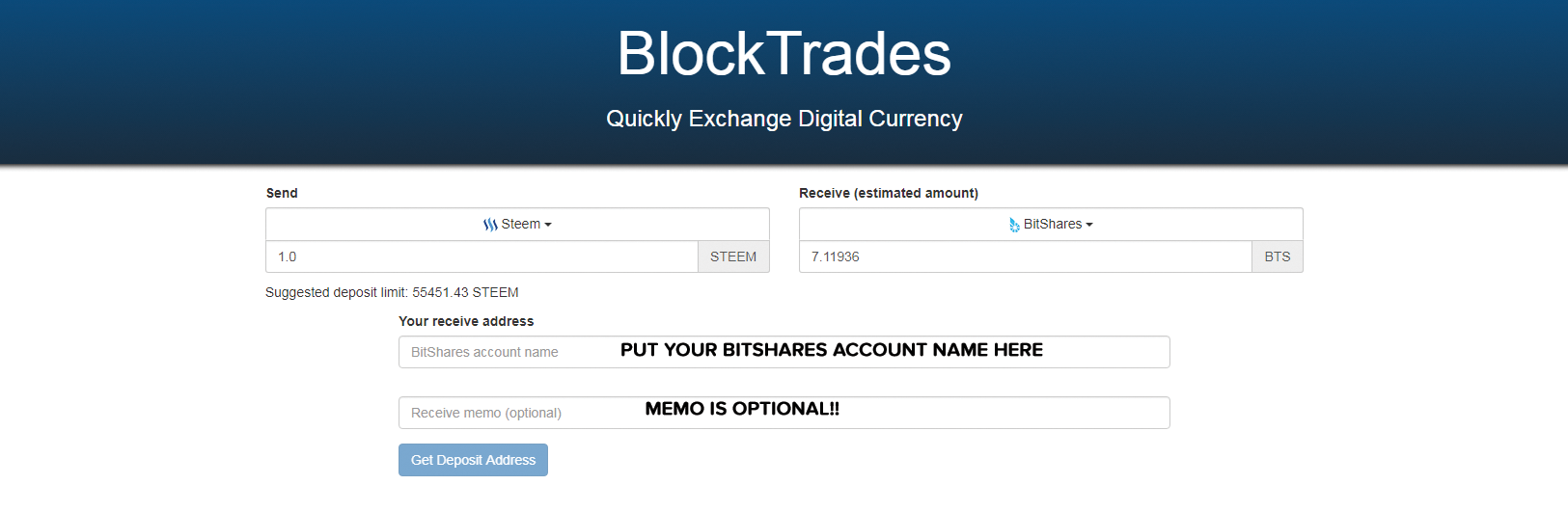
As soon as you click "Get a New Deposit Address," a memo entry will be provided for you to send your funds through using your Steem Wallet
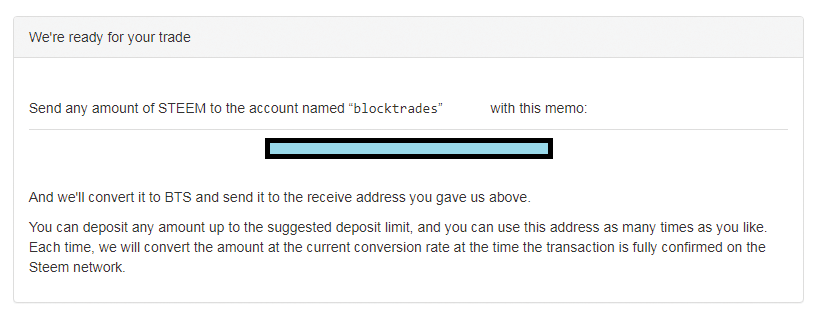
Go To your Steemit Account wallet
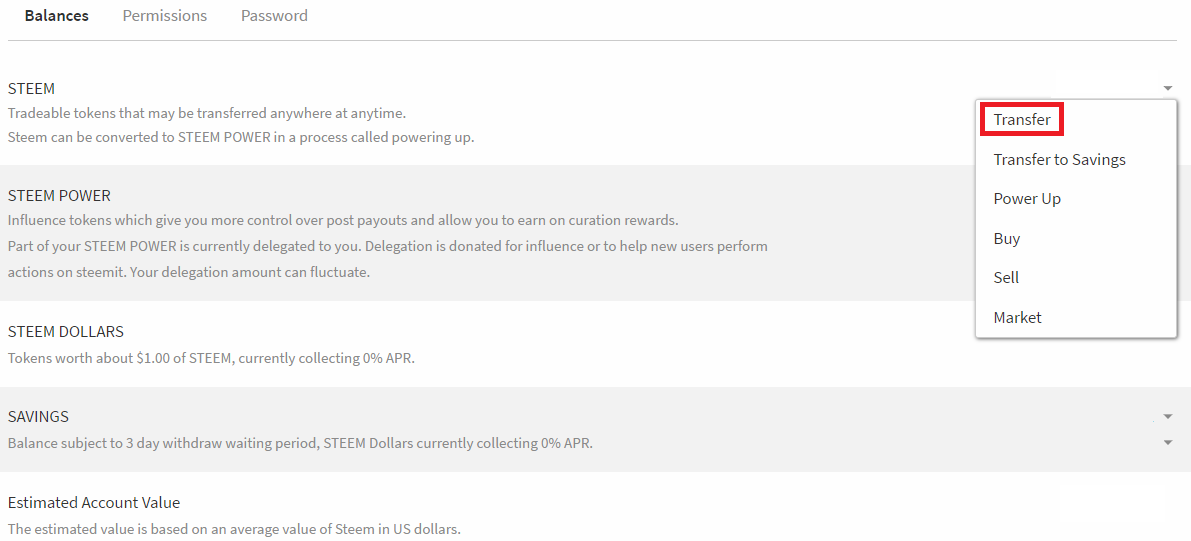
Using your Steemit wallet, you will need to transfer the appropriate amount of Steem to "blocktrades"
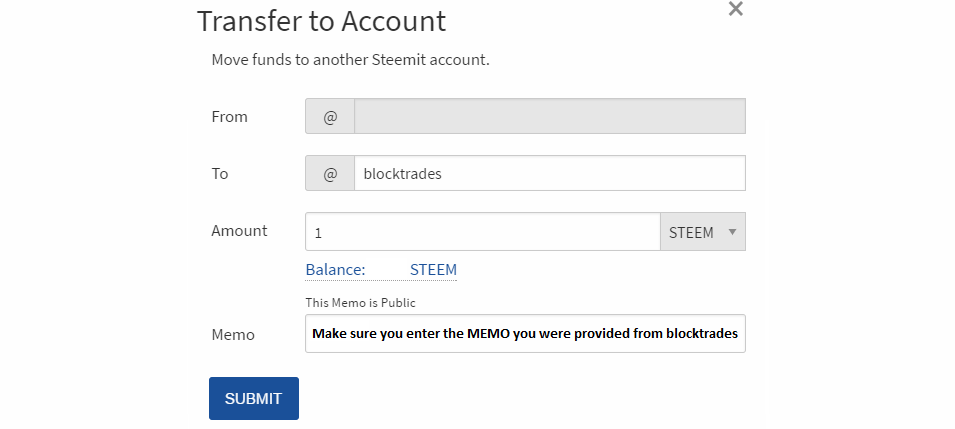
Once you Click "submit," The funds will be sent and the equivalent BTS funds will be deposited into your Bitshares Wallet. You can then use these BTS funds to purchase Waleshare or Beyondbit Tokens.
If you used the Wallet Model to create your Bitshares account, you can the following links below to go directly to the Respective Markets for the specific Online Wallet you have to purchase either Whalshare or Beyondbit tokens. If you used the Account Model, you can click on either of the links for the specific token you want to purchase
Whaleshare Markets
- Bitshares.org account/wallet users - WHALESHARE_BTS
- Openledger.io account/wallet users - WHALESHARE_BTS
Beyondbit Markets
- Bitshares.org account/wallet users - BEYONDBIT_BTS
- Openledger.io account/wallet users - BEYONDBIT_BTS
In Case you would like to swap between your Whaleshare and Beyondbit tokens, below are a couple of more links to make your life easier
- Bitshares.org account/wallet users - WHALESHARE_BEYONDBIT
- Openledger.io account/wallet users - WHALESHARE_BEYONDBIT
For this example I'm using the Bitshares.org wallet which I converted and sent BTS to in order to purchase a whaleshare token
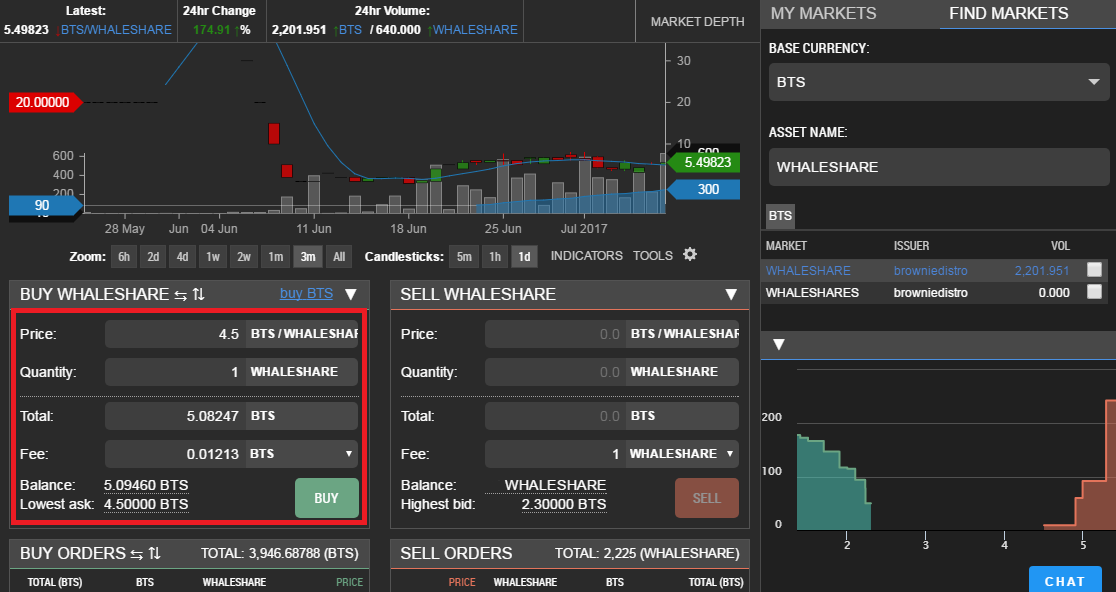
Once you click "Buy" a Confirmation Window will come up in which you will need to confirm your purchase.
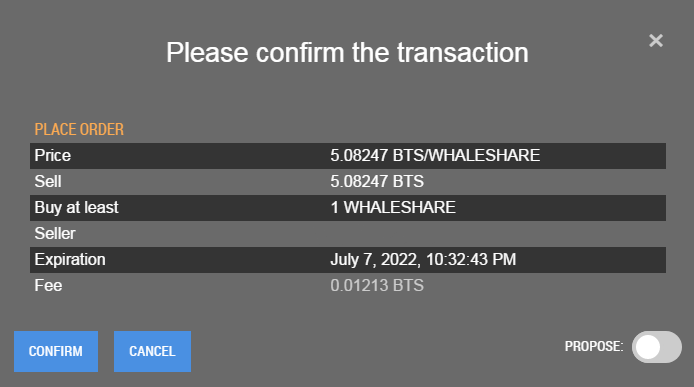
Click Confirm and your purchased Whalshare(s) token will show up in your balance.
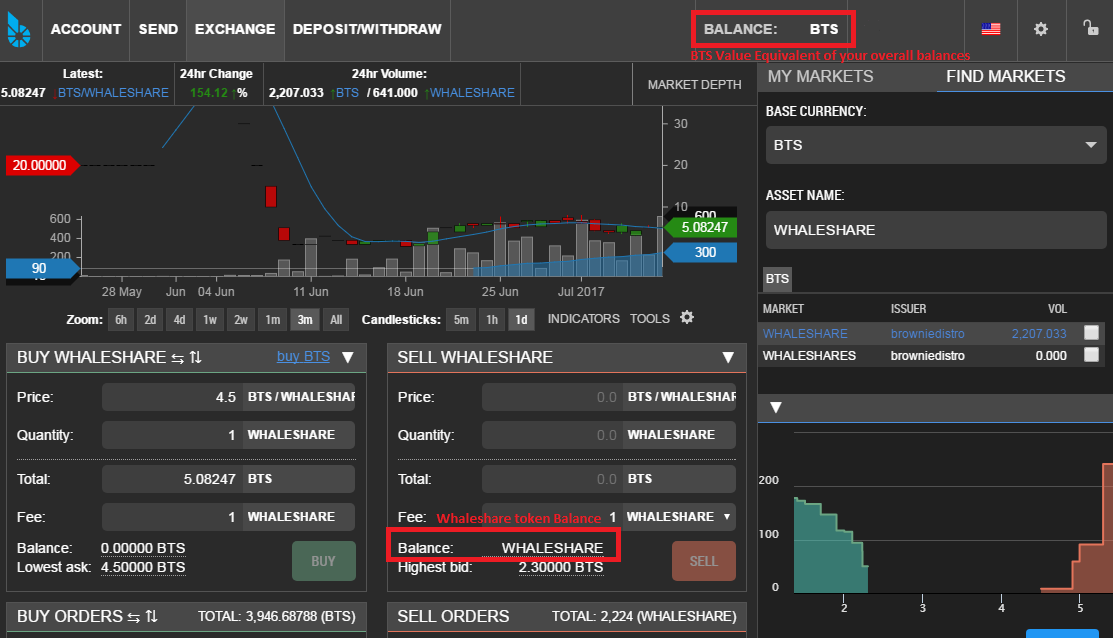
Step 3
Depending on which token(s) you end up buying (either Whaleshare or Beyondbit) - The next step is to "Summon a Whale" to help support whichever Steemit post you feel is valuable or deserving.
For this you will need to go to Whaleshares.net
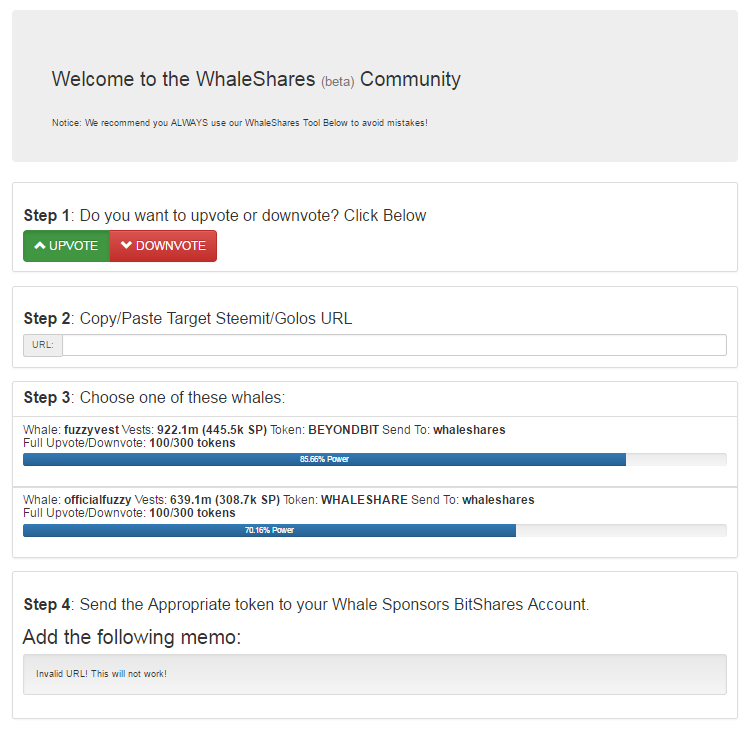
Here you will need to select whether you are Upvoting or Downvoting a Post, Paste the URL of the post you are Upvoting/Downvoting, select the whale you want to use to Upvote/Downvote, and generate the memo URL you will be using in the following step to complete the process.
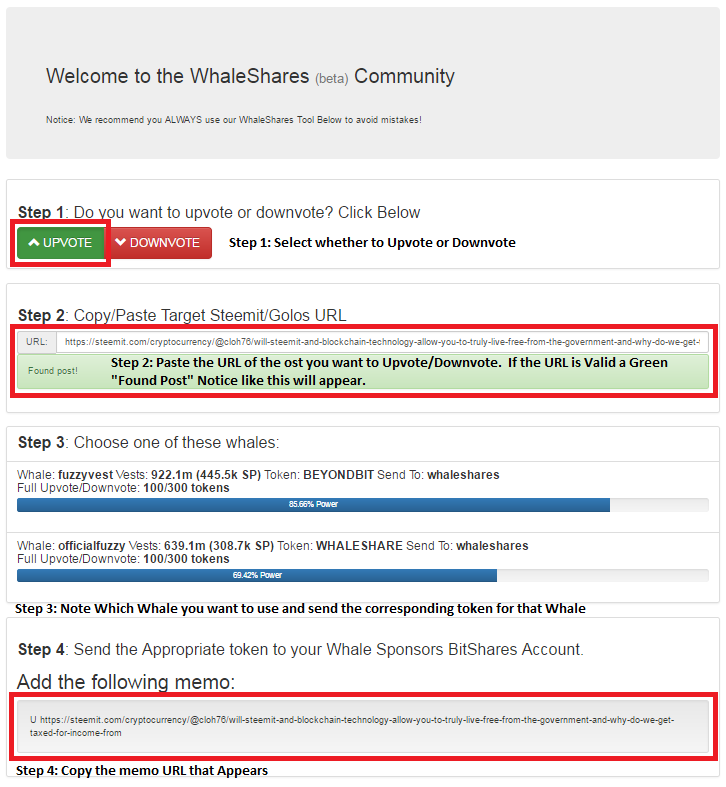
In the Example Above:
- You need to select whether you will Upvote or Downvote a post (Typically it will cost double to Downvote a post)
- You need to Enter the URL of the Post you are supporting - In this case I am supporting one of my newer posts. If the URL is correct, a Green "Found Post" acknowledgement will appear
- Take note of which Whale you will use to support the post you pasted - Each Whale has different levels of Steem Power. As you will notice above, the @fuzzyvest whale has more SP (Steem Power) and a Greater number of Vests meaning his vote will count for more and have a bigger influence. The Voting Power of the Whales will also help you determine if it's worth it for you to use those tokens right now or if you should wait and let those whales recharge before using them. Less voting power means that the upvote is worth less.
- If you are using the fuzzyvest Whale you will need to at a later time send BEYONDBIT tokens to "whaleshares"
- If you are using the officialfuzzy Whale you will need to at a later time send WHALESHRE tokens to "whaleshares"
- The Final Step at this stage is to copy the memo URL that is generated at the bottom of the page
You can use the Steemnow Tool to determine what the value of the Upvote from your selected Whale will be based on the existing Steem Power the Whale has.

Make sure you adjust the slider to match the amount of tokens you will send to the whale. 1 token = a 1% Upvote
Step 4
Now that you have the memo URL from the previous Steps We will need to go back to your respective wallet where your token(s) is stored and send the appropriate token to the appropriate Whale.
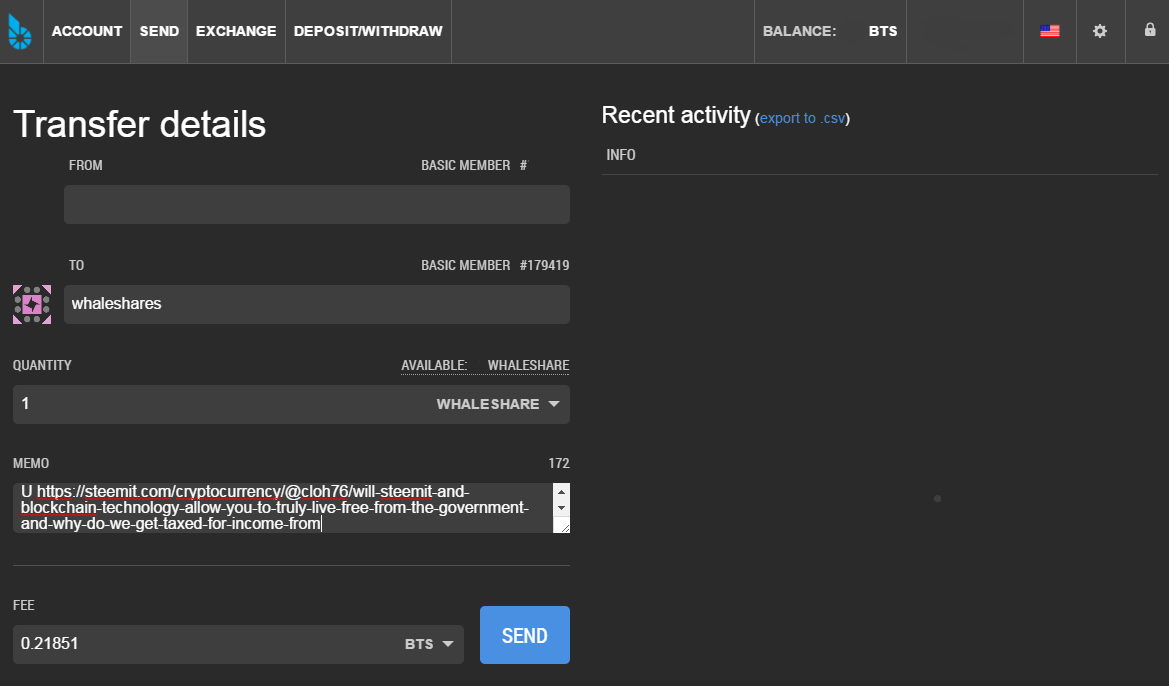
In the Above example I am again using my Bitshares.org wallet where I have my stored Whaleshare(s) token that I purchased to "summon" the @officialfuzzy Whale.
- Click on the "Send" tab at the top of the Screen to initiate a transfer
- The From field should already be populated with your information
- Input "whaleshares" into the "To" field - an icon should appear to the left as well as the Members Basic ID number at the top confirming the account exists
- Input the Quantity of the token for the appropriate Whale you wish to summon - In this case we are summoning @officialfuzzy so we will be using Whaleshares. Remember that 1 Token is equal to a 1% Upvote so my advise is to save up and or purchase 100 tokens to fully maximize a 100% Upvote to maximize rewards.
Note: This transaction has a fee so make sure you have enough tokens to cover both the fee and the amount you are sending. You can pay the fee in BTS or Whaleshare/Beyondbit tokens. - Click "Send"
You will be asked to input your password to unlock your wallet and then be presented with a pop up box asking you to confirm the transaction
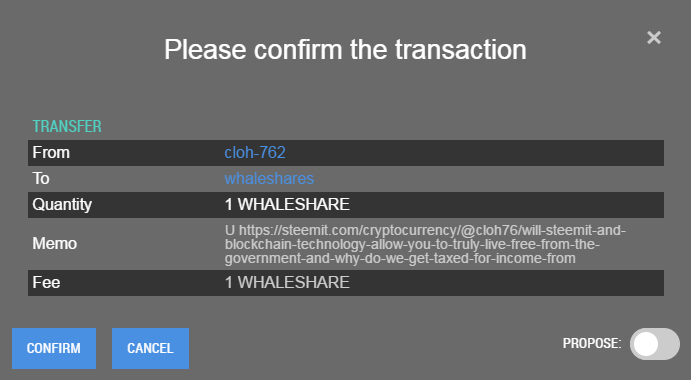
Once you confirm, You should see the Upvote and rewards apply almost instantly. If there is any issues, please make sure you join us in the Whaleshares Discord Server and request assistance from the admins/mods/community so we can all help you figure out where the issue is and get it fixed!

As always, Thanks for your continued support. If you found this post helpful and enjoyable I would really appreciate your Upvote, Resteem, Comments, and Feedback. If you want to stay up-to-date on my submissions, please follow me!

