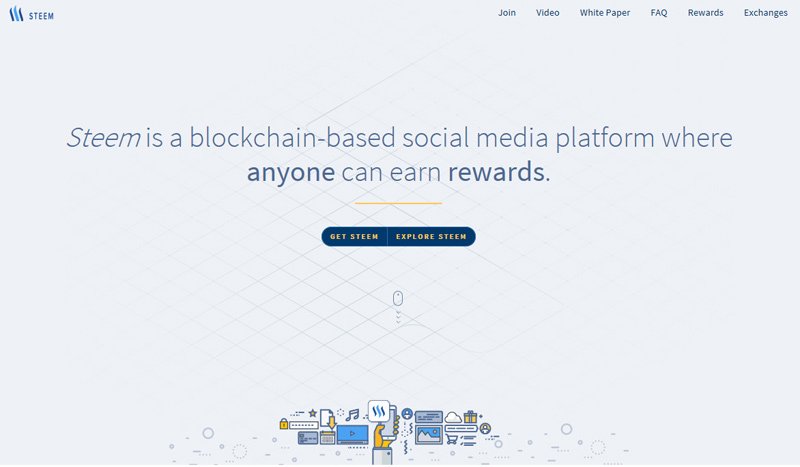
Mining Steem on Windows is actually a pretty easy thing to do if you follow a quick and easy guide to help you get started. The best thing is that Steem mining uses your computer's processor, so everybody can mine. Depending on what CPU you have however you might be able to mine more than others, but that is a topic of another conversation. So let us get started mining Steem on Windows in no time in a few simple steps...
Download and install the miner software for Windows
Extract the archive and run steemd.exe
Close the miner window and open the witness_node_data_dir folder that it has created
Edit the config.ini file with the following settings
Under P2P nodes to connect to on startup add:
seed-node = 52.38.66.234:2001
seed-node = 52.37.169.52:2001
seed-node = 52.26.78.244:2001
seed-node = 192.99.4.226:2001
seed-node = 46.252.27.1:1337
seed-node = 81.89.101.133:2001
seed-node = 52.4.250.181:39705
seed-node = steemd.pharesim.me:2001
seed-node = seed.steemed.net:2001
seed-node = steem.clawmap.com:2001
seed-node = seed.steemwitness.com:2001
seed-node = steem-seed1.abit-more.com:2001Under name of witness add:
witness = "yoursteemitusername"Under name of miner and its private key add:
miner = ["yoursteemitusername","yourWIFprivatekeyhere"]In the above lines replace yoursteemitusername with your steemit.com username
Login in your steemit.com account, go to Profile / Permissions, show your private Active key (should start with 5...) and replace yourWIFprivatekeyhere with that key
Under Number of threads to use add:
mining-threads = 1Depending on your processor you can add more threads to get better hashrate such as 2 or 4, if your CPU supports Hyper Threading you can double the number of physical cores it has as the number of threads to use
Make sure you don't have the # sign at the start of the line when you are setting a parameter such as witness or miner as this essentially comments out the whole line and it is not taken into account!
Run steemd.exe again, wait for the blockchain to synchronize (can take a bit) and after that you should successfully start mining Steem
The rewards you get when you successfully mine a block are in Steem Power and they should appear in your Wallet on steemit, 1 for each block.
Happy mining and enjoy the exra Steem that you will be getting by mining.
