If you are new on Steemit then first of all I welcome you here. Adding a profile picture in Steemit is a bit different from the other social media or blogging platforms.
Rest of the settings are simple enough but for the purpose of completing the process, all settings are briefly covered. The purpose of this post is to help beginners set up their profiles nicely and start contributing to the community with a better profile.
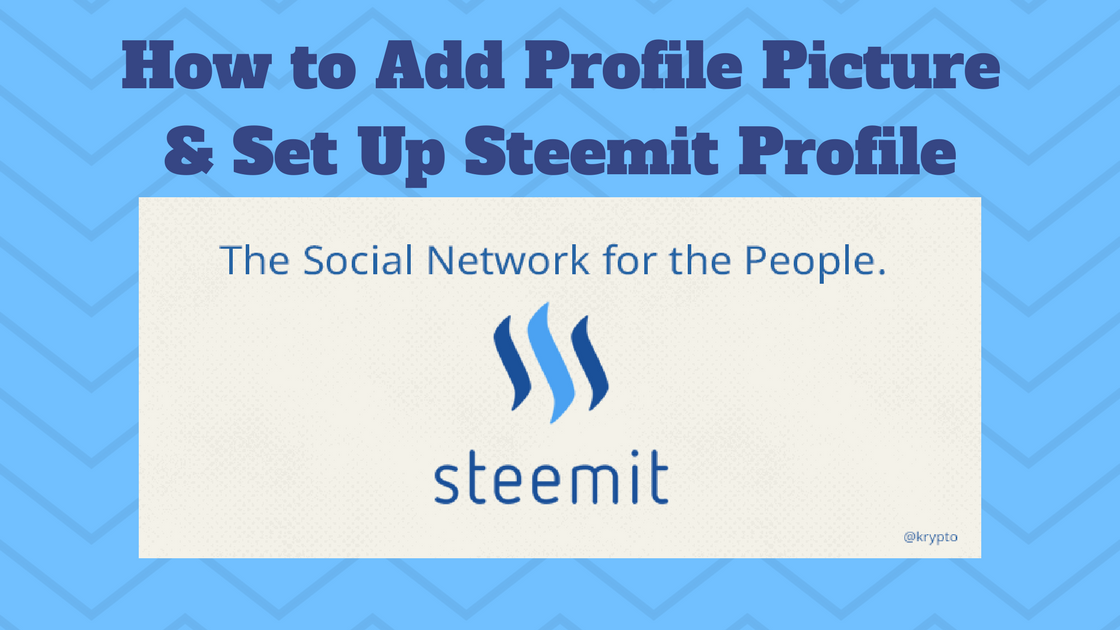
Image Source: Created via Canva using the image by @krypto
How to Set Up Your Profile?
Here's a quick look at everything you need to update.
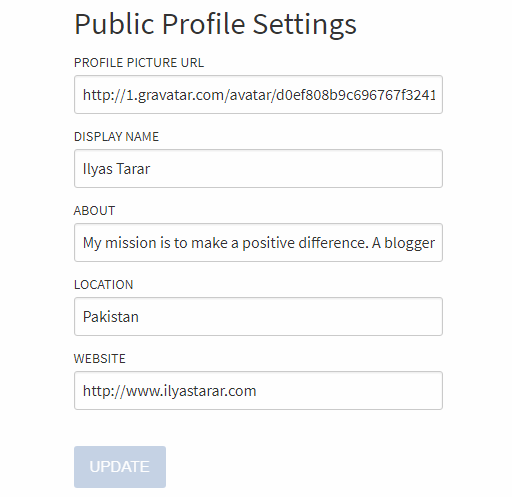
As the profile uploading procedure is a bit different to other social media platforms, I'll quickly cover the settings for you. Here you go.
To update profile picture, you will have to upload the image on the web first.
- Go to Img Safe website.
- From the Upload tab, click browse files and select your profile picture from the storage.
- Click upload.
- After it is uploaded, click the image. A new window or page will open containing your uploaded picture.
- Copy the URL (website address) from the address bar.
- Paste it into the Profile Picture URL box in your settings page on Steemit.
Here's a visual guide if you didn't understand the procedure.
Step # 1: Go to the website. On the Upload tab, click browse files. Select the files to upload and press the upload button below the image. (I tried signing up and signing in but it didn't work. If it works for you, great. Otherwise no need to login.)
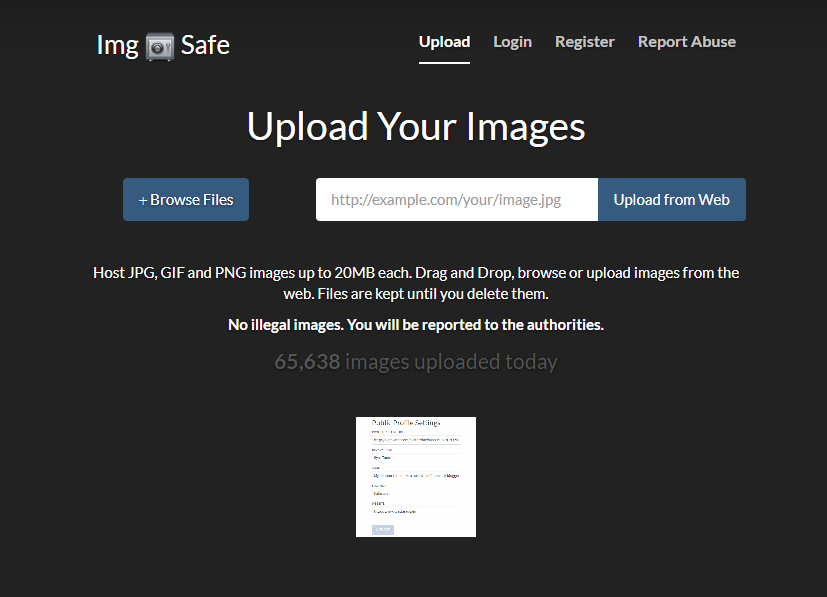
Step # 2: Click the uploaded image. A new window will open. Copy the URL in the address bar and paste it in the Profile Picture URL box.
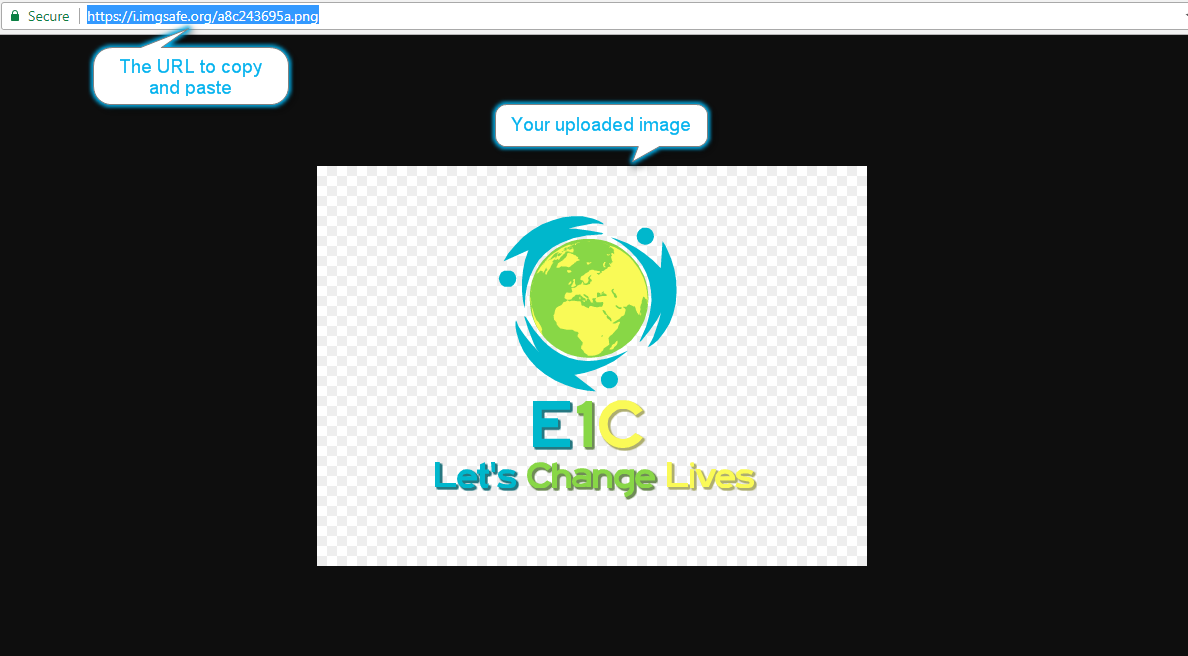
Going quickly through the remaining settings: -
- Display Name: Write your name. It will be your account on Steemit. For example @teamsteem
- About: Write some lines about yourself. Try to add relevant details about your or your mission.
- Location: Write name of your city and/or country.
- Website: If you have a website, write it down.
That's it. You are done with settings.
Please consider upvoting and resteeming this helpful post. Thank you.
