Discord Harmony
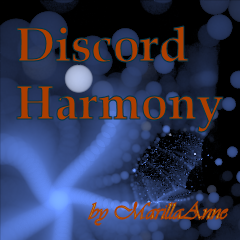
Steemians are doing their best to take over the Discord service. Discord is a communication app that was originally designed with the gaming community in mind.
Once a person understands the various Discord Apps, communicating is a great deal of fun. Also, the ability to collaborate quickly, share links, photos, and files, and keep track of important pieces of information is extremely easy and fluid.
Today, we'll find some Discord harmony with a simplified overview of the Discord App for Android. Ready? To go fast, I'm going to let you download the app and sign up for an account without my help. I am confident you can do it.
There is a high probability you've encountered various Discord Server invites from various groups. They're every where! You will need an invite in order to join a server and see the rest of the app functionality.
Some groups are closed (like Minnow Accelerator Project) and require that you follow a path to membership approval. Some are open invite (the @steemgigs profile links to their Discord Invite).
Entering
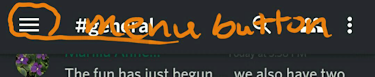
After your account is set up, each Sever Invite Link will take you immediately to the Group's "General Channel." Across the top of the Discord App, I hope you see this line (or a similar arrangement) of "symbols, icons, buttons." (Technically, they are symbols on icons behaving like buttons. People, including me, interchange the terms.)
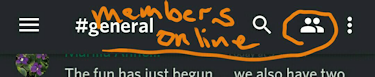
Channel Symbols buttons
Menu (icon of 3 lines) ~ Gateway to all areas of communication (and their settings).
Members Online (icon of 2 bodies) ~ Shows list of all online members by category.
Pinned Messages (3 vertical dots icon) ~ Displays a list of messages that generally tell you what you can expect and what is expected of you in that channel. Pinning a message (from chat) is like adding a bookmark so it can be easily seen by everyone in the channel. Pay close attention to these messages. They are considered "The Rules."
Channel Settings (also, 3 vertical dots icon) ~ Opens menu containing Notification Settings specific for the channel. These settings over-rule the Server Settings by creating exceptions. It is not necessary to set each and every channel (see "Severs" under "Communicating").
Communicating
The Menu Button (icon of 3 lines). Tapping the icon will cause the menu below (or one very similar) to appear from the left.
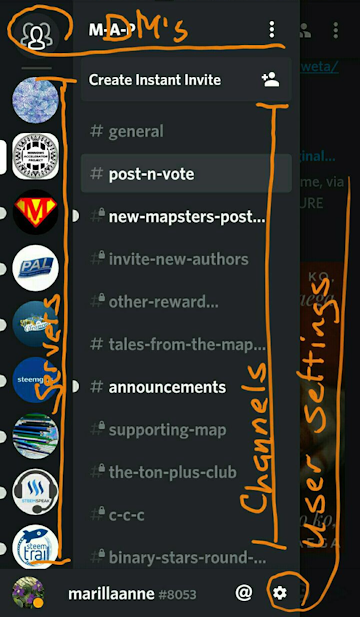
Direct Messages (DM) (people group, top left) ~ Tap this button to open the menus for contacting individuals
Servers (icons (logos) of group servers, far left edge) ~ Tap the Server Icon to move between the servers/ groups you have joined. On the absolute left edge, there is a small rectangle indicating the server you are currently visiting. The name of the group/server is displayed in the top header.
- Long press on the Server Icon to show an options menu for each specific server. One option is Notification Settings. Each server's settings is set individually.
Channels (list, right column) ~ Tap the Channel names to enter a different area (some people call these rooms).
- Long press to show a menu with additional options for each channel. One option is to mute the channel. If it is muted, you can return to the Server icon, use a long-press to open the Sever menu and select "Hide Muted Channels."
Bottom Edge:
Your User Name ~ Tap to set Online Status
The @ Symbol ~ Opens list of all messages containing @everyone and @mentions (of your name)
The Gear Symbol ~ Opens the User Settings.
One Button To Rule Them All
Story Time
Imagine riding in a nice vehicle (as opposed to being tossed around in an old pick-up truck) traversing the winding lanes of the Cumberland Parkway in the Kentucky Appalachian Mountains. You are also keeping up with stories unfolding on your favorite Discord Server (Minnow Accelerator Project).
Fairly quickly you realize each peek at the conversation is causing you to have a headache and pushing you toward other symptoms of motion sickness. With each irresistible notification, the symptoms worsen.
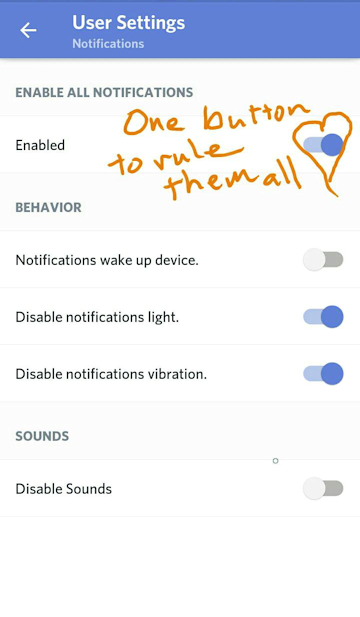
What to do?
Remember! The Gear Symbol opens User Settings!
From the User Settings, select Notifications.
One simple tap on the first slider, turns off "Enabled." All goes quiet.
This little action can also save your relationships, friendships, and employment. You might also sleep better.
Now, you should have reached some sort of Discord Harmony.
Please leave questions in the comments. I may or may not have answers. Let's find out !
If you find this post helpful, I ask a little favor for the next two days. @ellievallie and I are in a little contest. Would you please go visit her comment in The Minnows Accelerator Project Binary Stars Collaborative? Please. Either up-vote her comment or leave a comment under her's saying "My Vote!" (both actually count as a vote). Thank you Thank you!
