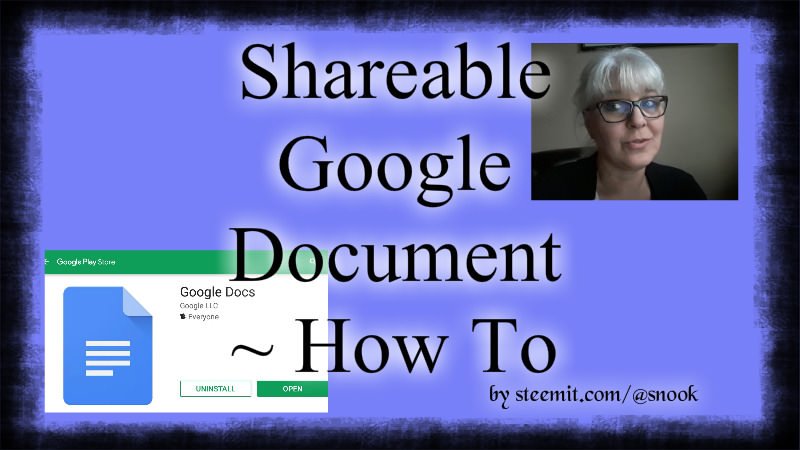

Hi Everyone!
Late last night I learned how to make a shareable Google Document. The Google Document lets anyone with the link type in the document. Meaning we had three people all typing at the same time on one document.
I'm not going to lie. It was a TON of fun.
With this knowledge, you could have two people write a story together, have a chat, discuss the price of bread... I think you get the idea.
Here is how you go about making a sharable Google Document.

You will need a Gmail account if you don't already have one.
Sign into your Gmail account. Click on the box shown below. You will find the box on the upper right side of your screen.
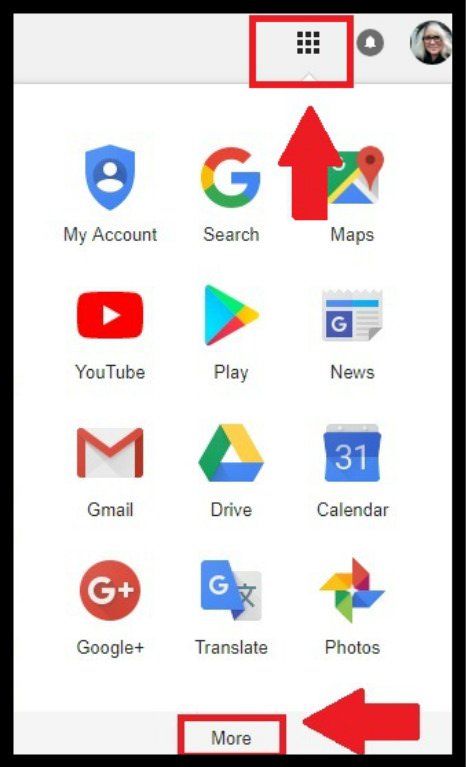
- I had to click on more so the second box opened.
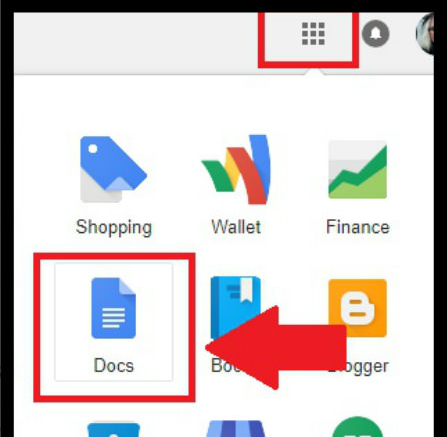
- Once I clicked on more I could see the Doc's icon.
- Click on the Docs icon.

- That will take you to a page that looks like the photo below.
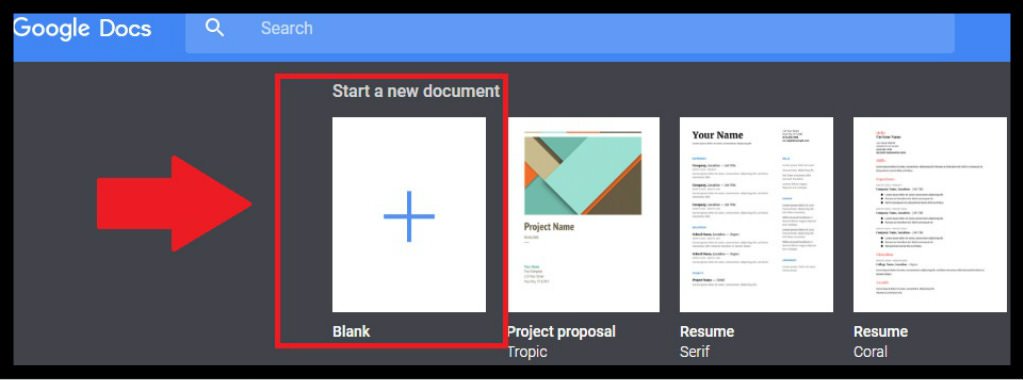
Click on Start a New Document
Your new Document will open up.
Go to the top left corner and add a title to your document. Put in any name you want. Google Doc's will not share unless it has a title.
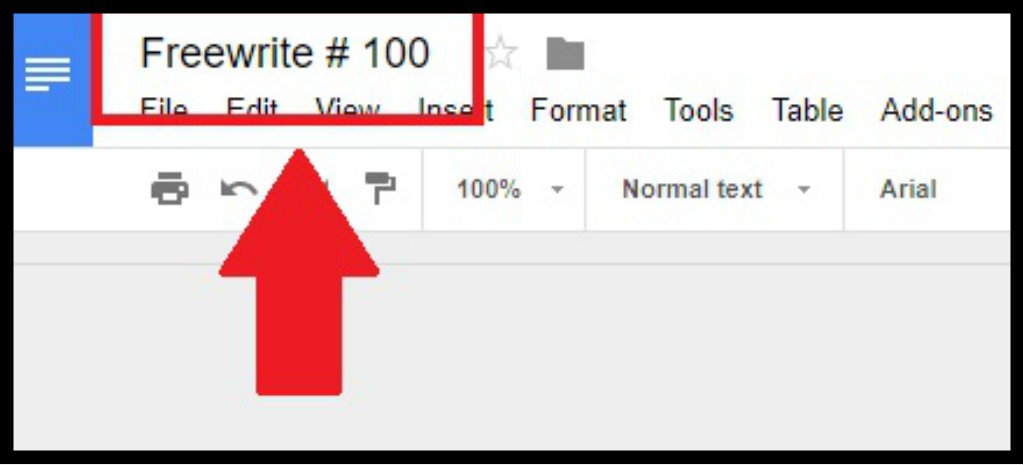

- Now go to the upper right side and click on the blue share button.
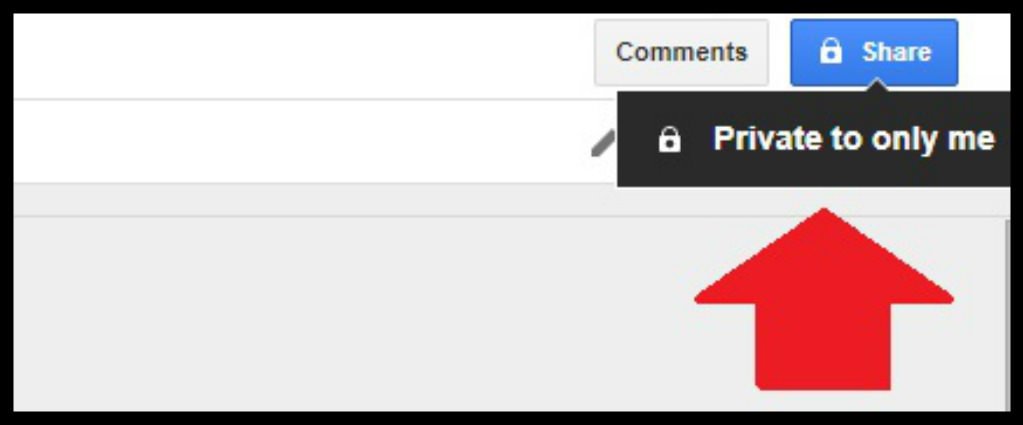
Once you click the blue share button a box will come up like below.
This is the box where your sharing settings are made.
Click on change.
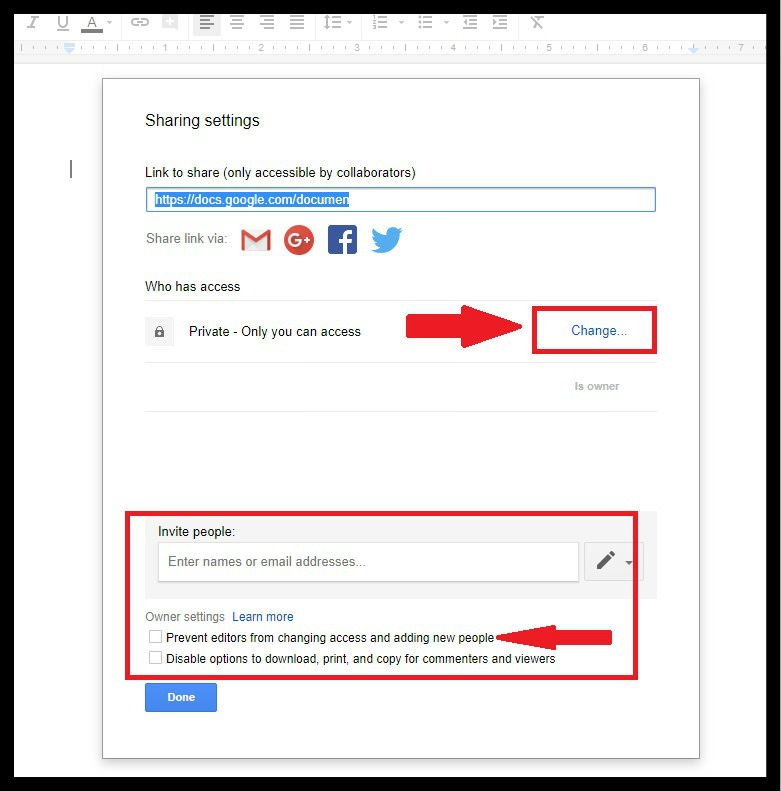
From the Link Sharing Box(see photo below) you now will decide how and with whom you will want to share your document with.
For this How To we are going to make this document shareable so anyone that you send the link to can type/edit in the Document.
Whoever has the link will be able to write on the document at same time as you.
Click the button On-Anyone with the Link
In the Access menu click Can Edit.
Click on the Blue save button.
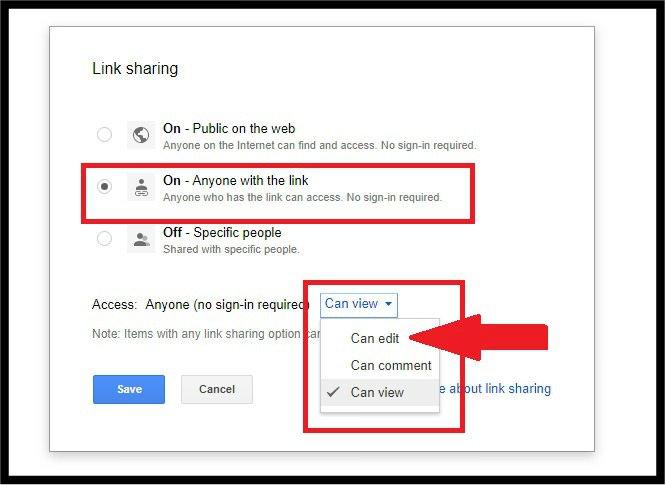

After hitting save the box below will pop up.
Copy the link and send link to a friend.
How you decide to send the sharing link to someone is up to you.
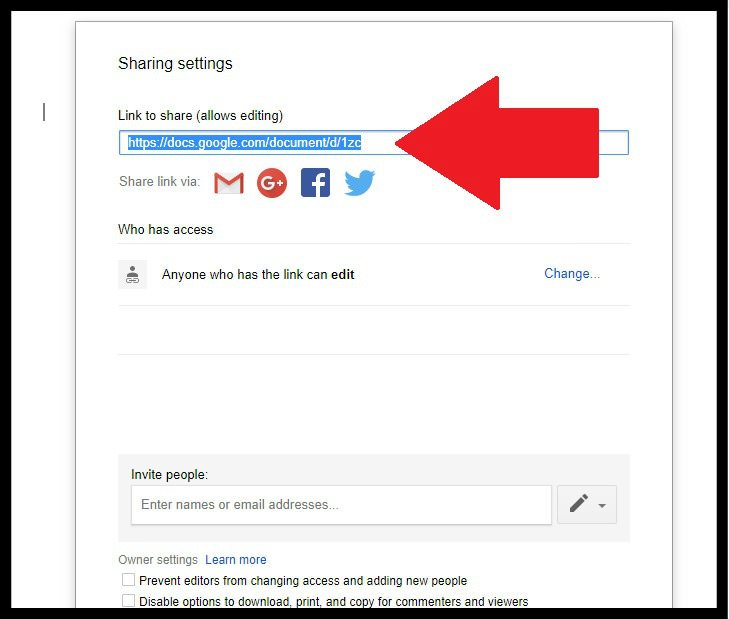

You can make the Google Document anytime and it saves automatically.
To change the sharing settings on a Google Document at any time just click on the upper right blue share button while in your Document. A box like the one below will pop up.
From there you can change any setting.
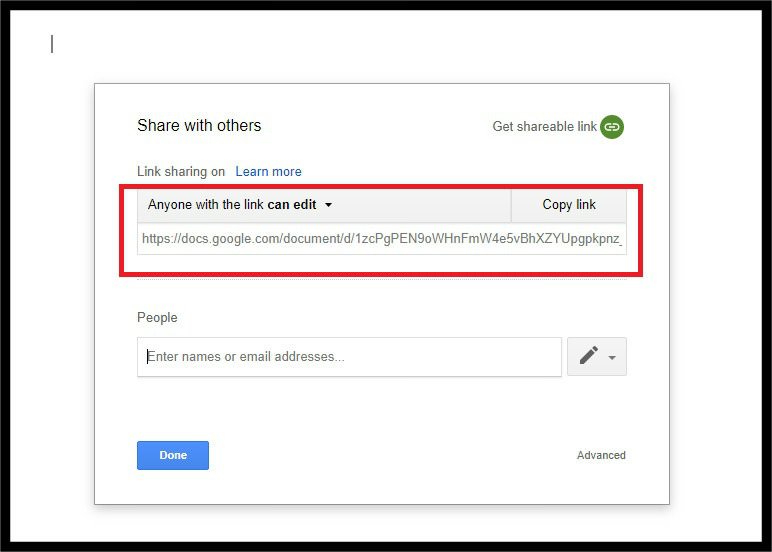

Below is a photo of what it will look like when two people are in the same Google Document typing at the same time.
I'm just going to add here that it is a ton of fun watching someone else type at the same time you are. Trust me on that bit!
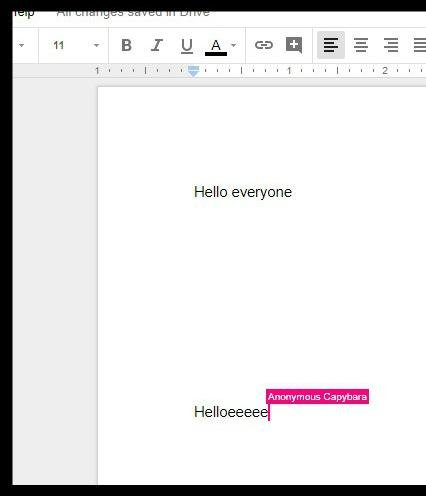

- Tablets and Phones: I had to go to the Google Play store and download the Doc App. Once installed it worked the same as on a PC.


Last but most important: Deleting the Google Document.
Log in to your Gmail account.
Go to Google Doc's (see first two photo's in this post)
You will see your saved Document in Recent Documents
Click on the three dots and Click Remove.
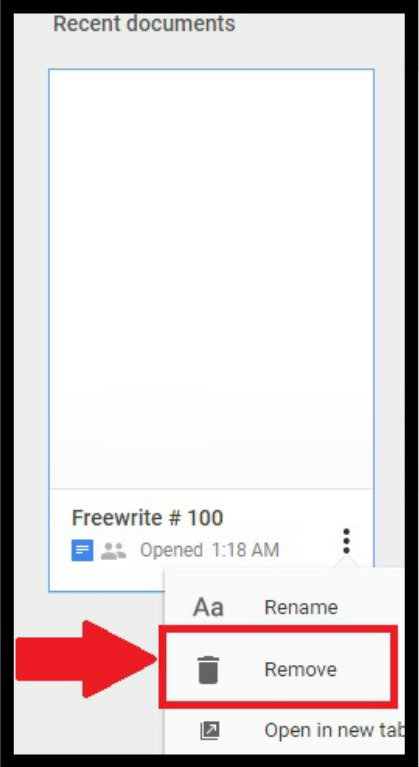

As always with tutorial's it takes longer to read the tutorial than it really does to do/make in real time.
I always try to write my tutorials from the perspective of someone that has never done it before.
I hope this will help people like me that never knew this free tool was available.
Have a wonderful day!
Much Love
Snook








