
Step 1
Open PowerPoint > Click Insert > Click Picture
Step 2
Select the picture from your computer and drag to the whole picture to occupy the whole slide. There is also the option to crop later on. The slide will look like the below:
Step 3
Click on insert again, and insert a picture of background-less steemit logo. A copy can be found here.
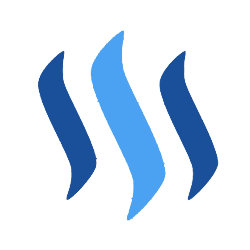
Step 4
Position the logo where you want it and it will look like the below:
Step 5
Click save as > Change save as type to .jpg
And there you have it. A picture with a nice steemit logo.

