In this post i will teach you how to install and configure sublime text 3, in an easy and quick way 😃 .... First of all i have to say that my OS is OS X, but don't worry.... is the same thing with other OS 👏 So let's start
Downloading Sublime Text 3
Click on the following link Sublime Text 3 on this page we are going to click on the version of our operating system, in my case it is OS X, but you select yours as we see below...
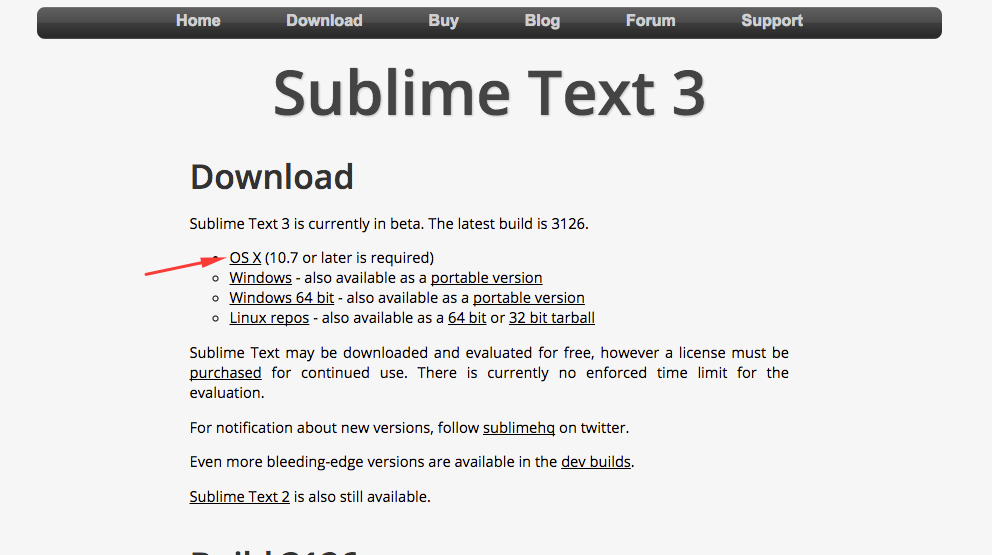
When the download is finished click here... as we see below 😱
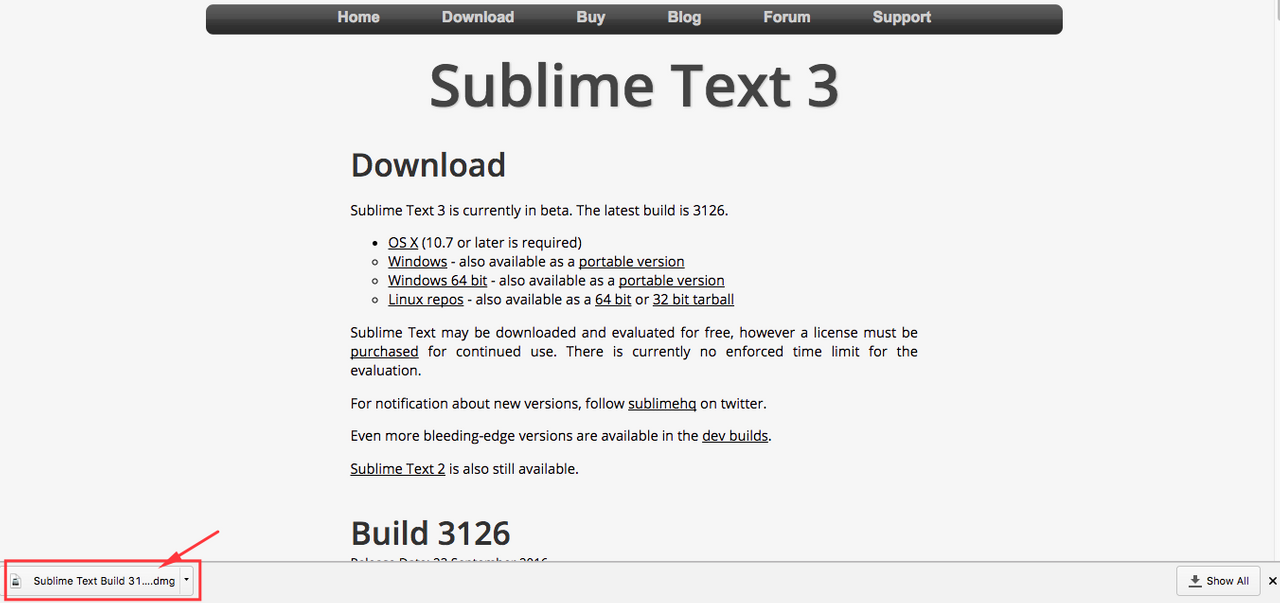
Installing Sublime Text 3
When we click it opens a window where we must drag the sublime text icon to the applications folder as shown in the following image
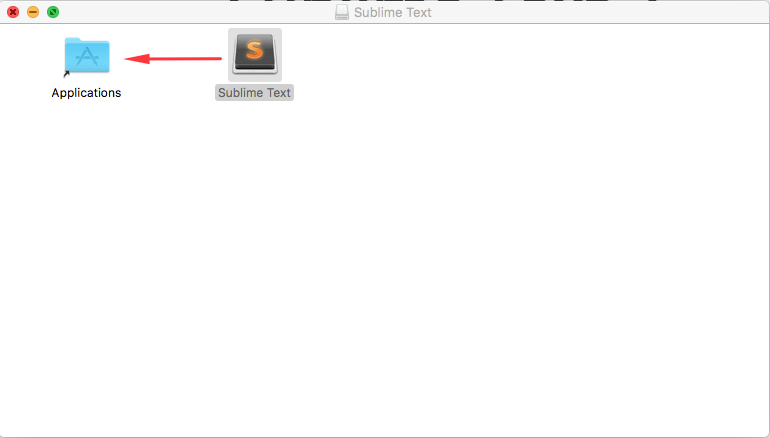
That's it, let's go to the applications folder and double click on the sublime text icon... 🙌 the program will start
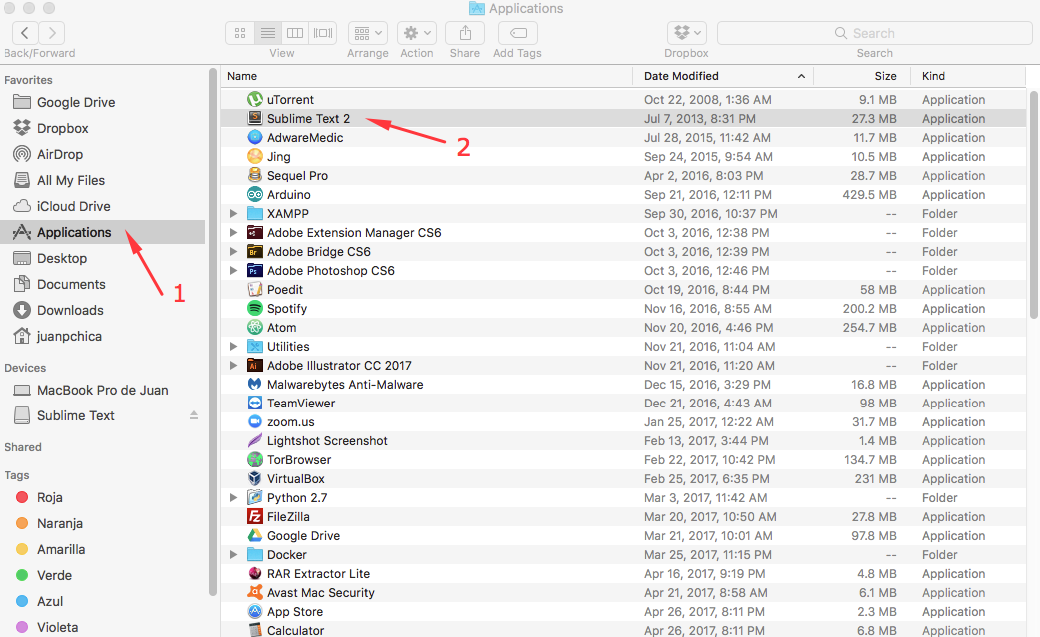
👏 👏 If all is ok we get something like this 👏 👏
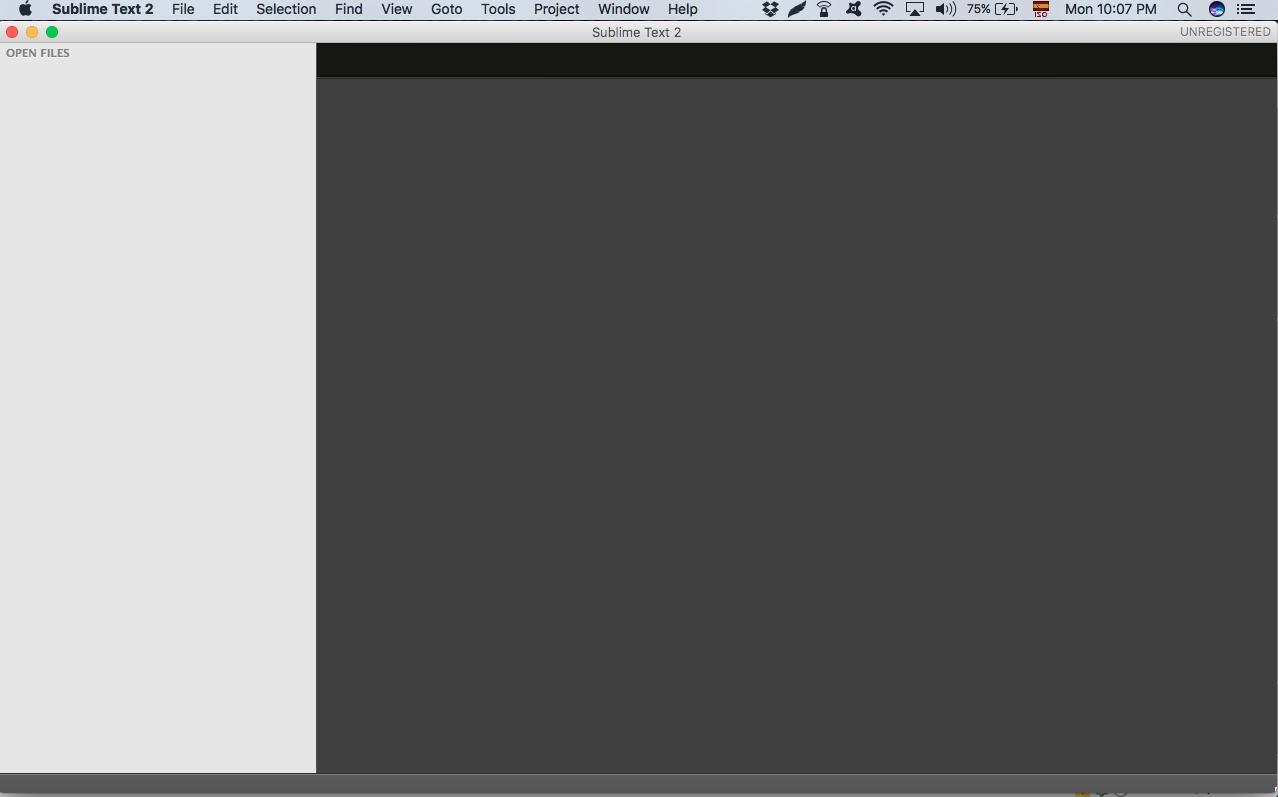
Installing Package Control
The Sublime Text package manager that makes it exceedingly simple to find, install and keep packages up-to-date.
Click on the following link Package Control on this page we are going to copy the following code...
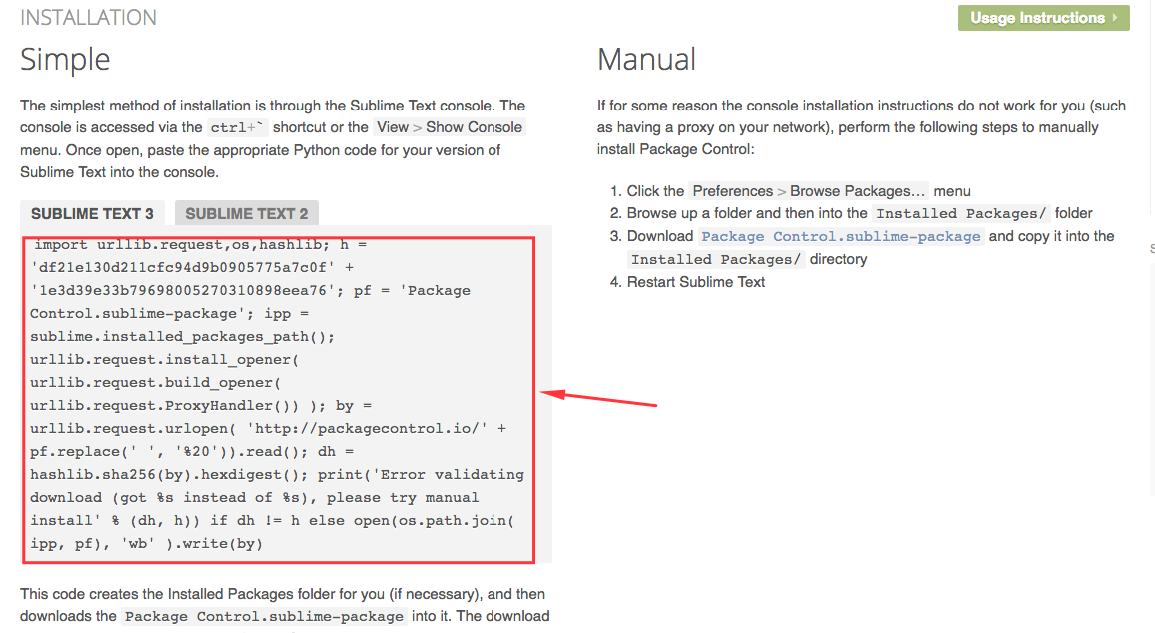
Then we return to sublime and click on "view" -> "show console"
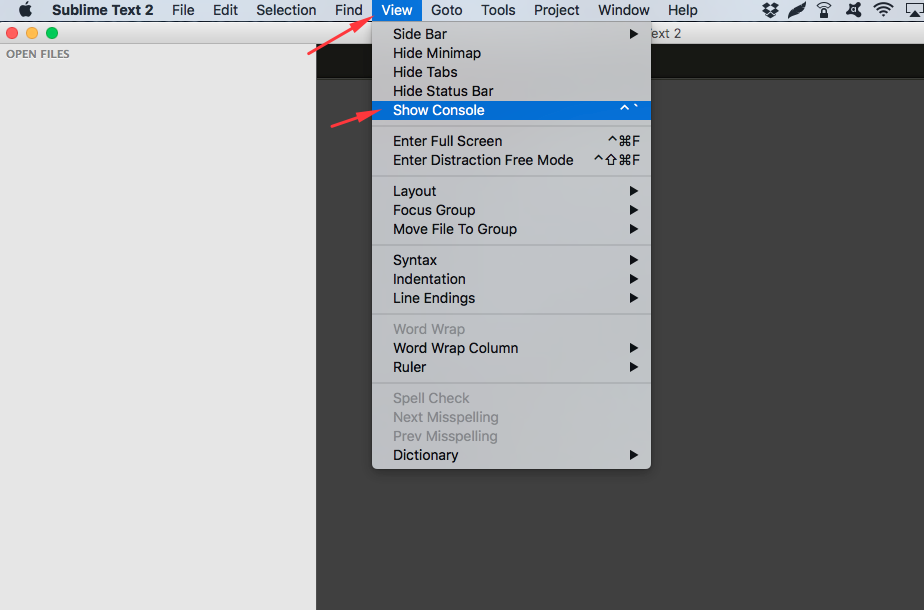
Here we paste the code.... after it close and reopen the application 😎
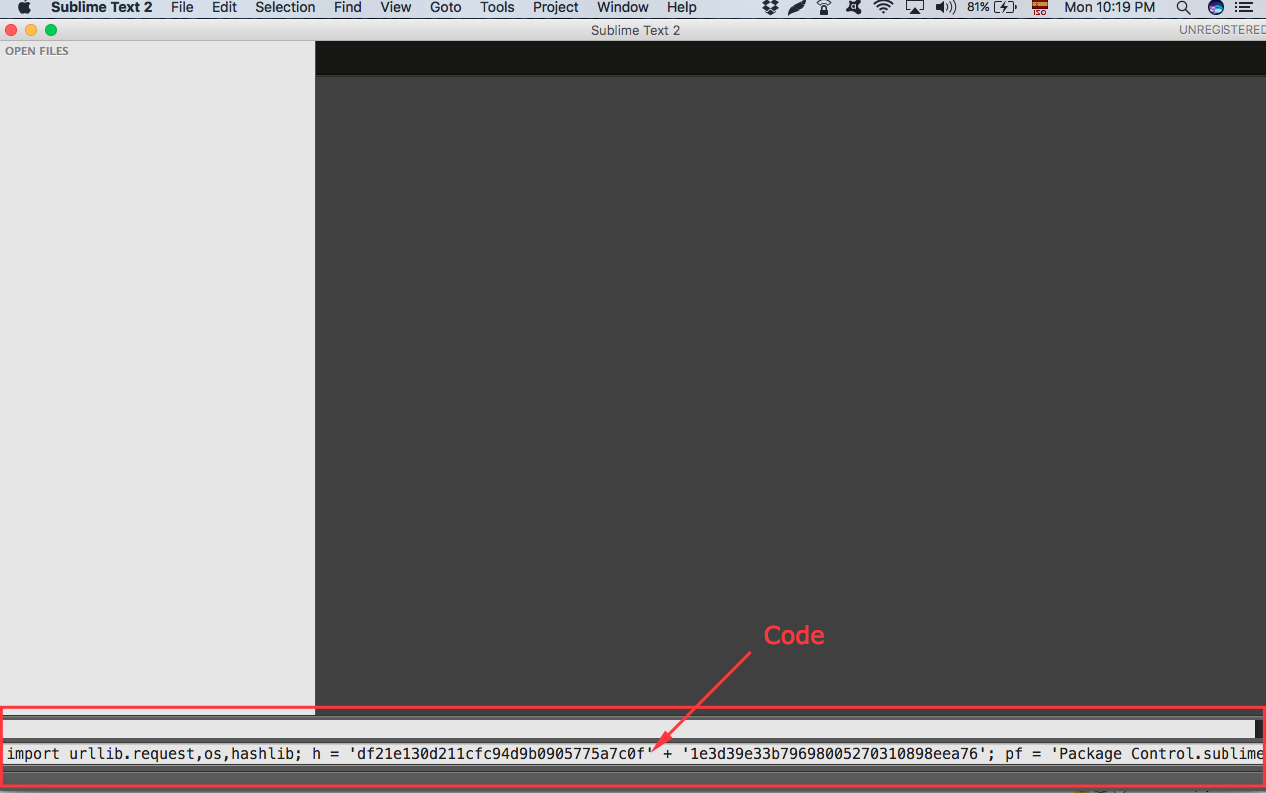
Installing Emmet
Emmet is a great plugin for our code editors that will allow us to write html and css code using abbreviations and with just a key press they will become our code, ready to edit.
In sublime we press the keys cmd + shift + p and we will see something like this ...
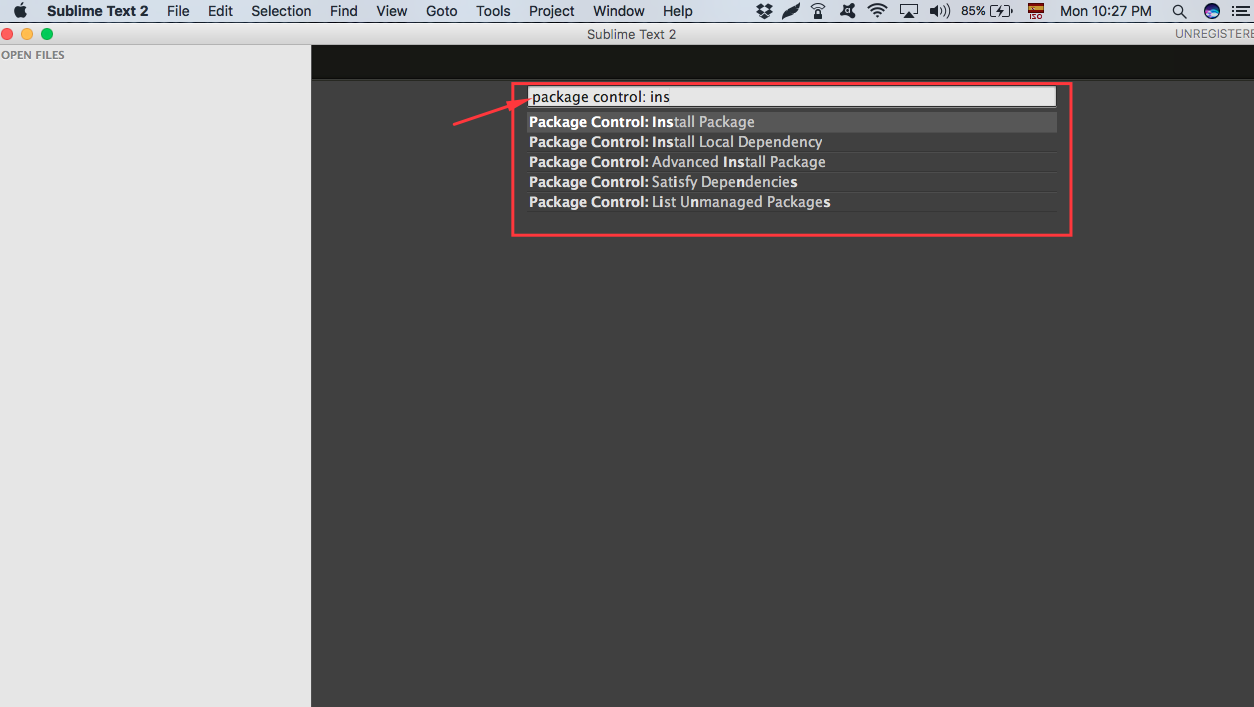
Then write 'package control: install package' and press enter 🤗
Now write 'emmet' and click as we see below ...
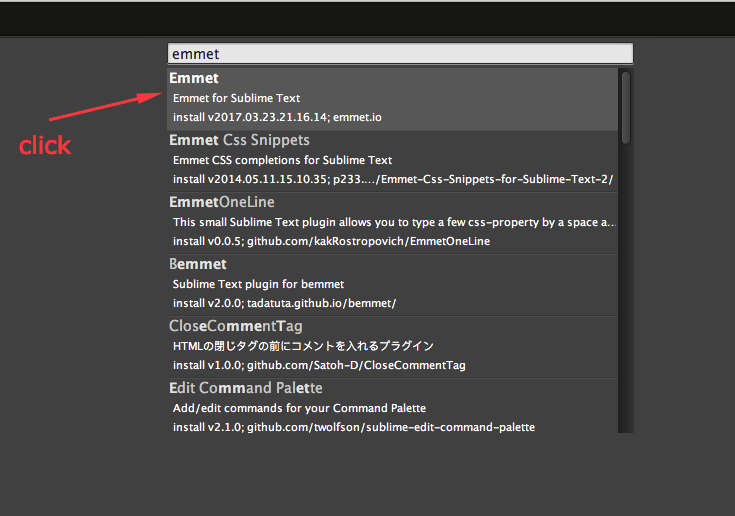
Now we close and open again sublime text and we are ready to write Code 🤓 🤓 👩💻 👨💻
Here is the documentation about emmet if you want to learn how it work
