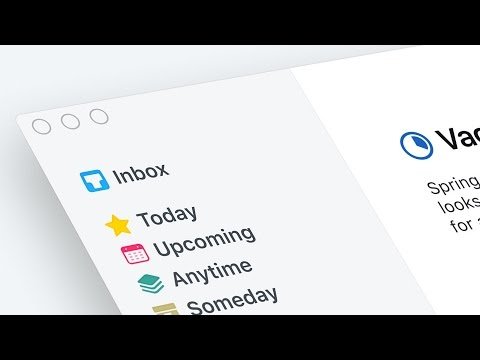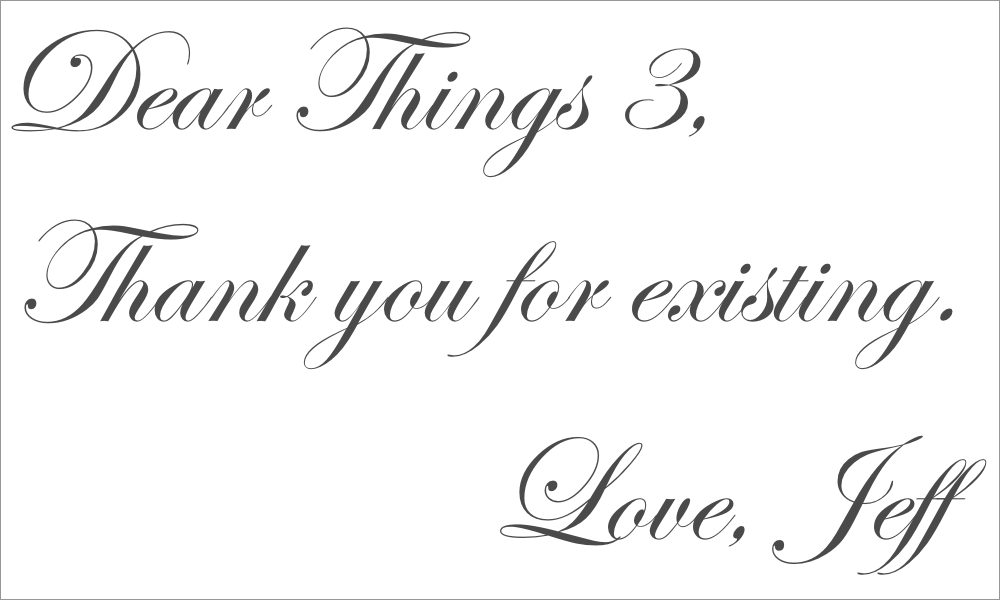
I found this app last year, and it’s pretty much everything I want in a task management app. Apologies for the extent to which I’m going to geek out over this — it probably says a lot about me. 😆
I’ve been looking for something to manage pretty much all of my list-making needs for awhile, and Things 3 does a really great job of balancing simplicity and ease-of-use with a pretty robust feature set. Here’s the trailer:
Unfortunately the apps aren’t cheap ($49.99 for the mac version, $9.99 for the iPhone version, and $19.99 for the iPad version), but there’s a free trial for the mac version if you want to check it out before spending any money.
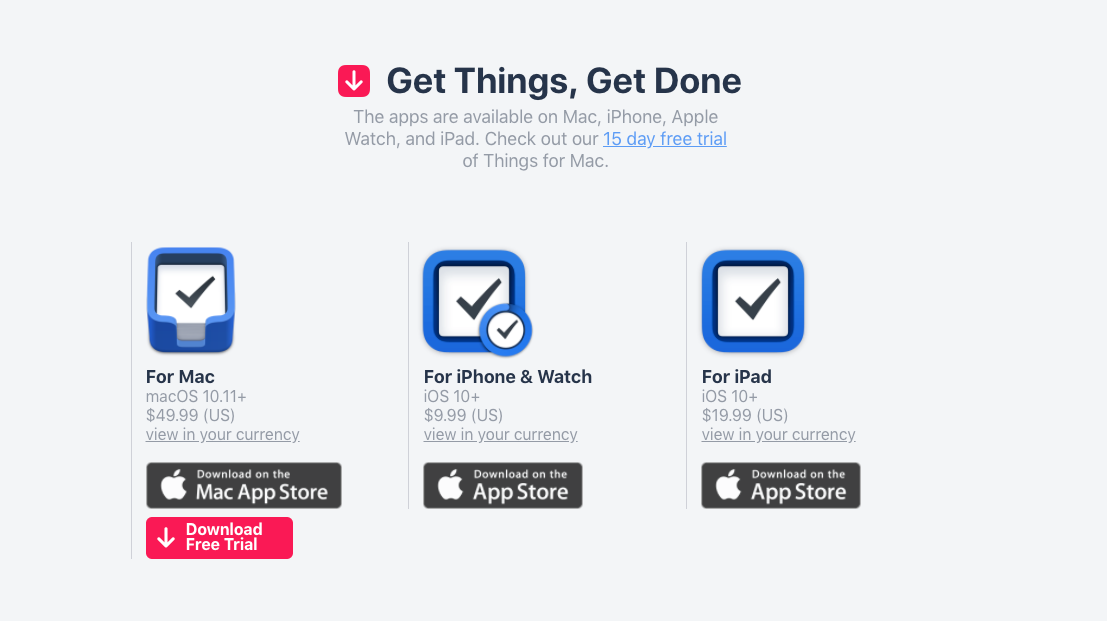
How It Works
If you’re familiar with Getting Things Done then the general layout of the app will make sense. It’s designed to make getting thoughts out of your head as quick and painless as possible. They default to the inbox, and then you can organize them into different projects and assign start/due dates from there. Here’s the inbox:
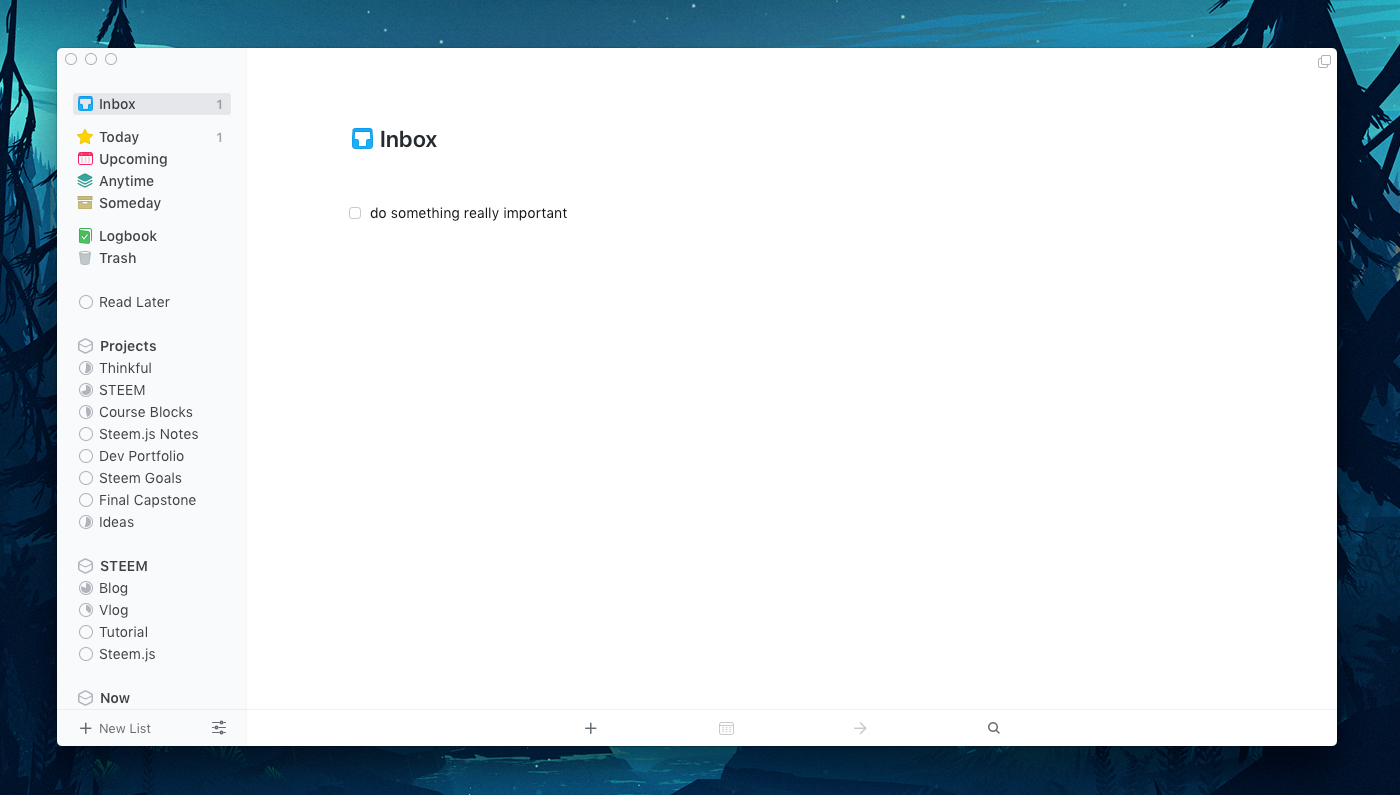
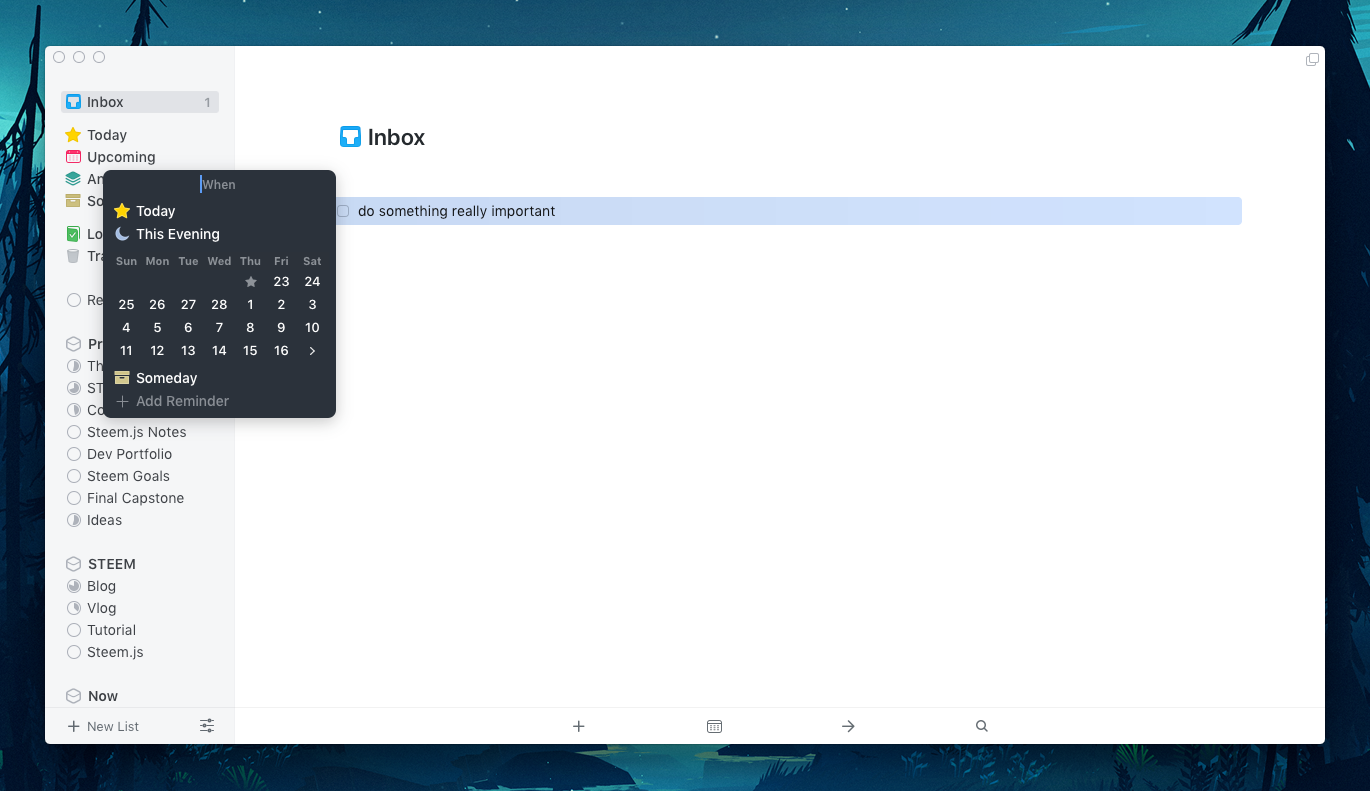
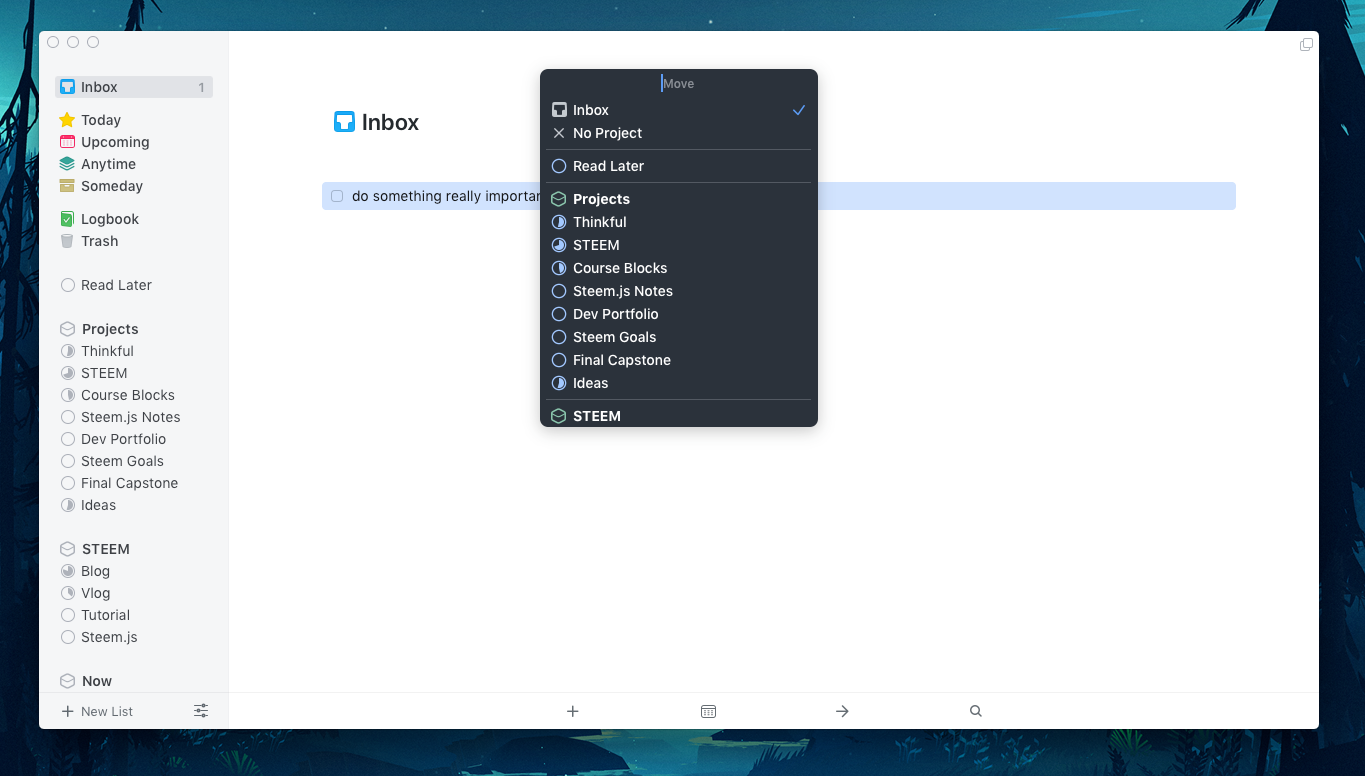
You can quickly add a task with control-spacebar, which brings up this little window:
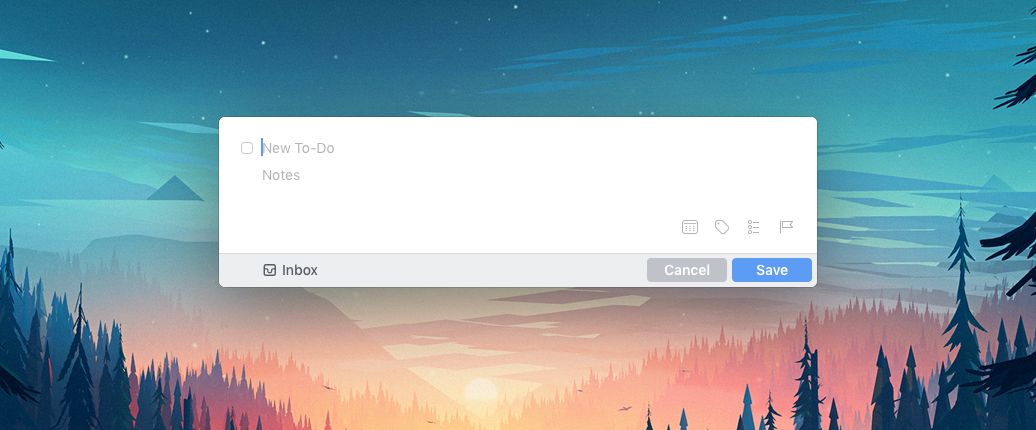
In the sidebar, you can see that I have a bunch of different projects set up, which can be divided into different “areas.” In addition, you can use “headings” to split up tasks within a project into different categories:
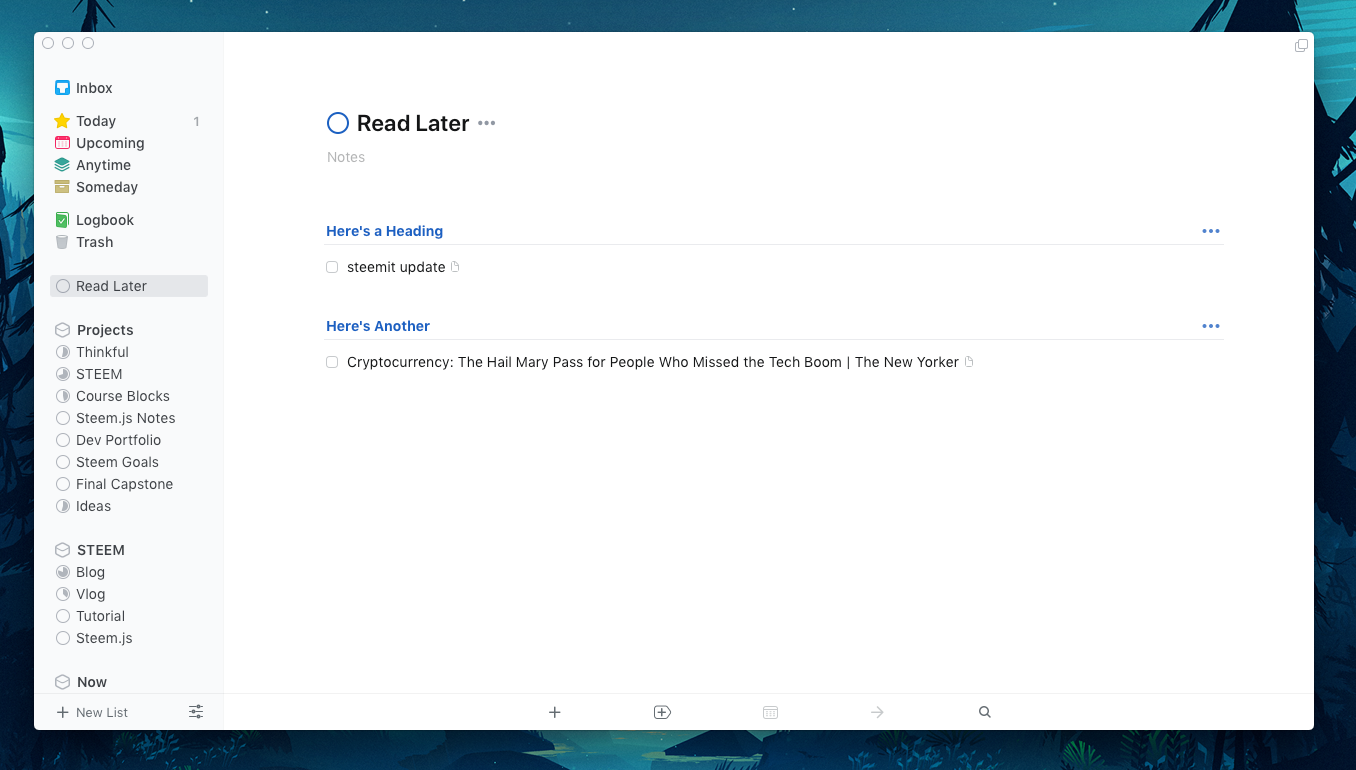
There are a bunch of other features, but to be honest most of the time I just use these basic ones.
My Workflow
When something comes up that I need to do, I’ll hit control-spacebar (or force press the icon on my iPhone) to bring up the quick add window and put the task into my inbox. Usually I go through my inbox each morning and assign the tasks as necessary — either splitting them into projects to keep them organized, or setting a start date to keep myself on top of when it needs to be done. There are hotkeys for this (command-t to set a start date of today, command-s to pick a different start date, and command-shift-m to move the task to a project). After I’ve gone through and dealt with the inbox, I take a look at the Today section of the app, which lists all of the tasks that have a start date of today or sooner.
If I want to get a sense of what’s coming tomorrow or later in the week, I can look at the Upcoming section. You can see from the picture that I have a bunch of random stuff in there. Recently I’ve been saving articles I want to read from Twitter or Steemit and then just scheduling them for a day. That way I have a couple things to read each morning while I’m getting organized and eating breakfast.
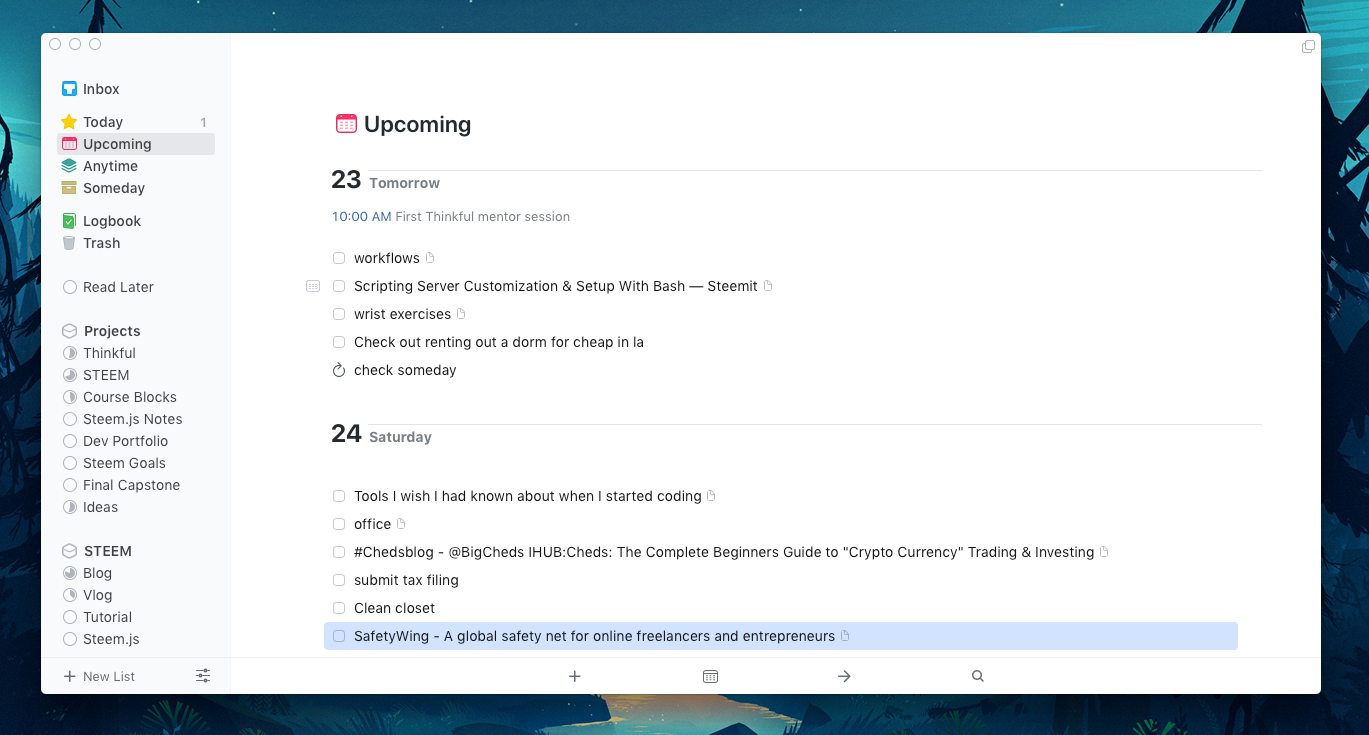
You can also schedule a task for Someday if you want to get it out of the way, but don’t want to delete it.
What Makes It So Special (And Two Complaints)
The reason I love this app so much is that it’s such a great example of good design. It looks nice and feels great to use. Everything is fast and responsive and it doesn’t try to jam a bunch of unnecessary features into the UI. It's one of the first apps I've ever used that creates a pretty seamless link between how I organize things in my head and how I'm able to organize them digitally. This is an example of the type of design I’m going to strive for in my own projects.
Honestly, the only complaints I have are that the text is too small (and can’t be customized) and there’s no dark mode — both necessities for my old tired eyes.
If you decide to try this app out and want a more in depth understanding of the features, I’ve got my eye on this course from The Sweet Setup.
Thanks for reading! If you have any other productivity apps you’d recommend, please let me know in the comments! I have an oddly intense love for this kind of stuff. 😀
Note: The pretty background in all of the images is this awesome wallpaper from Mikael Gustafsson.