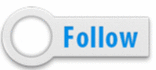Today fellow steemians I'm sharing the best tips on how to format your post to look amazing.
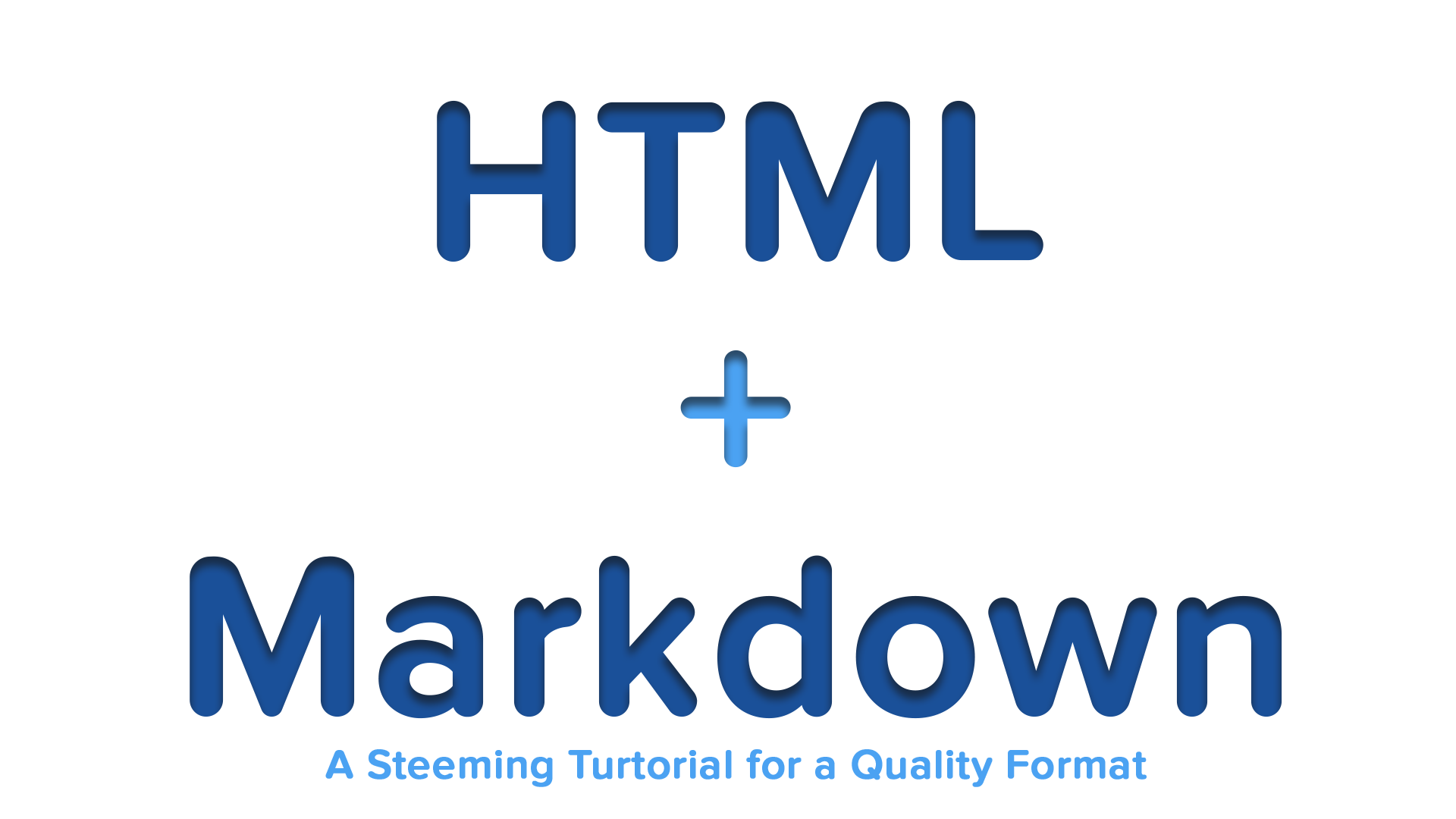
I've recently got some messages on the Steemit chat, from fellow steemians saying how my posts look great, how did you do that with the image, the text, how did you make the follow button click-able etc. So today I've decided to provide an easy guide with all the info on how to do it, for both advanced and less experienced users. You can skip to the "Combine Both" part for quick tips & examples.
CTR+Fto use find option in your browser.amazing results
Breakdown<center>Most of you format your posts in markdown, but what many don't know that you can use HTML as well, even combine these two to get some**amazing results**</center><center>_The text above combines markdown with HTML, as well as this one with an ease_</center>Markdown
Below are the commands used in markdown and on how to use them, this is not the full list and I've excluded the one's you probably won't be using. Preview is first after that follows the code in the table.
Headers
H1
H2
H3
H4
H5
H6
# H1
## H2
### H3
#### H4
##### H5
###### H6
Italics & Bold
Emphasis, aka italics, with asterisks or underscores.
Strong emphasis, aka bold, with asterisks or underscores.
Combined emphasis with asterisks and underscores.
Strikethrough uses two tildes. Scratch this.
Emphasis, aka italics, with *asterisks* or _underscores_.
Strong emphasis, aka bold, with **asterisks** or __underscores__.
Combined emphasis with **asterisks and _underscores_**.
Strikethrough uses two tildes. ~~Scratch this.~~
Links
[I'm an link to google](https://www.google.com)
Images
Using the direct image link
(Right Click on Image > Copy Image Address or Open in new tab & copy link)
The link should have a; .jpg ; .png or .gif 90% of the time, those are extensions for images

Using the direct image link
https://developer.chrome.com/extensions/examples/api/extension/isAllowedAccess/sample-128.png
Lists, Block quotes & Separators
- I'm In a list
- Or minus
- Or plus
* I'm In a list
- Or minus
+ Or plus
I don't quote anyone.
> I don't quote anyone.
Three or more...
Three or more...
---
You can also use *** and ___.
Tables
Example:
| Super | Simple | Table |
|---|---|---|
| Easy | nice | looks |
| 1 | 2 | 3 |
Example:
Super | Simple | Table
--- | --- | ---
*Easy* | `nice` | **looks**
1 | 2 | 3
YouTube Videos
Direct Link:
https://www.youtube.com/watch?v=9bZkp7q19f0
HTML
Because of some html functionality not working on Steemit and that It's easier to use Markdown to format 95% of the post, I've included only a few html codes.
Text
Bold text
Superscript text
<b>Bold text</b>
<sup>Superscript text</sup>
Combine Both
Now that we know some commands, before we put them to use, you can go Herefor the Full Markdown cheat-sheet and Here for the Full HTML one if your interested. Now for the fun part. I'll show you some easy to remember examples on how to use these in every post.
<center>I'm In the middle</center>
Simply at the start of anything you want in center put <center>in front and </center>at the end.
You can also style the text with markdown that's being "centered".


<center> This Image is in the middle</center>
<center>https://developer.chrome.com/extensions/examples/api/extension/isAllowedAccess/sample-128.png<center>
<center> This Image is in the middle and if you open it in a new tab it will take you to **www.google.com**</center>
<center><a href="https://www.google.com" target="_new"><img alt="" border="0" src="https://developer.chrome.com/extensions/examples/api/extension/isAllowedAccess/sample-128.png" /></a></center>
I'm also using this post to bring attention to an what I think important message to the dev's. The html for ref=_blank doesn't work in other words, links that Open In new tab once you click on them. I'd love to see this implemented as soon as possible.