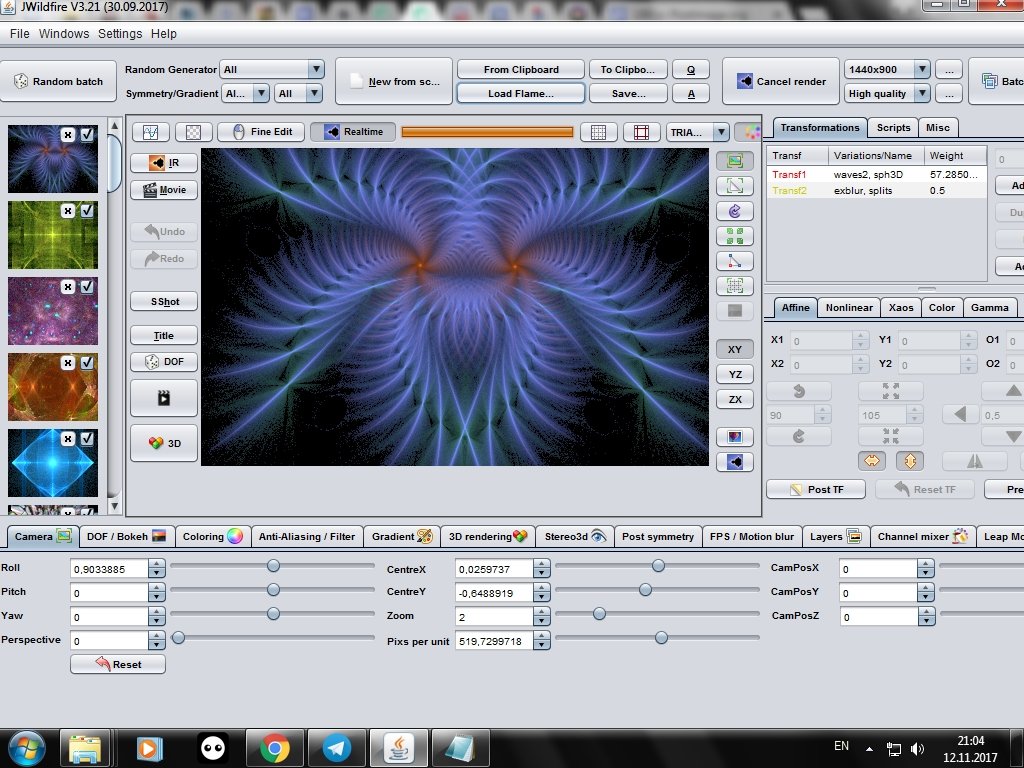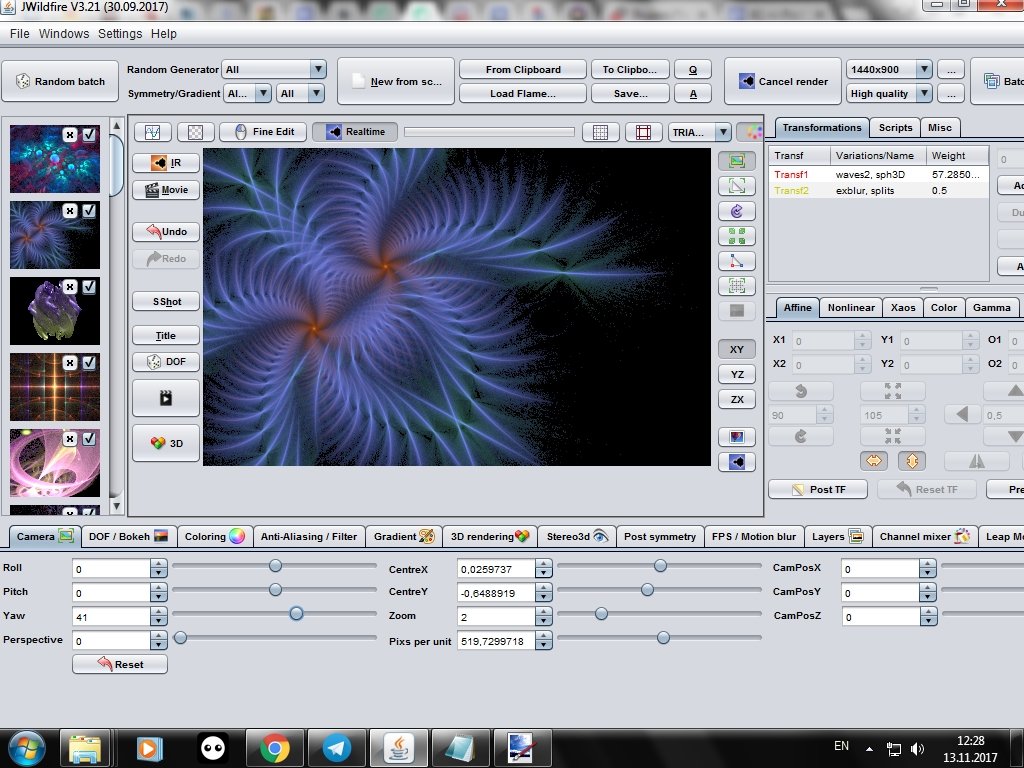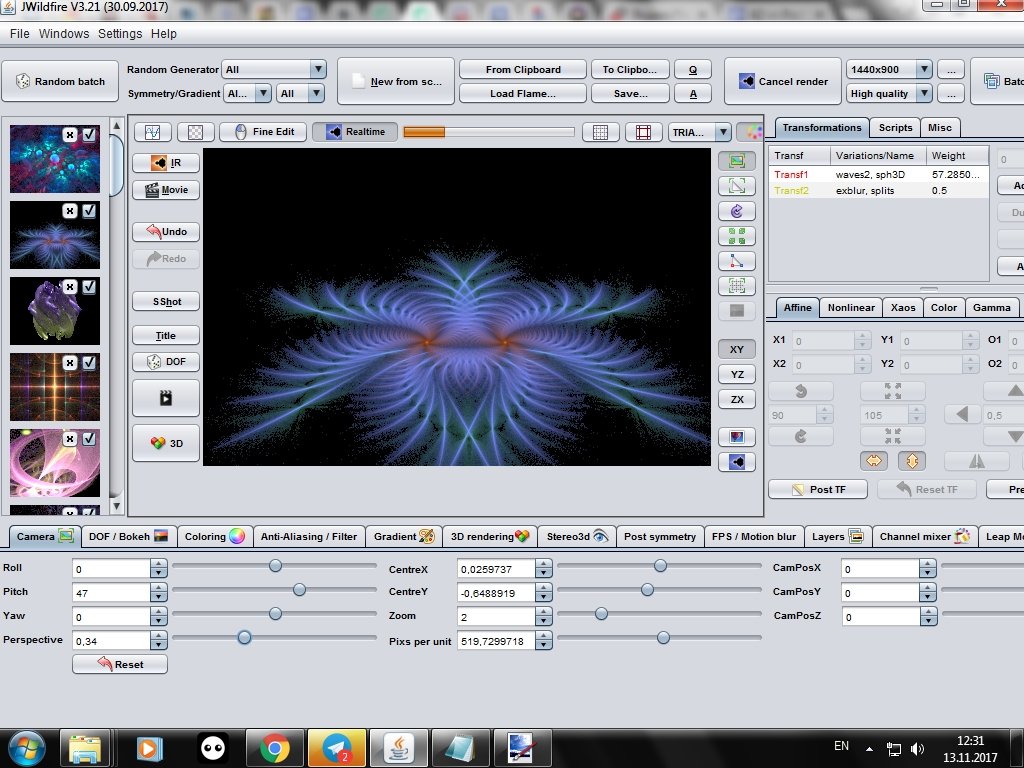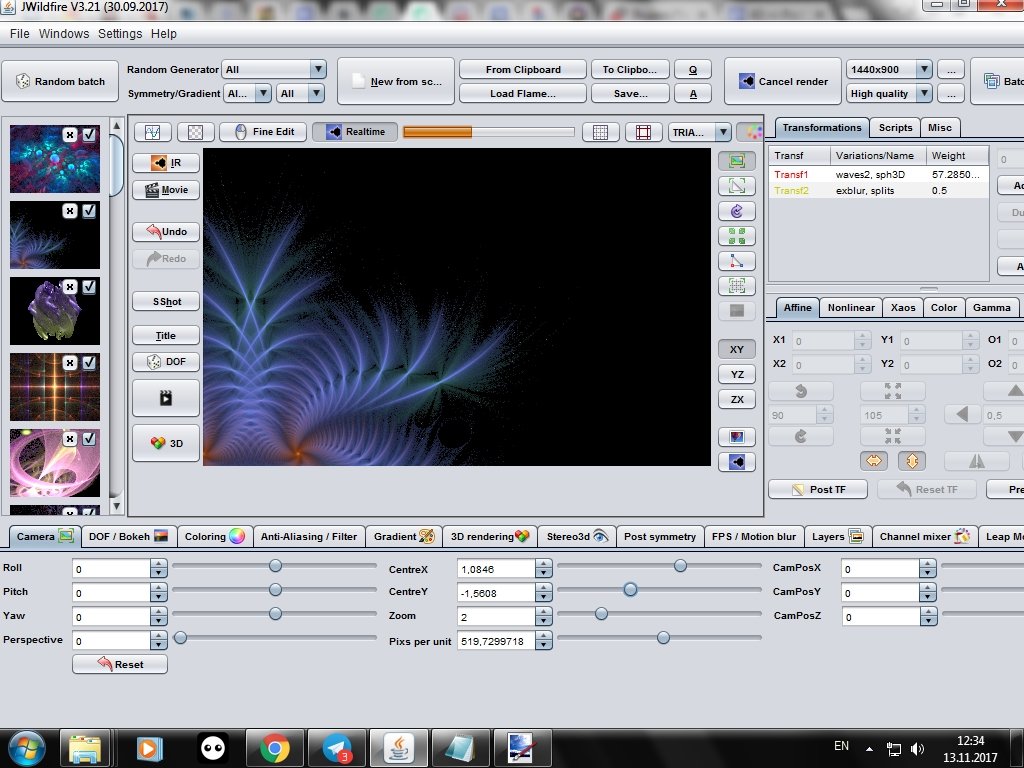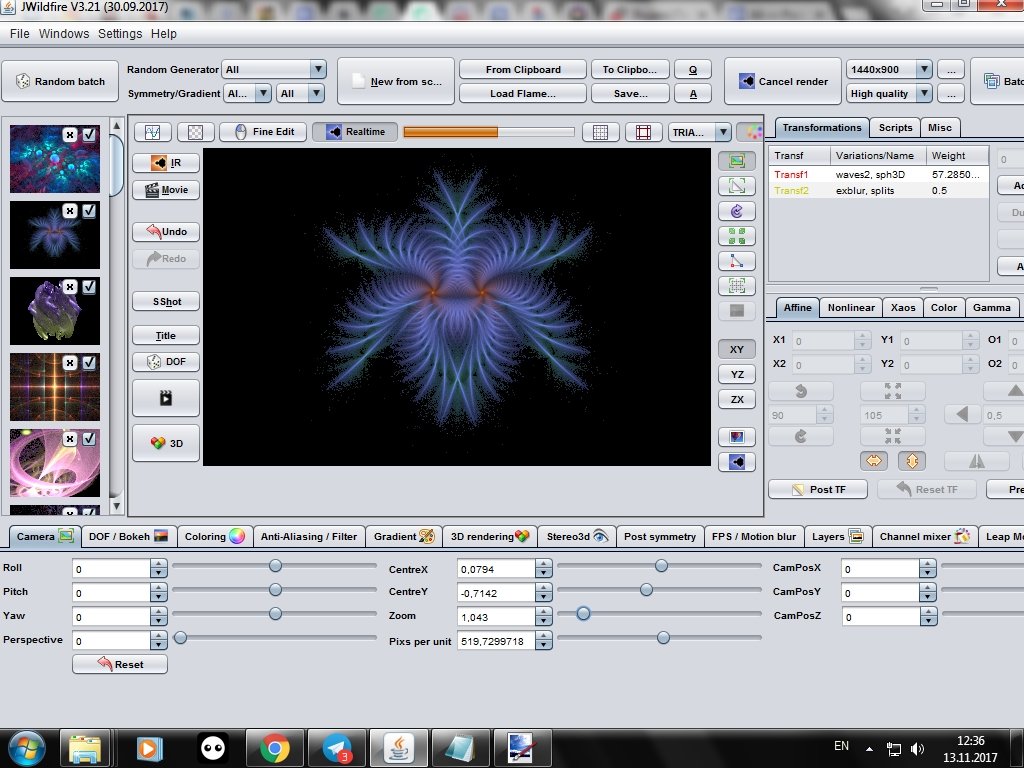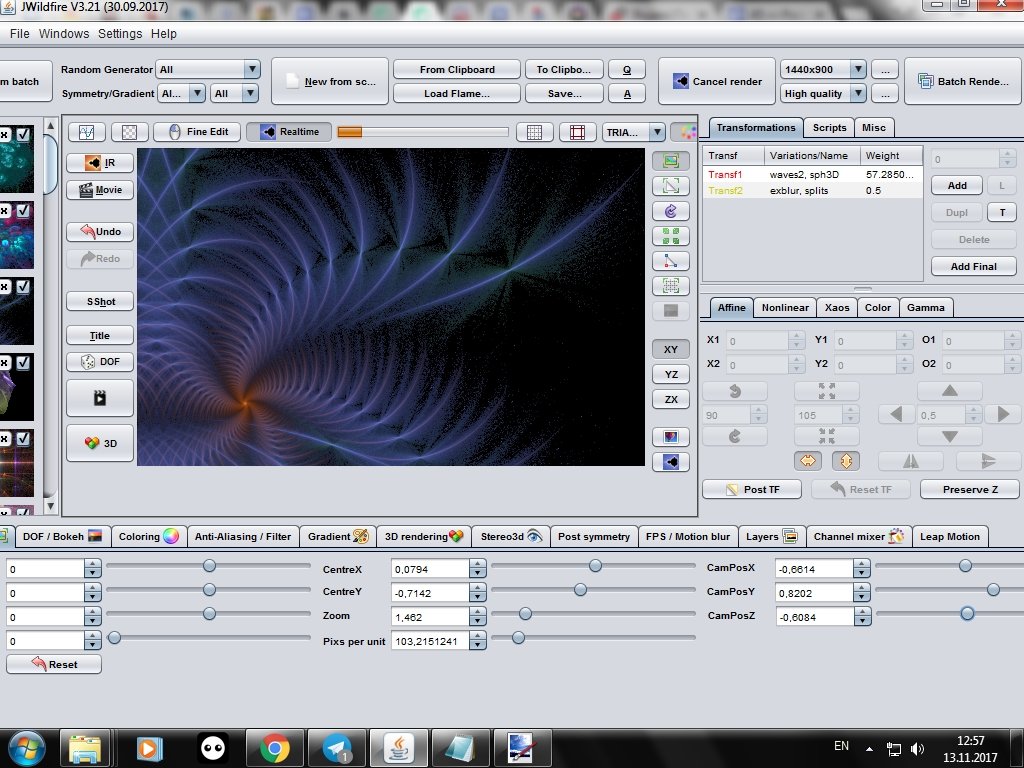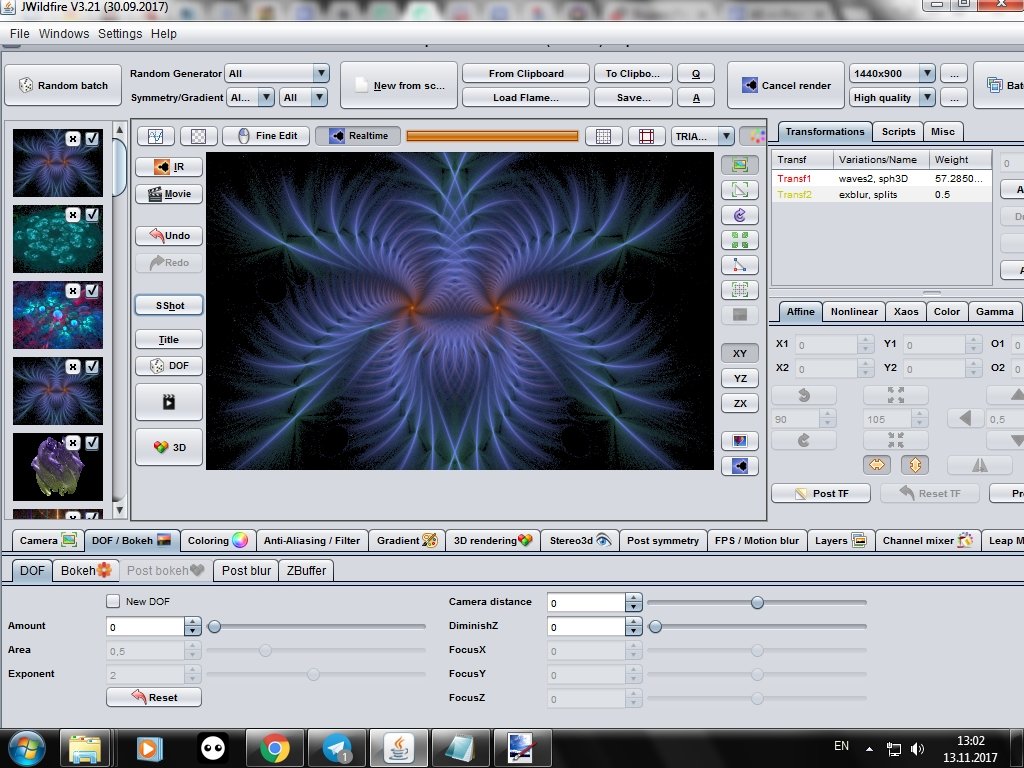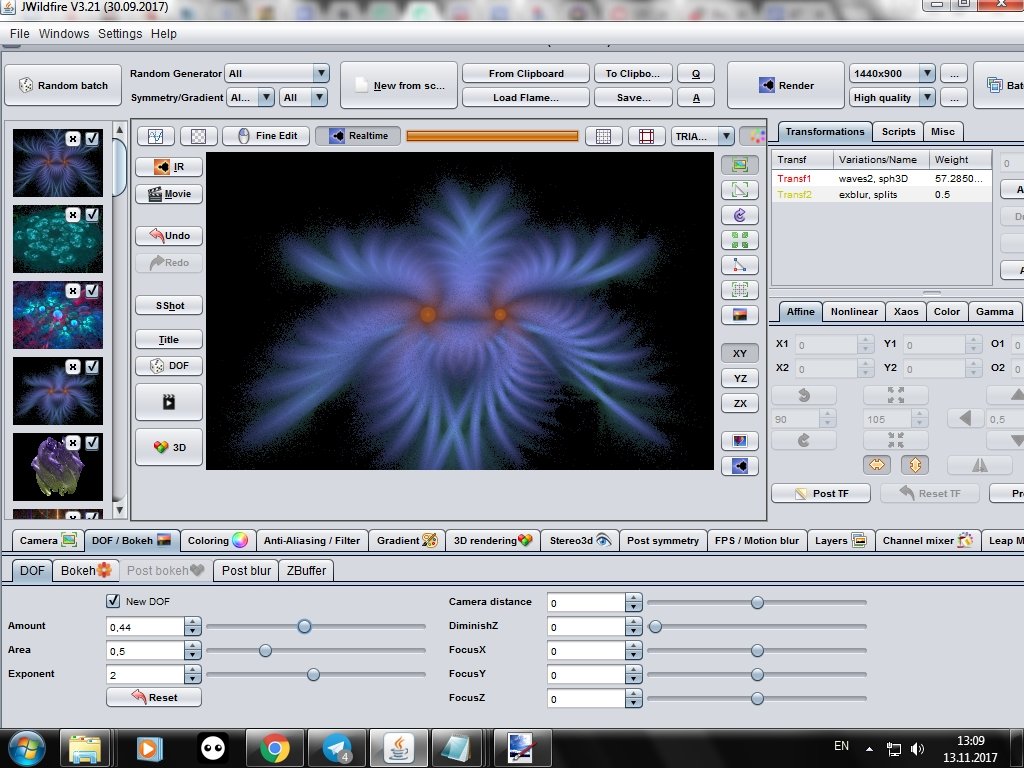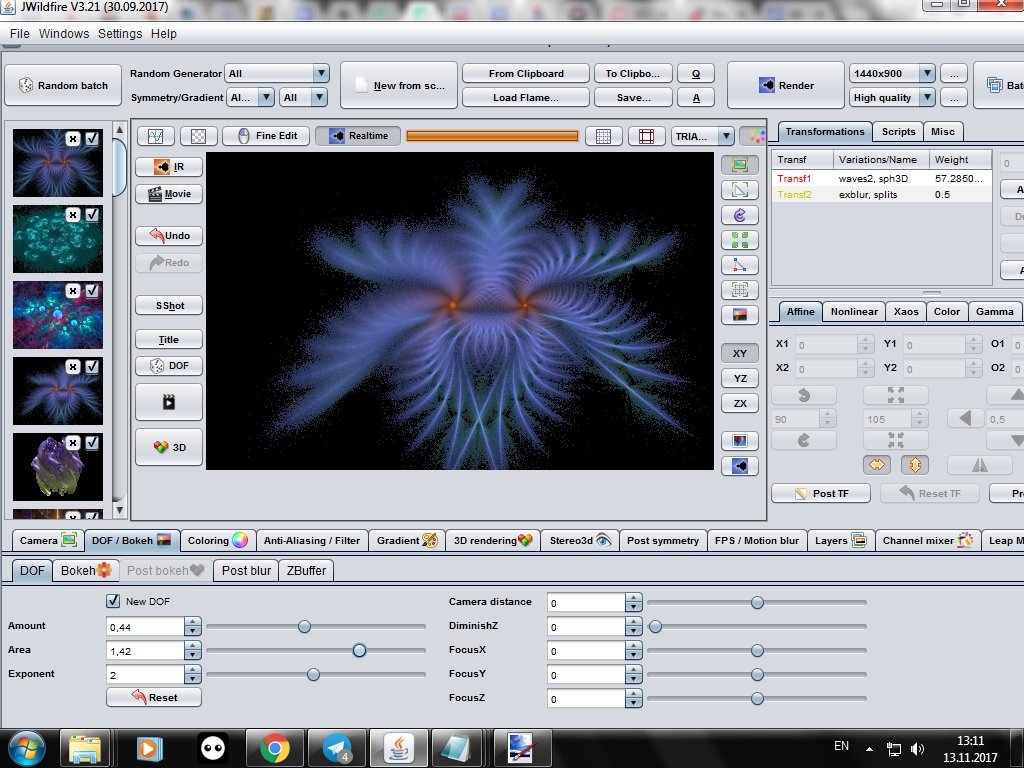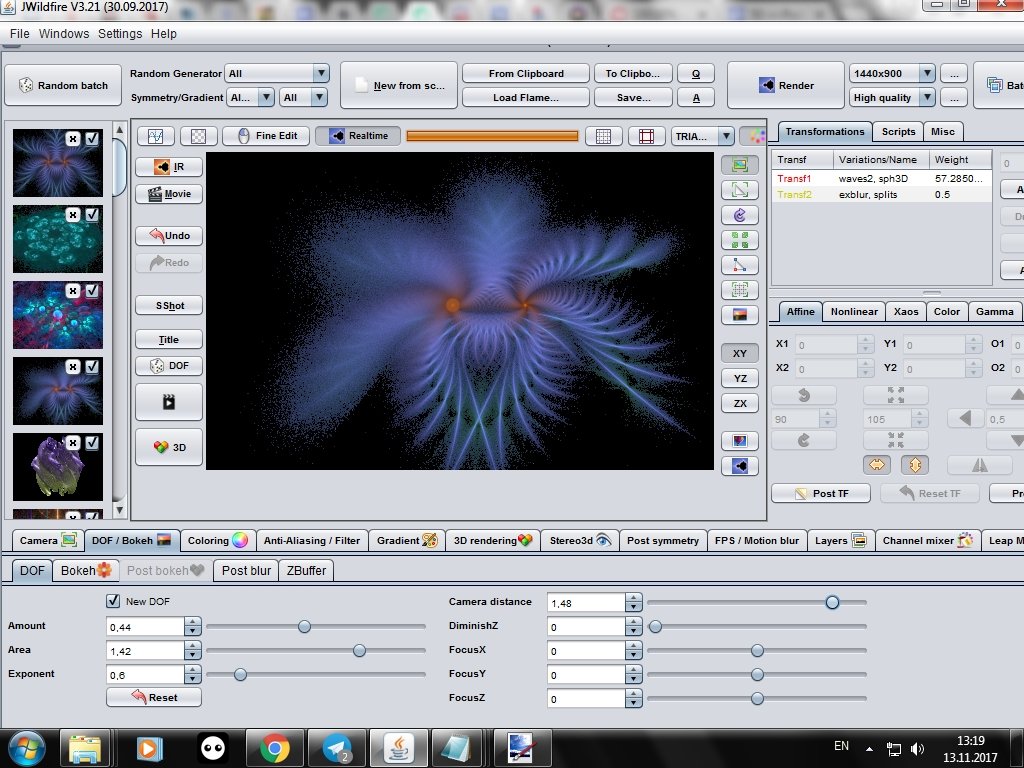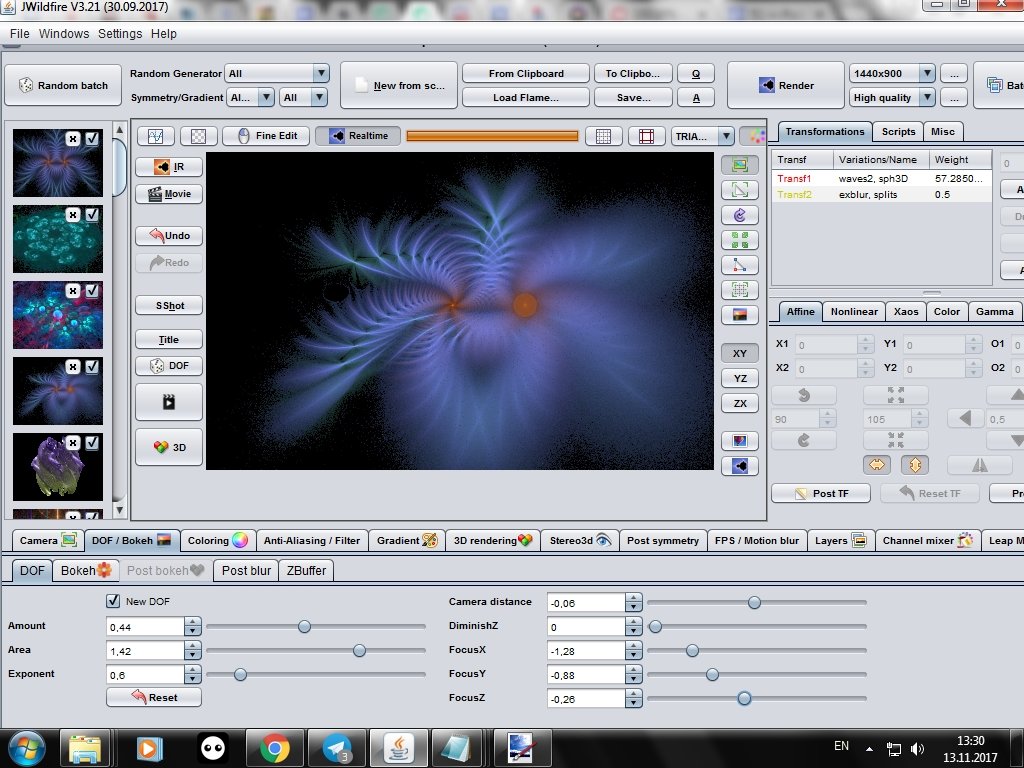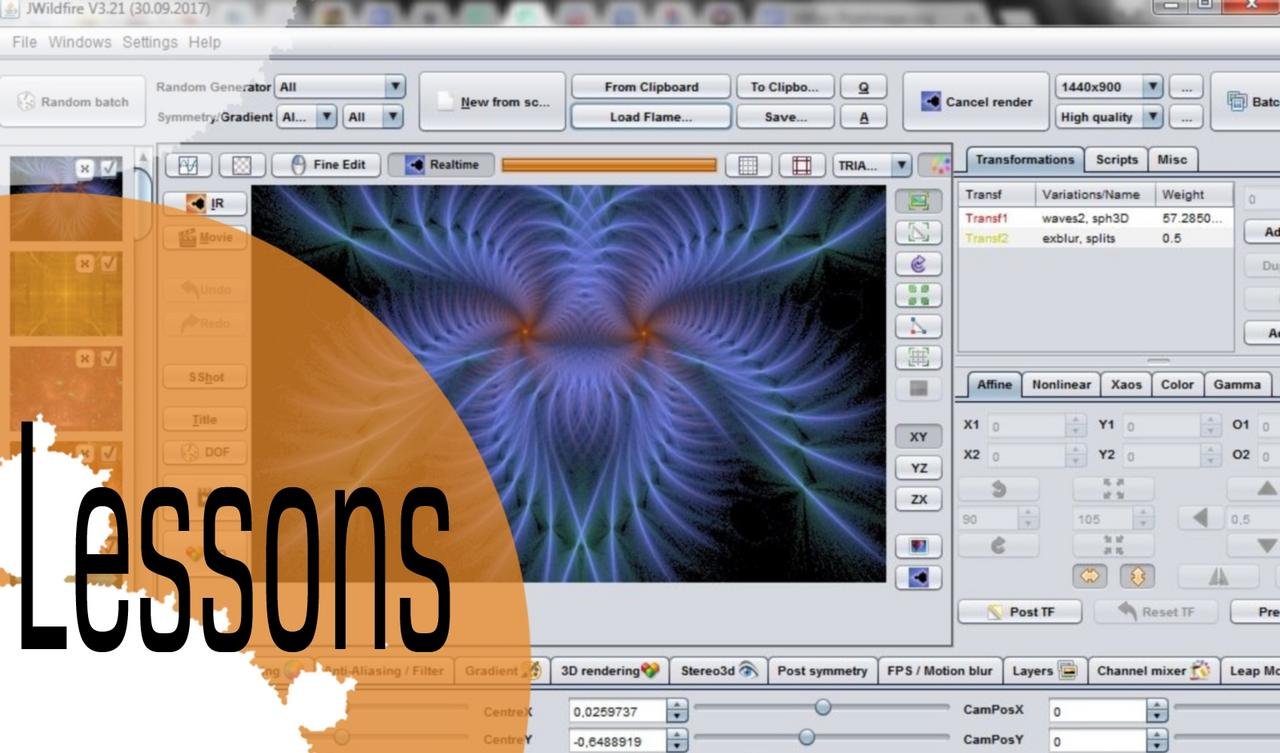
Hello!
Today, as promised in 5 lesson, we will proceed to the study of the bottom toolbar of the program JWildfire.
The first one is the Camera tab:
The Roll button allows you to rotate the fractal around the central axis:
The Pitch button tilts the fractal to you or from you:
The Yaw button tilts the fractal in the side:
The Perspective button allows you to give a fractal perspective effect, works with the Pitch button:
The Center X and Center Y buttons allow you to move the fractal along the X axis and the Y axis (respectively left-right and up-down):
Zoom button enlarges and reduces the image. The Pixs per unit button does in my opinion the same thing, only in other units of measurement, more precisely.
CamPosX, CamPosY, CamPosZ shift the fractal along the axes X, Y, Z:
Next is the Dof / Bokeh tab:
On the DOF sub-tab, you can set the fractal depth and sharpness. Effective when using the Pitch and Perspective buttons from the Camera tab:
To do this, check New DOF.
The Amount button sets the amount of blur.
The Area button changes the value of the area with a low blur.
Exponent button enhances or reduces blur:
Button Camera distance - camera distance (did not understand what is affecting):
The DiminishZ button should help to achieve realism in 3D fractals.
Parameters Focus X, Focus Y, Focus Z change the focus location:
To be continued
Sorry for any mistakes in English, this is not my native language.
Author: @vasilisapor2
You can find us in:
Telegram: https://t.me/joinchat/GZmeKA5cSfYip429CpiMjA
E-mail: fractalteam@mail.ru
Also read us at Golos: https://golos.io/@fractal