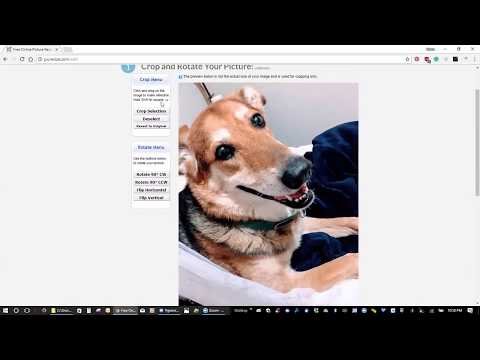I don't know about your camera, but the camera on my phone produces massively large images. I'm okay leaving it that way because it's great when you need it. However, posting an image in its massive form takes too long to load and really, when we're posting to a blog, it just isn't necessary. So, I'm here to introduce you to a fun, easy online tool that works great on both the computer as well as directly from the browser on your mobile phone.
Besides teaching you how to quickly resize an image on the computer, this post will also introduce you to my dog, Bouncer aka Bouncy-Boy, the subject of the photos I'm going to resize. He's a 93-pound goofball I found on the street several years ago. He's not allowed on the bed but got excited when he heard an exceptionally loud thunderclap and decided to jump on. Then he tries to look cute so I don't shoo him away.
Step-By-Step on How to Resize an Image [Video - 2:35 Minutes]
The Final Results (Two Examples)
1. Resized Image at 800 Resolution
Awww! So sweet! Now, shoo! Off!
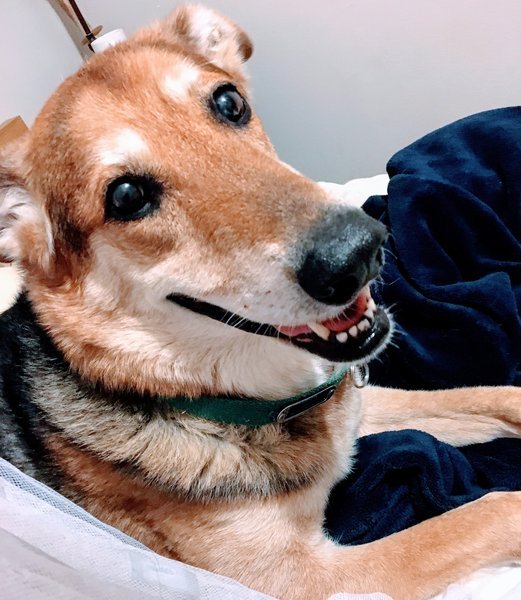
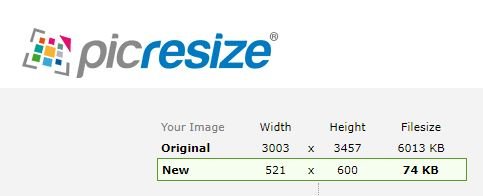
2. Resized Image at 1024 Resolution
If you're on a computer, the image is going to look larger than the image at 800 resolution above. Here, I tried to get him off and he protested by trying to roll on his back. Hmmmph!
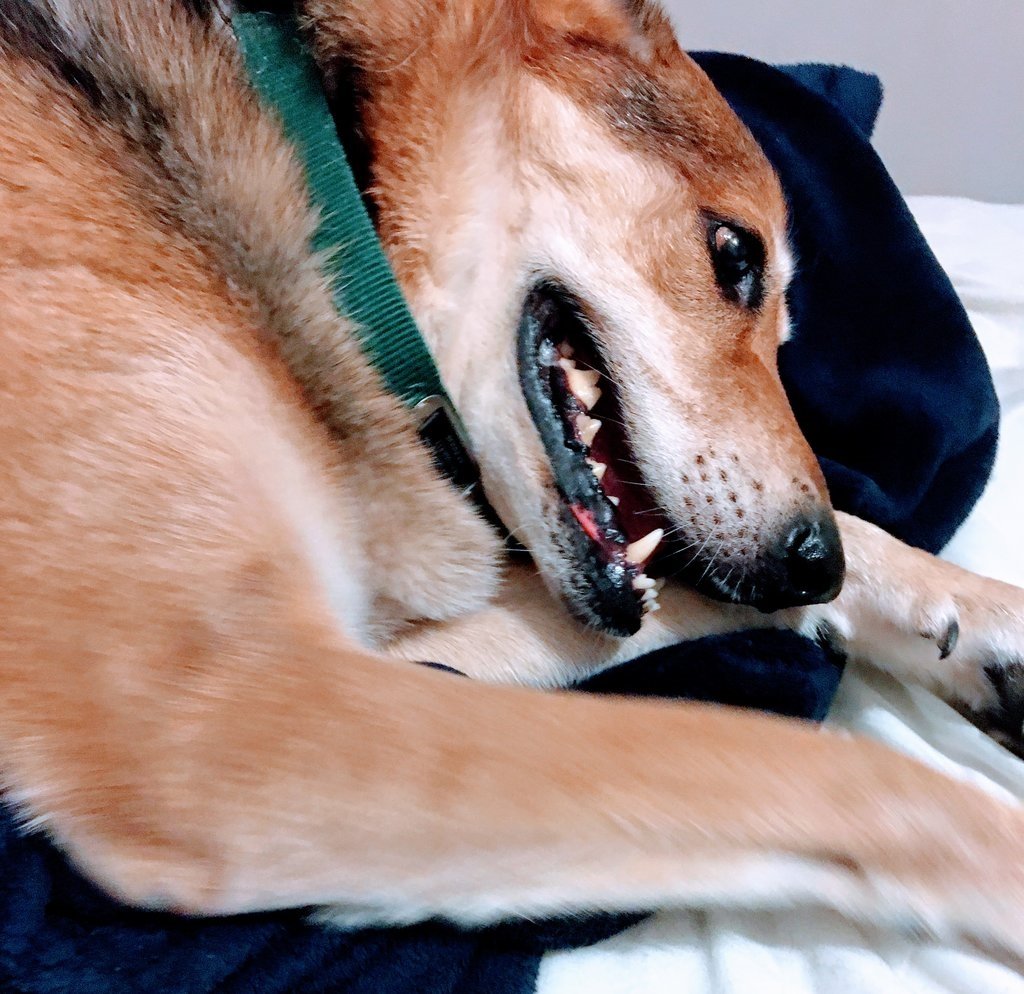
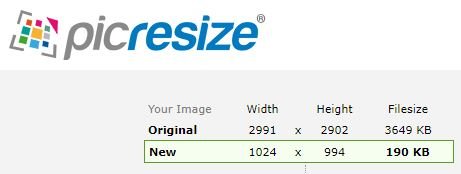
20-Minute Countdown
Once you resize your photo, you have 20 minutes to save it to your computer or phone.
Here are your options
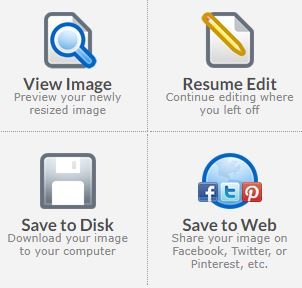
Resume edit means that you're going to resize once again so your new image will be even smaller.
Single or Bulk Resize
Keep in mind that you can choose one photo to resize at a time or you can choose multiple photos at a time.
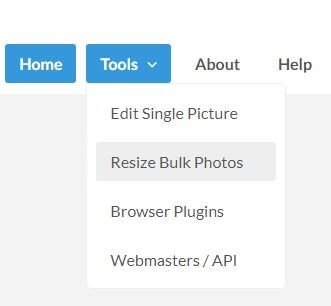
It's a fairly easy site to figure out so the best thing to do is just go play around with it. Test out resizing from your computer and from your phone. Figure out what works best for you. Don't be afraid to try out the effects. And most of all, have fun!
www.picresize.com is #Bookmarkable... because some things are just mean to be saved!
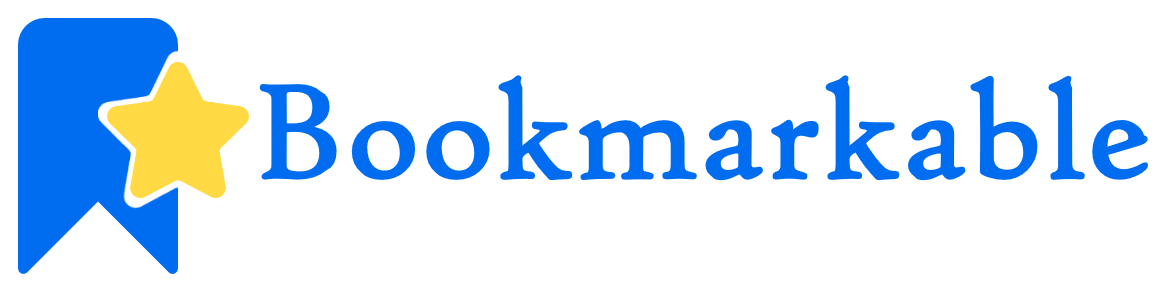
My latest posts
- Wildlife Trophy Head Mounts that Even Animal Lovers can Appreciate
- A Tribute to My Parents... Their Story: The Start (Part 1)
- Fish in a Bag - A Boring Photo Contest by @saywha
- Bookmarkable Series: What the Font?! A Step-by-Step Tutorial on How to Determine which Font was Used
- Colorchallenge Blue Friday: A Hot Mess
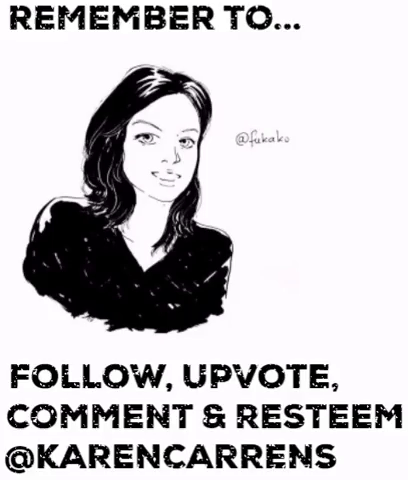
Creator of the #Bookmarkable Series… because some things are just meant to be saved.
Part of the @unmentionable family.
Posted as a beta tester on the new upcoming Busy.org interface. To become a beta tester, click here.
You can also find me @karencarrens on Discord as well as Steemit.Chat.