Saludos mis queridos amigos de Steem Kids. 💜🎨
Me complace presentarles mi sexta publicación en la comunidad como Tutora de Dibujo Digital. Mediante mis lecciones de dibujo, les estaré enseñando y guiando en el maravilloso mundo de colores, en base a todo lo que he aprendido autodidácticamente. ¡Espero que sea de su agrado mi trabajo y que aprendan mucho!


¿Eres nuevo en el dibujo o ya tienes experiencia? Mi querido niño, igual puedes participar en esta lección y aprender cada día mas, porque “No necesitas ser un experto para ser un gran artista” – Rui Torres.
Hoy les presento mi sexta lección, relacionada con la Aplicación de Dibujo Ibis Paint X, la que estaré utilizando para las lecciones y será la mayor protagonista de las mismas. Puedes descargarla mediante el siguiente link: Ibis PaintX

Aprovecho para invitar a participar a todos los niños de la comunidad, y a quienes participaron en la 1ra lección con buenas tareas: @kishwarsumbal @madilyn02 @ikramullah430 @ghani12 @leyxi209 @ibtisamwaqas
¡Ahora sí! Comencemos con esta lección.

Herramienta "Regla"
En el dibujo a mano los artistas nos ayudamos de diferentes herramientas, entre las que destacan las reglas: escuadras, rectas, circulares, y de cualquier otra forma, que nos ayudan a dibujar un elemento con un trazo adecuado. En el arte digital también contamos con estas geniales herramientas, en Ibis Paint X están ubicadas en la parte superior del lienzo, representada por una regla:
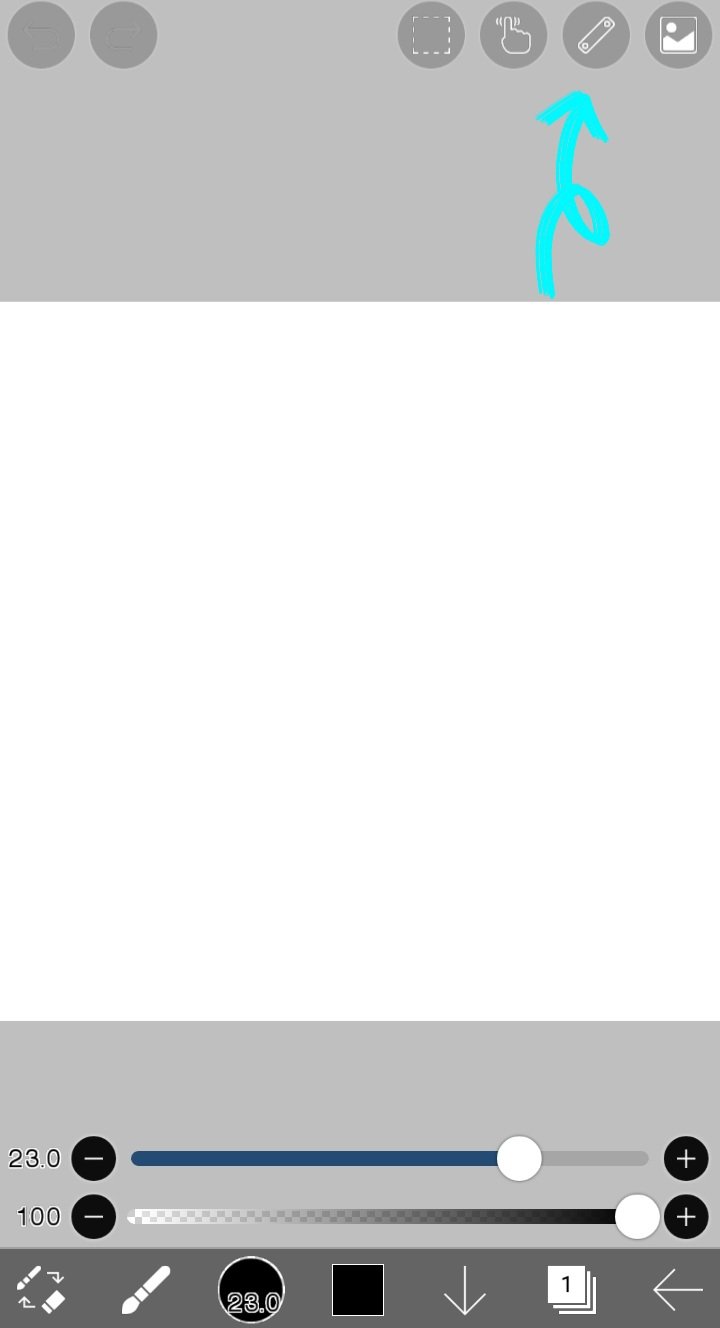
Al hacer clic en el mencionado ícono, aparecerá un menú en donde nos enfocaremos en las opciones de la parte de arriba titulada "Regla". A continuación explico cada una de las opciones enumeradas:
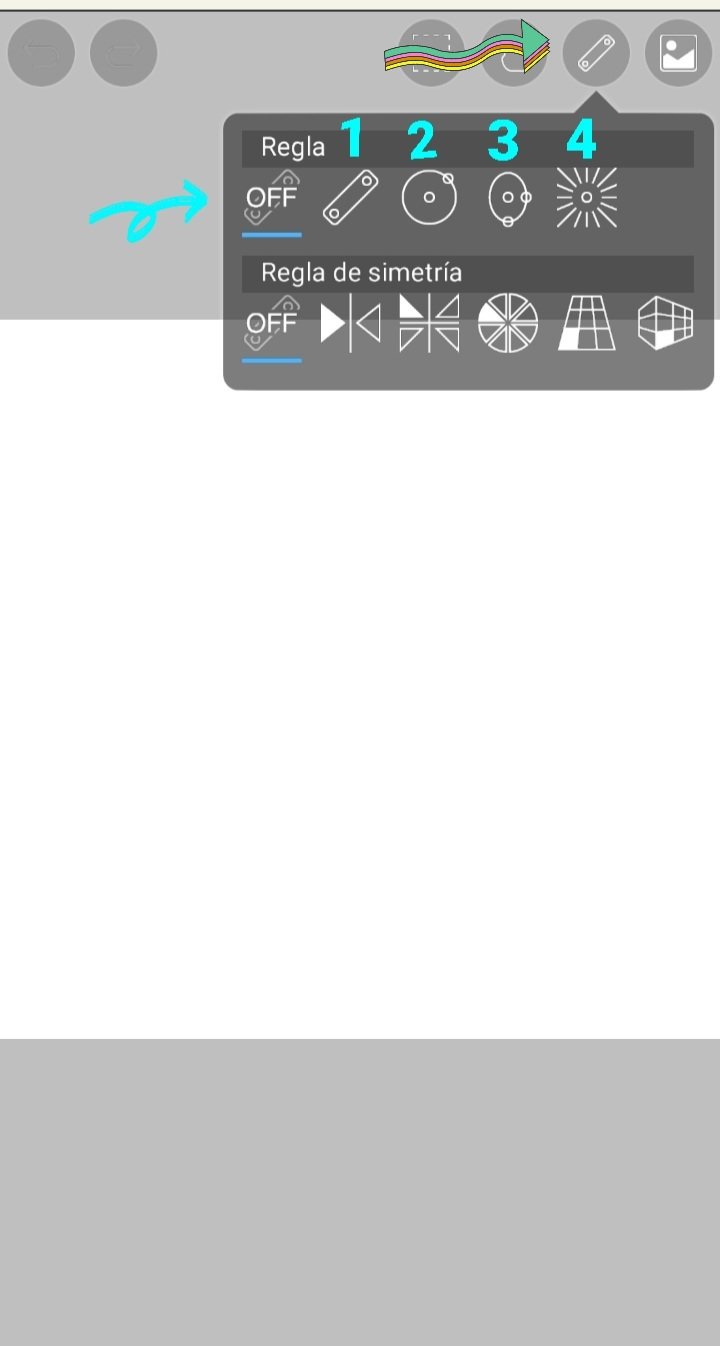
1. Regla: Al hacer clic en esta opción se habilitará en el lienzo esta regla, reflejada por varias líneas. Si dibujas sobre ellas verás que elaboraras la linea con excelente trazo. A continuación te presento el proceso:
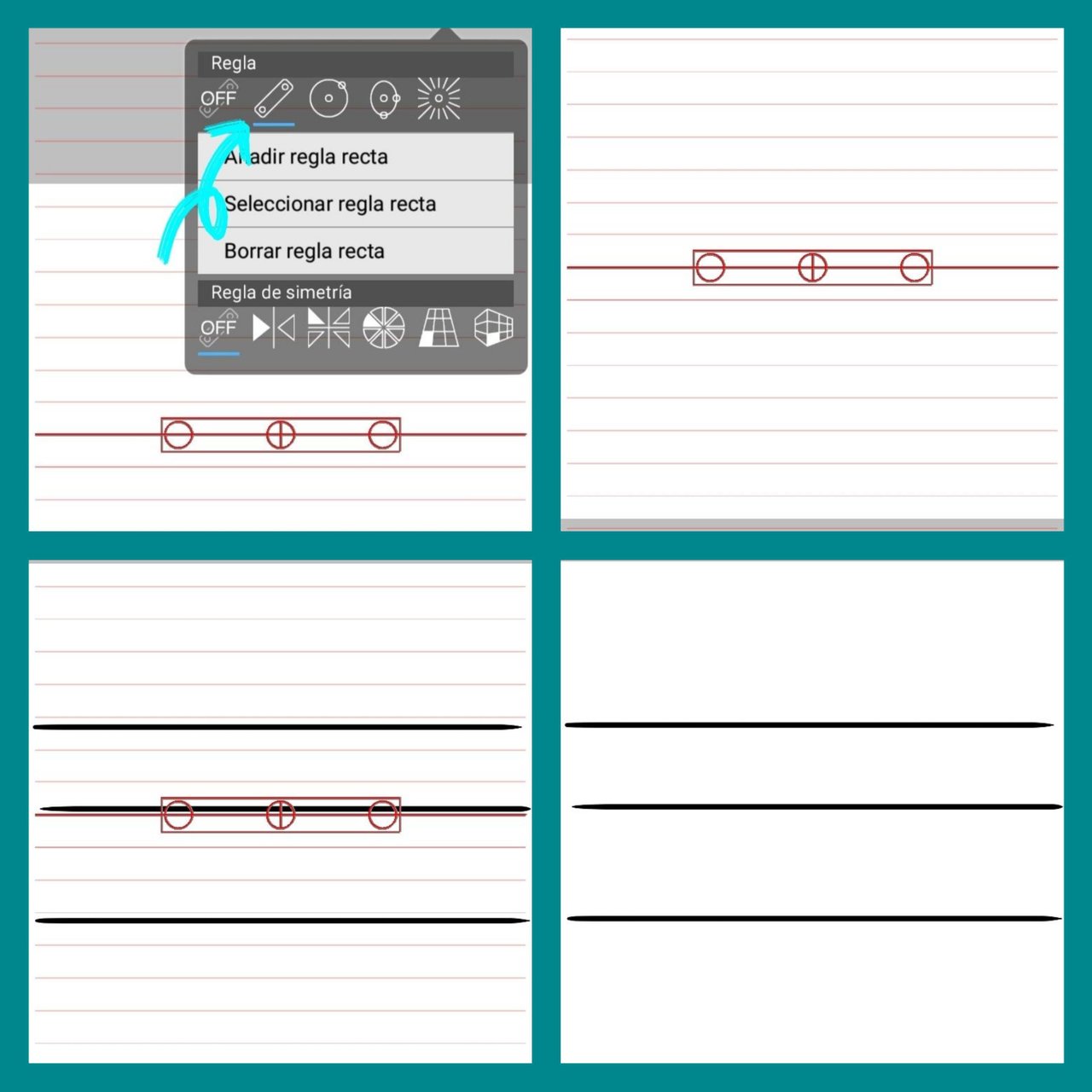
Es importante que consideres que puedes girar la regla como desees a cualquier ángulo, moviendo algunos de sus círculos en rojo que están sobre ella y que puedes observar en la imagen anterior. Para desactivar la regla, debes hacer clic en la opción "OFF" señalada en una flecha en la imagen antepasada.
2. Regla circular: Funciona igual que la regla anterior, solo que en vez de dibujar líneas rectas, permite dibujar círculos de diferentes tamaños. Al hacer clic en el círculo rojo ubicado en la parte inferior de de regla, se puede agrandar y disminuir el diámetro de la misma, y con ello, dibujar círculos más grandes o pequeños.
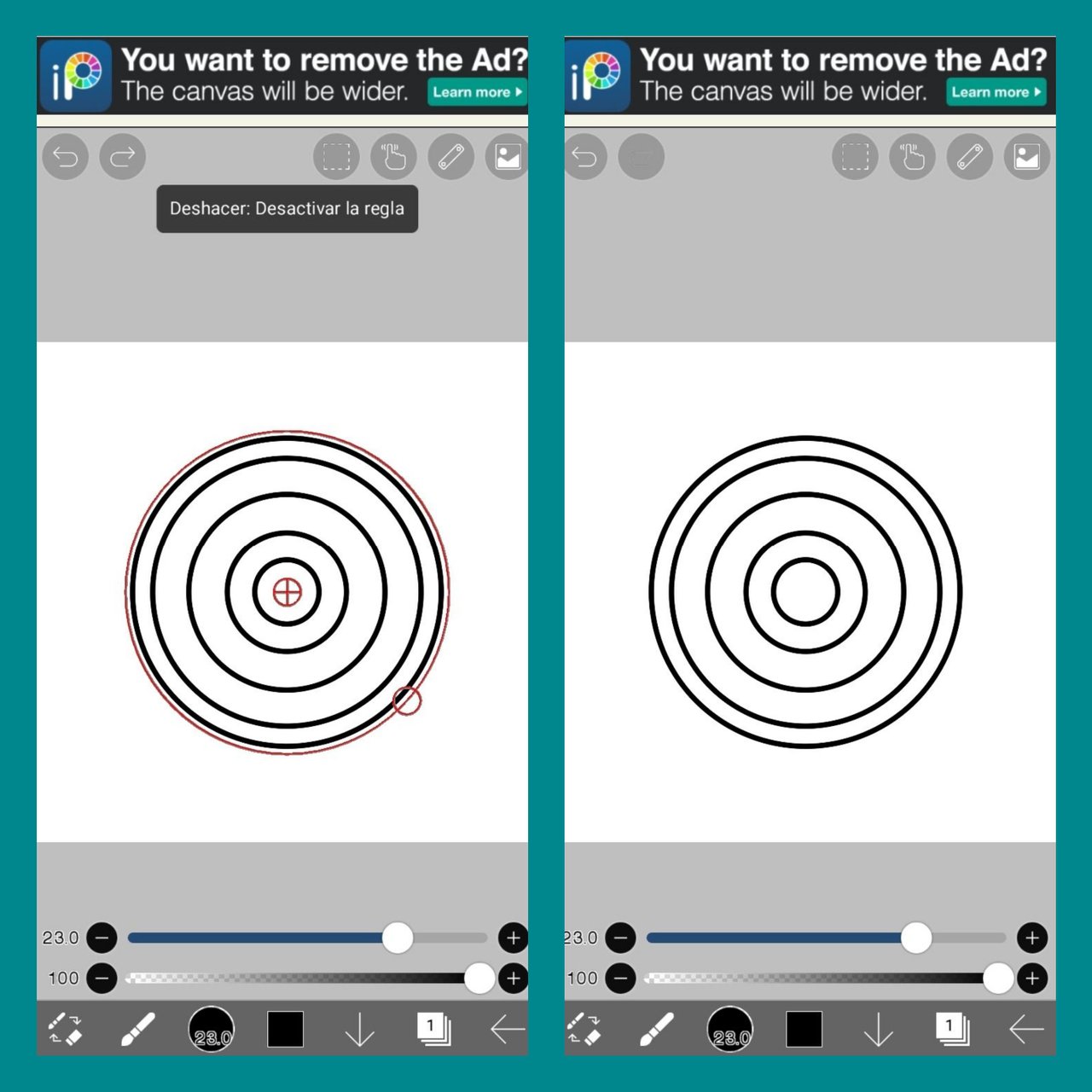
3. Regla elíptica: Permite dibujar elipses de diferentes tamaños. Para modificar su ancho o largo debes mover los círculos en rojo ubicado en la regla del lienzo, en la parte inferior y derecha, tal como se modifican las demás reglas explicadas.
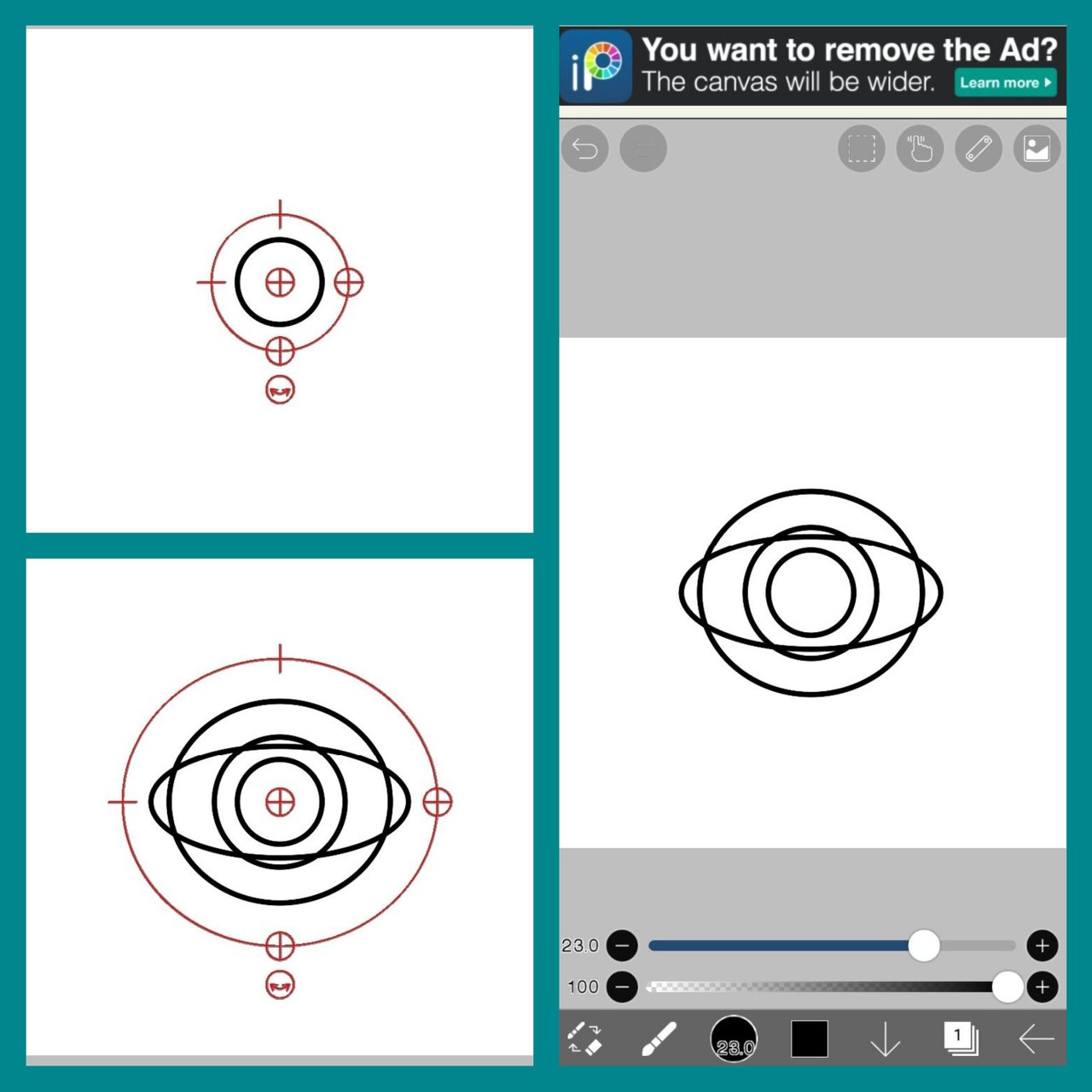
4. Regla radial: Permite dibujar líneas que tienen un centro en común, de forma radial tal como se observa en el siguiente ejemplo, donde puedes mover la regla de posición con el círculo central que ella posee:
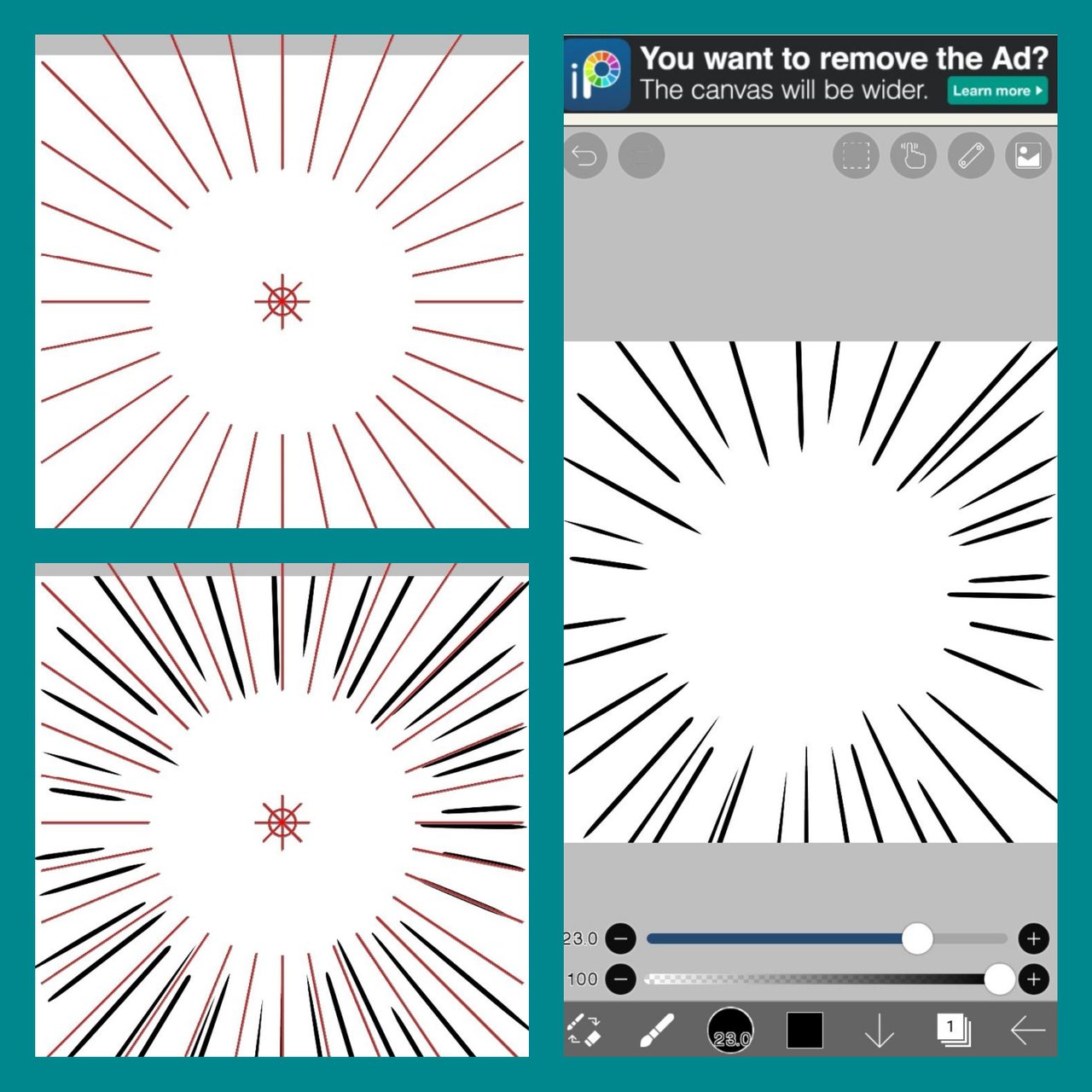

Estas reglas son excelentes para comenzar a dar forma a nuestros dibujos, o sus elementos. Son de fácil uso, no debiendo olvidar desactivar el tipo de regla que estamos usando haciendo clic en la opción "OFF" para poder dibujar sin problemas.

Ejemplo de Dibujo Digital usando las Reglas
A continuación te presento un ejemplo donde uso la Regla Circular para hacer un dibujo simple y colorido, que puede usarse para fondo de un dibujo:
1. Activé la regla en el lienzo y comencé a dibujar círculos unos dentros de otros, con la brocha fuerte con colores rosados, morados, azules, entre otros.
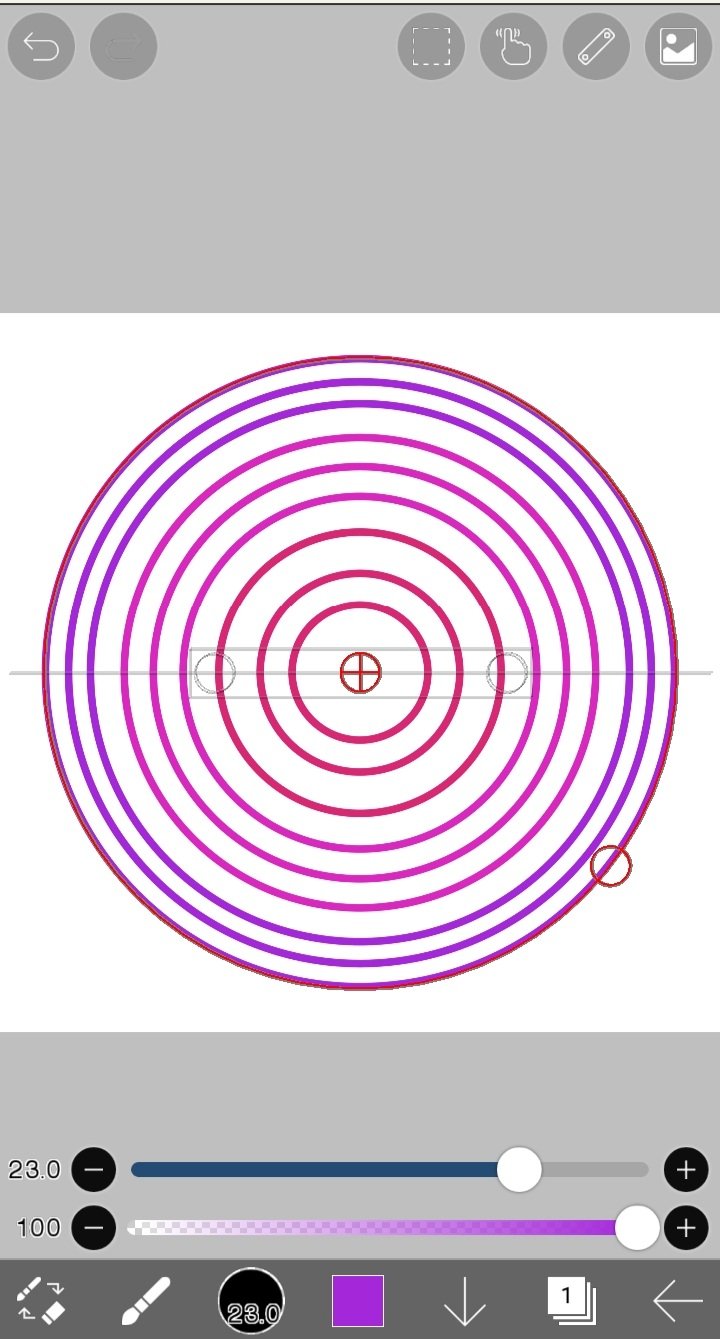
2. Amplié más el diámetro de la regla para dibujar los círculos. También disminui el zoom para abarcar todo el lienzo.
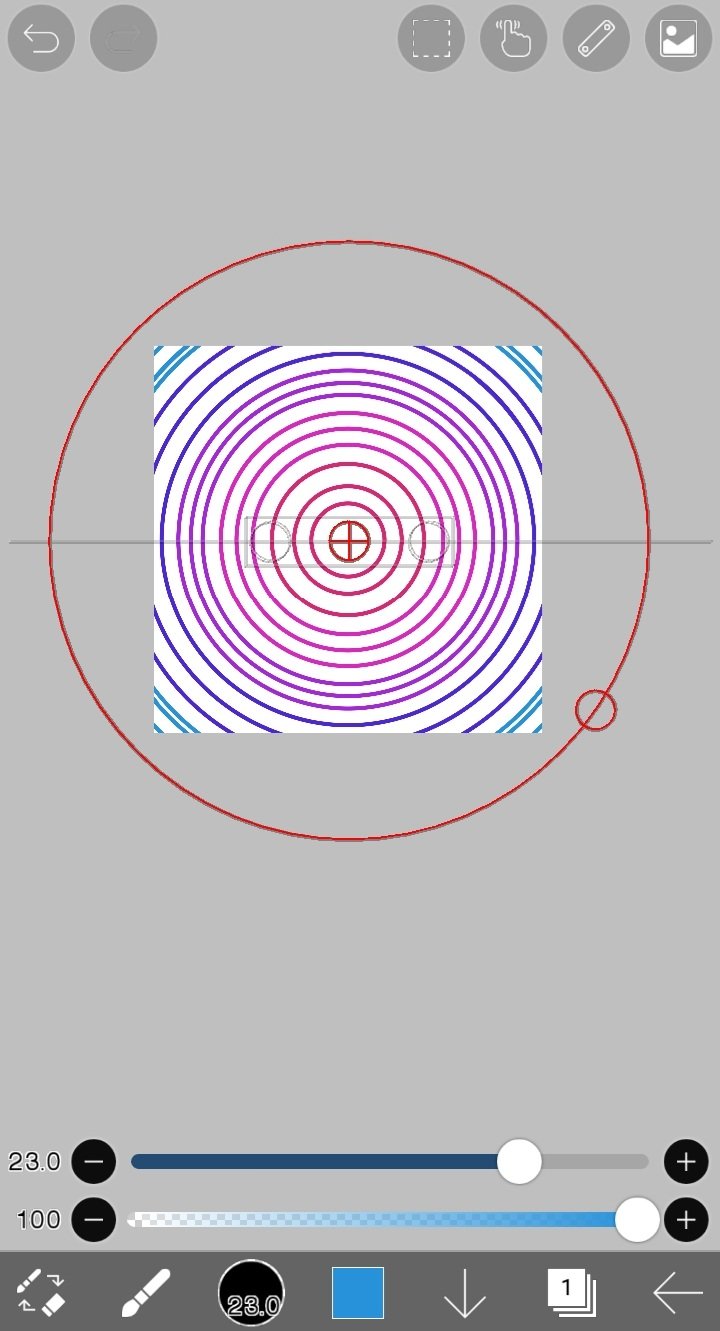
3. Agregué círculos en color negro y luego desactivé la regla circular con el botón "OFF".
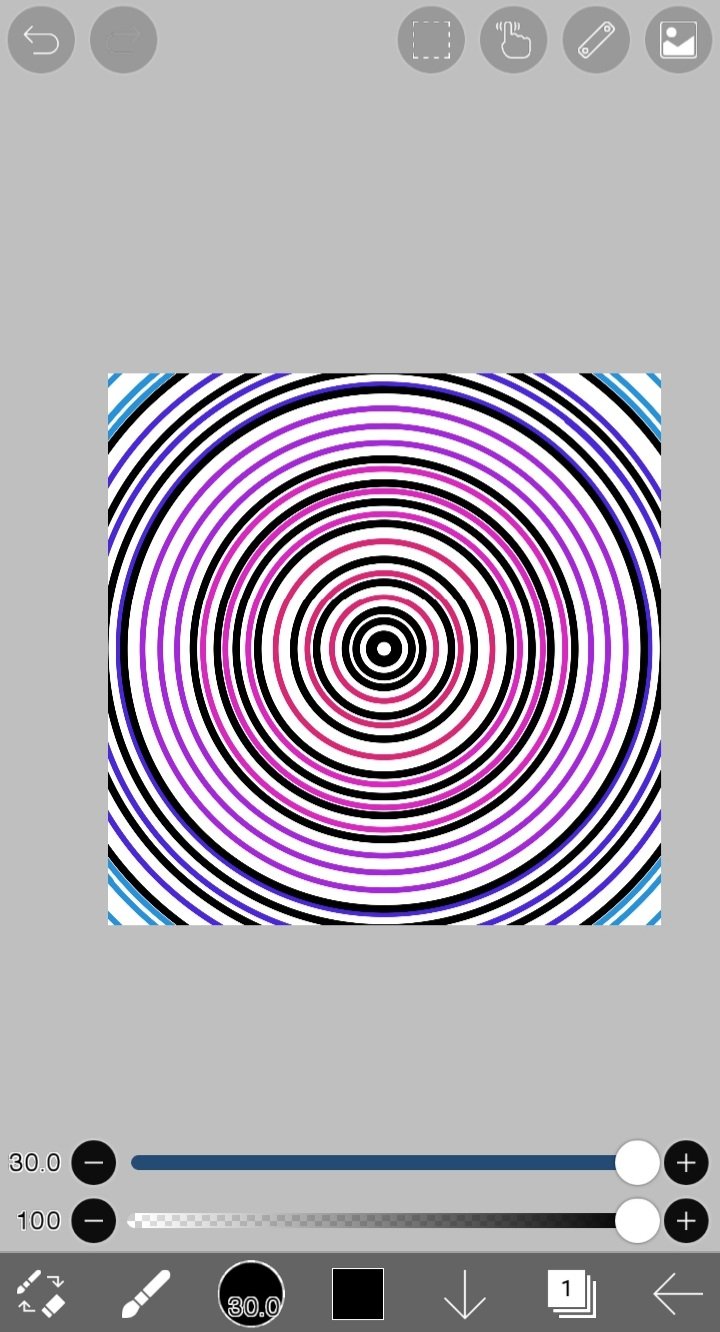

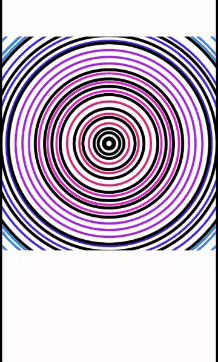

Tarea para la Casa:
Ingresa a la Aplicación Ibis Paint x, y elabora un dibujo digital libre y a tu preferencia, donde utilices alguna de las reglas explicadas en esta lección. Puedes usar 1 o las 4 reglas, todo queda en base a tu imaginación. Presenta el paso a paso de tu lindo dibujo como desees, por ejemplo: mediante capturas de pantalla desde la aplicación.
Puedes dibujar algo sencillo, tal como yo hice. Te doy algunas ideas: un dibujo con círculos variados, con líneas de diferentes colores, un dibujo donde presentes patrones de diferentes formas, entre otros. Todo queda de parte de tu imaginación para hacer este dibujo.

Contenido de Ayuda: Recopilación de mis Lecciones:
🎨Lección 1: LINK
🎨Lección 2: LINK
🎨Lección 3: LINK
🎨Lección 4: LINK
🎨Lección 5: LINK

Reglas para hacer tu tarea:
1- Debes ser un niño verificado por la comunidad.
2- Debes realizar tu publicación en la comunidad Steem Kids y dejar el enlace de tu entrada en esta publicación, en la sección de comentarios.
3- Debes pertenecer al club5050, club75 o club100.
4. Tu publicación debe contar con mínimo 300 palabras y los tags adecuados; siendo esencial # steemexclusive.
5. Tu contenido debe ser de autoría propia. Si utilizas información de un tercero, indica las fuentes correctamente para evitar el plagio y sus consecuencias en la plataforma.
6. Utiliza los tags en tu publicación correctamente.

Recomendaciones para hacer tu Tarea:
1. Haz resteem a esta publicación para que más niños puedan unirse a la lección.
2. Si tienes alguna duda, déjamela en los comentarios de esta publicación. ¡Con gusto te responderé!
3. Diviértete y aprende ¡Haz tu publicación sin miedo alguno! Te voy a calificar y corregir con amor y respeto.
Se aceptan las tareas para la casa hasta el vencimiento de esta publicación.

10 % de las recompensas de esta publicación son para la cuenta comunitaria @steemkidss
CC: @patjewell, @ngoenyi

Greetings my dear friends of Steem Kids. 💜🎨
I am pleased to present my sixth publication in the community as a Digital Drawing Tutor. Through my drawing lessons, I will be teaching and guiding you in the wonderful world of colors, based on everything I have learned self-taught. I hope you like my work and that you learn a lot!


Are you new to drawing or already experienced? My dear kid you can still participate in this lesson and learn more every day, because “You don't need to be an expert to be a great artist” – Rui Torres.
Today I present to you my fifth lesson, related to the Ibis Paint X Drawing Application, which I will be using for the lessons and will be the main protagonist of them. You can download it through the following link: Ibis PaintX

I take this opportunity to invite all the children of the community to participate, and those who participated in the 1st lesson with good homework: @kishwarsumbal @madilyn02 @ikramullah430 @ghani12 @leyxi209 @ibtisamwaqas
Now yes! Let's get started with this lesson.

"Ruler" Tool
In drawing by hand, artists help us with different tools, among which rulers stand out: squares, straight lines, circulars, and any other way, which help us to draw an element with a suitable stroke. In digital art we also have these great tools, in Ibis Paint X they are located at the top of the canvas, represented by a ruler:
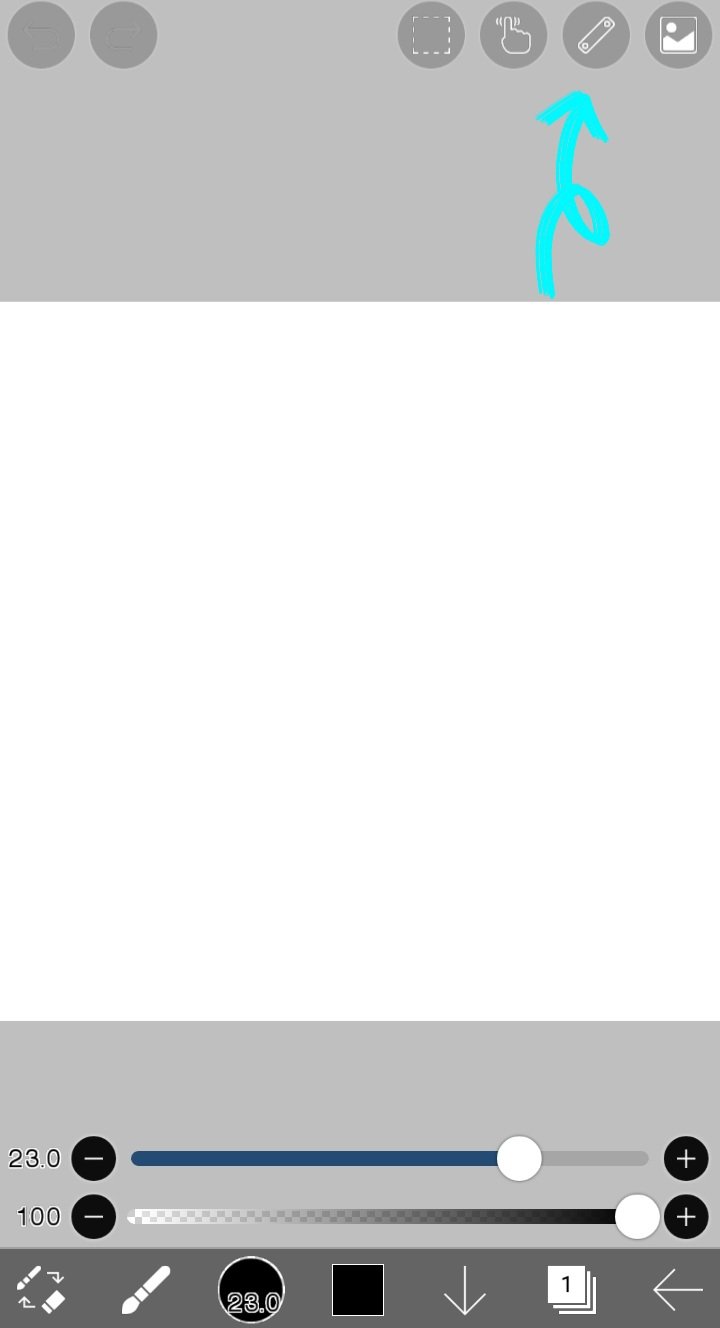
Clicking on the aforementioned icon will bring up a menu where we will focus on the options at the top titled "Ruler". I explain each of the listed options below:
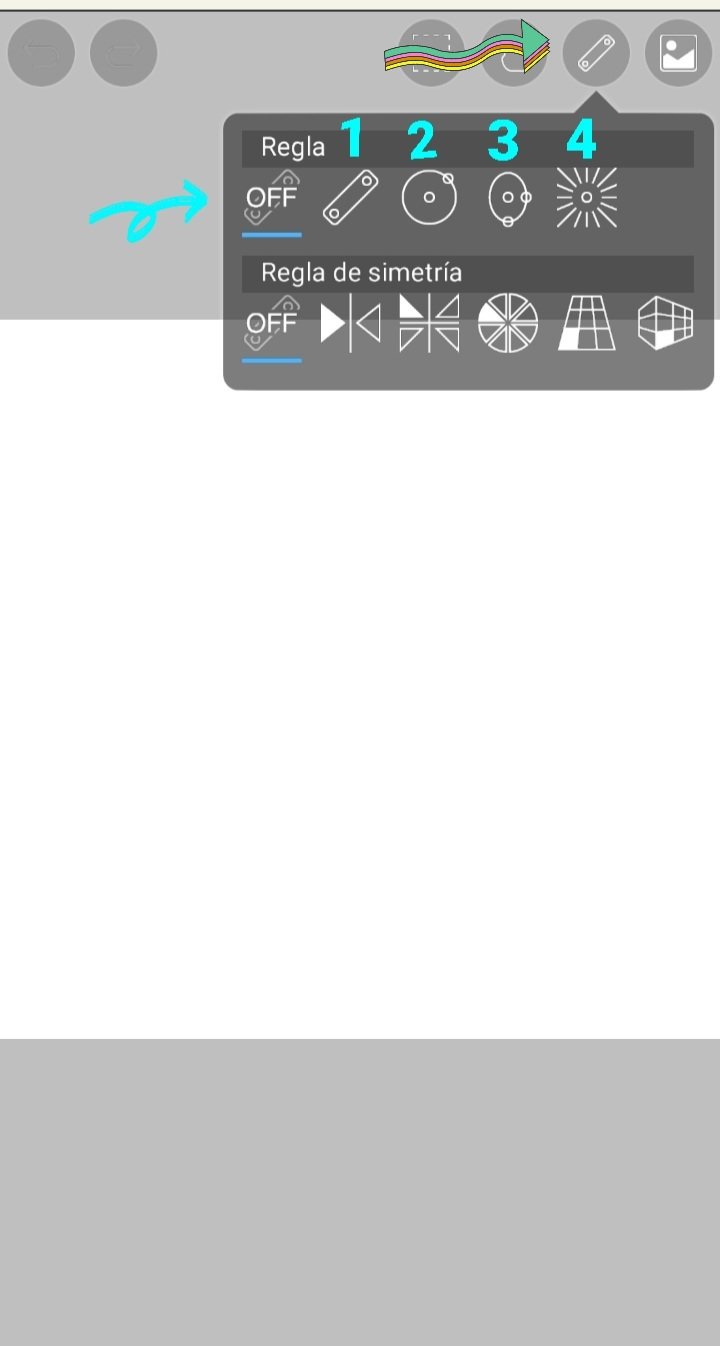
1. Ruler: Clicking this option will enable this ruler, reflected by multiple lines, on the canvas. If you draw on them you will see that you will elaborate the line with an excellent stroke. Here is the process:
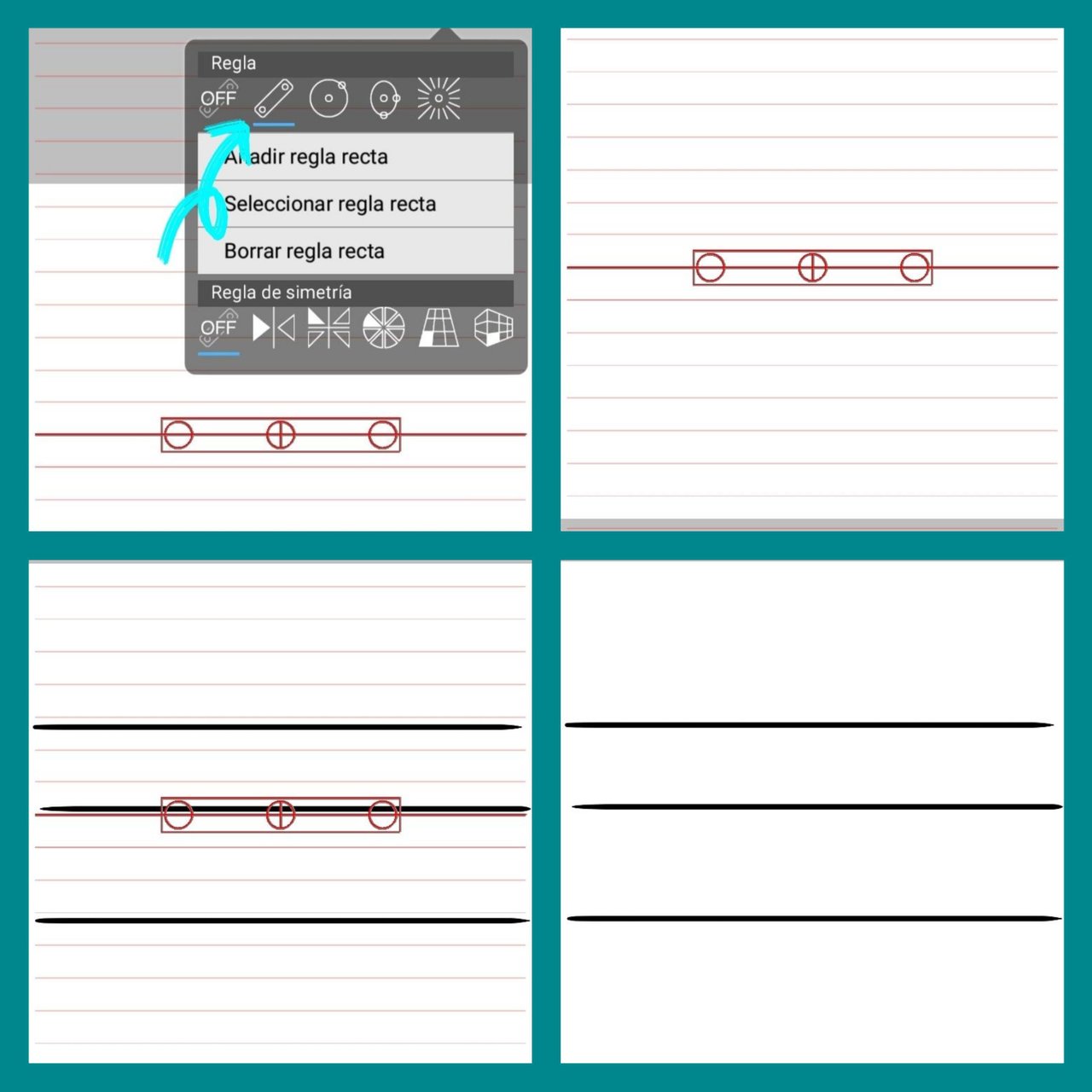
It is important that you consider that you can rotate the ruler as you wish to any angle, moving some of its red circles that are on it and that you can see in the previous image. To deactivate the rule, you must click on the "OFF" option indicated by an arrow in the ancestor image.
2. Circular Ruler: It works the same as the previous rule, only instead of drawing straight lines, it allows you to draw circles of different sizes. By clicking on the red circle at the bottom of the ruler, you can enlarge and decrease the diameter of the ruler, thereby drawing larger or smaller circles.
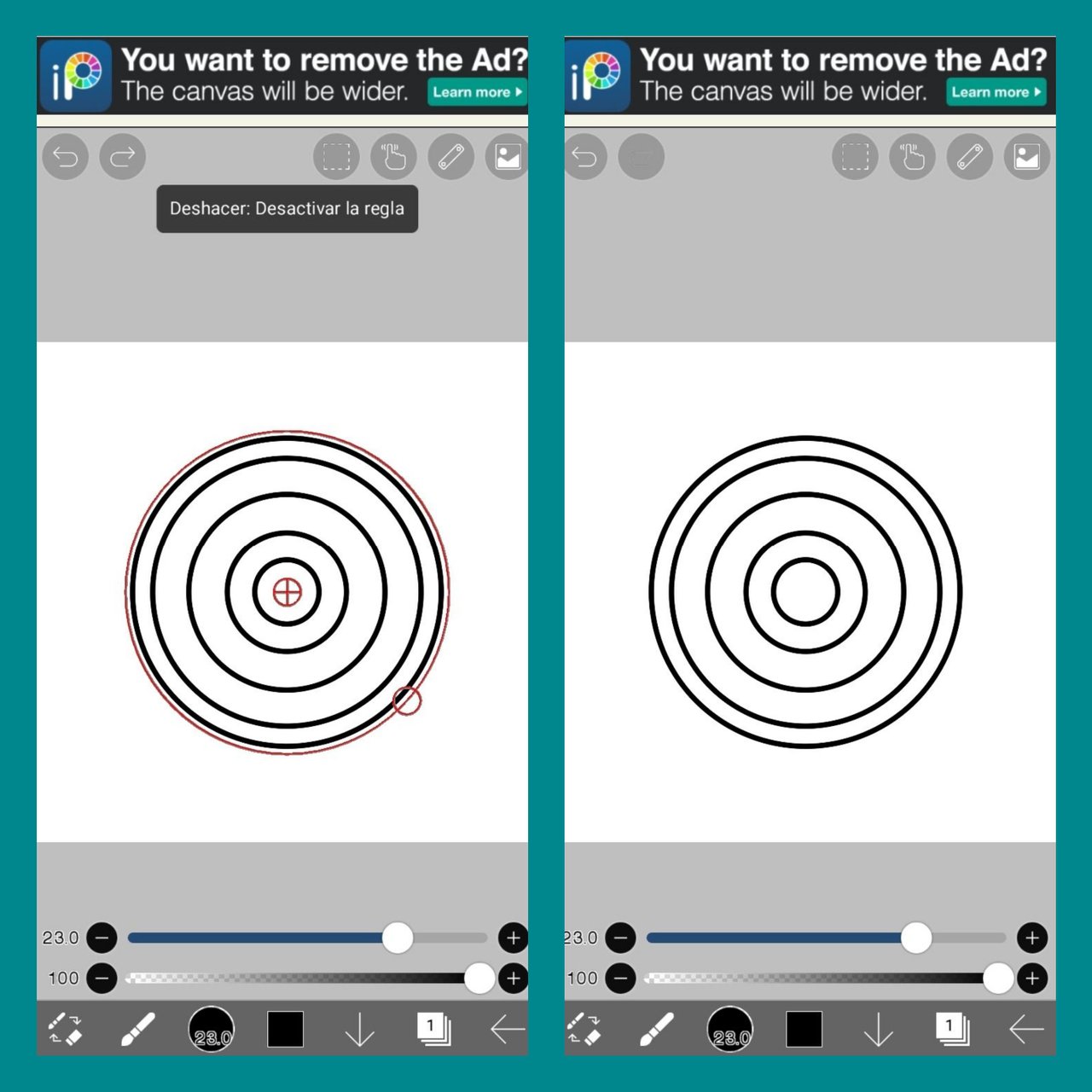
3. Elliptical ruler: Allows you to draw ellipses of different sizes. To modify its width or length you must move the red circles located on the canvas ruler, at the bottom and right, just as the other explained rules are modified.
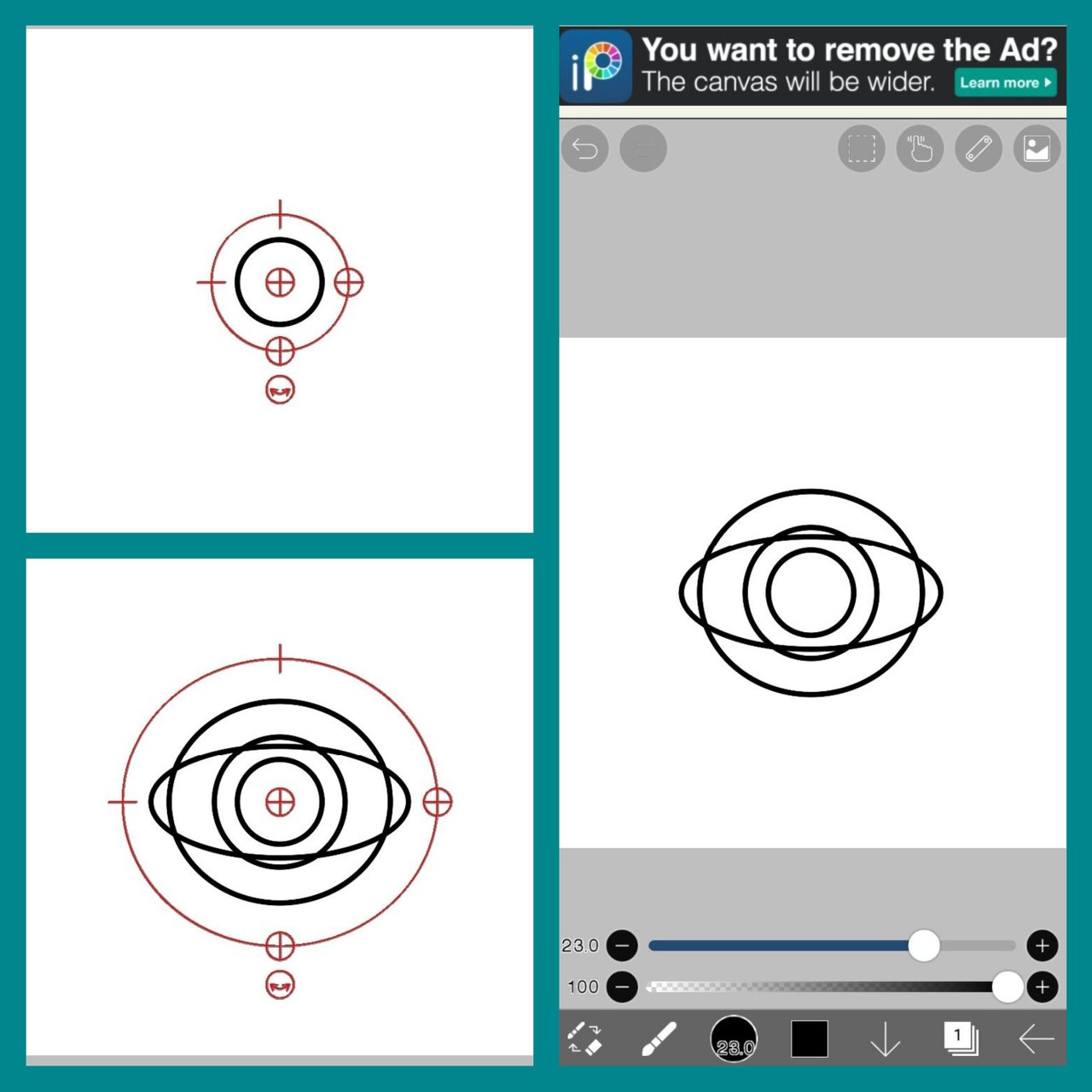
4. Radial rule: Allows you to draw lines that have a common center, in a radial way as shown in the following example, where you can move the position rule with the central circle that it has:
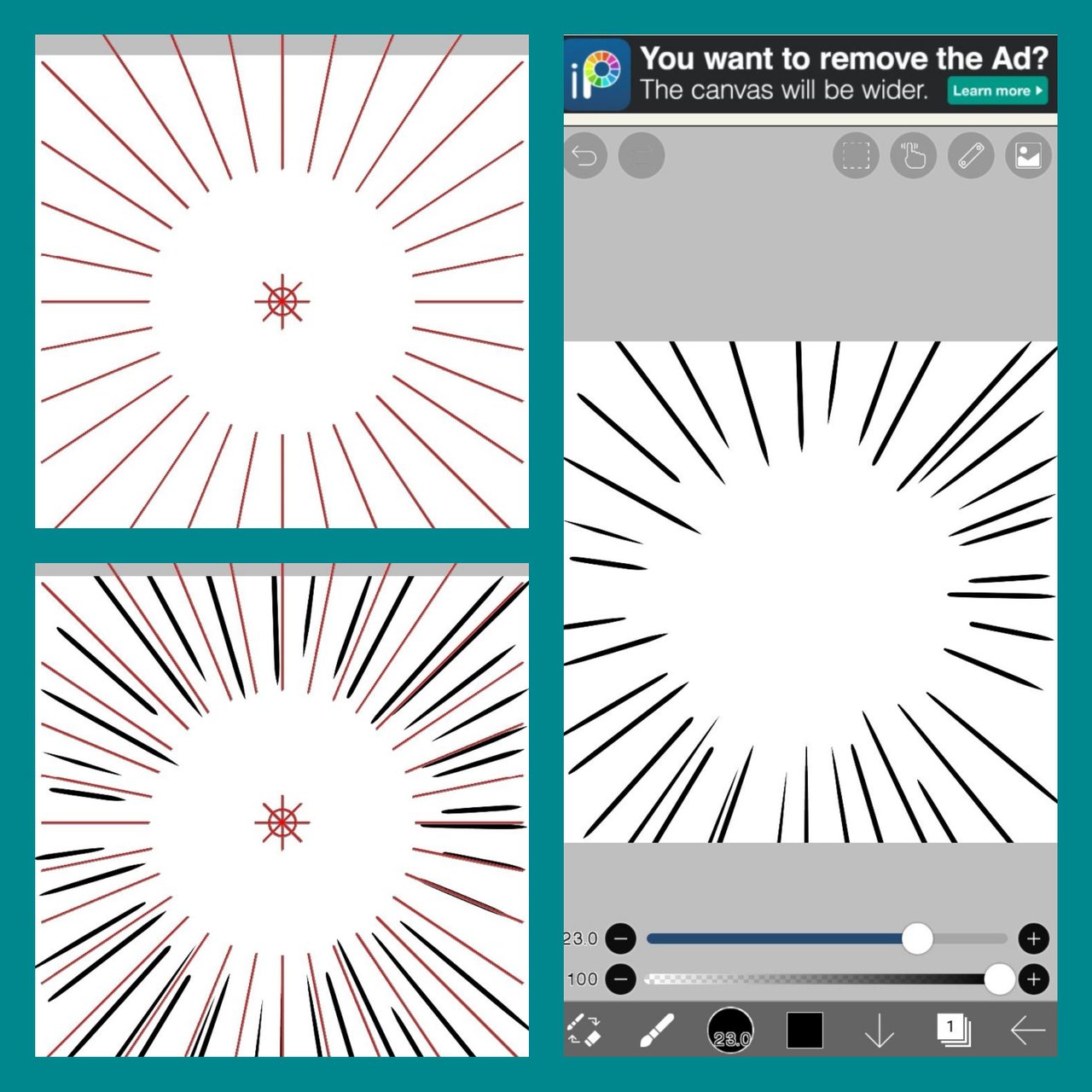

These rulers are great for starting to shape our drawings, or their elements. They are easy to use, we must not forget to deactivate the type of ruler we are using by clicking the "OFF" option to be able to draw without problems.

Example of Digital Drawing using the Rulers
Here is an example where I use the Circular Ruler to make a simple and colorful drawing, which can be used as a background for a drawing:
1. I activated the ruler on the canvas and began to draw circles one inside the other, with the strong brush with pink, purple, blue colors, among others.
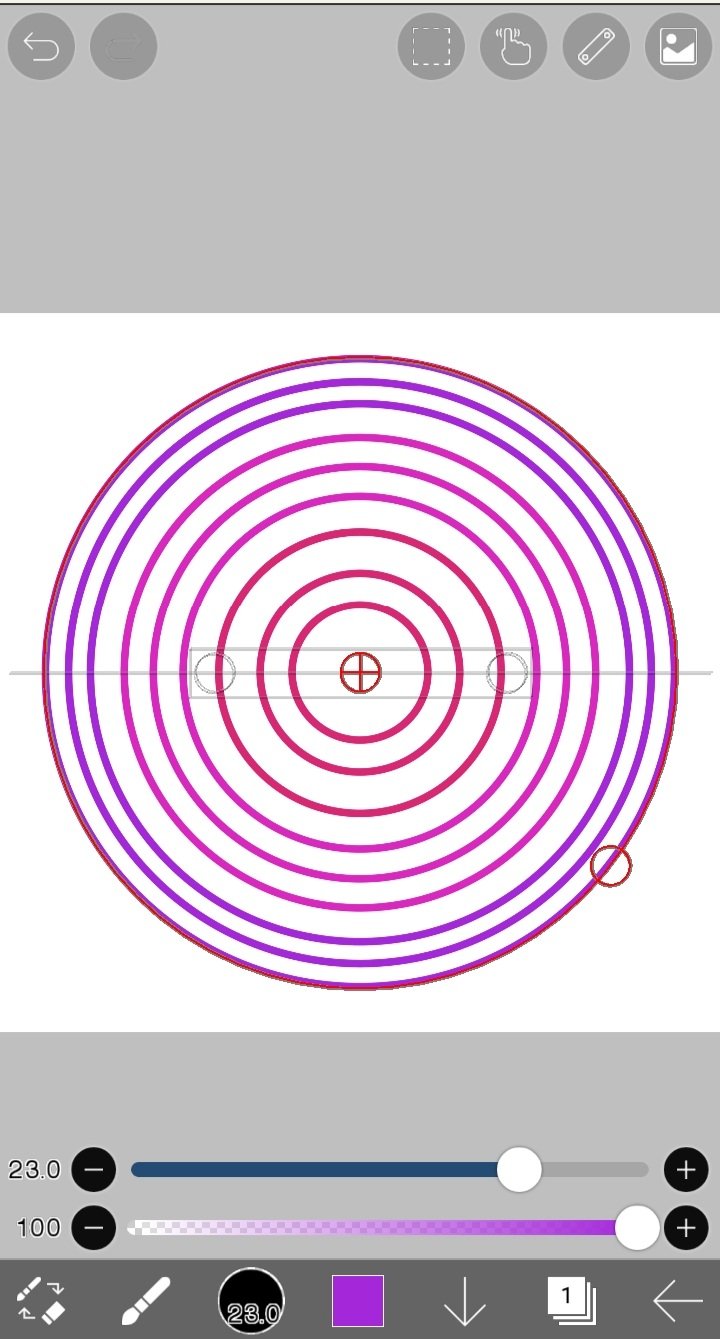
2. I further enlarged the diameter of the ruler to draw the circles. I also zoomed out to cover the entire canvas.
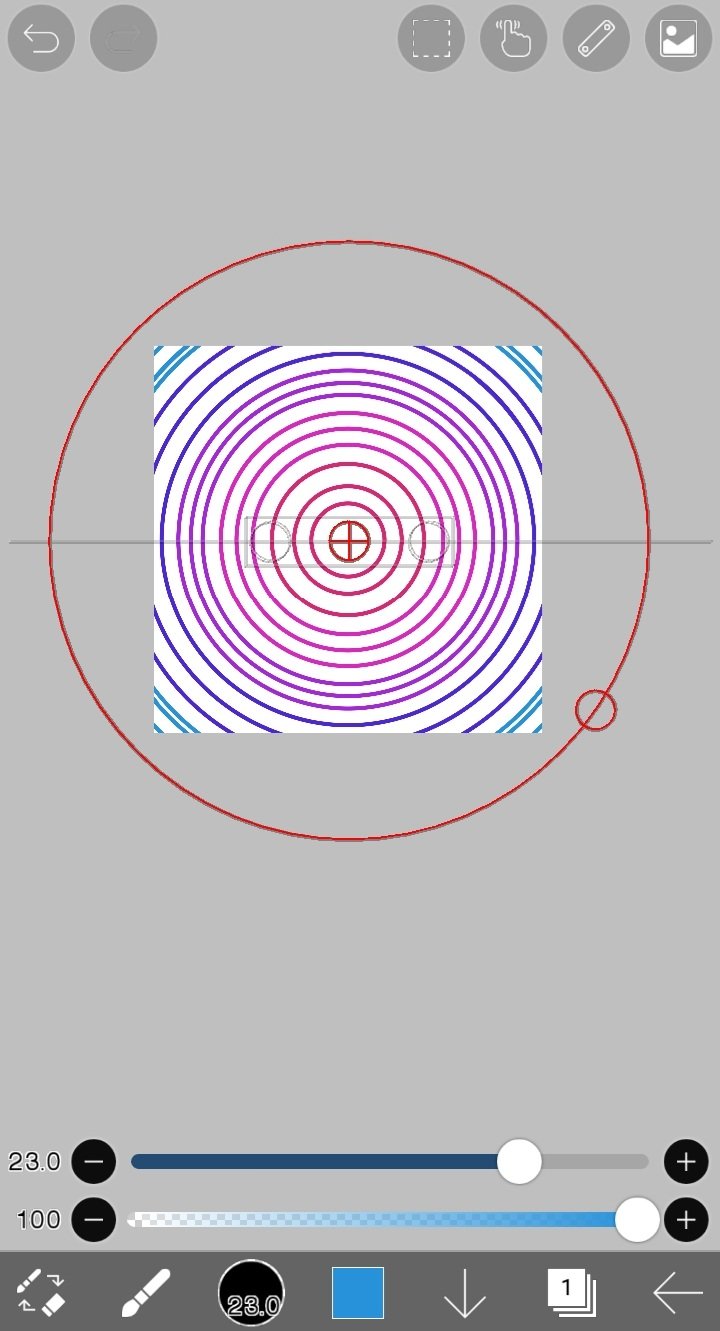
3. I added circles in black color and then I deactivated the circular ruler with the "OFF" button.
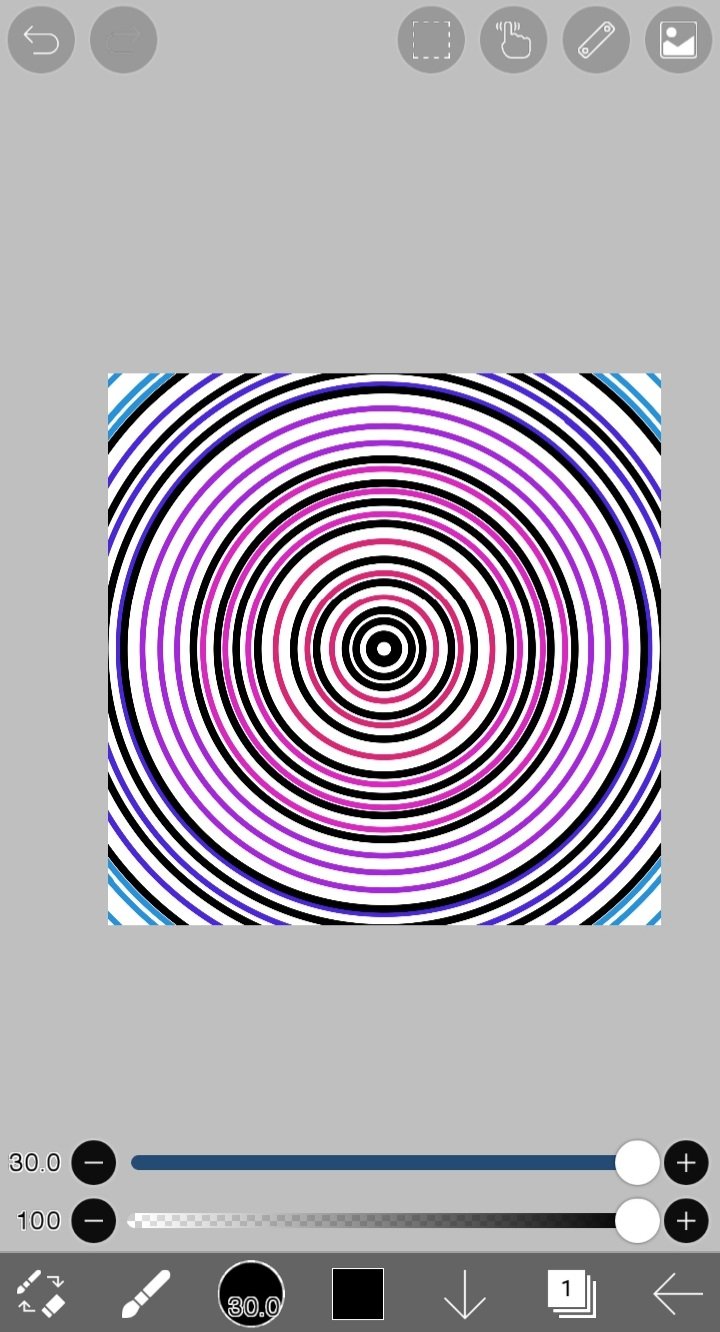

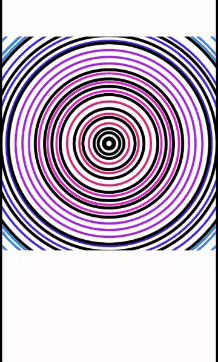

Homework:
Enter the Ibis Paint x Application, and create a free digital drawing of your choice, where you use any of the rules explained in this lesson. You can use 1 or all 4 rules, everything is based on your imagination. Present the step by step of your cute drawing as you wish, for example: through screenshots from the application.
You can draw something simple, just like I did. I'll give you some ideas: a drawing with varied circles, with lines of different colors, a drawing where you present patterns of different shapes, among others. Everything is left to your imagination to make this drawing.

Help Content: Compilation of my Lessons:
🎨Lesson 1: LINK
🎨Lesson 2: LINK
🎨Lesson 3: LINK
🎨Lesson 4: LINK
🎨Lesson 5: LINK

Rules for doing your homework:
1- You must be a community verified child.
2- You must make your publication in the Steem Kids community and leave the link of your entry in this publication, in the comments section.
3- You must belong to club5050, club75 or club100.
4. Your publication must have a minimum of 300 words and the appropriate tags; being essential # steemexclusive.
5. Your content must be your own. If you use information from a third party, indicate the sources correctly to avoid plagiarism and its consequences on the platform.
6. Use the tags in your publication correctly.

Recommendations for doing your Homework:
1. Please resteem this post so more kids can join the lesson.
2. If you have any questions, leave them in the comments of this post. I will gladly answer you!
3. Have fun and learn Make your publication without any fear! I will grade and correct you with love and respect.
Homework is accepted until the expiration of this publication.

10% of rewards from this post go to the @steemkidss community account
CC: @patjewell, @ngoenyi
