Hello guys!
Welcome to my post. I have completed my achievement 3. And now I want to complete my next achievement task which is about applying markdown
Why we use applying markdown in our text?
By applying markdown our post is nicely formated and it is very easy to read it.
By applying markdown in our text is become more attractive and create beneficial effect on reader mind.
In this post we use basic markdown in our post for little variation.
Headline
Headline is the basic feature in every text.
If our healdine is bold it create a nice effect on text.
First method
There are many method to bold the headline.
The symbol of [#] is used before the word for highlights of world.
Here we use one.
Headline
Headline
Headline
Headline
Headline
Headline
By increasing the number of # the size of word is decreasing.
Second method
For the highlight the dashes are use below the text. You can use the also use the equal sign below the text.
Headline
Headline
Third method
By Putting stars [*] on both side of text you can increase the size of text.
Just like that.
** Headline **
Headline
These are the three methods by using all these we can increase the size of our text.
Text
We can we a number of things with text.
If we want to write our text in italics style we can do it.
We can write out text in left side of the page and also in the right side.
It's totally depends on a person which style they choose our their text.
Write text into two cells.
Sometime we want to write our text into two cells of our Page.
This method is use when we make a list of two different things or we want to write our text into two languages.
By using these words on both side of text we can write it into two cells. Which are seeing below.
If we want to write our text into to center. You can write it by using this method.
text here
By using this method you can write text into center.
How to add Subscript
You can use the < sub > number here < /sub >
For example.
H2O
The number which is write between the sub is below the baseline. Just like 2.
How to add SuperScript.
We can use the sub to write SuperScript.
Like that.
Nothing is impossible1
How to align images.
We can align our images into right as well as into Left side.
Align left.


Align right
You can also align images into right side.
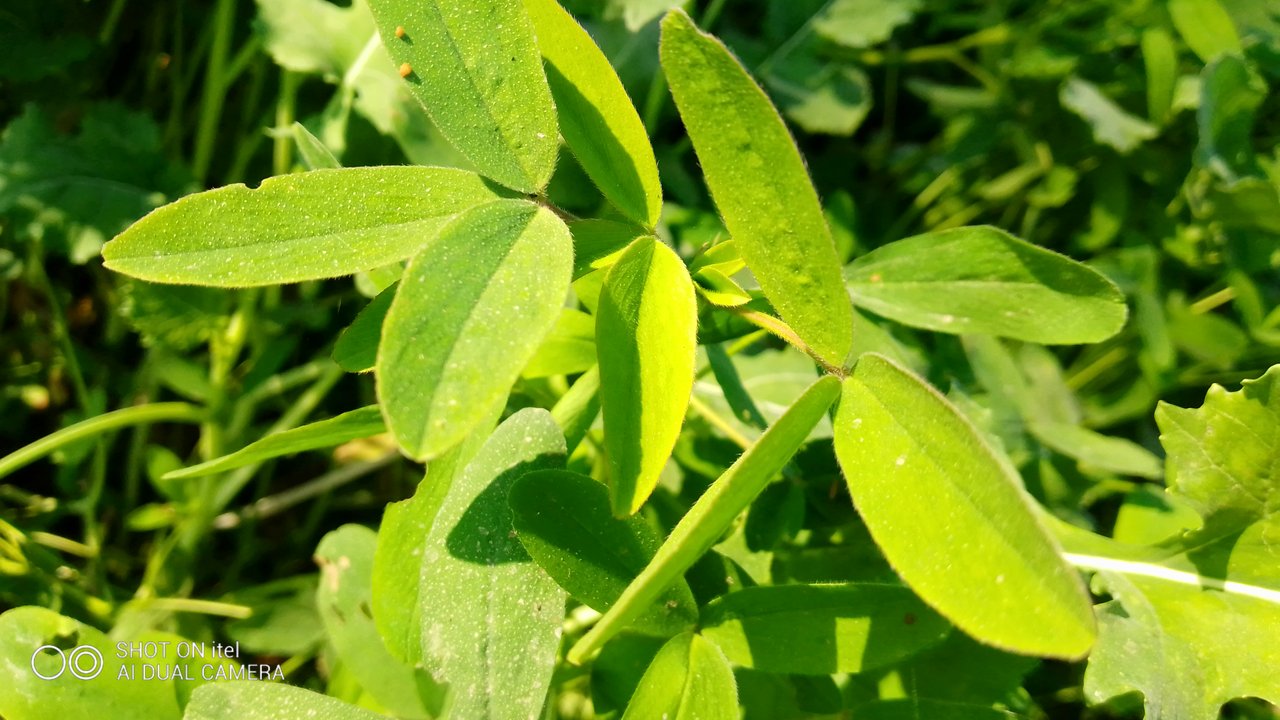

Table
We can create a table by using very simple and easy method.
| Table 1 | Table 2 |
|---|---|
| List 1 | List 2 |
| Cell 1 | Cell 2 |
So it is our table.
Quotes
Sometime we want to add quotes in our text. For adding quotes we just need to put > in front of our quotes.
Don't try to be what you're not.
So it is very simple method to write quotes.
A simple method to put a caption under the aligned image.
 nice pic
nice picHidden link
We can hide our into words and phrases.
To provide the link of any post and source of any images is very easy.
Step 1
First of all use the word @ than write the username this @ turn the user name in to green colour.
Like this .
@mubeenramzan
Step 2
Put large bracket [ write the word which you want than close the bracket ] than pit ( bracket and write the copy Link address than close the bracket)
For example
Conclusion
So it is all about my achievement 4 task. I hope I have done my task nicely.
link of my other achievements.
Achievement 1
Achievement2
Achievement 3
Special Mentions

.png)