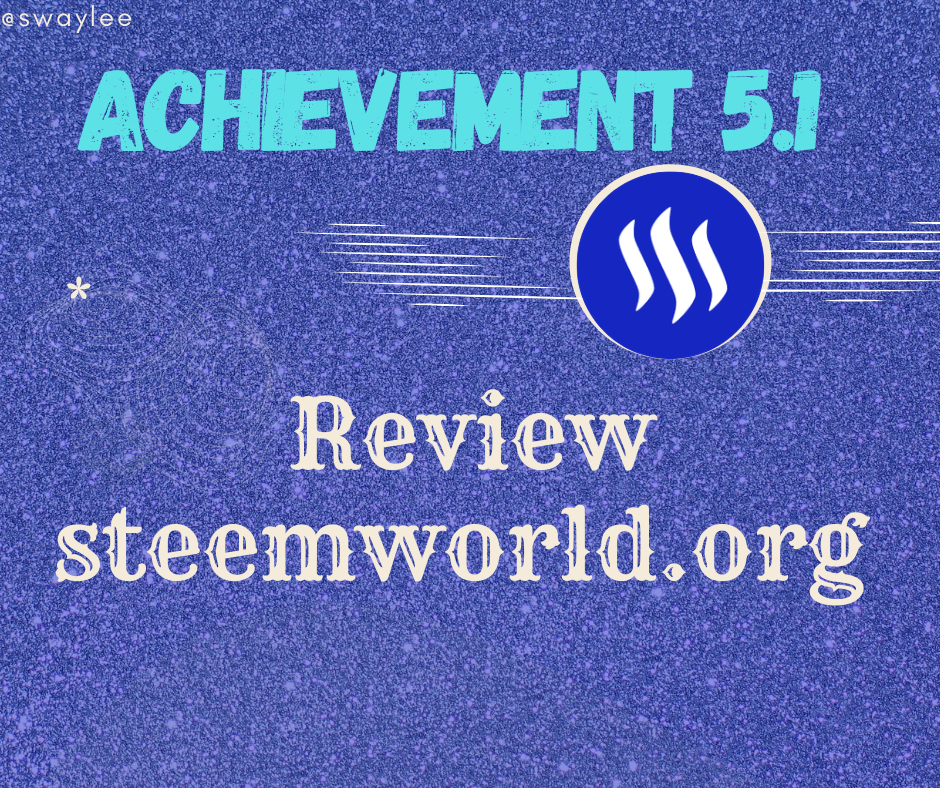
Hello Everyone,
After verifying Achievement 4 a long time ago, I thought to myself "why not finish the other achievements" so now I'm going to Review steemworld.org. There are many features in steemworld.org site which even old steemians aren't aware of but with respect to this post, we would be looking at a few questions.
First of all, you start by clicking this link to log into steemworld.org
After clicking the link and logging in, you would be take to your dashboard. Scroll down until you come across Reward summary bar. Click on it and you would see something that looks like this.
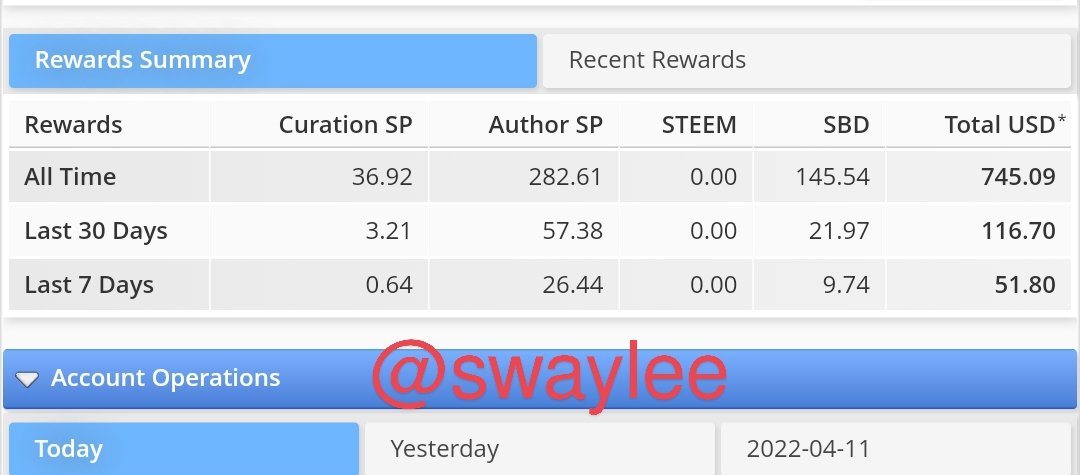
Contained here is my earnings of all time, my earnings in the last 30 days and my earnings in the past 7 days.
Delegation is a process whereby a user temporarily assigns a part or majority of their steem power to another user or account. The steem power would be in the original users possession but the power would be vested on the other user.
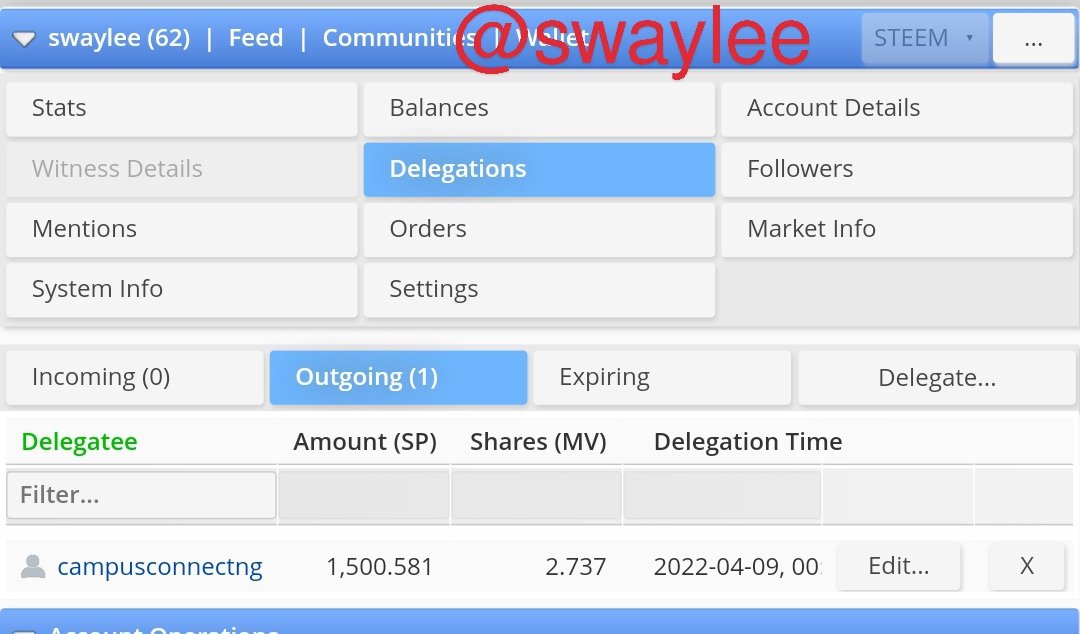
Steem can be delegated IN or OUT. I made a post earlier on how to delegate steem power so here is the link with detailed steps on how to delegate steem power.
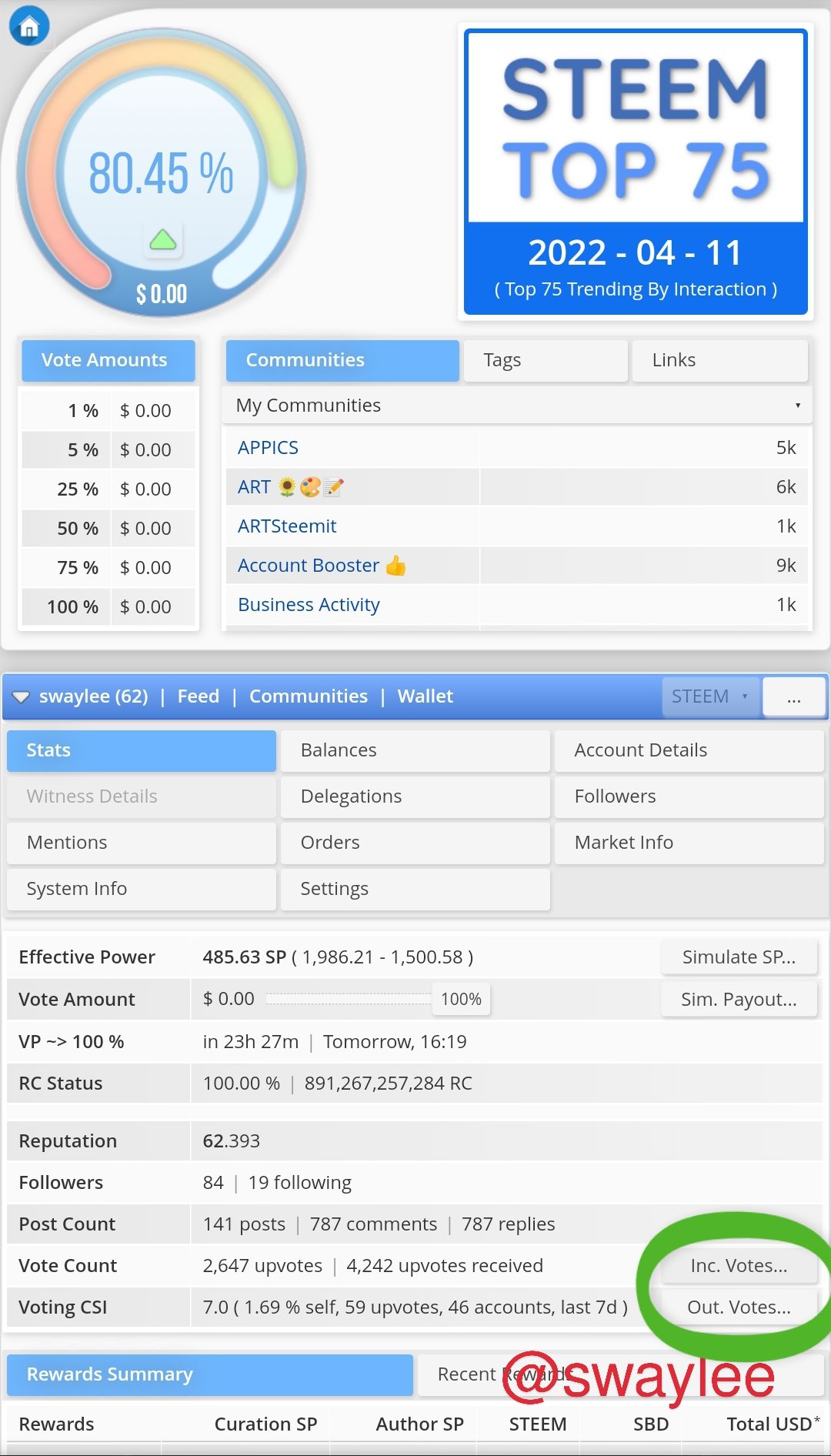
On your dashboard, when you scroll down a bit you would come across the two things identified in the image to your left.
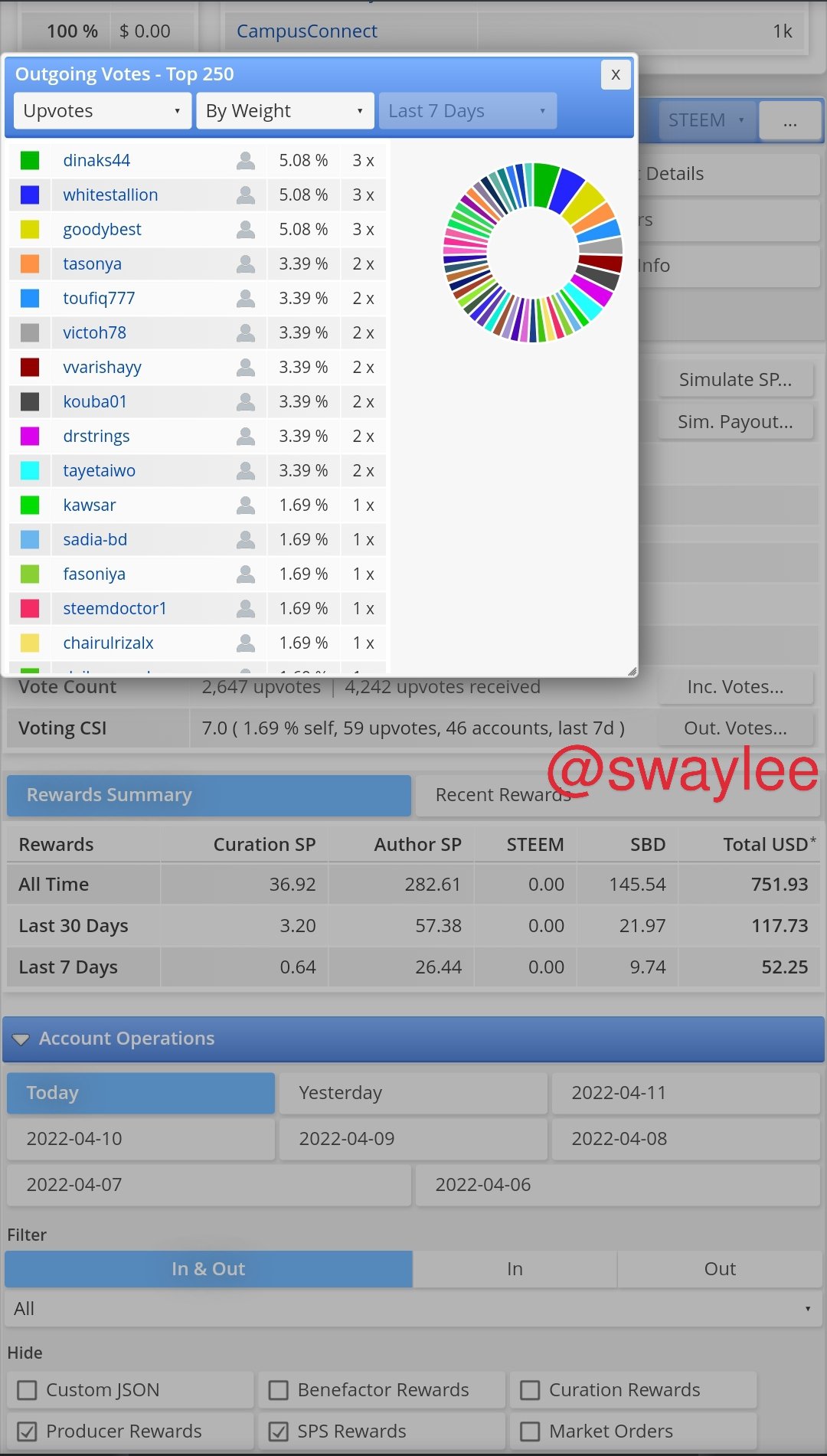
Click on outgoing votes and it takes you to all the accounts you have voted within the past 7 days together with the amount of times you have voted them and the amount of voting weight used to vote the user in ascending order together with a pie chart to illustrate.
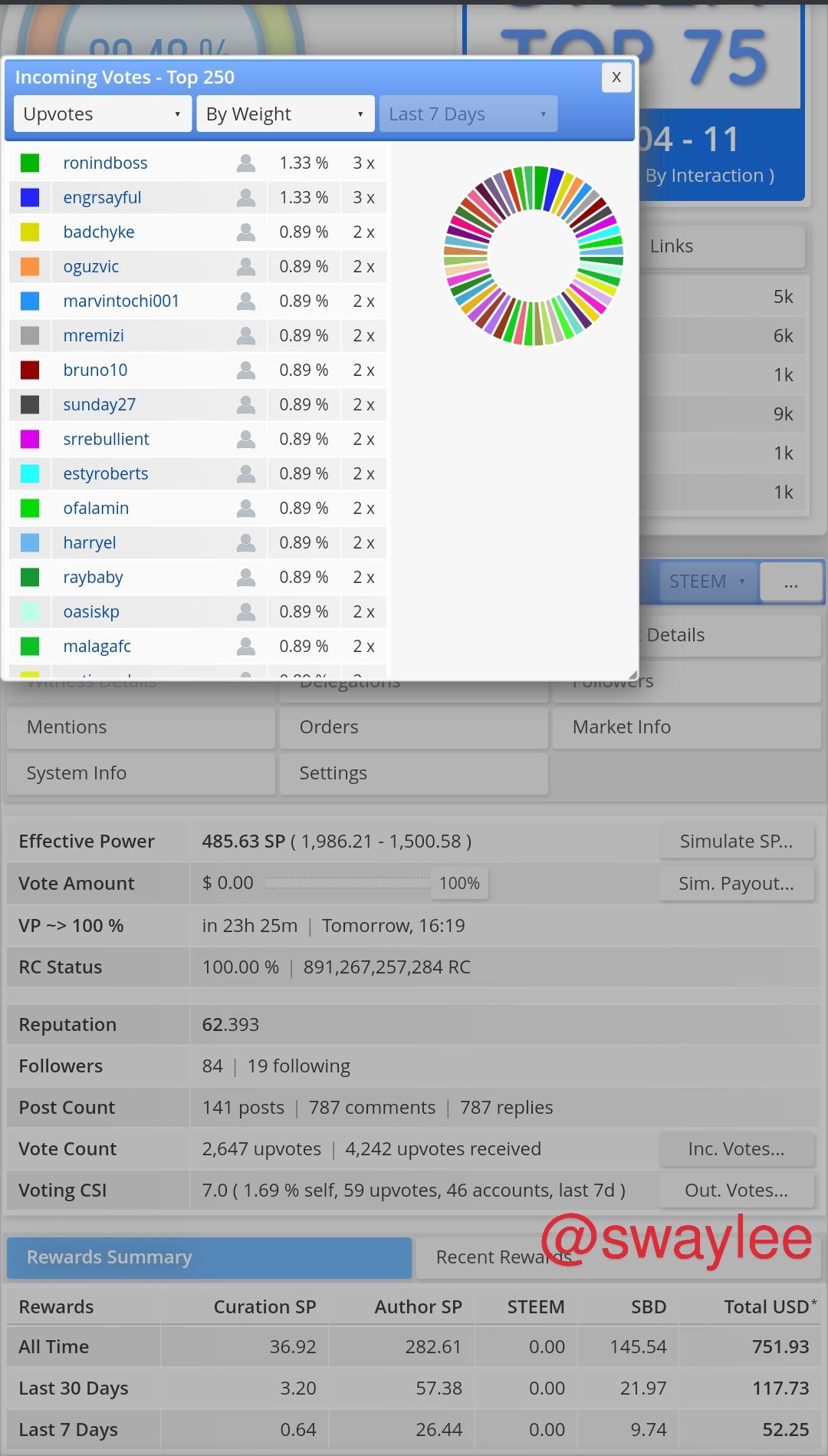
To check the incoming votes, you click on the inc. votes... in the first image and it brings out a list of accounts that voted you and the weight used to vote you and the amount of times they have voted you in the past 7 days and all this are also illustrated with a beautiful pie chart.
In your dashboard, You would click on Account Operations bar. You would see Today, Yesterday and 6 days back which we can check the account operations.
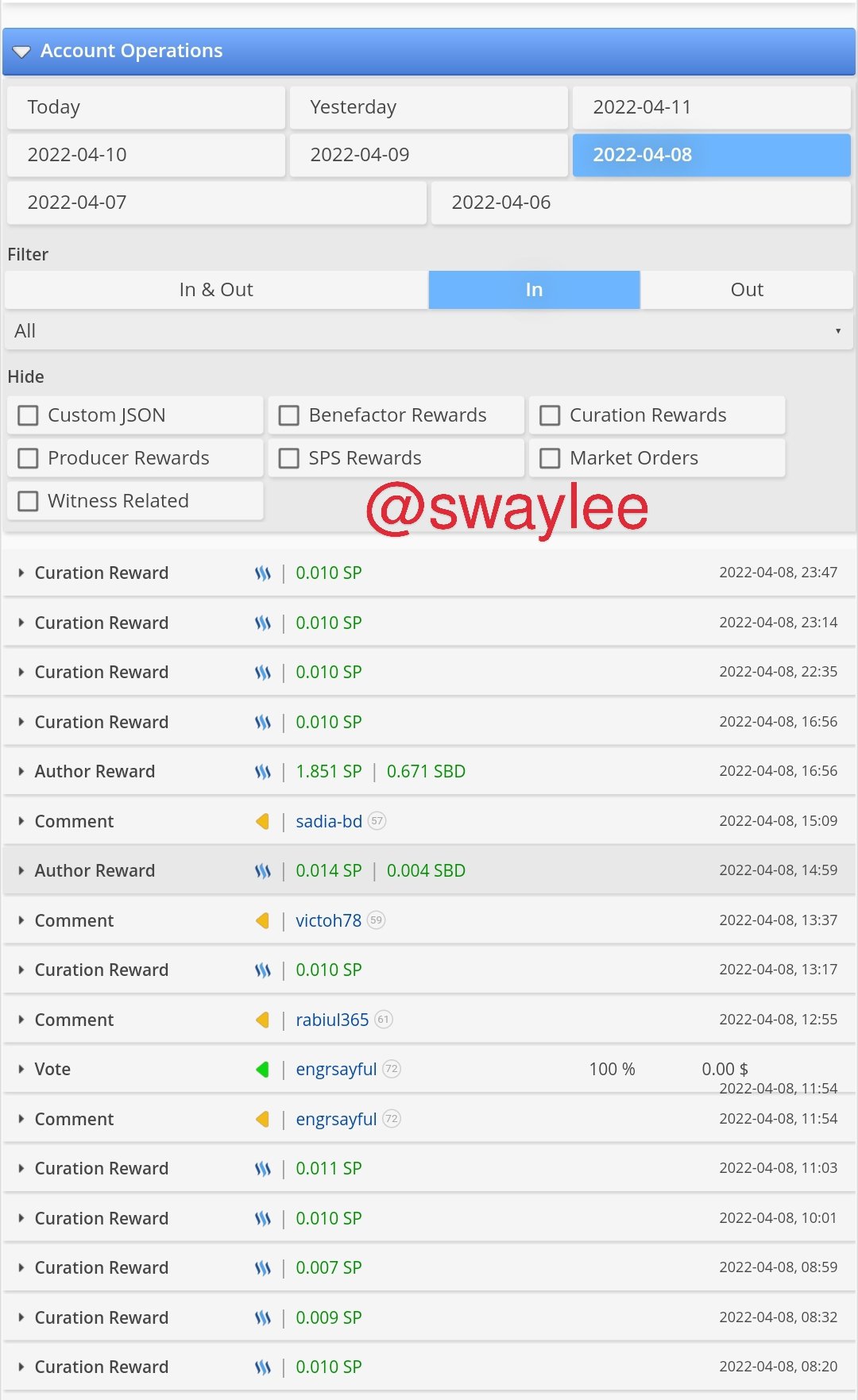
There is a filter option where you can choose between operations that came in like comments received, operations that involves outgoing things like comments given and the mixture of both.
Details that can be checked with the account operations function include comment rewards, author and curator rewards, comments, steem and sbd transfers, votes both in and out, market orders executed, posts created and editted posts, claimed rewards and so on.
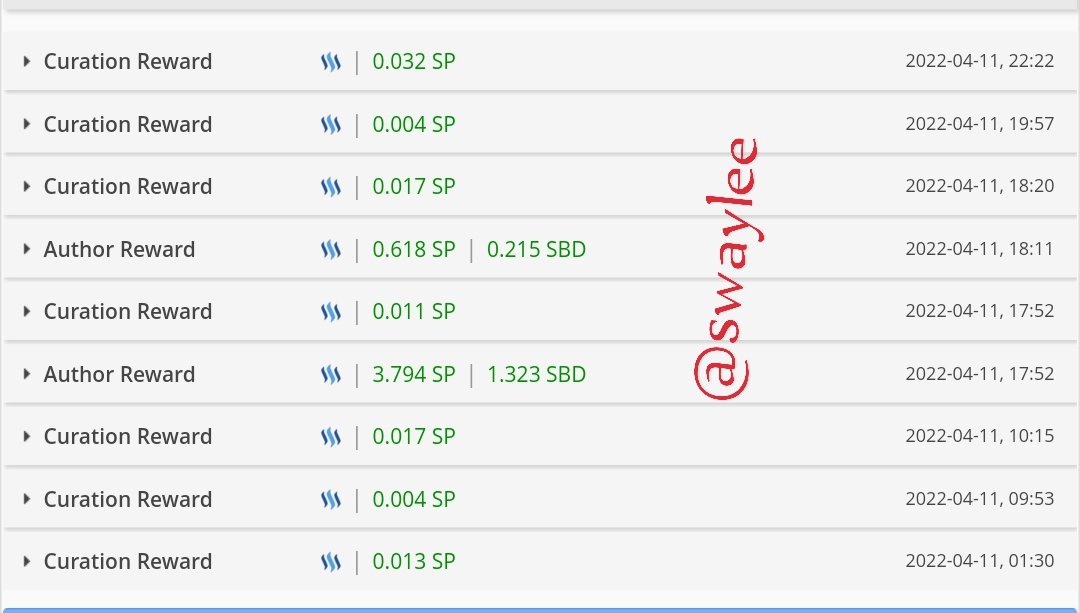
Author rewards are the rewards giving to the author of a post 7 days after posting. They are usually a percentage of the posts percentage. They are given to reward authors for their proof of brain and content.
Curation rewards are the receipts gotten by the accounts that voted a post. They are the percentage of the payout that go back to the curators of a particular post when it pays out.
Beneficiary rewards are only received by users whose account has been set to receive a percentage of their post payout to. If I create a post and set 50% to @steemchiller, when the post pays out and the 50% reaches him then that is the beneficiary rewards.
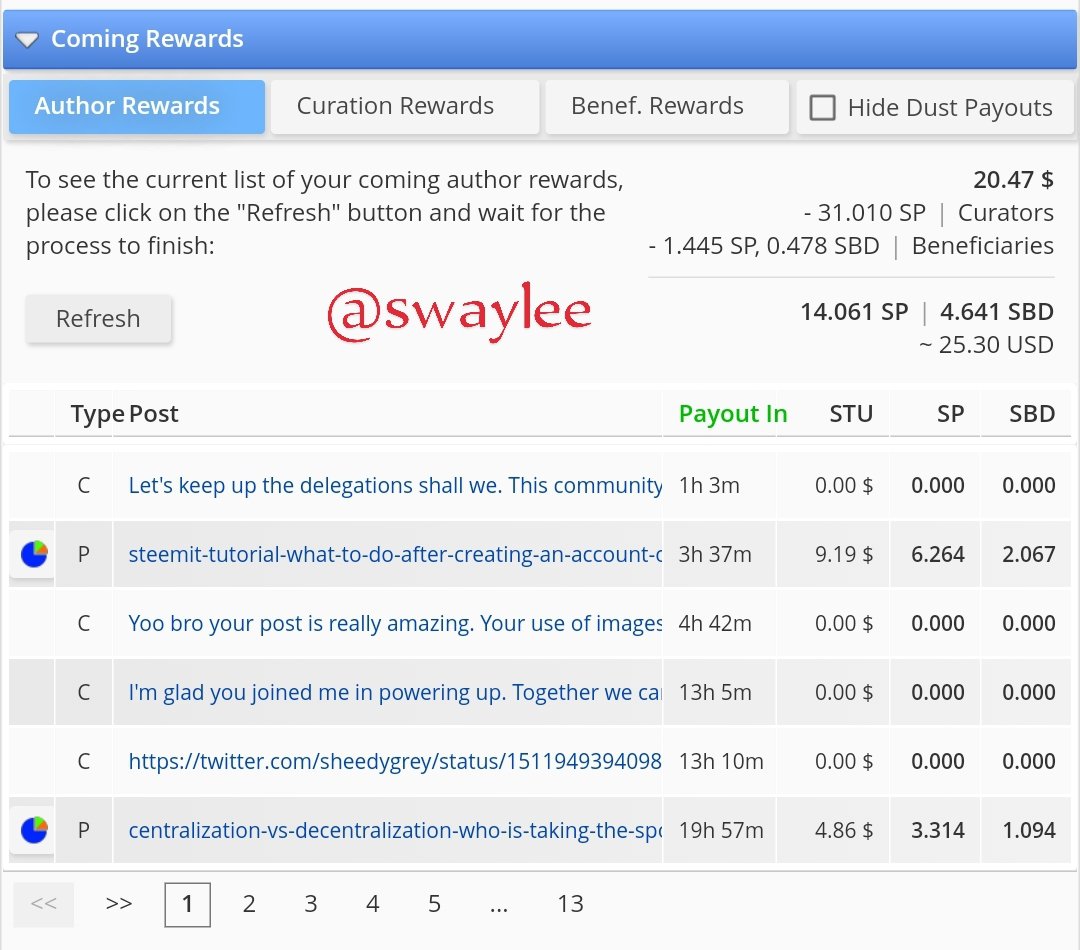
Click on coming rewards and refresh. You can select between author, curation and beneficiary rewards to see all incoming rewards. So you can see all incoming rewards of mine within 7 from the screenshot. It is estimated to be worth $25 USD.
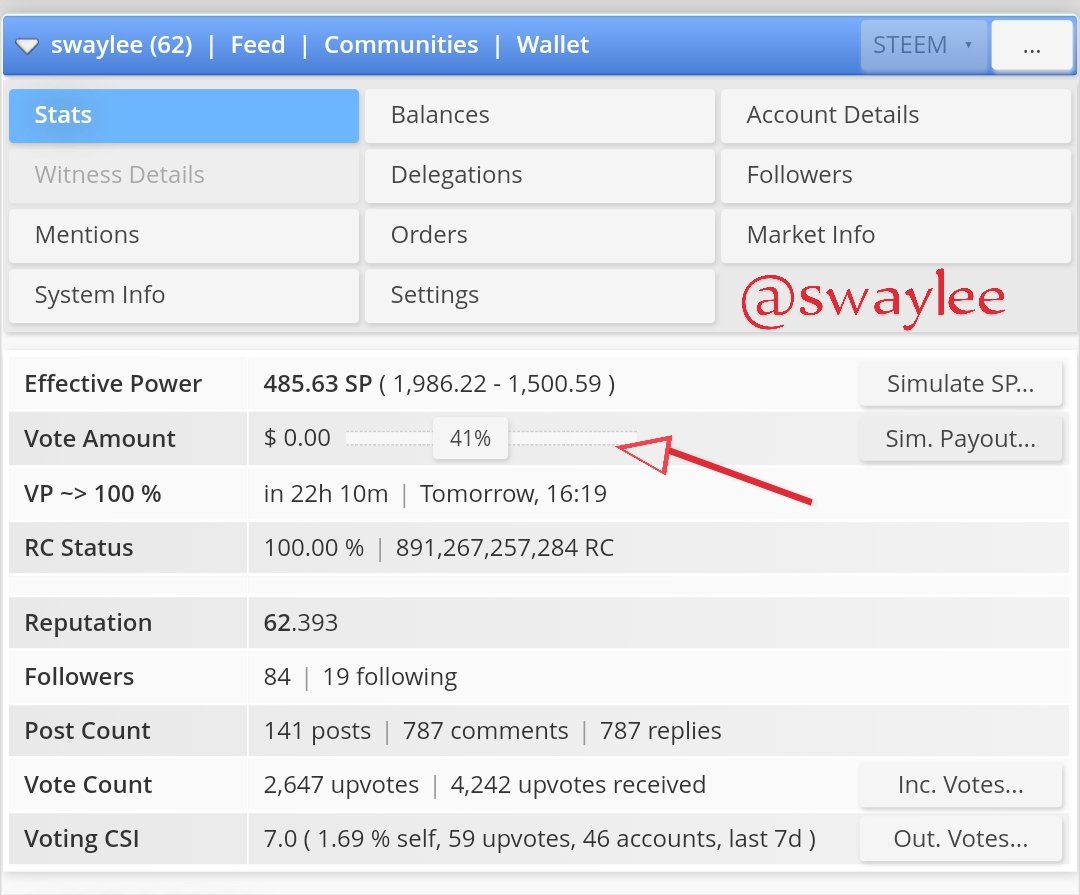
The voting tool indicated above can be used to check the amount ones upvote would effect at different percentages. In the image above, I set it to 41% and as you can see it showed $0.00 meaning that's what my vote is worth at 41%. It can be adjusted by moving the cursor back or forth.
I believe I have successfully answered all the questions in the Achievement 5 Task 1 to the best of my Knowledge. Thank you for reading my post. Have a nice day. I shall hence proceed to the the next achievement.
